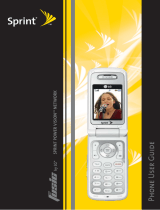Page is loading ...

Online User’s Guide
Dual-Band PCS Phone
SCP-4900

Table of Contents
Welcome to Sprint . . . . . . . . . . . . . . . . . . . . . . . . . . . . . . . . . . . . . . . . . . .1
Introduction to this Online User’s Guide . . . . . . . . . . . . . . . . . . . . .3
SECTION 1: Getting Started . . . . . . . . . . . . . . . . . . . . . . . . . . . . . . . . . . .5
1A. Setting Up Service . . . . . . . . . . . . . . . . . . . . . . . . . . . . . . . . . . . . . . . . . . . . . . . . . . . . . .7
Getting Started With PCS Service . . . . . . . . . . . . . . . . . . . . . . . . . . . . . . . . . . . . . . . . . . . . . . . . . . . . .8
Setting Up Your Voicemail . . . . . . . . . . . . . . . . . . . . . . . . . . . . . . . . . . . . . . . . . . . . . . . . . . . . . . . . . . . .9
Getting Help . . . . . . . . . . . . . . . . . . . . . . . . . . . . . . . . . . . . . . . . . . . . . . . . . . . . . . . . . . . . . . . . . . . . . . .10
SECTION 2: Understanding Your Phone . . . . . . . . . . . . . . . . . . . . .13
2A. Your PCS Phone: The Basics . . . . . . . . . . . . . . . . . . . . . . . . . . . . . . . . . . . . . . . . . .15
Front View of Phone . . . . . . . . . . . . . . . . . . . . . . . . . . . . . . . . . . . . . . . . . . . . . . . . . . . . . . . . . . . . . . . . .16
Viewing the Display Screen . . . . . . . . . . . . . . . . . . . . . . . . . . . . . . . . . . . . . . . . . . . . . . . . . . . . . . . . . .18
Features of Your SCP-4900 . . . . . . . . . . . . . . . . . . . . . . . . . . . . . . . . . . . . . . . . . . . . . . . . . . . . . . . . . .19
Turning Your Phone ON and OFF . . . . . . . . . . . . . . . . . . . . . . . . . . . . . . . . . . . . . . . . . . . . . . . . . . . .20
Using the Battery . . . . . . . . . . . . . . . . . . . . . . . . . . . . . . . . . . . . . . . . . . . . . . . . . . . . . . . . . . . . . . . . . . .20
Displaying Your Phone Number . . . . . . . . . . . . . . . . . . . . . . . . . . . . . . . . . . . . . . . . . . . . . . . . . . . . .23
Making and Answering Calls . . . . . . . . . . . . . . . . . . . . . . . . . . . . . . . . . . . . . . . . . . . . . . . . . . . . . . . .23
Making Calls . . . . . . . . . . . . . . . . . . . . . . . . . . . . . . . . . . . . . . . . . . . . . . . . . . . . . . . . . . . . . . . . . . . . .23
Answering Calls . . . . . . . . . . . . . . . . . . . . . . . . . . . . . . . . . . . . . . . . . . . . . . . . . . . . . . . . . . . . . . . . . .24
Using the Speakerphone . . . . . . . . . . . . . . . . . . . . . . . . . . . . . . . . . . . . . . . . . . . . . . . . . . . . . . . . . .25
Changing Ringer Volume . . . . . . . . . . . . . . . . . . . . . . . . . . . . . . . . . . . . . . . . . . . . . . . . . . . . . . . . .25
Adjusting Volume During a Conversation . . . . . . . . . . . . . . . . . . . . . . . . . . . . . . . . . . . . . . . . . .25
Muting a Call . . . . . . . . . . . . . . . . . . . . . . . . . . . . . . . . . . . . . . . . . . . . . . . . . . . . . . . . . . . . . . . . . . . . .26
Missed Call Notification . . . . . . . . . . . . . . . . . . . . . . . . . . . . . . . . . . . . . . . . . . . . . . . . . . . . . . . . . . .26
Calling Emergency Numbers . . . . . . . . . . . . . . . . . . . . . . . . . . . . . . . . . . . . . . . . . . . . . . . . . . . . . .26
Dialing Options . . . . . . . . . . . . . . . . . . . . . . . . . . . . . . . . . . . . . . . . . . . . . . . . . . . . . . . . . . . . . . . . . .27
In-Call Options . . . . . . . . . . . . . . . . . . . . . . . . . . . . . . . . . . . . . . . . . . . . . . . . . . . . . . . . . . . . . . . . . . .28
End-of-Call Options . . . . . . . . . . . . . . . . . . . . . . . . . . . . . . . . . . . . . . . . . . . . . . . . . . . . . . . . . . . . . .29
Saving a Phone Number . . . . . . . . . . . . . . . . . . . . . . . . . . . . . . . . . . . . . . . . . . . . . . . . . . . . . . . . . .30
Finding a Phone Number . . . . . . . . . . . . . . . . . . . . . . . . . . . . . . . . . . . . . . . . . . . . . . . . . . . . . . . . .30
Dialing and Saving Phone Numbers With Pauses . . . . . . . . . . . . . . . . . . . . . . . . . . . . . . . . . .31
Four-Digit Dialing . . . . . . . . . . . . . . . . . . . . . . . . . . . . . . . . . . . . . . . . . . . . . . . . . . . . . . . . . . . . . . . .31
Dialing From the Internal Phone Book . . . . . . . . . . . . . . . . . . . . . . . . . . . . . . . . . . . . . . . . . . . .32
Using One-Touch Speed Dialing . . . . . . . . . . . . . . . . . . . . . . . . . . . . . . . . . . . . . . . . . . . . . . . . . . .32

Unlocking Your Phone . . . . . . . . . . . . . . . . . . . . . . . . . . . . . . . . . . . . . . . . . . . . . . . . . . . . . . . . . . . . . .53
Locking the Keypad . . . . . . . . . . . . . . . . . . . . . . . . . . . . . . . . . . . . . . . . . . . . . . . . . . . . . . . . . . . . . . . . .53
Unlocking the Keypad . . . . . . . . . . . . . . . . . . . . . . . . . . . . . . . . . . . . . . . . . . . . . . . . . . . . . . . . . . . . . . .53
Changing the Lock Code . . . . . . . . . . . . . . . . . . . . . . . . . . . . . . . . . . . . . . . . . . . . . . . . . . . . . . . . . . . .53
Calling in Lock Mode . . . . . . . . . . . . . . . . . . . . . . . . . . . . . . . . . . . . . . . . . . . . . . . . . . . . . . . . . . . . . . .54
Restricting Calls . . . . . . . . . . . . . . . . . . . . . . . . . . . . . . . . . . . . . . . . . . . . . . . . . . . . . . . . . . . . . . . . . . . .54
Using Special Numbers . . . . . . . . . . . . . . . . . . . . . . . . . . . . . . . . . . . . . . . . . . . . . . . . . . . . . . . . . . . . .55
Erasing the Internal Phone Book . . . . . . . . . . . . . . . . . . . . . . . . . . . . . . . . . . . . . . . . . . . . . . . . . . . .55
Erasing the Downloads . . . . . . . . . . . . . . . . . . . . . . . . . . . . . . . . . . . . . . . . . . . . . . . . . . . . . . . . . . . . . .56
Resetting Your Phone . . . . . . . . . . . . . . . . . . . . . . . . . . . . . . . . . . . . . . . . . . . . . . . . . . . . . . . . . . . . . . .56
Resetting and Locking Your Phone through SMS . . . . . . . . . . . . . . . . . . . . . . . . . . . . . . . . . . . . .56
Security Features for PCS Vision . . . . . . . . . . . . . . . . . . . . . . . . . . . . . . . . . . . . . . . . . . . . . . . . . . . . .58
Automating Your PCS Vision Password . . . . . . . . . . . . . . . . . . . . . . . . . . . . . . . . . . . . . . . . . . . . .58
Signing In and Out of PCS Vision Services . . . . . . . . . . . . . . . . . . . . . . . . . . . . . . . . . . . . . . . . . .59
2D. Controlling Your Roaming Experience . . . . . . . . . . . . . . . . . . . . . . . . . . . . . . . .61
Understanding Roaming . . . . . . . . . . . . . . . . . . . . . . . . . . . . . . . . . . . . . . . . . . . . . . . . . . . . . . . . . . . .62
Setting Your Phone’s Roam Mode . . . . . . . . . . . . . . . . . . . . . . . . . . . . . . . . . . . . . . . . . . . . . . . . . . . .63
Controlling Roaming Charges Using Call Guard . . . . . . . . . . . . . . . . . . . . . . . . . . . . . . . . . . . . .64
2E. Navigating Through Menus . . . . . . . . . . . . . . . . . . . . . . . . . . . . . . . . . . . . . . . . . . .67
Menu Navigation . . . . . . . . . . . . . . . . . . . . . . . . . . . . . . . . . . . . . . . . . . . . . . . . . . . . . . . . . . . . . . . . . . .68
Menu Structure . . . . . . . . . . . . . . . . . . . . . . . . . . . . . . . . . . . . . . . . . . . . . . . . . . . . . . . . . . . . . . . . . . . . .68
Viewing the Menus . . . . . . . . . . . . . . . . . . . . . . . . . . . . . . . . . . . . . . . . . . . . . . . . . . . . . . . . . . . . . . . . . .69
2F. Managing Call History . . . . . . . . . . . . . . . . . . . . . . . . . . . . . . . . . . . . . . . . . . . . . . . .71
Viewing History . . . . . . . . . . . . . . . . . . . . . . . . . . . . . . . . . . . . . . . . . . . . . . . . . . . . . . . . . . . . . . . . . . . . .72
Call History Options . . . . . . . . . . . . . . . . . . . . . . . . . . . . . . . . . . . . . . . . . . . . . . . . . . . . . . . . . . . . . . . . .72
Making a Call From Call History . . . . . . . . . . . . . . . . . . . . . . . . . . . . . . . . . . . . . . . . . . . . . . . . . . . . .73
Saving a Phone Number From Call History . . . . . . . . . . . . . . . . . . . . . . . . . . . . . . . . . . . . . . . . . . .73
Prepending a Phone Number From Call History . . . . . . . . . . . . . . . . . . . . . . . . . . . . . . . . . . . . . .74
Erasing Call History . . . . . . . . . . . . . . . . . . . . . . . . . . . . . . . . . . . . . . . . . . . . . . . . . . . . . . . . . . . . . . . . .75
2G. Using the Internal Phone Book . . . . . . . . . . . . . . . . . . . . . . . . . . . . . . . . . . . . . . . .77
Internal Phone Book Entry Options . . . . . . . . . . . . . . . . . . . . . . . . . . . . . . . . . . . . . . . . . . . . . . . . . .78
Selecting a Character Input Mode . . . . . . . . . . . . . . . . . . . . . . . . . . . . . . . . . . . . . . . . . . . . . . . . . . . .78
Entering Characters Using T9 Text Input . . . . . . . . . . . . . . . . . . . . . . . . . . . . . . . . . . . . . . . . . . .79
Adding a Word to the T9 Database . . . . . . . . . . . . . . . . . . . . . . . . . . . . . . . . . . . . . . . . . . . . . . . . .79
Entering Characters by Tapping the Keypad . . . . . . . . . . . . . . . . . . . . . . . . . . . . . . . . . . . . . . . .80
2B. Controlling Your Phone’s Settings . . . . . . . . . . . . . . . . . . . . . . . . . . . . . . . . . . . .33
Adjusting the Phone’s Volume Settings . . . . . . . . . . . . . . . . . . . . . . . . . . . . . . . . . . . . . . . . . . . . . . .34
Ringer Types . . . . . . . . . . . . . . . . . . . . . . . . . . . . . . . . . . . . . . . . . . . . . . . . . . . . . . . . . . . . . . . . . . . . . . . .35
Selecting Ringer Types for Voice Calls . . . . . . . . . . . . . . . . . . . . . . . . . . . . . . . . . . . . . . . . . . . . . .35
Selecting Ringer Types for Voicemail . . . . . . . . . . . . . . . . . . . . . . . . . . . . . . . . . . . . . . . . . . . . . . .36
Selecting Ringer Types for Messages . . . . . . . . . . . . . . . . . . . . . . . . . . . . . . . . . . . . . . . . . . . . . . .36
Selecting a Tone Length . . . . . . . . . . . . . . . . . . . . . . . . . . . . . . . . . . . . . . . . . . . . . . . . . . . . . . . . . . . . .36
Setting a Start-up/Power-off Tone . . . . . . . . . . . . . . . . . . . . . . . . . . . . . . . . . . . . . . . . . . . . . . . . . . . .37
Using Voice Prompt . . . . . . . . . . . . . . . . . . . . . . . . . . . . . . . . . . . . . . . . . . . . . . . . . . . . . . . . . . . . . . . . .37
Alert Notification . . . . . . . . . . . . . . . . . . . . . . . . . . . . . . . . . . . . . . . . . . . . . . . . . . . . . . . . . . . . . . . . . . .38
Silent Mode . . . . . . . . . . . . . . . . . . . . . . . . . . . . . . . . . . . . . . . . . . . . . . . . . . . . . . . . . . . . . . . . . . . . . . . . .39
Changing the Greeting . . . . . . . . . . . . . . . . . . . . . . . . . . . . . . . . . . . . . . . . . . . . . . . . . . . . . . . . . . . . . .39
Changing the Backlight Time Length . . . . . . . . . . . . . . . . . . . . . . . . . . . . . . . . . . . . . . . . . . . . . . . .40
Setting Font Size . . . . . . . . . . . . . . . . . . . . . . . . . . . . . . . . . . . . . . . . . . . . . . . . . . . . . . . . . . . . . . . . . . . .41
Changing the Display Color . . . . . . . . . . . . . . . . . . . . . . . . . . . . . . . . . . . . . . . . . . . . . . . . . . . . . . . . .41
Changing the Display Screen . . . . . . . . . . . . . . . . . . . . . . . . . . . . . . . . . . . . . . . . . . . . . . . . . . . . . . . .42
Setting the Display for Incoming Calls . . . . . . . . . . . . . . . . . . . . . . . . . . . . . . . . . . . . . . . . . . . . . . .42
Setting the Display for the Standby Mode . . . . . . . . . . . . . . . . . . . . . . . . . . . . . . . . . . . . . . . . . . . . .43
Screen Savers . . . . . . . . . . . . . . . . . . . . . . . . . . . . . . . . . . . . . . . . . . . . . . . . . . . . . . . . . . . . . . . . . . . . . . .44
Changing the Contrast . . . . . . . . . . . . . . . . . . . . . . . . . . . . . . . . . . . . . . . . . . . . . . . . . . . . . . . . . . . . . .44
Setting Main Menu Design . . . . . . . . . . . . . . . . . . . . . . . . . . . . . . . . . . . . . . . . . . . . . . . . . . . . . . . . . .45
Setting Sleep Mode . . . . . . . . . . . . . . . . . . . . . . . . . . . . . . . . . . . . . . . . . . . . . . . . . . . . . . . . . . . . . . . . . .45
Setting Message Notification . . . . . . . . . . . . . . . . . . . . . . . . . . . . . . . . . . . . . . . . . . . . . . . . . . . . . . . .45
Setting Airplane Mode . . . . . . . . . . . . . . . . . . . . . . . . . . . . . . . . . . . . . . . . . . . . . . . . . . . . . . . . . . . . . . .46
Setting Any Key Answer . . . . . . . . . . . . . . . . . . . . . . . . . . . . . . . . . . . . . . . . . . . . . . . . . . . . . . . . . . . . . .46
Setting Auto Answer . . . . . . . . . . . . . . . . . . . . . . . . . . . . . . . . . . . . . . . . . . . . . . . . . . . . . . . . . . . . . . . . .47
Abbreviated Dialing . . . . . . . . . . . . . . . . . . . . . . . . . . . . . . . . . . . . . . . . . . . . . . . . . . . . . . . . . . . . . . . . .47
Setting Headset Mode . . . . . . . . . . . . . . . . . . . . . . . . . . . . . . . . . . . . . . . . . . . . . . . . . . . . . . . . . . . . . . .48
Setting My Shortcut . . . . . . . . . . . . . . . . . . . . . . . . . . . . . . . . . . . . . . . . . . . . . . . . . . . . . . . . . . . . . . . . .48
Changing the Menu Language . . . . . . . . . . . . . . . . . . . . . . . . . . . . . . . . . . . . . . . . . . . . . . . . . . . . . .48
Position Location . . . . . . . . . . . . . . . . . . . . . . . . . . . . . . . . . . . . . . . . . . . . . . . . . . . . . . . . . . . . . . . . . . .49
Setting TTY Mode . . . . . . . . . . . . . . . . . . . . . . . . . . . . . . . . . . . . . . . . . . . . . . . . . . . . . . . . . . . . . . . . . . .50
2C. Setting Your Phone’s Security . . . . . . . . . . . . . . . . . . . . . . . . . . . . . . . . . . . . . . . . .51
Accessing the Security Menu . . . . . . . . . . . . . . . . . . . . . . . . . . . . . . . . . . . . . . . . . . . . . . . . . . . . . . . . .52
Locking Your Phone . . . . . . . . . . . . . . . . . . . . . . . . . . . . . . . . . . . . . . . . . . . . . . . . . . . . . . . . . . . . . . . .52

Using the Calculator . . . . . . . . . . . . . . . . . . . . . . . . . . . . . . . . . . . . . . . . . . . . . . . . . . . . . . . . . . . . . . .104
Playing Games . . . . . . . . . . . . . . . . . . . . . . . . . . . . . . . . . . . . . . . . . . . . . . . . . . . . . . . . . . . . . . . . . . . .105
Using the World Clock . . . . . . . . . . . . . . . . . . . . . . . . . . . . . . . . . . . . . . . . . . . . . . . . . . . . . . . . . . . . .105
Downloading Files . . . . . . . . . . . . . . . . . . . . . . . . . . . . . . . . . . . . . . . . . . . . . . . . . . . . . . . . . . . . . . . . .106
Downloading from Your PC with Multimedia Master . . . . . . . . . . . . . . . . . . . . . . . . . . . . . . . .106
Viewing the Downloaded Ringer Data Size . . . . . . . . . . . . . . . . . . . . . . . . . . . . . . . . . . . . . . . . . .109
Erasing All Downloaded Data . . . . . . . . . . . . . . . . . . . . . . . . . . . . . . . . . . . . . . . . . . . . . . . . . . . . . .109
Downloading through Wireless Web . . . . . . . . . . . . . . . . . . . . . . . . . . . . . . . . . . . . . . . . . . . . . . . .110
Confirming the Downloaded Data . . . . . . . . . . . . . . . . . . . . . . . . . . . . . . . . . . . . . . . . . . . . . . . . . .113
Viewing the Downloaded Data Size . . . . . . . . . . . . . . . . . . . . . . . . . . . . . . . . . . . . . . . . . . . . . . . . .118
2I. Using Your Phone’s Voice Services . . . . . . . . . . . . . . . . . . . . . . . . . . . . . . . . . .121
Using Voice-Activated Dialing . . . . . . . . . . . . . . . . . . . . . . . . . . . . . . . . . . . . . . . . . . . . . . . . . . . . . .122
Programming Voice Dial Tag to Your Phone . . . . . . . . . . . . . . . . . . . . . . . . . . . . . . . . . . . . . . . .122
Erasing All Voice Dial Tags . . . . . . . . . . . . . . . . . . . . . . . . . . . . . . . . . . . . . . . . . . . . . . . . . . . . . . . . .123
Recording Memos . . . . . . . . . . . . . . . . . . . . . . . . . . . . . . . . . . . . . . . . . . . . . . . . . . . . . . . . . . . . . . . . .123
Memo Options . . . . . . . . . . . . . . . . . . . . . . . . . . . . . . . . . . . . . . . . . . . . . . . . . . . . . . . . . . . . . . . . . . . . .125
Erasing All Memos . . . . . . . . . . . . . . . . . . . . . . . . . . . . . . . . . . . . . . . . . . . . . . . . . . . . . . . . . . . . . . . . .126
Setting Up Screen Call . . . . . . . . . . . . . . . . . . . . . . . . . . . . . . . . . . . . . . . . . . . . . . . . . . . . . . . . . . . . .127
SECTION 3: Using PCS Service Features . . . . . . . . . . . . . . . . . . .131
3A. PCS Service Features: The Basics . . . . . . . . . . . . . . . . . . . . . . . . . . . . . . . . . . .133
Using Voicemail . . . . . . . . . . . . . . . . . . . . . . . . . . . . . . . . . . . . . . . . . . . . . . . . . . . . . . . . . . . . . . . . . . .134
Setting Up Your Voicemail . . . . . . . . . . . . . . . . . . . . . . . . . . . . . . . . . . . . . . . . . . . . . . . . . . . . . . .134
Voicemail Notification . . . . . . . . . . . . . . . . . . . . . . . . . . . . . . . . . . . . . . . . . . . . . . . . . . . . . . . . . . .134
New Voicemail Message Alerts . . . . . . . . . . . . . . . . . . . . . . . . . . . . . . . . . . . . . . . . . . . . . . . . . . . .135
Retrieving Your Voicemail Messages . . . . . . . . . . . . . . . . . . . . . . . . . . . . . . . . . . . . . . . . . . . . . .135
Voicemail Options . . . . . . . . . . . . . . . . . . . . . . . . . . . . . . . . . . . . . . . . . . . . . . . . . . . . . . . . . . . . . . .136
Clearing the Message Icon . . . . . . . . . . . . . . . . . . . . . . . . . . . . . . . . . . . . . . . . . . . . . . . . . . . . . . .138
Using Caller ID . . . . . . . . . . . . . . . . . . . . . . . . . . . . . . . . . . . . . . . . . . . . . . . . . . . . . . . . . . . . . . . . . . . .138
Responding to Call Waiting . . . . . . . . . . . . . . . . . . . . . . . . . . . . . . . . . . . . . . . . . . . . . . . . . . . . . . . .138
Making a Three-Way Call . . . . . . . . . . . . . . . . . . . . . . . . . . . . . . . . . . . . . . . . . . . . . . . . . . . . . . . . . .139
Using Call Forwarding . . . . . . . . . . . . . . . . . . . . . . . . . . . . . . . . . . . . . . . . . . . . . . . . . . . . . . . . . . . . .140
3B. PCS Vision . . . . . . . . . . . . . . . . . . . . . . . . . . . . . . . . . . . . . . . . . . . . . . . . . . . . . . . . . . . .141
Browsing the Web on Your Phone . . . . . . . . . . . . . . . . . . . . . . . . . . . . . . . . . . . . . . . . . . . . . . . . . . .142
Launching the Web . . . . . . . . . . . . . . . . . . . . . . . . . . . . . . . . . . . . . . . . . . . . . . . . . . . . . . . . . . . . . .142
Your User Name . . . . . . . . . . . . . . . . . . . . . . . . . . . . . . . . . . . . . . . . . . . . . . . . . . . . . . . . . . . . . . . . .142
Using Smart Punctuation . . . . . . . . . . . . . . . . . . . . . . . . . . . . . . . . . . . . . . . . . . . . . . . . . . . . . . . . .81
Entering Symbols, Numbers and Smile Pictures . . . . . . . . . . . . . . . . . . . . . . . . . . . . . . . . . . . .81
Adding a New Internal Phone Book Entry . . . . . . . . . . . . . . . . . . . . . . . . . . . . . . . . . . . . . . . . . . . .82
Finding Internal Phone Book Entries . . . . . . . . . . . . . . . . . . . . . . . . . . . . . . . . . . . . . . . . . . . . . . . .83
Adding a Phone Number or Address to an Internal Phone Book Entry . . . . . . . . . . . . . . . . . .85
Editing an Internal Phone Book Entry’s Phone Number . . . . . . . . . . . . . . . . . . . . . . . . . . . . . .85
Editing an Internal Phone Book Entry . . . . . . . . . . . . . . . . . . . . . . . . . . . . . . . . . . . . . . . . . . . . . . .86
Selecting a Ringer/Image Type for an Entry . . . . . . . . . . . . . . . . . . . . . . . . . . . . . . . . . . . . . . . . . .87
Secret Internal Phone Book Entries . . . . . . . . . . . . . . . . . . . . . . . . . . . . . . . . . . . . . . . . . . . . . . . . . .88
Dialing PCS Services . . . . . . . . . . . . . . . . . . . . . . . . . . . . . . . . . . . . . . . . . . . . . . . . . . . . . . . . . . . . . . . .88
Storing Special Numbers in the Phone Book . . . . . . . . . . . . . . . . . . . . . . . . . . . . . . . . . . . . . . . . . .89
Using Different Dialing Methods . . . . . . . . . . . . . . . . . . . . . . . . . . . . . . . . . . . . . . . . . . . . . . . . . . . . .90
My PCS Phone Number . . . . . . . . . . . . . . . . . . . . . . . . . . . . . . . . . . . . . . . . . . . . . . . . . . . . . . . . . . . . .91
2H. Personal Organizer . . . . . . . . . . . . . . . . . . . . . . . . . . . . . . . . . . . . . . . . . . . . . . . . . . . .93
Managing Schedules . . . . . . . . . . . . . . . . . . . . . . . . . . . . . . . . . . . . . . . . . . . . . . . . . . . . . . . . . . . . . . . .94
Adding an Event to the Scheduler . . . . . . . . . . . . . . . . . . . . . . . . . . . . . . . . . . . . . . . . . . . . . . . . . . . .95
Event Alerts . . . . . . . . . . . . . . . . . . . . . . . . . . . . . . . . . . . . . . . . . . . . . . . . . . . . . . . . . . . . . . . . . . . . . . . . .96
Event Alert Menu . . . . . . . . . . . . . . . . . . . . . . . . . . . . . . . . . . . . . . . . . . . . . . . . . . . . . . . . . . . . . . . . . . .96
Editing Events Options . . . . . . . . . . . . . . . . . . . . . . . . . . . . . . . . . . . . . . . . . . . . . . . . . . . . . . . . . . . . . .96
Adding a Call Alarm to the Scheduler . . . . . . . . . . . . . . . . . . . . . . . . . . . . . . . . . . . . . . . . . . . . . . . . .97
Call Alarm Alerts . . . . . . . . . . . . . . . . . . . . . . . . . . . . . . . . . . . . . . . . . . . . . . . . . . . . . . . . . . . . . . . . . . . .97
Call Alarm Menu . . . . . . . . . . . . . . . . . . . . . . . . . . . . . . . . . . . . . . . . . . . . . . . . . . . . . . . . . . . . . . . . . . .98
Editing Call Alarms Options . . . . . . . . . . . . . . . . . . . . . . . . . . . . . . . . . . . . . . . . . . . . . . . . . . . . . . . . .98
Erasing a Day’s Events or Call Alarms . . . . . . . . . . . . . . . . . . . . . . . . . . . . . . . . . . . . . . . . . . . . . . . .99
Going to Today’s Scheduler Menu . . . . . . . . . . . . . . . . . . . . . . . . . . . . . . . . . . . . . . . . . . . . . . . . . . . .99
Adding To Do Items . . . . . . . . . . . . . . . . . . . . . . . . . . . . . . . . . . . . . . . . . . . . . . . . . . . . . . . . . . . . . . . .100
Viewing To Do Items . . . . . . . . . . . . . . . . . . . . . . . . . . . . . . . . . . . . . . . . . . . . . . . . . . . . . . . . . . . . . . .100
Editing To Do Items . . . . . . . . . . . . . . . . . . . . . . . . . . . . . . . . . . . . . . . . . . . . . . . . . . . . . . . . . . . . . . . .100
Deleting To Do from the List . . . . . . . . . . . . . . . . . . . . . . . . . . . . . . . . . . . . . . . . . . . . . . . . . . . . . . . .101
Viewing Event, Call Alarm or To Do List . . . . . . . . . . . . . . . . . . . . . . . . . . . . . . . . . . . . . . . . . . . . .101
Purging All Events, Call Alarms or To Do List . . . . . . . . . . . . . . . . . . . . . . . . . . . . . . . . . . . . . . . .102
Personal Information Management . . . . . . . . . . . . . . . . . . . . . . . . . . . . . . . . . . . . . . . . . . . . . . . .102
Displaying User Address . . . . . . . . . . . . . . . . . . . . . . . . . . . . . . . . . . . . . . . . . . . . . . . . . . . . . . . . . . . .103
Getting to know Icon Indication . . . . . . . . . . . . . . . . . . . . . . . . . . . . . . . . . . . . . . . . . . . . . . . . . . . .103
Displaying the Version Information . . . . . . . . . . . . . . . . . . . . . . . . . . . . . . . . . . . . . . . . . . . . . . . .104

3C. PCS Voice Command . . . . . . . . . . . . . . . . . . . . . . . . . . . . . . . . . . . . . . . . . . . . . . . . .169
Getting Started With PCS Voice Command . . . . . . . . . . . . . . . . . . . . . . . . . . . . . . . . . . . . . . . . . .170
Creating Your Own Address Book . . . . . . . . . . . . . . . . . . . . . . . . . . . . . . . . . . . . . . . . . . . . . . . . . . .170
Making a Call With PCS Voice Command . . . . . . . . . . . . . . . . . . . . . . . . . . . . . . . . . . . . . . . . . . .171
Accessing Information Using PCS Voice Command . . . . . . . . . . . . . . . . . . . . . . . . . . . . . . . . . .171
SECTION 4: Safety Guidelines and Warranty Information . . .173
4A. Safety . . . . . . . . . . . . . . . . . . . . . . . . . . . . . . . . . . . . . . . . . . . . . . . . . . . . . . . . . . . . . . . .175
Getting the Most Out of Your Reception . . . . . . . . . . . . . . . . . . . . . . . . . . . . . . . . . . . . . . . . . . . . .176
Maintaining Safe Use of and Access to Your Phone . . . . . . . . . . . . . . . . . . . . . . . . . . . . . . . . . . .177
Caring for the Battery . . . . . . . . . . . . . . . . . . . . . . . . . . . . . . . . . . . . . . . . . . . . . . . . . . . . . . . . . . . . . .180
Acknowledging Special Precautions and the FCC Notice . . . . . . . . . . . . . . . . . . . . . . . . . . . . .181
Owner’s Record . . . . . . . . . . . . . . . . . . . . . . . . . . . . . . . . . . . . . . . . . . . . . . . . . . . . . . . . . . . . . . . . . . . .184
User Guide Proprietary Notice . . . . . . . . . . . . . . . . . . . . . . . . . . . . . . . . . . . . . . . . . . . . . . . . . . . . . .184
4B. Manufacturer’s Warranty . . . . . . . . . . . . . . . . . . . . . . . . . . . . . . . . . . . . . . . . . . . .185
Manufacturer’s Warranty . . . . . . . . . . . . . . . . . . . . . . . . . . . . . . . . . . . . . . . . . . . . . . . . . . . . . . . . . .186
Index . . . . . . . . . . . . . . . . . . . . . . . . . . . . . . . . . . . . . . . . . . . . . . . . . . . . . . .189
Net Guard . . . . . . . . . . . . . . . . . . . . . . . . . . . . . . . . . . . . . . . . . . . . . . . . . . . . . . . . . . . . . . . . . . . . . . .143
Browsing the Web . . . . . . . . . . . . . . . . . . . . . . . . . . . . . . . . . . . . . . . . . . . . . . . . . . . . . . . . . . . . . . .144
Setting Up a Web Connection . . . . . . . . . . . . . . . . . . . . . . . . . . . . . . . . . . . . . . . . . . . . . . . . . . . . .147
Messaging . . . . . . . . . . . . . . . . . . . . . . . . . . . . . . . . . . . . . . . . . . . . . . . . . . . . . . . . . . . . . . . . . . . . . . . .148
Message Types . . . . . . . . . . . . . . . . . . . . . . . . . . . . . . . . . . . . . . . . . . . . . . . . . . . . . . . . . . . . . . . . . . .148
PCS Messages . . . . . . . . . . . . . . . . . . . . . . . . . . . . . . . . . . . . . . . . . . . . . . . . . . . . . . . . . . . . . . . . . . . . .148
New Messages . . . . . . . . . . . . . . . . . . . . . . . . . . . . . . . . . . . . . . . . . . . . . . . . . . . . . . . . . . . . . . . . . . .148
Message Storage . . . . . . . . . . . . . . . . . . . . . . . . . . . . . . . . . . . . . . . . . . . . . . . . . . . . . . . . . . . . . . . . .148
Displaying Messages . . . . . . . . . . . . . . . . . . . . . . . . . . . . . . . . . . . . . . . . . . . . . . . . . . . . . . . . . . . . .149
Changing the Displaying Font Size of a Message . . . . . . . . . . . . . . . . . . . . . . . . . . . . . . . . . .149
Message Options . . . . . . . . . . . . . . . . . . . . . . . . . . . . . . . . . . . . . . . . . . . . . . . . . . . . . . . . . . . . . . . .150
Extracting Phone Numbers From a Message . . . . . . . . . . . . . . . . . . . . . . . . . . . . . . . . . . . . . .150
Prepending a Phone Number From a Message . . . . . . . . . . . . . . . . . . . . . . . . . . . . . . . . . . . .151
Extracting E-Mail Addresses From a Message . . . . . . . . . . . . . . . . . . . . . . . . . . . . . . . . . . . . .152
Extracting URLs From a Message . . . . . . . . . . . . . . . . . . . . . . . . . . . . . . . . . . . . . . . . . . . . . . . . .152
Creating Folders for Messages . . . . . . . . . . . . . . . . . . . . . . . . . . . . . . . . . . . . . . . . . . . . . . . . . . . .153
Adding a Folder for Messages . . . . . . . . . . . . . . . . . . . . . . . . . . . . . . . . . . . . . . . . . . . . . . . . . . . . .154
Moving a Message Into the Other Folder . . . . . . . . . . . . . . . . . . . . . . . . . . . . . . . . . . . . . . . . . .154
Editing Folders . . . . . . . . . . . . . . . . . . . . . . . . . . . . . . . . . . . . . . . . . . . . . . . . . . . . . . . . . . . . . . . . . .155
Erasing a Folder Including Messages . . . . . . . . . . . . . . . . . . . . . . . . . . . . . . . . . . . . . . . . . . . . .155
Erasing All Messages . . . . . . . . . . . . . . . . . . . . . . . . . . . . . . . . . . . . . . . . . . . . . . . . . . . . . . . . . . . . .156
Signing Up for PCS Updates . . . . . . . . . . . . . . . . . . . . . . . . . . . . . . . . . . . . . . . . . . . . . . . . . . . . . .156
PCS Short Mail . . . . . . . . . . . . . . . . . . . . . . . . . . . . . . . . . . . . . . . . . . . . . . . . . . . . . . . . . . . . . . . . . . . .157
Using PCS Short Mail . . . . . . . . . . . . . . . . . . . . . . . . . . . . . . . . . . . . . . . . . . . . . . . . . . . . . . . . . . . .157
Email . . . . . . . . . . . . . . . . . . . . . . . . . . . . . . . . . . . . . . . . . . . . . . . . . . . . . . . . . . . . . . . . . . . . . . . . . . . . .159
Using PCS Email . . . . . . . . . . . . . . . . . . . . . . . . . . . . . . . . . . . . . . . . . . . . . . . . . . . . . . . . . . . . . . . .159
Accessing PCS Email Messages . . . . . . . . . . . . . . . . . . . . . . . . . . . . . . . . . . . . . . . . . . . . . . . . . . .159
Composing PCS Email Messages . . . . . . . . . . . . . . . . . . . . . . . . . . . . . . . . . . . . . . . . . . . . . . . . .159
Chat . . . . . . . . . . . . . . . . . . . . . . . . . . . . . . . . . . . . . . . . . . . . . . . . . . . . . . . . . . . . . . . . . . . . . . . . . . . . . .160
Ringers . . . . . . . . . . . . . . . . . . . . . . . . . . . . . . . . . . . . . . . . . . . . . . . . . . . . . . . . . . . . . . . . . . . . . . . . . . .161
Screen Savers . . . . . . . . . . . . . . . . . . . . . . . . . . . . . . . . . . . . . . . . . . . . . . . . . . . . . . . . . . . . . . . . . . . . . .163
Games . . . . . . . . . . . . . . . . . . . . . . . . . . . . . . . . . . . . . . . . . . . . . . . . . . . . . . . . . . . . . . . . . . . . . . . . . . . .165
PCS Business Connection Personal Edition . . . . . . . . . . . . . . . . . . . . . . . . . . . . . . . . . . . . . . . . .166
PCS Vision FAQs . . . . . . . . . . . . . . . . . . . . . . . . . . . . . . . . . . . . . . . . . . . . . . . . . . . . . . . . . . . . . . . . . . .167

Welcome to Sprint
S
print built the largest all-PCS nationwide network with advanced
multimedia services and clear calls, reaching more than 230 million
people for clarity you can see and hear. We built our network to give you what
we believe you really want from a wireless phone, clear sound, private
conversations and time-saving features.
But with Sprint, you can do something even more far-reaching – simplify
your life. Our advanced technology is designed to grow with your
communications needs so that one day you'll be able to rely entirely on your
PCS Phone to stay connected.
This guide will familiarize you with our technology and with your new
PCS Phone through simple, easy-to-follow instructions. If you have already
reviewed the Start Here Guide, which was packaged with your new phone,
then you're ready to explore the advanced features outlined in this guide.
If you have not read your Start Here Guide, go to Section One - Getting Started.
This section provides all the information you need to quickly activate
your phone, set up your voicemail and much more. It also contains
information on how to contact Sprint should you have questions about
service, want to purchase additional products or services, or just to check your
account balance.
Thank you for choosing Sprint.
1

Introduction to this
Online User’s Guide
T
his Online User's Guide introduces you to PCS Service and all the features
of your new phone. It's divided into four sections:
Section 1: Getting Started
Section 2: Understanding Your Phone
Section 3: Using PCS Service Features
Section 4: Safety and Warranty Information
Throughout the guide, you'll find tips that highlight special shortcuts
and timely reminders to help you make the most of your new phone and
service. The Table of Contents and Index will help you locate specific
information quickly.
You'll get the most out of your phone if you read each section. However, if
you'd like to get right to a specific feature, simply turn to that page. Follow the
instructions in that section and you'll be ready to use your phone in no time.
Tip: You can print out this guide to keep on hand or view it online. If
you're viewing it online, simply click on a topic in the Table of Contents
or on any page reference within a section to go directly to that topic.
32

Section 1
Getting Started 5
Getting Started
4
Section 1

Section 1A
Setting Up Service
In This Section
Getting Started With PCS Service
Setting Up Voicemail
Getting Help
T
his section walks you through the basics of setting up service for
your PCS Phone, including unlocking and activating your phone,
setting up your voicemail and how to contact Sprint for assistance with
your PCS Service.
Section 1: Getting Started
1A: Setting Up Service 76

Setting Up Your Voicemail
All unanswered calls to your PCS Phone are automatically transferred to
voicemail, even if your phone is in use or turned off. Therefore, you will
want to set up your voicemail and personal greeting as soon as your
PCS Phone is activated.
To set up voicemail:
1. Press and hold .
2.
Follow the system prompts to create your pass code, record your
greeting, record your name announcement and choose whether to
activate One-Touch Message Access (a feature that lets you press one
key to access messages and bypasses the need for you to enter your
pass code).
Note: The voicemail setup process may vary in certain Affiliate areas.
Section 1: Getting Started
1A: Setting Up Service 9
Getting Started With PCS Service
Determine if Your Phone is Already Activated
If you received your phone in the mail or purchased it at a Sprint Store, it
probably has been activated. All you need to do is unlock your phone.
If your phone is not activated, please refer to the Start Here Guide included
with your phone.
Unlocking Your Phone
Follow these steps to unlock your phone:
1. Press and hold to turn the phone on.
2. When “Locked” or “Full Locked” is shown on the display, press
(left softkey).
3. Enter your four-digit lock code. For security purposes, the code is not
visible as you type.
Tip: If you can’t recall your lock code, try using the last four digits of
either your Social Security number or PCS Phone Number or try 0000.
If none of these work, call PCS Customer Service Solutions at
1-888-211-4PCS (4727).
Activating Your Phone
To activate your phone, follow the directions in the Start Here Guidethat
was included with your phone.
Unlock
Section 1: Getting Started
8 1A: Setting Up Service

PCS Directory Assistance
PCS Directory Assistance provides a variety of services, including
residential, business and government listings; assistance with local or
long-distance calls; movie listings; hotel, restaurant and shopping
information and major local event information. There is a per-call charge
and you will be billed for airtime.
Press .
PCS Operator Services
PCS Operator Services can provide assistance in placing collect calls or
calls billed to a local telephone calling card or a third party.
Press .
For more information or to see the latest in products and services, visit us
online at
www.sprintpcs.com.
Note: PCS Operator Services may not be available in all
Affiliate markets.
Section 1: Getting Started
1A: Setting Up Service 11
Getting Help
Visiting Our Web Site
Stop by www.sprintpcs.com and log on to get up-to-date information on
PCS Services, options and more.
You can also:
Review coverage maps
Learn how to use voicemail
Access your account information
Purchase accessories
Add additional options to your service plan
Check out frequently asked questions
And more
PCS Customer Service Solutions
Claire, your virtual service representative is available to assist you 24
hours a day, seven days a week. Visit her at
www
.sprintpcs.com
by logging
on and clicking on Claire’s Directory for Service Solutions.
Receiving Automated Invoicing Information
For your convenience, your phone gives you access to invoicing
information on your PCS Account. This information includes balance
due, payment received, invoicing cycle and the amount of minutes and/or
data used since your last invoicing cycle. (A nominal fee and/or airtime
charges may apply.)
To access this information:
Press .
Note: This service may not be available in all Affiliate markets.
Section 1: Getting Started
10 1A: Setting Up Service

12
Section 2
Understanding Your Phone 13
Understanding Your
Phone
Section 2

14
Section 2A
Your PCS Phone: The Basics
In This Section
Front View of Phone
Viewing the Display Screen
Features of Your Phone
Turning Your Phone On and Off
Using the Battery and Charger
Displaying Your Phone Number
Making and Answering Calls
Y
our PCS Phone is packed with features that simplify your life and expand
your ability to stay connected to the people and information that are
important to you. This section will guide you through the basics of your
phone and you’ll be on your way to using it in no time.
Section 2: Understanding Your Phone
2A: Your PCS Phone – The Basics 15

Your Phone’s Features
1. Volume keys: Lets you adjust the receiver volume during a call, or
ringer volume in Standby mode. Lets you off the ringer while ringing.
2. Memo key: Long press for Memo recording, and short press for Memo
option. When receiving incoming calls, long press for Screen Call start,
and short press for ringer off.
3. Softkey (left): Lets you select the menu corresponding to the bottom
left line on the LCD.
4. Navigation key: Lets you navigate quickly and easily through the
menu options. It takes a shortcut to the menu (see page 48 for setting).
5. WEB: Lets you launch the Browser.
6. TALK: Lets you place a call, receive a call, answer Call Waiting, use
Three-Way Calling and Voice Dial.
7. Menu/OK: Lets you see the phone’s menus, select menu options.
8. SPEAKER: Lets you set the Speaker Phone Mode to on and off, use
Voice Dial and long press for Memo recording.
9. END/POWER: Lets you disconnect a call and return to Standby mode.
Lets you mute ringer when receiving incoming calls. Or turns the
phone ON and OFF.
10. BACK: Allows you to clear characters from the screen, mute ringer
when receiving incoming calls, back up menu levels or display
Time/Date while the phone is in use.
Long press for Key Guard setting in the Standby mode.
11. Softkey (right): Lets you select the menu corresponding to the bottom
right line on the LCD.
12. LCD (display): Displays the phone’s main menus, features, mode, etc.
13. Headset Jack: Insert the plug of the headset (must be purchased
separately) for hands-free listening.
14. LED (red light): Incoming Call / Notification (Message, Voicemail or
Alerts etc.) = Red blinks.
Front View of Phone
Section 2: Understanding Your Phone
16 2A: Your PCS Phone – The Basics
Section 2: Understanding Your Phone
2A: Your PCS Phone – The Basics 17
Sprint
Jul 24, 02(Mon)
12:30pm
MSG
14. LED
(red light)
1. Volume keys
2. Memo key
12. LCD (display)
11. Softkey
(right)
9. END/POWER
10. BACK
3. Softkey
(left)
4. Navigation
key
6. TALK
5. WEB
7. Menu/OK
8. SPEAKER
13. Headset
Jack

Features of Your SCP-4900
Congratulations on the purchase of your PCS Phone SCP-4900. This
phone is easy-to-use, reliable and offers many significant features and
service options:
Dual-band capability provides access to other PCS digital and
analog networks where Sprint has implemented roaming
agreements (pages 62-63).
PCS Vision
SM
provides access to the wireless Internet in digital mode
(pages 141-167).
PCS Mail and Web Short Mail provide quick and convenient text
messaging capabilities (pages 157-159).
PCS Connection Kit offers wireless modem capabilities for your
personal computer in digital mode (page 147).
PCS Voice Command
SM
lets you dial phone numbers by speaking
someone’s name or the digits in their phone number (pages 169-171).
Downloadable ringers allow you to personalize your phone with
distinct ringers (pages 161-162).
The built-in scheduler lets you schedule alerts to remind you of
important events (pages 94-102).
Speed Dialing lets you call the phone number stored in the Phone
Book by one touch dialing (pages 90-91).
Phone Book can store up to 300 names, 500 phone numbers,
300 email addresses and 300 web addresses. Each entry can contain 7
phone numbers, 1 Email, 1 Web, Ringer and Image (section 2G).
Viewing the Display Screen
This list identifies the symbols you’ll see on your display screen.
shows your current signal strength. The more lines you have,
the stronger your signal.
means your phone cannot find a signal.
tells you a call is in progress.
indicates PCS Vision access is dormant.
indicates PCS Vision access is enabled.
indicates PCS Vision access is disabled.
indicates you have text messages waiting.
indicates you have voicemail messages waiting. Press and hold
to call your voicemal box.
indicates you have text messages and voicemail messages
waiting.
indicates you are “roaming” off the Sprint Nationwide PCS
Network.
shows the level of your battery charge. The more black you see,
the more power you have left. It turns while charging.
indicates you have menus to scroll (in four directions).
indicates the vibrate feature is set to ON.
indicates the Location Service of your phone is enabled.
indicates the Location Service of your phone is disabled.
indicates you have new caller’s message.
indicates the Screen Call Auto setting is ON.
indicates you have new downloaded data.
indicates the Speaker Phone mode is set to ON.
Tip: Display indicators let you know when you’re off the Sprint
Nationwide PCS Network
and whether you’re operating in digital or
analog mode.
Section 2: Understanding Your Phone
18 2A: Your PCS Phone – The Basics
Section 2: Understanding Your Phone
2A: Your PCS Phone – The Basics 19

When the battery reaches 95% of its capacity, the battery icon appears.
When there are approximately five minutes of talk time left, the phone
sounds an audible alert every 30 seconds and then powers down.
Note: Long backlight settings, searching for service, vibrate mode and
browser use affect the battery’s talk and standby times.
Tip: Be sure to charge your phone’s battery and watch your indicator to
ensure your levels are okay.
Installing the Battery
Your PCS Phone comes with a LiIon battery. Follow these steps to install it:
1. Place the battery into the space beneath the antenna with the metal
contacts at the bottom, facing downward.
2. Gently press down until it’s in place and the battery release latch snaps.
Removing the Battery
To remove your battery for charging, or for any other reason, follow these
easy steps:
1. Make sure the power is off so that you don’t lose any stored numbers
or messages.
2. Press up the battery release latch and hold the battery.
3. Then pull it up and out at a 45-degree angle.
Turning Your Phone ON and OFF
Turning Your Phone ON
To turn your phone on, press and hold .
Once your phone is ON, it displays “Looking for service...” indicating that
your phone is searching for a signal. When your phone finds a signal, it
automatically enters Standby mode – the phone’s idle state. At this point,
you are ready to begin making and receiving calls.
If your phone is unable to find a signal after 15 minutes of searching, a
Power Save feature is automatically activated. When a signal is found, your
phone automatically returns to Standby mode.
In Power Save mode, your phone searches for a signal periodically without
your intervention. You can also initiate a search for PCS Service by pressing
any key (when your phone is turned ON).
Tip: The Power Save feature helps to conserve your battery power when
you are in an area where there is no signal.
Turning Your Phone OFF
Press and hold until you see the powering down animation on the
display screen.
Your screen remains blank while your phone is off (unless the battery
is charging).
Using the Battery
Battery Capacity
Your PCS Phone is equipped with a Lithium Ion (LiIon) battery.
It allows you to recharge your battery before it is fully drained. The battery
provides approximately 4.5 hours of continuous digital talk time
(2.5 hours in analog) or approximately 16 days of continuous digital
standby time (23 hours in analog).
Section 2: Understanding Your Phone
20 2A: Your PCS Phone – The Basics
Section 2: Understanding Your Phone
2A: Your PCS Phone – The Basics 21

Displaying Your Phone Number
Just in case you forget your phone number, your PCS Phone can
remind you.
To display your phone number:
1. From the Standby mode, press to display the main menu.
2. Highlight Phone Infoand press .
3. Highlight My Phone#and press .
Making and Answering Calls
Making Calls
Your PCS Phone offers many different ways to make calls, including
PCS Voice Command
SM
(pages 169-171), Speed Dialing (pages 90-91) and
using Call History (page 73).
To make a call using your keypad:
1. Make sure your phone is on.
2. Enter a phone number. (If you make a mistake while dialing,
press to erase one digit at a time. Press and hold to erase
the entire number.)
3. Press or (To make a call when you are roaming and Call
Guard is enabled, press , highlight
Roam Call or
Roam: Speaker On and press .)
4. When you’re finished, press .
Tip: To redial your last outgoing call, press or twice.
Tip: When making calls off the enhanced Sprint Nationwide PCS
Network, always dial using 11 digits (1 + area code + phone number).
Charging the Battery
Your PCS Phone comes with a rechargeable battery. You should charge the
battery as soon as possible so you can begin using your phone.
Keeping track of your battery’s charge is important. If your battery level
becomes too low, your phone automatically turns off and you will lose all
the information you were just working on. For a quick check of your
phone’s battery level, glance at the battery charge indicator located in the
upper-right corner of your phone’s display screen. If the battery charge is
getting too low, the battery icon appears and the phone sounds a
warning tone.
Always use a Sprint-approved desktop charger, travel charger or vehicle
power adapter to charge your battery.
Warning! Using the wrong battery charger could cause damage to your
phone and void the warranty.
Using the Travel Charger
To use the travel charger provided with your phone:
Use only an approved charger with your phone.
1. Plug the Travel Charger into a wall outlet.
2. Plug the other end into the Travel Charger into the bottom of your
phone, with the battery installed.
Charging when your phone is turned on:
The battery icon appears on the display while charging.
The battery icon turns to when charging is complete.
Charging when your phone is turned off:
The battery icon appears, and the message “BATTERY
CHARGING-Power Off-” is shown on the display while charging.
When the battery is completely discharged, you may wait for several
minutes until the message is shown on the display. The battery icon
turns to , and message changes to “CHARGING COMPLETE-
Power Off-” when charging complete.
It takes approximately 3.5 hours to fully recharge a completely rundown
battery. With the Sprint-approved LiIon battery, it is okay to recharge the
battery before it becomes completely run down.
Section 2: Understanding Your Phone
22 2A: Your PCS Phone – The Basics
Section 2: Understanding Your Phone
2A: Your PCS Phone – The Basics 23

Using the Speakerphone
The speakerphone feature lets you hear audio through the speaker and
talk without holding the phone. When the speakerphone is activated, use
the volume control keys on the side of the phone to adjust the volume.
To turn the speakerphone on during a call:
Press .
OR
Press , highlight
Speaker On and press .
To turn the speakerphone off during a call:
Press .
OR
Press , highlight
Speaker Off and press .
Changing Ringer Volume
To change the ringer volume, adjust the volume keys on the side of your
phone when the phone is in Standby mode.
Note: To change the ringer volume from the main menu, see “Adjusting
the Phone’s Volume Settings” on page 34.
Adjusting Volume During a Conversation
Whether you need to hear more or less of a conversation, adjust the volume
keys on the side of your phone or or of the Navigation key during a call.
Answering Calls
1. Make sure your phone is on. If your phone is off, incoming calls go
to voicemail.
2. When a call comes in, answer the call by pressing or .
Depending on your settings, your PCS Phone notifies you of incoming
calls in the following ways:
The phone rings or vibrates.
The LED flashes.
The backlight illuminates.
The screen displays an incoming call message.
If available, the phone number of the caller is displayed.
If the phone number is in your Internal Phone Book, the Phone Book
entry’s name is displayed.
The following options are also displayed by pressing . To select an
option, highlight it and press .
Call Guard to answer the call when you are in roaming.
See “Call Guard” on pages 64-65.
Answerto answer the call.
Answer: Speaker to answer the call when Speakerphone mode.
Skipto hang up the incoming call and return to Web while you are in the
Web operation. (This feature appears when PCS Vision access is dormant.)
Screen Call to answer the call by using pre-recorded announcement.
(This feature appears when you are in Sprint Service area or digital
roaming area.) See page 127 for setting up.
Quiet Ringer to mute the ringer. (This feature appears when the ringer
is set.)
To answer a call when you are roaming and Call Guard is enabled, you
must press , highlight
Answeror Answer: Speakerand press
to answer the call. See “Call Guard” on pages 64-65.
Note: If your phone is off, incoming calls go to voicemail.
3. To disconnect the call, press .
Section 2: Understanding Your Phone
24 2A: Your PCS Phone – The Basics
Section 2: Understanding Your Phone
2A: Your PCS Phone – The Basics 25

Dialing Options
Dialing options are displayed when you press after entering
numbers in the Standby mode.
To select an option, highlight it and press .
Call
to dial the phone number. (If you are roaming and have the Call
Guard feature activated, you need to take extra step. See “Call Guard” on
pages 64-65.)
Call: Speaker On
to dial the phone number with Speaker Phone mode.
(If you are roaming and have the Call Guard feature activated, You need
to take extra step. See the “Call Guard” on pages 64-65.)
Save Phone# to save the phone number in your Internal Phone Book.
(See “Saving a Phone Number” on page 30.)
Hard Pause to insert a hard pause. (See “Dialing and Saving Phone
Numbers With Pauses” on page 31.)
2-Second Pause to insert a 2-second pause. (See “Dialing and
Saving Phone Numbers With Pauses” on page 31.)
Hyphento insert a hyphen manually where you like, however they are
mainly for show.
Tip: To speed dial a phone number from the Standby mode, press and
hold appropriate speed dial key locations 2-9. See pages 90-91 for setting.
(This feature will not work when you are roaming and Call Guard is
enabled.)
This option appears when you enter 4-digit and press .
Abbrev. Dialto dial the phone number in your Internal Phone Book
that ends with the four digits you enter. (See “Four-Digit Dialing” on
page 31.)
This option appears when you enter more than 4-digit and press .
Findto display Internal Phone Book entries that ends with the digits
you enter. (See “Finding a Phone Number” on page 30.)
T
H
Muting a Call
There are times when it’s necessary to mute a call so that your caller does
not hear you or certain background noise.
To use this function during a call:
Press
,
highlight Mute and press . When the phone is
muted, “
Mute” appears on the display.
To unmute a call:
Press
,
highlight Unmute and press .
Missed Call Notification
When an incoming call is not answered, the Missed Call log is displayed
on your screen.
To display the Missed Call entry:
Press (left softkey).
If the phone is locked, you need to press (left softkey), then
enter the lock code and press (left softkey).
To dial the Missed Call entry’s phone number:
Highlight the entry and press or .
Calling Emergency Numbers
You can place calls to 911 (dial and press ),
even if your phone is locked or your account is restricted. Once the dial is
made, you will enter Emergency Mode. The phone tries to dial to 911
automatically until the dial will be connected. While you are in the
Emergency Mode, all phone calls can be received.
To exit from the Emergency mode, follow these instructions:
1. Press to display the options.
2. Highlight Exit Emergencyand press .
View
Unlock
View
Section 2: Understanding Your Phone
26 2A: Your PCS Phone – The Basics
Section 2: Understanding Your Phone
2A: Your PCS Phone – The Basics 27

End-of-Call Options
After receiving a call from or making a call to a phone number that is not
in your Internal Phone Book, the phone number and the duration of the
call is displayed. You can display the following menu options by pressing
within 10 seconds after disconnecting the call.
To select an option, highlight it and press .
Call Again to dial the phone number.
Call: Speaker On to dial the phone number with Speaker Phone mode.
Save Phone# to save the phone number in your Internal Phone Book.
(See “Saving a Phone Number” on page 30.)
After receiving a call from or making a call to a phone number that is in
your Internal Phone Book, the Phone Book entry name, phone number
and the duration of the call are displayed. You can display the following
menu options by pressing within 10 seconds after disconnecting
the call.
To select an option, highlight it and press .
Call Again to dial the phone number.
Call: Speaker On to dial the phone number with Speaker Phone mode.
Alternateto save the other phone number into the same entry in your
Internal Phone Book.
Note: The End-of-Call options are not displayed for calls identified as
No ID or Restricted.
Section 2: Understanding Your Phone
2A: Your PCS Phone – The Basics 29
In-Call Options
During a call, your phone displays menu options by pressing .
To select an option, highlight it and press .
Muteor Unmute
Select Muteto mute your phone’s microphone. Select Unmuteto
reactivate the microphone.
Speaker On or Speaker Off to route the phone’s audio through the
speaker. You can adjust the speakerphone volume using the volume
keys on the side of the phone.
Warning! Due to higher volume levels, do not place the phone near your
ear during Speakerphone use.
Three -Way Call to call a third party.
Flashto answer an incoming Call Waiting call or connect a third party
during Three-Way Calling.
Call History to use like a main menu. (See “Managing Call History” on
pages 71-75.)
Phone Book to use like a main menu. (See “Using the Internal Phone
Book” on pages 77-91.)
Messagingto use like a main menu. (See “Messaging” on pages 148-
156.)
Voicemailto use like a main menu. (See pages 134-138.)
Settingsto use like a main menu. (See “Controlling Your Phone’s
Settings” on pages 33-50.)
Calendarto use like a main menu. (See “Calendar” menu instructions
on pages 94-102.)
Voice Servicesto use like a main menu. (See pages 121-129.)
Phone Info to use like a main menu. (See pages 102-104.)
Note: Flash menu appears in Call Waiting and Three-Way Call.
Mute menu does not appear during a 911 call.
Three-Way Call Menu does not appear in Roaming area.
Section 2: Understanding Your Phone
28 2A: Your PCS Phone – The Basics
/