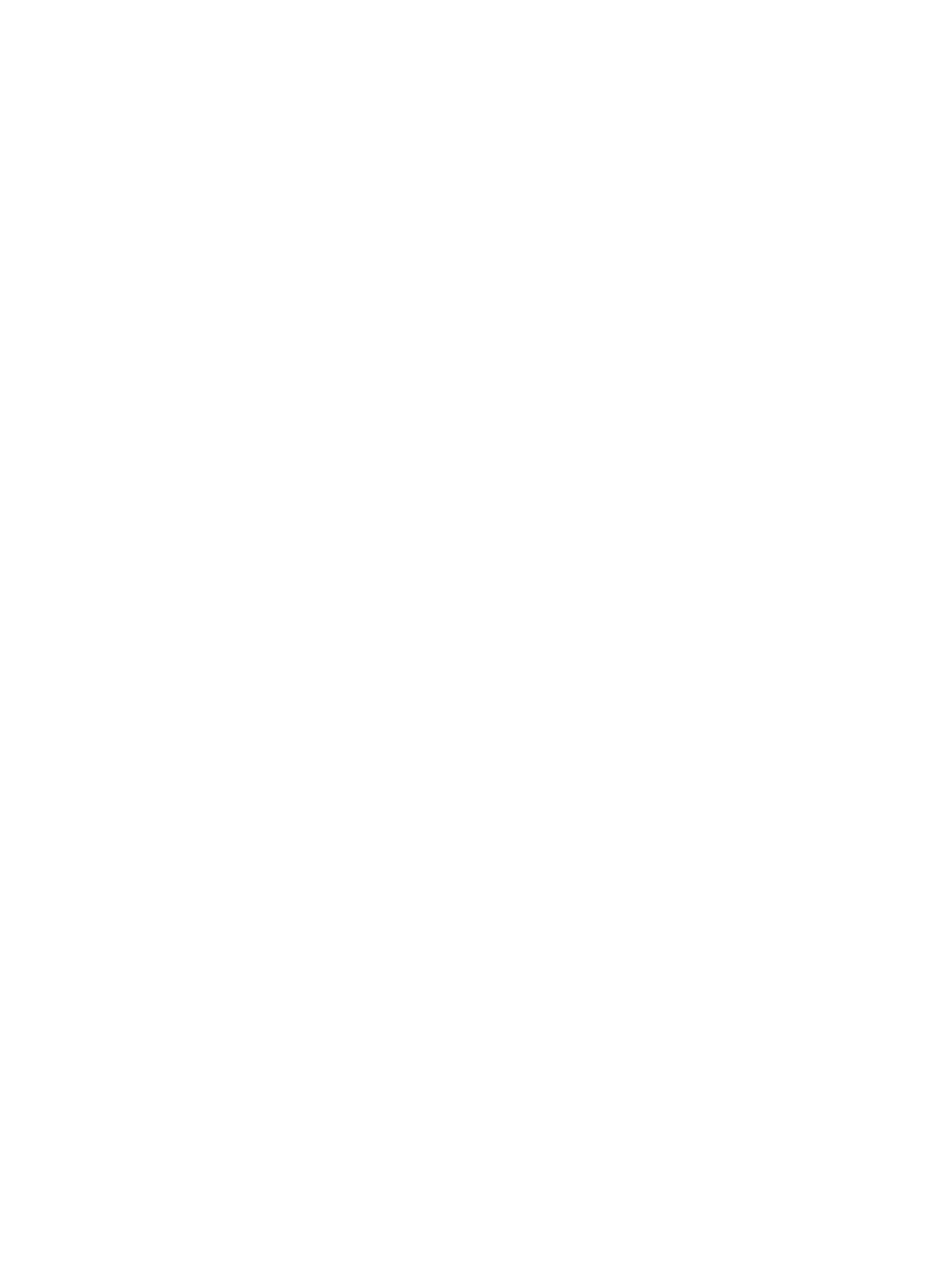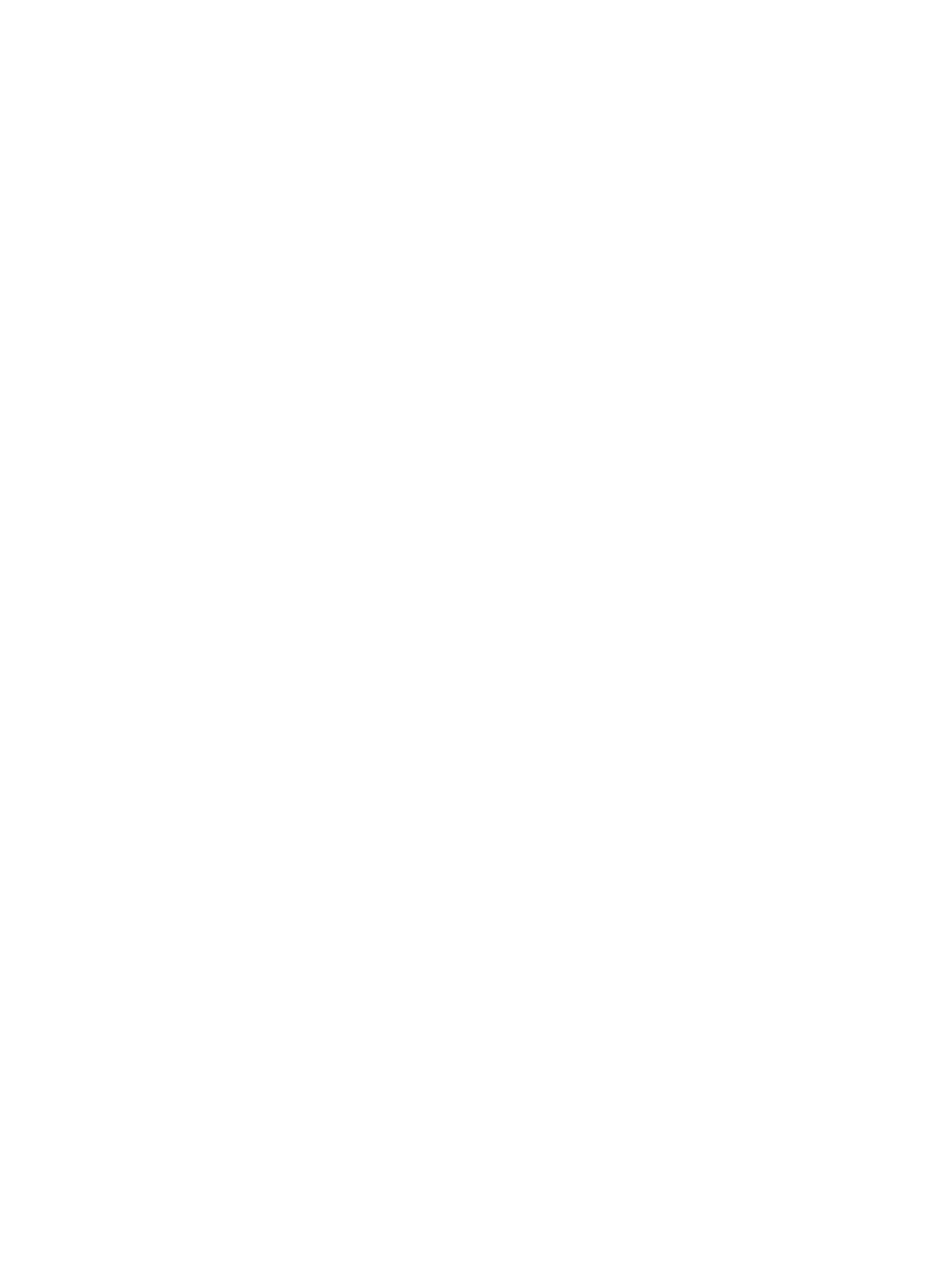
Creating Virtual Disks.......................................................................................................................................23
Preparing Manually Created Virtual Disks For Use With CommVault Simpana...............................................24
Launching Simpana Software..........................................................................................................................24
Logging On To The CommCell..........................................................................................................................25
Capturing Support Log Files....................................................................................................................................25
Changing Automatic Disk Configuration.................................................................................................................25
Compatibility Manager............................................................................................................................................25
About Enclosure Numbers......................................................................................................................................26
4 Updating DL Backup To Disk Appliance Software..............................................................27
Updating System Software.....................................................................................................................................27
Receiving System Software Update Notifications.................................................................................................27
Updating The Operating System.............................................................................................................................28
Updating DL Backup To Disk Appliance Applications............................................................................................28
Updating Server Administrator...............................................................................................................................28
Updating CommVault Simpana Backup And Recovery..........................................................................................28
5 Disaster Recovery.....................................................................................................................29
Using The iDRAC Virtual Media..............................................................................................................................29
Configuring The iDRAC Enterprise For Remote Access...................................................................................29
Accessing The Web Interface And Configuring Virtual Media........................................................................29
Recovery Solution Map..........................................................................................................................................29
Completing A Full Recovery Of The DL Backup To Disk Appliance.................................................................30
Recovering From Disk Failures...............................................................................................................................31
About RAID Types............................................................................................................................................31
Detecting And Monitoring Disk Failures..........................................................................................................31
Recovering From Single Disk Failures..............................................................................................................32
Recovering From Multiple Disk Failures...........................................................................................................32
Replacing Disks................................................................................................................................................32
Reinstalling The Operating System.........................................................................................................................32
Using The Dell Systems Build And Update Utility To Manually Recover The Operating System....................32
Using The Dell Unified Server Configurator - Lifecycle Controller Enabled To Recover The Operating
System..............................................................................................................................................................33
Completing Operating System Reinstallation...................................................................................................34
Updating BIOS, Firmware, And Driver..............................................................................................................34
Reinstalling Dell PowerVault DL Backup To Disk Appliance Applications.............................................................34
Using The Dell PowerVault DL Backup To Disk Appliance Recovery And Update Utility During
Disaster Recovery............................................................................................................................................35
Installing Windows Server Roles And Features Manually...............................................................................41
Using The Dell PowerVault DL Backup To Disk Appliance Recovery And Update Utility For System
Repair...............................................................................................................................................................43
Repairing OpenManage Server Administrator.......................................................................................................43