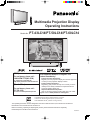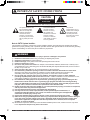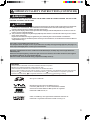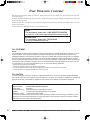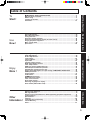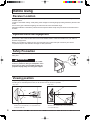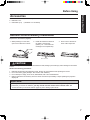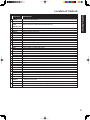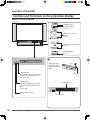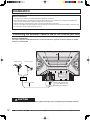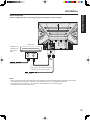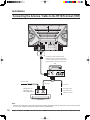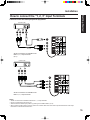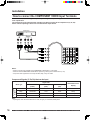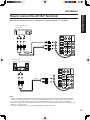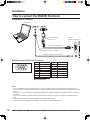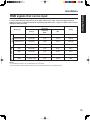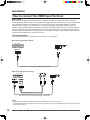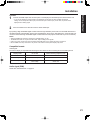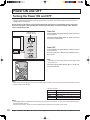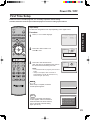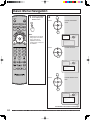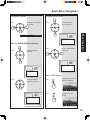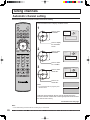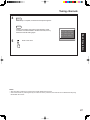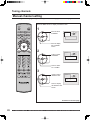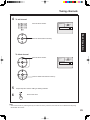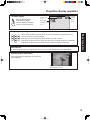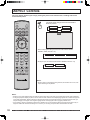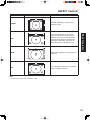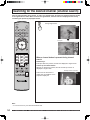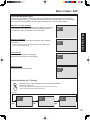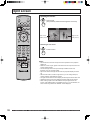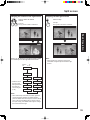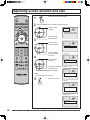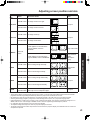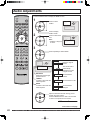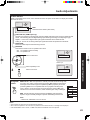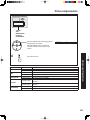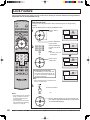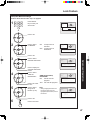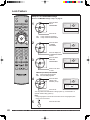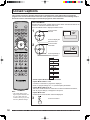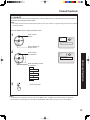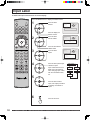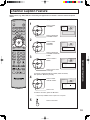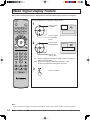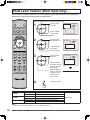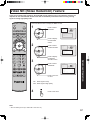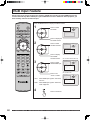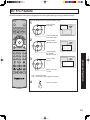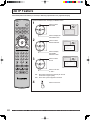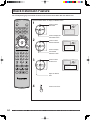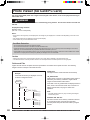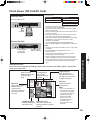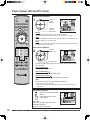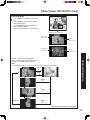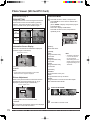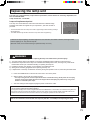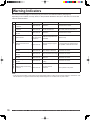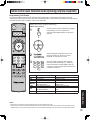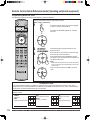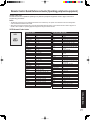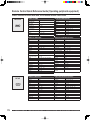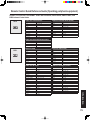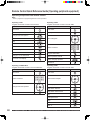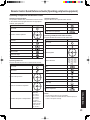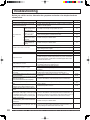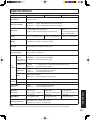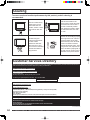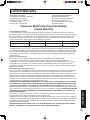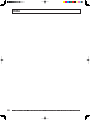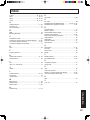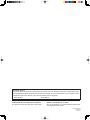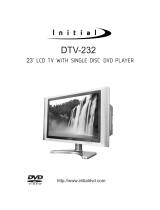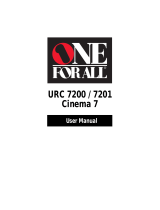PT-43LC14/PT-50LC14/PT-60LC14
LSQT0834 A
Multimedia Projection Display
Operating Instructions
Models No.
As an ENERGY STAR
®
Partner, Matsushita Electric Corporation
of America has determined that this product or product model
meets the
ENERGY STAR
®
guidelines for energy effi ciency.
Before connecting, operating or adjusting this product, please read the instructions completely.
Please keep this manual for future reference.
This operating instruction book is designed for use with models PT-43LC14, PT-50LC14 and PT-60LC14.
Illustrations in this manual show the PT-50LC14.
(USA)
Three Important Reasons to Register Your
Product Immediately!
1 Protect Your New Investment...
Register your new projection display for insurance purposes
in case your new projection display is stolen.
2 Product safety notifi cation...
Registering your product can help us to contact you in the
unlikely event a safety notifi cation is required under the
Consumer Product Safety Act.
3 Improved Product Development...
Help us continue to design products that meet your needs.
Register online at www.panasonic.com/register
For assistance, please call :
1-888-VIEW PTV(843-9788)
or, contact us via the web at:
http://www.panasonic.com/contactinfo
(Puerto Rico)
For assistance, please call :
787-750-4300
or visit us at www.panasonicpr.com

2
For assistance, please call : 1-888-VIEW PTV(843-9788) or, contact us via the web at: http://www.panasonic.com/contactinfo
1) Read these instructions before using, connecting or adjusting this product.
2) Keep these instructions for future reference.
3) Heed all warnings on the product and in this Operating Instructions manual.
4) Follow all instructions carefully.
5) Do not use this product near water. For example, near a bathtub, washbowl, kitchen sink, or laundry tub, in
a wet basement or near a swimming pool, and the like. Do not place objects fi lled with water, such as a vase or
the like, on top of this unit.
6) Clean only with a dry cloth. Do not use liquid cleaners or aerosol cleaners.
7) Do not block any ventilation openings. Install in accordance with the manufacturer’s instructions.
Openings in the cabinet are provided for ventilation to ensure reliable operation and to protect it from
overheating. Never block openings by placing the product on a bed, sofa or similar surfaces.
8) Do not install near any heat source such as radiators, heat registers, stoves, or other apparatus
(including amplifi ers) that produces heat. Do not install in a built-in installation such as a bookcase or rack,
unless proper ventilation is provided or the manufacturer’s instructions have bee adhered to.
9) Do not defeat the safety purpose of the polarized or grounding-type plug. A polarized plug has two
blades with one wider than the other. A grounding type plug has two blades and a third grounding
prong. The wide blade or the third prong are provided for your safety. If the provided plug does not fi t
into your outlet, consult an electrician for replacement of the obsolete outlet.
10) Protect the power cord from being walked on or pinched particularly at plugs, convenience receptacles,
and the point where they exit from the apparatus.
11) Use only attachments/accessories specifi ed by the manufacturer.
12) Use only with the cart, stand, tripod, bracket, or table specifi ed by the manufacturer, or
sold with the apparatus. When a cart is used, use caution when moving the cart/apparatus
combination to avoid injury from tip-over.
13) Unplug this apparatus during lightning storms or when unused for long periods of time.
14) Refer all servicing to qualifi ed personnel. Servicing is required when the apparatus has been damaged
in any way, such as power-supply cord or plug is damaged, liquid has been spilled or objects have
fallen into the apparatus, the apparatus has been exposed to rain or moisture, does not operate
normally, or has been dropped.
15) Because the temperature of the lamp unit is elevated immediately after its use, a direct touch to it may cause
burns. Replace the lamp unit only after it has cooled.
Note to CATV System Installer:
This reminder is provided to call the CATV system installer’s attention to Article 820-40 of the NEC that provides
guidelines for proper grounding and, in particular, specifi es that the cable ground shall be connected to the grounding
system of the building, as close to the point of cable entry as practical.
This symbol warns the user
that uninsulated voltage
within the unit may have
suffi cient magnitude to
cause electric shock.
Therefore, it is dangerous
to make any kind of contact
with any inside part of this
unit.
This symbol alerts the
user that important
literature concerning
the operation and
maintenance of this unit
has been included.
Therefore, it should be
read carefully in order to
avoid any problems.
The pictorial
representation of a hot
surface within a triangle
is intended to tell the
user that parts inside
the product are a risk of
burns to persons.
WARNING
- To reduce the risk of electric shock, fi re, injury to persons or damage to this product:
IMPORTANT SAFETY INSTRUCTIONS
:$51,1*7RUHGXFHWKHULVNRIHOHFWULFVKRFNGRQRWUHPRYHFRYHURUEDFN1R
XVHUVHUYLFHDEOHSDUWVLQVLGH5HIHUVHUYLFLQJWRTXDOLILHGVHUYLFHSHUVRQQHO
&$87,21
5,6.2)(/(&75,&6+2&.
'212723(1

3
Getting Start ed
The Lamp is a consumable item and has a life.
The lamp should be changed as soon as possible once the lamp warning message appears. (See page 73.)
If the lamp is damaged,please contact your nearest dealer.
Due to the characteristics and use conditions of in di vid u al lamps, the lamp may cease to light before the
stated lamp life.
Infl uences of fre quent light ing, continuous light use for over 24 hours, the number of times lit, the length of
time between lightings, etc. may shorten lamp life.
(Because of this, we recommend having a replacement lamp on hand.)
Trademarks
• VGA and XGA are trademarks of International Business Machines Corporation.
• Macintosh is a registered trademark of Apple Computer, USA.
• VESA and SVGA are trademarks of the Video Electronics Standard Association.
Even if no special notation has been made of company or product trademarks, these trademarks have been fully respected.
• Equipped with -TV Noise Reduction for true MTS reproduction. -TV Noise Reduction is required for good stereo
separation and audio fi delity. is a registered trademark, and is licensed by Technology Licensing.
WARNING
AS WITH ANY SMALL OBJECT, SD CARDS CAN BE SWALLOWED BY YOUNG CHILDREN. DO NOT ALLOW
CHILDREN TO HANDLE THE SD CARD.
(1) This projection display is intended to be used with the following TV stand: model TY-43LC14C for the PT-43LC14,
TY-50LC14C for the PT-50LC14, and TY60LC14C for the PT-60LC14. Use with other stands may result in the
projection display becoming unstable, possibly causing injury.
(2) This projection display should not be exposed to direct sunlight, extreme temperatures or moisture, as this can
result in serious irreparable damage.
(3) This product has a High Intensity Discharge (HID) lamp that contains a small amount of mercury. It also contains
lead in some components.
Disposal of these materials may be regulated in your community due to environmental considerations.
For disposal or recycling information please contact your local authorities, or the Electronics Industries Alliance:
<http://www.eiae.org.>
CAUTION
IMPORTANT SAFETY INSTRUCTIONS (CONTINUED)
SD Logo is a trademark.
Manufactured under license from BBE Sound, Inc.
Licensed by BBE Sound, Inc. under USP4638258, 4482866,
5510752 and 5736897. BBE and BBE symbol are registered
trademarks of BBE Sound, Inc.
HDMI, the HDMI logo and High Defi nition Multimedia Interface are
trademarks or registered trademarks of HDMI Licensing LLC.

4
For assistance, please call : 1-888-VIEW PTV(843-9788) or, contact us via the web at: http://www.panasonic.com/contactinfo
Welcome to the Panasonic family of customers. We hope that you will have many years of enjoyment from your new
projection display.
To obtain maximum benefi t from your set, please read these Instructions before making any adjustments, and retain
them for future reference.
Retain your purchase receipt also, and record the serial number of your set in the space provided on the rear cover
of these instructions.
Visit our Panasonic Web Site for USA : www.panasonic.com
FCC STATEMENT:
NOTE:
This equipment has been tested and found to comply with the limits for a Class B digital device, pursuant to Part 15
of the FCC Rules. These limits are designed to provide reasonable protection against harmful interference in a
residential installation. This equipment generates, uses and can radiate radio frequency energy and, if not installed
and used in accordance with the instructions, may cause harmful interference to radio communications. However,
there is no guarantee that interference will not occur in a particular installation. If this equipment does cause harmful
interference to radio or television reception, which can be determined by turning the equipment off and on, the user
is encouraged to try to correct the interference by one or more of the following measures:
• Reorient or relocate the receiving antenna.
• Increase the separation between the equipment and receiver.
• Connect the equipment into an outlet on a circuit different from that to which the receiver is connected.
• Consult the dealer or an experienced radio / TV technician for help.
FCC CAUTION:
To assure continued compliance and prevent undesirable interference, use only the provided shielded RGB cable
with 2 ferrite cores while connecting the projection display to a computer. Any changes or modifi cations not ex press ly
approved by the party responsible for compliance could void the user’s authority to operate this equipment.
Declaration of Conformity
Models Number: PT-43LC14/PT-50LC14/PT-60LC14
Trade Name: Panasonic
Responsible party: Matsushita Electric Corporation of America.
Address: One Panasonic Way Secaucus New Jersey 07094
Telephone number: 1-888-VIEW PTV(843-9788)
This device complies with Part 15 of the FCC Rules. Operation is subject to the following two conditions: (1) This
device may not cause harmful interference, and (2) this device must accept any interference received, including
interference that may cause undesired operation.
(USA)
For assistance, please call : 1-888-VIEW PTV(843-9788)
or, contact us via the web at: http://www.panasonic.com/contactinfo
(Puerto Rico)
For assistance, please call : 787-750-4300
or visit us at www.panasonicpr.com
Dear Panasonic Customer

5
Getting Start ed
To
Start !
Use
Now !
Enjoy
More !
Other
Information !
Getting Start ed Basic Operation Advanced Op er a tion Information
IMPORTANT SAFETY INSTRUCTIONS....................................................................... 2
Dear Panasonic Customer............................................................................................... 4
Before Using ..................................................................................................................... 6
Location of Controls ........................................................................................................ 8
Installation....................................................................................................................... 12
Power ON and OFF......................................................................................................... 22
Basic Menu Navigation .................................................................................................. 24
Tuning channels ............................................................................................................. 26
Projection display operation ......................................................................................... 30
Searching for the desired channel (Channel search) ................................................. 34
Playing peripheral equipment ....................................................................................... 35
Mute / Freeze / SAP ........................................................................................................ 36
Split screen ..................................................................................................................... 38
Adjusting screen position and size .............................................................................. 40
Audio Adjustments......................................................................................................... 42
Picture Adjustments....................................................................................................... 44
Lock Feature ................................................................................................................... 46
Closed Captions ............................................................................................................. 50
Input Label ...................................................................................................................... 52
Channel Caption Feature............................................................................................... 53
Weak Signal Display Feature......................................................................................... 54
Color Temp Feature........................................................................................................ 55
RGB Level Feature (RGB input only)............................................................................ 56
Video NR (Noise Reduction) Feature............................................................................ 57
Automatically changing screen size ............................................................................ 58
Setting when 480p signals are input through COMPONENT VIDEO INPUT ............. 59
RGB Input Feature.......................................................................................................... 60
3D Y/C Feature ................................................................................................................ 61
3D IP Feature...................................................................................................................62
GAMMA Adjust Feature.................................................................................................. 63
Black Extension Feature................................................................................................ 64
Color Correct Feature .................................................................................................... 65
Sleep Timer Feature ....................................................................................................... 66
Switching languages for display................................................................................... 67
Photo Viewer (SD Card/PC Card).................................................................................. 68
Replacing the lamp unit................................................................................................. 73
Warning Indicators ......................................................................................................... 74
Remote Control Quick Reference Guide (Operating peripheral equipment)............ 75
Troubleshooting ............................................................................................................. 82
Specifi cations ................................................................................................................. 83
Cleaning .......................................................................................................................... 84
Customer Services Directory ........................................................................................ 84
Limited Warranty ............................................................................................................ 85
Index ................................................................................................................................ 87
Table of Contents

6
For assistance, please call : 1-888-VIEW PTV(843-9788) or, contact us via the web at: http://www.panasonic.com/contactinfo
Receiver Location
This projection display is intended to be used with an optional stand or entertainment center. Consult your dealer for
available options.
Locate for comfortable viewing. Avoid placing where sunlight or other bright light (including refl ections) will fall on the
screen.
Use of some types of fl uorescent lighting can reduce remote control transmitter range.
Adequate ventilation is essential to prevent internal component failure. Keep away from areas of excessive heat or
moisture.
Optional External Equipment
The Video / Audio connection between components can be made with shielded video and audio cables. For best
performance, video cables should utilize 75 Ω coaxial shielded cables. Cables are available from your dealer or
electronic supply house.
Before you purchase any cables, be sure you know what type of output and input connectors your various
com po nents require. Also determine the length of cable you’ll need.
Safety Precaution
Please take safety precautions to prevent the unit from
falling over.
Viewing position
<Side view><Top view>
To optimize your viewing comfort, please follow the viewing guidelines shown in the diagrams below.
If viewing for an extended period of time, sit as far back from the screen as possible.
30º
30º
70º
70º
WARNING
The unit may tip or fall if not situated on a stable
surface, if pushed or during an earthquake. Use a
strong rope or chain (not included) to fasten the
projection display fi rmly to a strong wall support.
At least 1.6 m (PT-43LC14) / 1.8 m (PT-50LC14) /
2.2 m
(
PT-60LC14
)
.
Before Using
At least 1.6 m (PT-43LC14) / 1.8 m (PT-50LC14) /
2.2 m
(
PT-60LC14
)
.

Getting Start ed
7
Accessories
Requires two AA batteries (supplied).
1. While pressing in on the catch,
open cover in direction of arrow.
2. Install the batteries as shown in
the battery compartment.
(Polarity + or - must match the
markings in the compartment).
3. Press cover in direction of
arrow until it snaps shut.
Incorrect battery installation can cause the batteries to leak, leading to personal injury and/or damage to the remote
control.
Observe the following precautions:
1. Batteries should always be replaced as a pair. Always use new batteries when replacing the old set.
2. Do not mix battery types (example: “Zinc Carbon” with “Alkaline”).
3. Do not attempt to charge, short-circuit, disassemble, heat or burn used batteries.
4. Battery replacement is necessary when the remote control acts sporadically or stops operating the projection
display set.
Remote Control Battery Installation
1. Remote Control (EUR7627Z20)
2. Batteries 2 “AA”
3. RGB Cable (2 m) (LSJA0239-1 or LSJA0443)
Helpful Hints:
(1) For frequent remote control users, replace old batteries with Alkaline batteries for longer battery life.
(2) Whenever you remove the batteries, you may need to reset the remote control infrared codes. We
rec om mend that you record the code on page 76, prior to setting up the remote.
CAUTION
Before Using
Two AA size

8
For assistance, please call : 1-888-VIEW PTV(843-9788) or, contact us via the web at: http://www.panasonic.com/contactinfo
Illuminated Remote Control
Location of Controls
POWER
SAP
LIGHT
MENU
123
456
78
0
9
EXIT
CH
CH
VOL VOL
R-TUNE
SWAP
REW
FREEZE
TV/VCR
SPLIT CH
DVD/VCR CH
SEARCH
OPEN/CLOSE
SPLIT
PLAY
PAUSE STOP REC
SPLIT CTRL
FF
PROG
TV/VIDEO
A - ANTENNA - B
TV VCR DVD
DTV RCVR
DBS/CBL
AUX
OK
M
U
T
E
A
S
P
E
C
T
B
B
E
R
E
C
A
L
L
1
2
3
4
5
6
7
8
9
10
11
12
13
14
15
16
17
18
19
20
21
22
23
24
25
26
27
28
Note:
• This section describes TV mode only. For other modes, see pages 75-81.

Getting Start ed
9
Location of Controls
Remote Keys DESCRIPTION
1
POWER Press to turn ON and OFF.
2
TV Sets the remote to communicate with television.
VCR, DVD, DTV,
RCVR,
DBS/CBL, AUX
Sets the remote to communicate with other devices.
3
TV/VIDEO Changes Input source.
4
SD Accesses the Photo Viewer feature (SD Card or PC Card).
5
ASPECT Changes display aspect ratio.
6
MUTE Press to mute sound.
7
VOL ◄► Press to adjust TV sound and navigate in menus.
8
OK Press to choose menu and sub-menu entry.
9
MENU Press to display Main Menu or return one step backward in menus.
10
Number Press numeric keypad to select any channel or press to enter alphanumeric input in menus.
11
R-TUNE Press to switch to previously viewed channel, Photo Viewer or input modes.
12
SWAP Press to swap Main screen with Split screen.
REW While remote is in VCR or DVD mode, press to rewind.
13
SPLIT Press to display or delete Split screen.
PLAY While remote is in VCR or DVD mode, press to play.
14
PAUSE While remote is in VCR or DVD mode, press to pause.
15
FREEZE Still full video window.
TV/VCR Press to switch to TV or VCR.
16
SAP Changes the audio mode.
17
LIGHT Lights all buttons. The selected mode button (TV, VCR, etc.) fl ashes.
18
ANTENNA A/B Changes the antenna input of an external device.
19
BBE Toggles between BBE, BBE VIVA, and OFF.
20
RECALL Press to display or delete current TV status information.
21
EXIT Press to exit menus.
22
CH ▲▼ Press to change channels and navigate in menus.
23
PROG Press when entering channels of an external device.
24
SPLIT CTRL Press when operating an external device.
FF While remote is in VCR or DVD mode, press to fast forward.
25
REC While remote is in VCR mode, press to record.
26
STOP While remote is in VCR or DVD mode, press to stop.
27
SEARCH
While remote is in TV mode, press to scan available channels in search screens. Press again
to delete search screens.
OPEN/CLOSE While remote is in DVD mode, press to open or close DVD tray.
28
SPLIT CH ▲▼ While remote is in TV mode, press to change channels for SPLIT.
DVD/VCR CH While remote is in VCR or DVD mode, press to change channels for DVD or VCR.

10
For assistance, please call : 1-888-VIEW PTV(843-9788) or, contact us via the web at: http://www.panasonic.com/contactinfo
Controls and Terminals on the projection display
< FRONT >
LAMP indicator
This indicator lights up when there is
a malfunction with the lamp unit.
(PP. 73-74, 82)
TEMP indicator
This indicator lights up when there
is an abnormal tem per a ture in the
unit.
(PP. 74, 82)
Remote Control Sensor
POWER button/
POWER indicator
(PP. 22, 74)
Volume up(+) / down(–)
buttons
(P. 30)
Channel up / down buttons
(P. 30)
Location of Controls
Open
A
A
SD CARD slot
PC CARD slot
Using your fi nger,
slide Slot Cover in
direction of arrow to
open.
Slot Cover
Model PT-50LC14 unit shown
TV/VIDEO button
(P. 35)

11
Getting Start ed
< REAR >
VHF/UHF
terminal
(PP. 12-14)
Vent
Note:
• Make sure the vents are not blocked. (This could cause damage.)
Location of Controls
Vent
Component signal input 1-4 ter mi nals
(P. 16)
AV out terminals
(P. 17)
Input 1, 2 ter mi nals
(P. 15)
RGB Input 1 terminal
(For PT-50LC14/PT-60LC14)
(P. 18)
HDMI Input terminal
(P. 20)
< SIDE >
Input 3 ter mi nals
(P. 15)
RGB (PT-43LC14) or
RGB2 (PT-50LC14/
PT-60LC14) Input terminal
(P. 18)
Model PT-50LC14 unit shown

12
For assistance, please call : 1-888-VIEW PTV(843-9788) or, contact us via the web at: http://www.panasonic.com/contactinfo
Connecting the Antenna / Cable to the RF IN Terminal (No VCR)
Antenna Connection
For proper reception of VHF/UHF channels, an external antenna is required. For best reception an outdoor
antenna is recommended.
When using “Nut type” RF coaxial cables, tighten with fi ngers only. Overtightening may damage terminals.
• Turn off the power supply for all com po nents before making any connections.
• If the cables necessary for connecting a component to the system are not included with the component or available as an
option, you may need to fashion a cable to suit the component concerned.
• Read the instruction manual for each system component care ful ly before connecting it.
• If there is a lot of jitter in the video signal input from the video source, the picture on the screen may fl icker. In this case, it will
be necessary to connect a TBC (time base corrector).
Notes on con nec tions
Installation
VHF/UHF TERMINAL
ON THE BACK OF THE
PROJECTION DISPLAY
RF Coaxial Cable
Mixer
VHF Antenna UHF Antenna
CAUTION

Getting Start ed
13
Cable Connection
Use this confi guration when connecting the projection display to a cable TV system.
Notes:
• Certain cable systems offset some channels to reduce interference or have Premium (scrambled) channels. A cable converter
box is required for proper reception. Check with your local Cable company for its compatibility re quire ments.
• For reception of cable channels (01 - 125) connect the cable supplied by your local cable company.
Antenna Mode must be set to CABLE. (P. 26)
Or
Installation
CABLE BOX
TERMINAL ON
THE BACK OF
THE CABLE
BOX
In from cable
Connect the cable from the antenna or
cable system to the VHF/UHF terminal
on the back of the projection display.
In from cable

14
For assistance, please call : 1-888-VIEW PTV(843-9788) or, contact us via the web at: http://www.panasonic.com/contactinfo
Use this confi guration when connecting the projection display to a cable TV system using VCR.
Note:
• When the RF coaxial cable is connected to the projection display VHF/UHF terminal via a cable box or VCR, set the TV channel
to CH3 or CH4. This does not apply when signal is input from VIDEO INPUT.
Connecting the Antenna / Cable to the RF IN Terminal (VCR)
Or
Installation
Connect the cable from the Output
terminal on the back of the Cable Box
or antenna/cable system to the Antenna
input terminal on the back of the VCR.
VCR
Incoming Cable
from Antenna or
Cable TV System
↑ TO VCR
In from cable
TERMINAL ON
THE BACK OF
THE CABLE BOX
CABLE BOX
↑ TO VCR

15
Getting Start ed
How to connect the “1, 2, 3” Input Terminals
Connects VCRs and other peripheral equipment
Similar connections are available at the
INPUT 1, 2, 3 input terminals.
Notes:
• Similar connections are available at the INPUT 1, 2, 3 input terminals.
• Input 3 is located on the side of the unit.
• Select the desired VIDEO input position by pressing the TV/VIDEO button. (P. 35)
• When connecting video cables, priority is given to the S-Video cable when the S-Video input terminal and the video input
terminal are connected at the same time.
Similar connections are available at the
INPUT 1, 2, 3 input terminals.
(P. 11)
Installation
(S-VHS VCR)
S-VIDEO
AUDIO
(VHS VCR)
VIDEO
AUDIO

16
For assistance, please call : 1-888-VIEW PTV(843-9788) or, contact us via the web at: http://www.panasonic.com/contactinfo
How to connect the COMPONENT VIDEO Input Ter mi nals
Notes:
• Similar connections are available at the COMPONENT VIDEO INPUT 1-4 Terminals.
• Select the desired COMPONENT VIDEO INPUT position by pressing the TV/VIDEO button. (P. 35)
• Component video signals that can be input are 480i, 480p, 720p, and 1080i.
Because each Y, PB, and PR signal is input independently, the Component signal allows for more accurate
color reproduction.
The Component signal output terminal indication will differ according to the output device ( Y, PB, PR).
Please read the operating instructions included with the output device.
Installation
DVD Player
COMPONENT VIDEO
AUDIO
Mode type
Signal data
Information menu
display
No. of dots
(H X V)
Horizontal frequency
(kHz)
Vertical frequency
(Hz)
DTV Format
Signals
480i 664 X 485 15.73 29.97 480 i
480p 720 X 483 31.47 59.94 480 p
720p 1 280 X 720 45.00 60.00 720 p
*1080i 1 920 X 1 080 33.75 30.00 1080 i
Component Signals (Y, PB, PR) that can be Input
Note:
• Input signals, other than those listed with a * mark, will give you a beautiful, stable picture.

17
Getting Start ed
How to connect the AV OUT Terminals
The “AV Out” Terminals output the same signals as the main picture on the projection display screen and
sound from the speaker at that time, e.g. TV programs or signals from INPUT 1, 2, 3 terminals.
Notes:
• This unit contains Video and Audio Outputs for the purpose of recording television programming to VCR. Due to license
restrictions, if a device (STB, DVD, etc.) is connected to the HDMI input of the unit, no video or audio output is allowed.
• Never connect the VIDEO IN and OUT terminals to the same video recorder, as this could cause incorrect operation.
• Even if TV is in Split mode, OUT terminals only output the main picture and sound signals. A sub-picture, including channel
search, etc., will not be output.
• VIDEO OUT terminals will not output Y, PB, PR, RGB/HDMI IN or SD/PC card signals.
Installation
Recording Equipment
(VHS VCR)
VIDEO
AUDIO
Stereo System
(A Stereo Amplifi er and Speakers)
AUDIO

18
For assistance, please call : 1-888-VIEW PTV(843-9788) or, contact us via the web at: http://www.panasonic.com/contactinfo
COMPUTER
How to connect the RGB IN Terminals
Notes:
• Some PC models cannot be connected to the set. A conversion adapter is required to use the RGB cable (D-SUB 15P) to
connect a Macintosh computer to the set. There is no need to use an adapter for computers with PC / AT compatible D-SUB 15P
terminal.
• The computer shown in the illustration is for example purposes only. Additional equipment and cables shown are not supplied
with this set.
• Do not set the horizontal and vertical scanning frequencies for PC signals which are above or below the specifi ed frequency
range.
• Select the desired RGB input position by pressing the TV/VIDEO button. (P. 35)
• Similar connections are available at the RGB IN 1, 2 Terminals (For PT-50LC14/PT-60LC14).
Pin No. Signal name
1R
2G
3B
4NC
5NC
6 Ground for R
7 Ground for G
8 Ground for B
1
678
3
9
45
10
1514131211
2
NC: Not connected
Pin No. Signal name
9NC
10 Ground
11 NC
12 NC
13 HD/CSYNC
14 VD
15 NC
PC audio cable (M3 stereo mini pin)
Connect a cable which matches the audio
output terminal on the computer.
Conversion adapter
(If necessary)
RGB cable (D-SUB 15P)
RGB IN Terminal (D-SUB 15P) Pin Layouts
Connection port view
Connecting a PC to RGB IN
Installation
Example:
PT-50LC14/PT-60LC14

19
Getting Start ed
RGB signals that can be input
The table below lists the different types of RGB signals that can be input.
If a signal which differs greatly from any of the types listed below is input, the picture image may not be
dis played correctly, or a black background may be displayed. At this time, “signal” will fl ash in the on-screen
display for about 5 seconds.
Notes:
• The D-SUB15P connector can accept RGB (H-V sync separate).
• When used with an external video processor/scaler, it must have RGB (H-V sync separate) output.
Mode type
Signal data
display
No. of dots
(H X V)
Horizontal
frequency
(kHz)
Vertical frequency
(Hz)
Personal Computer
Signals
VGA400 (70 Hz) 640 X 400 31.47 70.08 VGA400 70
VGA480 (60 Hz) 640 X 480 31.47 59.94 VGA 60
SVGA (60 Hz) 800 X 600 37.88 60.32 SVGA 60
XGA (60 Hz) 1 024 X 768 48.36 60.00 XGA 60
DTV Format Signals
480i 664 X 485 15.73 29.97 480 i
480p 720 X 483 31.47 59.94 480 p
720p 1 280 X 720 45.00 60.00 720 p
1080i 1 920 X 1 080 33.75 30.00 1080 i
Installation

20
For assistance, please call : 1-888-VIEW PTV(843-9788) or, contact us via the web at: http://www.panasonic.com/contactinfo
How to connect the HDMI Input Terminal
HDMI OUT
The connector on the unit is HDMI Type A connector.
The connector on the unit is HDMI Type A connector.
About HDMI
HDMI is the fi rst all digital consumer electronics A/V interface that supports several uncompressed standard,
enhanced and high defi nition video format as well as all existing multi-channel audio formats. One jack supports both
video and audio information. The HDMI/HDCP
*1
input can be connected to an EIA/CEA 861/861B
*2
compliant
consumer electronic device, such as a set top box or DVD player equipped with a HDMI output connection. By
inputting a High-bandwidth Digital Content Protection (HDCP) high defi nition picture source to the HDMI terminal of
this unit, high defi nition pictures can be displayed on the screen in their digital form. The HDMI input terminal is not
intended to be used with personal computers. This unit is compatible with 1080i, 720p and 480p formats. Select the
output of the connected device to match that of the unit.
Notes:
*1
HDMI/HDCP = High Defi nition Multimedia Interface / High-Bandwidth Digital Copy Protection.
*2
EIA/CEA-861/861B Profi les compliance covers profi les for transmission of uncompressed digital video including high bandwidth
digital content protection.
Connection diagram
Follow the diagram below to connect the unit to a set top box or a DVD player.
Set top box
Set top box
When audio signal input is digital.
When audio signal input is analog.
Installation
Page is loading ...
Page is loading ...
Page is loading ...
Page is loading ...
Page is loading ...
Page is loading ...
Page is loading ...
Page is loading ...
Page is loading ...
Page is loading ...
Page is loading ...
Page is loading ...
Page is loading ...
Page is loading ...
Page is loading ...
Page is loading ...
Page is loading ...
Page is loading ...
Page is loading ...
Page is loading ...
Page is loading ...
Page is loading ...
Page is loading ...
Page is loading ...
Page is loading ...
Page is loading ...
Page is loading ...
Page is loading ...
Page is loading ...
Page is loading ...
Page is loading ...
Page is loading ...
Page is loading ...
Page is loading ...
Page is loading ...
Page is loading ...
Page is loading ...
Page is loading ...
Page is loading ...
Page is loading ...
Page is loading ...
Page is loading ...
Page is loading ...
Page is loading ...
Page is loading ...
Page is loading ...
Page is loading ...
Page is loading ...
Page is loading ...
Page is loading ...
Page is loading ...
Page is loading ...
Page is loading ...
Page is loading ...
Page is loading ...
Page is loading ...
Page is loading ...
Page is loading ...
Page is loading ...
Page is loading ...
Page is loading ...
Page is loading ...
Page is loading ...
Page is loading ...
Page is loading ...
Page is loading ...
Page is loading ...
Page is loading ...
-
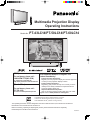 1
1
-
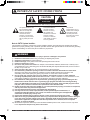 2
2
-
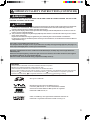 3
3
-
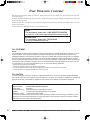 4
4
-
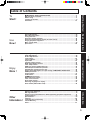 5
5
-
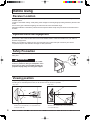 6
6
-
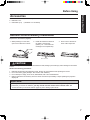 7
7
-
 8
8
-
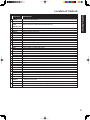 9
9
-
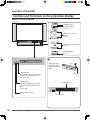 10
10
-
 11
11
-
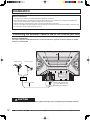 12
12
-
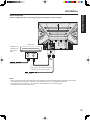 13
13
-
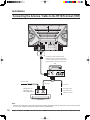 14
14
-
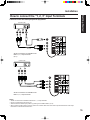 15
15
-
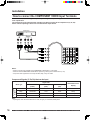 16
16
-
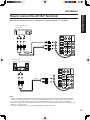 17
17
-
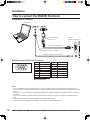 18
18
-
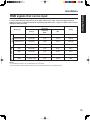 19
19
-
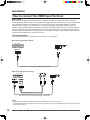 20
20
-
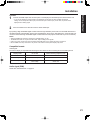 21
21
-
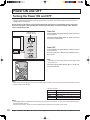 22
22
-
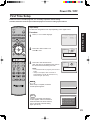 23
23
-
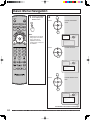 24
24
-
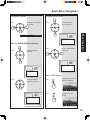 25
25
-
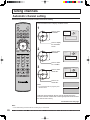 26
26
-
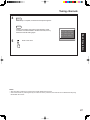 27
27
-
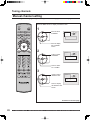 28
28
-
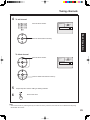 29
29
-
 30
30
-
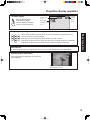 31
31
-
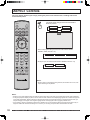 32
32
-
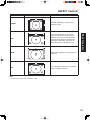 33
33
-
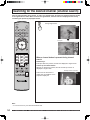 34
34
-
 35
35
-
 36
36
-
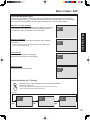 37
37
-
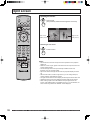 38
38
-
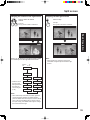 39
39
-
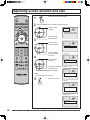 40
40
-
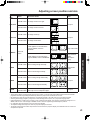 41
41
-
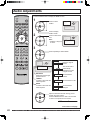 42
42
-
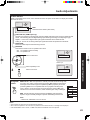 43
43
-
 44
44
-
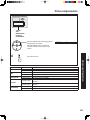 45
45
-
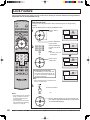 46
46
-
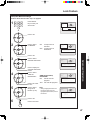 47
47
-
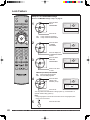 48
48
-
 49
49
-
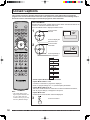 50
50
-
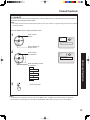 51
51
-
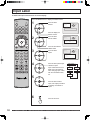 52
52
-
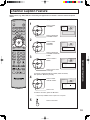 53
53
-
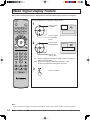 54
54
-
 55
55
-
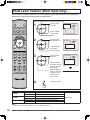 56
56
-
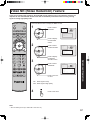 57
57
-
 58
58
-
 59
59
-
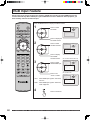 60
60
-
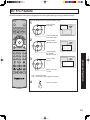 61
61
-
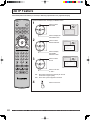 62
62
-
 63
63
-
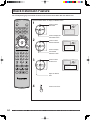 64
64
-
 65
65
-
 66
66
-
 67
67
-
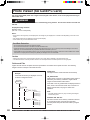 68
68
-
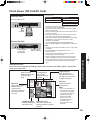 69
69
-
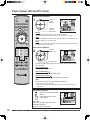 70
70
-
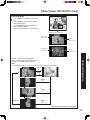 71
71
-
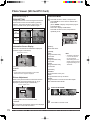 72
72
-
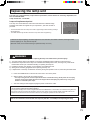 73
73
-
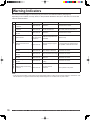 74
74
-
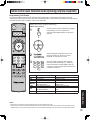 75
75
-
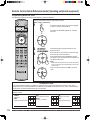 76
76
-
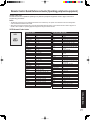 77
77
-
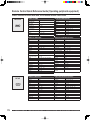 78
78
-
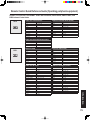 79
79
-
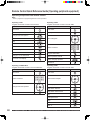 80
80
-
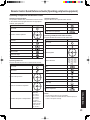 81
81
-
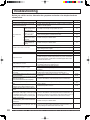 82
82
-
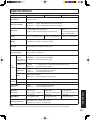 83
83
-
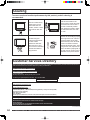 84
84
-
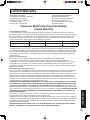 85
85
-
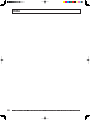 86
86
-
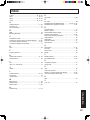 87
87
-
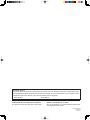 88
88
Panasonic PT43LC14 User manual
- Type
- User manual
Ask a question and I''ll find the answer in the document
Finding information in a document is now easier with AI
Related papers
-
Panasonic PT-50LC14 Owner's manual
-
Panasonic PT 56DLX76 User manual
-
Panasonic TC22LH30 Operating instructions
-
Panasonic Multimedia Projection Display User manual
-
Panasonic PT 45LC12 User manual
-
Panasonic TC26LX20 Operating instructions
-
Panasonic TC15LT1 Operating instructions
-
Panasonic PT-61LCX66 User manual
-
Panasonic TC-22LH1 Owner's manual
-
Panasonic CT 27SX12 User manual
Other documents
-
RCA RCU430D User manual
-
RCA RCU410 - Universal Remote Control User manual
-
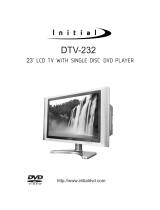 Initial DTV-232 User manual
Initial DTV-232 User manual
-
Sanyo PLV-65WHD1 User manual
-
Quasar EUR511514 Operating instructions
-
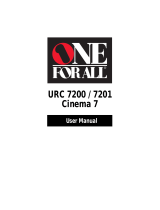 One For All URC 7200 / 7201 User manual
One For All URC 7200 / 7201 User manual
-
Hitachi 50C10E User manual
-
Hitachi 50C10E Operating instructions
-
Hitachi 50V500A - SP50W Stand For Operating instructions
-
Sony KF-50WE610 User manual