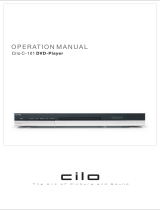Page is loading ...

PanasonicPanasonic
DVD / CD PLAYER DVD-S27 DVD / CD PLAYER DVD-S27
DVD
CD
DVD-RAM VIDEO PLAYBACK
54MNz/10bit VIDEO D/A CONVERTER
OPEN/CLOSE
AV ENHANCER
Operating Instructions
DVD/CD PLAYER
DVD-S27/S24
Before connecting the device, operating it or adjusting
settings please read these operating instructions
completely; especially the safety precautions on pages 2-3.
Contents Page
Safety Precautions 2 - 3
Included Accessories 4
Rear Panel / Inserting batteries 5
Remote control unit 6 - 7
Front DVD-Player 8
Connections 9
Home cinema 10
QUICK SETUP 11
Playback functions 12 - 17
Navigation Menu 18 - 19
HighMAT / CD Text 20
DISPLAY menu 21 - 23
SETUP menus 24 - 25
Before requesting service 26 - 27
Information 28 - 29
Specifications 30
Country codes 31
Index last page

2
Important Safety Warnings
!
The moulded three pin mains plug is supplied for your safety and convenience and must
NOT be cut off.
!
A 5 amp fuse is fitted in the mains
plug. If the fuse has to be replaced,
it must be of the same rating and
approved by ASTA or BSI to BS1362.
Check for the ASTA mark or the
BSI mark on the body of the fuse.
!
To prevent electric shock, do not remove cover. No user serviceable parts inside.
Refer servicing to qualified service engineer only.
!
Do not insert metal object into the slots or openings of the unit.
!
This unit is not disconnected from a.c. mains while it remains connected
to a live mains outlet, even if it has been turned off.
1.Open the fuse
cover with a
screwdriver.
Fuse cover
Fuse
(5 ampere)
2.Replace the
fuse and close
or attach the
fuse cover.
To replace the fuse, open the fuse
compartment with a screwdriver as
shown and replace the fuse and the
cover securely.
!
WARNING: To reduce the risk of fire, electric shock or product damage, do not expose
this apparatus to rain, moisture, dripping or splashing and that no objects filled with
liquids, such as vases, shall be placed on the apparatus.
!
The socket outlet shall be installed near the equipment and easily accessible or the mains
plug or an appliance coupler shall remain readily operable.
!
This unit is intended for use in moderate climates.

3
Caution
!
Avoid exposing the unit to direct sunlight or other heat sources.
!
Avoid sudden change in temperature or humidity, dew or condensation may
form, causing malfunction.
!
Dispose of batteries in accordance with the instructions given in this book.
!
Place the unit on a flat, stable surface. Do not place heavy object on top of the unit.
!
Your attention is drawn to the fact that recording of pre-recorded tapes or discs
or other published or broadcast materials may infringe copyright laws.
!
This unit is designed for indoor use only.
!
Do not use in area with strong magnetic fields, e.g. near transmitting antenna.
!
This product may receive radio interference caused by mobile telephones during
use. If such interference is apparent, please increase separation between the
product and the mobile telephone.
!
Do not install or place this unit in a bookcase, built-in cabinet or in another
confined space. Ensure the unit is well ventilated. To prevent risk of electric
shock or fire hazard due to overheating, ensure that curtains and any other
materials do not obstruct the ventilation vents.
!
Do not obstruct the unit’s ventilation openings with newspapers, tablecloths,
curtains, and similar items.
!
Do not place sources of naked flames, such as lighted candles, on the unit.
!
Dispose of batteries in an environmentally friendly manner.
!
This product utilizes a laser. Use of controls
or adjustments or performance of procedures
other than those specified herein may result in
hazardous radiation exposure.
Do not open covers and do not repair yourself.
Refer servicing to qualified personnel.
Care and Maintenance
!
The cabinet can be wiped clean with a damp cloth, disconnect from mains before
cleaning. Do not use detergent or solution containing benzol or petroleum.
Inside of product
Back of product, see page 5.

Included Accessories
Check that you have
the accessories and
items shown
Batteries for the Remote Control
R6 size
Guarantee Card
A
ccessories
Included
Remote control
N2QAJB000091
AC Mains Lead
RJA0044-3C
Operating Instructions
RQTD0107-B
Direct Sales at Panasonic UK
!
Order accessory and consumable items for your product with ease and
confidence by telephoning our Customer Care Centre
Mon - Friday 9:00am - 5:30pm (Excluding public holidays).
!
Or go on line through our Internet Accessory ordering application at
www.panasonic.co.uk.
!
Most major credit and debit cards accepted.
!
All enquiries, transactions and distribution facilities are provided directly by
Panasonic UK Ltd.
!
It couldn´t be simpler!
!
Also available through our internet is direct shopping for a wide range of
finished products, take a browse on our website for further details.
Sales and Support Information
Customer Care Centre
!
For UK customers:
08705 357357.
!
For Republic of Ireland customers:
01 289 8333.
!
Visit our website for product
information www.panasonic.co.uk.
!
E-mail:
customer[email protected].
4
E H
V A
N
A C
E
R
N
T
L
E
F
S
C
E
L
/
C O
S
E
OPE
N
L
A
D
V
E
A
N
C D
S
U
R N
R
OUD
P M
DE
I
CT
U
R
E O
E
AT
R
P
E
1
2
3
4
5
6
7
8
9
0
1
0
P
E
P
A Y E
L
S D
I
TI
O M O
ON
M
R
P
S
EY
Q
E
C
K
L
A
U P
YI R
S
R
L
/
C
SOW
A
H
E
K
I
P
S
S
O
TP
PU
A
S
E
A
Y
PL
S
P
D
I
L
A
Y
NU
O
T
P M
E
D EC
O
R
I
N
R T
AV
I
GAT
TLE
UB
T
I
S
O
AUD
I
A LE
/
A
G
E
G P
N
S
E
U
P
T
G
OP
R
U
O
M
O
Z
S
E
P
L
E
LA M
P
Y D
E
O
A
E
C
C
L
N
D
V
P
R
A
E
D L Y
N J
0
92 0
AB
0
0
1
Q
P
LAYL
IT
S
MN
E
U
E
U
R
T
N
R
NT
R
EE
Audio/Video Cable
K2KA6CA00001

5
Inserting batteries into the remote control unit:
The batteries last for about a year, depending on how often you use the RC unit.
!
Do not mix old with new batteries or batteries of different types.
!
Only use batteries without any harmful substances (such as lead, cadmium, mercury).
!
Do not use rechargeable type batteries.
!
Remove the batteries if the remote control unit will remain unused for longer
periods of time.
!
Do not heat or short-circuit the batteries.
!
Immediately remove used-up batteries and replace with batteries
of type AA, UM3 or R6.
!
Be sure to put in the batteries the right way round (+and -).
Dispose of batteries, packaging material and the unit
according to statutory regulations. They must not
be thrown into the household refuse.
Batteries
L
R
DIGITAL AUDIO OUT
(PCM/BITSTREAM)
VIDEO OUT
AUDIO OUT
Please connect
directly to TV.
COAXIAL
AV
Rear Panel
AC INPUT socket
COAXIAL Digital connector
Audio Out socket
L= AUDIO output left channel
R= AUDIO output right channel
Video Out terminal
AV Scart Output
1
2
3
4
5
1 2
3
4
5

6
E
AV EN
HANC
R
FL SELECT
OPEN/CLOSE
AD
VANCED
SURR
O
UN
D
EPIC
TU
R MO
DE
REPEAT
1
2
3
4
5
6
7
8
9
0
10
P
LAY SP
EE
D
POSITION MEMOR
Y
Q
U
I
CK
R
EPL
A
Y
A
SLOW/
S
E
R
C
H
S
K
IP
STO
P
PAUS
E
YPL
A
D
I
S
PL
AY
T
OP
ME
NU
R
D
IRE
CT NA
VIGA
TO
US B
T
IT
L
E
A
UD
IO
ANGLE/PAG
E
SE
TUP
PG
ROU
ZOOM
S
LEE
P
PLAY MODE
NC
A C
EL
D
V
D P
L
A
Y
E
R
N2
Q
AJB000
09
1
P
LA
Y L
IST
ME
NU
R
ETU
RN
E
N
TER
N
T
E E
R
0...9
P CO E
N
/ LO
SE
1
0
C
N
L
A
C
E
E
SLE P
F
L S
EL
E
C
T
Y
P
DP
L
A
S
EE
Stand-by/on switch
Press to switch the unit from on to
stand-by mode or vice versa. In stand-
by mode, the unit is still
consuming a small amount of power.
Remote control unit
Opens and closes the disc tray.
Discards entries.
Playback speed control.
Adapts to a factor between x0.6 and x1.4.
General control
17
28
17
21 23
21
23
8
22 28
22
T
O M N
UP E
C
T
D
I
RE NA
VI
G
A
T
O
R
PLA
Y L
IST
ME
N
U
AD
ISPL Y
PGR
O
U
A
DUI
O
U N
RET R
D
V
A
N
A CED
SURROUND
TU O
D
PI
C
RE M E
AV ENHA
NCER
ANGLE/PAGE
SUBTITLE
18
22
22
11
SETUP
24
28
19
AV Enhancer.
Displays the menu.
Displays the main menu.
Displays the on-screen display.
ANGLE : Selects a camera angle.
PAGE : Changes menu pages.
Rotates JPEG images.
Selects the language of subtitles.
Changes the audio track.
Displays the DISPLAY menu
Group Search.
Quits a menu.
Selects the picture mode.
Displays a play list.
Displays the DVD-RAM menu.
Displays the SETUP menu.
Menu control
!
OSD menu selection buttons.
!
Select Groups ( ) or Titles ( ) for
JPEG, WMA or MP3.
!
ENTER: to accept the selected menu function.
Switches off the unit at the set time.
Numeric key pad; input of two-digit numbers.
Selects the display contents.
(Title/Chapter or Time)
Produces an effect similar
to surround sound.

7
On-screen display
On-screen display
On-screen display
14
15
PL
AY
P E
A
US
SKIP
ZOO
M
PL
AY MODE
O
N
P SIT
IO
ME
M
ORY
QUICK REPLAY
REPEAT
STOP
SLOW/SEARCH
13
23
Random Playback/Program Play.
12
Skip chapters, titles or frames
!
Press SKIP during playback or in Pause mode.
Resumes playback at stored
Position following an interruption.
Zoom
!
Press ZOOM during playback.
To fine-tune the zoom factor press
To set the zoom mode: ENTER and .
Scene replay
!
Press QUICK REPLAY during playback.
Every push of the button replays a couple of
seconds of the current track or programme.
However, you cannot go back to before the
beginning of a title.
D
QUICK REPLAY is not supported by all discs.
Playback control
Stop playback
!
Press STOP twice.
Start playback
!
Press PLAY .
Playback starts automatically.
Pause playback (still image)
!
Press PAUSE during playback.
Playback stops at the current picture frame.
!
Press PLAY to resume playback.
Repeat
!
Press REPEAT during playback.
There is no mode for repeatedly playing back
entire discs.
Slow motion (backwards/forwards)
!
Press SLOW in Pause mode.
Keeping the button pressed increases the speed
of search at 5 steps.
!
Press PLAY to resume normal playback.
Search
!
Press SEARCH during playback.
Keeping the button pressed increases the speed of
search at 5 steps.
Restore factory setting
!
Press ZOOM until x1.00 is shown.
The zoom functionality may be restricted
depending on the disc format.
Resume
!
Press STOP during playback
to store the current position on the disc.
!
Press PLAY while [ ] is flashing on the display.
Playback is resumed at the point where you stopped it.
D
VCDs do not support reverse slow motion playback.
D
Opening the disc tray or the unit going into stand-by
mode also clears the stored position on the disc.
Cancel the Resume function
!
Press STOP until [ ] disappears from the display.

8
The remote control lets you make any changes to the device settings which will be retained
when you switch off the player unit.
OPEN/CLOSE
Page
Detailed information
is available on
the specified
pages.
Front DVD-Player
Your DVD player provides a perfect digital DVD video output. Depending on the type of
DVD, your hi-fi equipment or your stereo TV set you can play back stereo sound or digital
multi-channel sound in excellent cinema quality. DVD video also features options for
selecting the audio channel, the synchronised language, the language of subtitles and for
choosing from various camera pick-up angles.
All basic functions of your DVD player can be controlled either via the unit or by means of the
remote control.
However, these operating instructions will make reference to the remote control symbols only.
PanasonicPanasonic
DVD / CD PLAYER DVD-S27 DVD / CD PLAYER DVD-S27
DVD
CD
DVD-RAM VIDEO PLAYBACK
54MNz/10bit VIDEO D/A CONVERTER
OPEN/CLOSE
AV ENHANCER
1
3
4
7
8
5
6
2
Stand-by/on switch /I
Press to switch the unit from on to
stand-by mode or vice versa.
In stand-by mode, the unit is still
consuming a small amount of power.
Stand-by indicator
When the unit is connected to the AC
mains supply, this indicator lights up in
standby mode and goes out when the
unit is turned on.
Opens and closes the disc tray.
7
Stops playback.
7
7
Pauses playback.
Starts playback.
7
SKIP: Skips chapters, titles or frames.
SLOW/SEARCH
(keep button pressed)
Slow motion/search function.
AV ENHANCER
AV-Enhancer: Automatically optimises
and adapts the audio and video
settings to the disc used. The Picture
and Audio menus are not available
when this function is enabled.
1
2
3
4
5
6
7
8

9
L
R
DIGITAL AUDIO OUT
(PCM/BITSTREAM)
VIDEO OUT
AUDIO OUT
Please connect
directly to TV.
COAXIAL
AV
Connections
Before connecting
!
Verify that all devices to be connected up are unplugged from the AC mains.
Connection to a TV set without a
scart socket or to an amplifier
component (home cinema):
Connection to a TV set with scart socket:
Rear of
DVD/CD player
21-pin scart cable
Note on all connections shown
Attach the unit directly to the TV set. If you let the player
connection go through a video recorder you will experience
a disturbed picture when playing copy-protected DVDs.
1.
2. Connect
3.
Read the operating
instructions of your
TV set or amplifier.
the cables as
shown on the
illustrations. Make sure
not to confuse the
colours or labels.
When the unit is fully
connected plug the
AC mains cable back in.
1.
2. Connect
3.
Read the operating instructions
of your TV set.
the cables as shown on
the illustrations.
When the unit is fully connected
plug the AC mains cable back in.
TV set
or amplifier
AV socket
on rear of TV set
AV
AUDIO
IN
VIDEO
IN
L
R
Audio/Video
cable
Red YellowWhite
AC mains lead

L
R
DIGITAL AUDIO OUT
(PCM/BITSTREAM)
VIDEO OUT
AUDIO OUT
Please connect
directly to TV
COAXIAL
Home cinema
White
Red
Rear of
DVD player
10
Enjoy the powerful theater sound available with multiple channel audio found on
DVDs by connecting an amplifier and speakers.
Analogue connection ( AUDIO OUT )
To be able to hear sound in stereo or Dolby Pro
Logic quality, attach an amplifier or an analogue
audio component supporting these features.
!
!
Connect the analogue outputs ( L and R ) with a "Dolby Pro Logic amplifier",
for example ( see illustration ).
the audio cables as shown on the illustrations. Make sure not to
confuse the colours of cables or the labels of sockets (white/L, red/R).
Connect
!
To avoid sound quality problems deactivate function Advanced Surround when you
attach an amplifier with Dolby Pro Logic functionality. Please refer to page 21.
Analogue amplifier or
analogue audio
component (example)
Digital connection ( COAXIAL )
!
To play programmes with a 5.1-channel
surround sound, connect the digital audio
output ( COAXIAL ) with an external "Multi-
channel Dolby Digital Decoder", for example.
For optimum surround sound, connect a
digital amplifier or a digital audio component.
Amplifier and
speakers
(example)
Connect 3 or more speakers
to produce surround sound
Prerequisites for making recordings with an external digital recorder
- The original disc must not be copy-protected.
- The recorder must be able to process signals with a scanning frequency
of 48 kHz/16 bit.
- You cannot make MP3/WMA recordings.
D
Adapt the Audio SETUP menu settings (see page 24) to the following:
PCM Digital Output: [up to 48 kHz]
Dolby Digital / DTS Digital Surround / MPEG: [PCM]
D
Deactivate function Advanced Surround (see page 21).
L
R
DIGITAL AUDIO OUT
(PCM/BITSTREAM)
VIDEO OUT
AUDIO OUT
Please connect
directly to TV
COAXIAL
Rear of
DVD player

24
QUICK SETUP
ENTE
R
Setup
to select and press to return
ENTER RETURN
QUICK SETUP
Select the menu language.
English
Deutsch
Español
Svenska
Français
Italiano
Português
Nederlands
25
Select your TV's aspect ratio.
The format of TV screens is either 4:3 (standard) or 16:9 (wide-screen).
Select the aspect ratio that matches the screen setting of your TV set.
!
Switch on the TV set and set it to the video input that matches
the connection between player and TV set.
!
Press the Stand-by/on button to switch on the DVD player.
!
Press SETUP to display the QUICK SETUP menu.
!
Use the navigator keys to select a menu language,
then press ENTER to confirm.
!
To continue with setting the defaults, press to select [Yes]
and ENTER to confirm. You can later go to the Setup menu to
run QUICK SETUP again.
!
Use the Setup menu options to adapt the default settings below
to your appliance. Every menu item provides further information
on the options you have.
The navigator keys of the remote control unit allow
you to move between menus and to accept or
change the selected settings.
Press ENTER to store a change.
Press RETURN to go back to the
previous screen.
Press SETUP to quit the menu.
Following QUICK SETUP, you can use the options of the
Setup menu to make further settings.
Press RETURN or SETUP to quit the Setup menu.
Select the signal type output from the SCART terminal.
Before you proceed please check which setting is supported by your TV
set.
To improve the picture quality, you can set the AV scart socket output to
a variety of video signals:
[Video] = standard picture quality
[S-Video] = enhanced picture quality
[RGB] = best picture quality
S-Video and RGB: Requires a 21-pin scart cable.
Select the type of TV you have connected.
Optimise the picture settings of the connected appliance.
D
Please refer to the operating instructions of your TV set to read
more about the best settings.
11

OP
EN/CL
OSE
S
UB
TITLE
DVD-Video
Video CD
WMA
JPEG
CD
MP3
DVD-Video
Video CD
WMA
JPEG
CD
MP3
RAM
RAM
28
7
7
7
17
Playback functions
Playback
!
Press OPEN/CLOSE to open the disc tray.
!
Place the disc on the disc tray.
!
Press PLAY .
The disc tray closes and disc playback starts automatically.
D
The player may take some time to read all of the disc information!
Interrupt playback
!
Press STOP .
!
Press PLAY to resume playback.
Stop playback
!
Press STOP twice.
Playback of a particular
track or title
Type in a number using the RC unit's numeric key pad.
For example, to select title 23:
DVD/RAM/VCD/CD : Press +
+ .
MP3/WMA/JPEG : Press
+ + ENTER.
The unit automatically starts playing the selected track.
D
Certain discs may not provide this function at all or only if the appliance
is in stop mode.
The label must
face up.
Subtitles/information:
!
Press SUBTITLE to show or hide the text.
MP3, WMA, JPEG:
The Playback menu appears on the screen.
Pause playback (still image)
!
Press PAUSE during playback.
12
1
2
3
4
5
6
7
8
9
0
1
0

REPEAT
DVD-Video
WMA
JPEG
CD
MP3
RAMVideo CD
Video CD
RAM
DVD-Video
DVD-Video Off Chapter Title
DVD-RAM PG Off Program All
DVD-RAM PL Off Scene Playlist
VCD/CD Off Track All
WMA/MP3 Off Content Group
JPEG Off Group
Single frame mode
In pause mode, press remote control buttons or .
Every push of one of these buttons takes the film a single frame forwards or
backwards.Keeping one of these buttons pressed continuously displays the next
single frame in the chosen direction. You can also press PAUSE to move the film
forward a single frame at a time.
D
VCDs do not support a backward motion by single frames.
Repeat
!
Press REPEAT during playback.
You can choose from the following settings, depending on the disc you use:
D
The repeat function is available only if the disc runtime is displayed during
playback. There is no mode for repeatedly playing back entire discs.
Repeating a VCD using playback control (PBC)
!
Press STOP during playback until [PLAY] is no longer displayed.
!
Type in the number of the CD track using the RC unit's numeric key pad.
!
Press REPEAT.
The display shows [TRK] or [ALL].
Playback functions
13

PO
SITIO
N
MEMOR
Y
DVD-Video
DVD-Video
WMA
JPEG
CD
MP3
RAMVideo CD
14
Playback functions
D
Do not press PLAY if you do not wish to browse back through the chapters.
After a couple of seconds, normal playback will be automatically resumed at
the point where it was stopped.
POSITION MEMORY
Use the Position Memory function to resume disc playback at a set position.
You can tag and directly access up to 5 discs.
The position tag is retained when you change discs or when the unit goes into
stand-by mode.
!
Press POSITION MEMORY during playback.
A message appears: Position memorized.
You can now change discs or go into stand-by mode.
!
Press PLAY to play back the disc again. Playback is resumed at the stored
position and the position tag is cleared.
D
Some discs do not fully support all of this function.
Chapter review
This function lets you browse back through the chapters of a
DVD-V by playing the first couple of seconds of every chapter.
!
Press STOP during playback.
!
Press PLAY .
A message appears: Press PLAY to Chapter Review.
!
Press PLAY again.
The first couple of seconds of every chapter are played back. Normal playback is
resumed at the point where you stopped it.

SL
E P
E
PLA
M D
E
Y O
25
Automatic switch-off
!
Press SLEEP to display that menu.
!
Select a switch-off timer option pressing :
Off AUTO 60 min 90 min 120 min
[SLP] appears on the display.
After the set time, the appliance goes into stand-by mode.
D
DVD-V, MP3, WMA, JPEG: Press or the numeric keys of the remote control
unit to select or specify the track/group to be played in a random order.
D
If Auto Power Off is activated, the player automatically goes into
stand-by mode after approx. 30 minutes in Stop mode.
!
Choose [Off] to disable the function.
!
Choose [Auto] to have the appliance switch itself off 5 minutes after the
end of the available runtime.
[Auto] is not available if you press STOP, MENU or TOP MENU.
!
Press SLEEP to check the time remaining until switch-off.
Random playback
All chapters/tracks are played
once each in a random order.
!
Press PLAY MODE while the disc is stopped.
The Program Play screen is displayed.
!
Press PLAY MODE again.
The Random Playback screen is displayed.
!
Press PLAY to start random playback.
!
To deactivate the function, stop the disc and press PLAY MODE.
DVD-Video
Video CD
WMA
JPEG
CD
MP3
RAM
WMA
JPEG
MP3
DVD-Video
CDVideo CD
Playback functions
15

Video CD CD
WMAMP3
JPEG
DVD-Video
Program Play
to start to select and press
ENTER PLAY
Choose a title and chapter.
No. Title Chapter Time
1
---
Play
Clear
Clear all
Program play
You can programme up to 32 chapters/tracks to be played
in any order.
!
Press PLAY MODE while the disc is stopped.
The Program Play screen appears.
D
Use the numeric keys to specify the Group/Title (not with CDs)
and the Content/Chapter. In the case of MP3 or WMA discs or
if you select the numbers using , press ENTER to confirm
every entry.
!
Repeat this procedure to make further entries.
!
Press PLAY . The unit starts to play the programme.
D
Some discs may not provide this function.
!
To change an entry, press to select it, then press ENTER
to confirm.
!
Press ENTER to confirm any changes to the Group/Title and
Content/Chapter objects.
!
To clear an entry, press to select it first.
!
Press and to select [Clear], then press ENTER.
!
Choose [Clear all] and press ENTER to clear all entries.
To quit the Program Play mode
!
Stop the disc and press PLAY MODE until Program Play
disappears from the display. The actual programme is
retained.
D
To clear the programme, switch off the appliance or remove
the disc.
Playback functions
16
A D
PL Y
MO
E
A D
PL
Y MO E

TOP
MENU
DIRECT
NAVIGATOR
Direct Navigator
No. Date On Title Contents
2 9/12 (THU) 20:00 News
1 9/12 (THU) 16:48 Friends
~ to select and press to exit
0
9
ENTER
RETURN
DVD-RAM Direct Navigator
!
Press DIRECT NAVIGATOR to enter or exit the menu screen.
Programme names are shown only if they were entered when
the RAM was produced.
!
Press to display the programme information.
!
Press to browse.
!
Press RETURN to go back to the previous screen.
!
Press or use the numeric keys to select a programme.
Playback starts in the background.
!
Press ENTER to hide the menu screen.
To play tracks from a play list
You can play tracks contained in a play list recorded on a DVD
video recorder, for example.
!
Press PLAY LIST. The Playlist screen is displayed if the disc
has a play list on it. Press PLAY LIST again to quit the menu.
!
Press or use the numeric keys to select a play list, then
press ENTER to confirm. Playback starts.
!
Press SKIP to leave out tracks down a play list.
Your player can play DVD-RAM discs
recorded in the video recording format,
version 1.1, by a DVD video recorder,
DVD video camera, computer etc.
JPEG
WMAMP3
!
The Playback Menu appears on the screen when you insert a
JPEG, WMA, MP3 or HighMAT disc.
!
Press to select the contents you wish to play, then press
ENTER or PLAY to confirm.
D
To display the Navigation Menu when playing HighMAT discs, go
to the Setup menu, pick item Others and set HighMAT to [Enable].
Or select in STOP-Mode in the Other Menu [Play as Data Disc].
Playback Menu
Playback Menu
All Total 260
Picture Total 260
Audio Total 0
to select and press
ENTER
RAM
Playback functions
17
25
23
PLAY LIST
MENU
IP
SK

Navigation Menu
Navigation Menu 1 1 --- --:--
to select and press to return
ENTER RETURN
Group 1
Group 2
Group 3
Group 4
Group 5
MP3
Group 001/011
Content 0001/0003
Multi
List
Tree
Next group
Previous group
All
Audio
Picture
Help display
Find
02
03
04
05
06
07
08
09
10
11
12
01
JPEG
WMAMP3
Multi
Next group
Previous group
All / Audio / Picture
Help display
Thumbnail
List
Tree
Find
Find
A
*
19
18
Displays the JPEG Thumbnail Menu.
Moves to the next or previous group.
Selects the formats shown on the Navigation Menu.
Displays help on the menu control or the status indicator.
Navigation Menu / Selection menu options
To display the selection menu
!
Display the Navigation Menu and
press DISPLAY.
The Selection menu is displayed.
!
Press to select a menu item,
then press ENTER to confirm or
RETURN to quit the Selection
menu.
The [Group] and [Content] panels are tiled vertically.
!
Press to move the cursor from [Group] to [Content] and back.
Shows the [Content] of the selected [Group].
Displays a tree view of the groups. Press and ENTER to
select a [Group]. The Group's contents is shown.
To display the Navigation Menu
!
Press MENU. The Navigation Menu is displayed.
!
Press to select a title, then press ENTER to start playing it.
!
Press MENU to quit the menu.
To find groups or content
!
Press to enter the target word into the text box.
!
Press ENTER to confirm every letter.
!
Press to make corrections.
!
Press to select [Find] and ENTER to confirm.
The match list contains the matching entries.
If there are no matching entries, you will see: [Not found].
!
Press and ENTER to start playing the track you looked for.
D
In the [Multi] view press to select the Group or Content
panel. The search is performed in the selected area.
Search with asterisk:
The match list covers all entries containing the word you specified.
Search without asterisk:
To look for the first work in a title press to delete the asterisk.
GG
P
LA
Y
L
IST
ME
NU
DIS
P
LA
Y

JPEG
JPEG
WMAMP3
JPEG
WMAMP3
Thumbnail Menu 1 1 JPEG --:--
to display the sub menu to exit
DISPLAY RETURN
CC
P1000001
1/68
2 3 4
76
5
9
8
10
11 12
Group : Songs 3
Content : 01 - Title 1
Group Pictures 5
Content P1010002
Date 2004/01/25 17:26
Camera DMC-LC20
WMA / MP3 / CD-Text
JPEG
Select Group/Title
!
Play back a disc and select the group or title on it.
!
Press to select the [Group], press to select the [Title].
Rotate pictures
!
Press ANGLE/PAGE while the picture is shown.
The picture is rotated clockwise by 90 degrees.
JPEG Thumbnail Menu
!
Pick DISPLAY from the Navigation Menu and press to
select [Thumbnail].
!
Press ENTER to confirm. The Thumbnail Menu is displayed.
!
Press to select a picture.
Press to page up or down. When you have browsed the
pictures of a group, the pictures of the next group are shown.
!
Press ENTER to confirm. The selected picture is shown full size.
19
Activate on-screen displays
WMA / MP3 / CD Text
!
Information on the current track is
shown during playback.
!
Press SUBTITLE to hide the on-screen display.
JPEG
!
Press SUBTITLE during playback.
The picture creation date is shown.
!
Press SUBTITLE to display further information.
!
Press SUBTITLE to hide the on-screen display.
D
WMA: You cannot play copy-protected WMA files.
D
MP3: The appliance is incompatible with ID3 tags.
D
WMA, MP3, JPEG (CD-R / CD-RW): Make sure the discs are
compatible with ISO 9660 (level 1 or level 2).
Navigation Menu
GG
DIS
P
LA
Y
SUBT
IT
LE
ANGL
E/PA
GE

HighMAT
CD Text
Page 1/1
Sorted according
to artist
Sorted according
to sampler
Sorted according
to category
Playlist
to select to exit to play
0
9
~
ENTER RETURNRETURN
1
2
3
Sorted according to artist
Sorted according to sampler
Sorted according to category
4. Acapella
No. Playlist title
Playlist
Group
Content
!
Sorted according to artist
!
Acapella
CD Text
1/11 2:53
1.
2. Song
3. Song
4.
5.
6.
7.
9.
10.
Song
Disc Title :
Disc Artist :
Track Title :
Track Artist:
to select and press to exit
ENTER
RETURN
HighMAT
CD-Text
20
HighMAT (High Performance Media Access Technology) is a
joint Panasonic and Microsoft technology development.
Diverse HighMAT-level 2 format data (WMA, MP3 and/or JPEG)
stored on a disc by a PC can be quickly played back by the
appliance with the additional help of a menu.
While the HighMAT menu is displayed:
!
Press to select and ENTER to confirm.
Menu: Takes you to a sub-menu containing further play lists or menus.
Playlist: Starts playback
Selecting from a Playlist
!
Press MENU during playback.
The play list appears ( indicates the currently playing item).
!
Press and then to move from [Playlist] to [Group] and
[Content] and back.
!
Press and then to select an item,
then press ENTER to confirm.
!
Press MENU to quit the Playlist screen.
!
Press TOP MENU to show or hide the HighMAT menu.
!
Press RETURN to go back to the previous menu.
!
Press DISPLAY to show or hide the background stored on the disc.
!
Press SUBTITLE to show or hide information on the track.
CD Text menu
!
Press MENU.
The CD Text menu appears on the screen.
The screen contains information on the disc and a list of tracks.
!
Press to select a title.
!
To play the selected track, press ENTER.
!
Press RETURN to quit the menu.
/