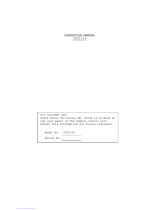Page is loading ...

Colour CCTV Cameras
WV-CP650/WV-CP654
(Lens : option)
Before attempting to connect or operate this product,
please read these instructions completely.
FRANÇAIS
ESPAÑOL
DEUTSCH
ENGLISH

CAUTION
RISK OF ELECTRIC SHOCK
DO NOT OPEN
CAUTION:
TO REDUCE THE RISK OF ELECTRIC
SHOCK, DO NOT REMOVE COVER (OR
BACK), NO USER SERVICEABLE PARTS
INSIDE.
REFER SERVICING TO QUALIFIED SERVICE
PERSONNEL.
The serial number of this product may be found on the top
of the unit.
You should note the serial number of this unit in the space
provided and retain this book as a permanent record of
your purchase to aid identification in the event of theft.
Model No.
Serial No.
The exclamation point within an equilat-
eral triangle is intended to alert the user
to the presence of important operating
and maintenance (servicing) instruc-
tions in the literature accompanying the
appliance.
WARNING:
TO PREVENT FIRE OR ELECTRIC SHOCK HAZARD, DO NOT EXPOSE THIS APPLIANCE TO RAIN OR MOISTURE.
The lightning flash with arrowhead sym-
bol, within an equilateral triangle, is
interned to alert the user to the pres-
ence of uninsulated "dangerous volt-
age" within the product's enclosure that
may be of sufficient magnitude to con-
stitute a risk of electric shock to per-
sons.
ENGLISH VERSION
FOR YOUR SAFETY PLEASE READ THE FOLLOWING TEXT CARE-
FULLY.
WARNING
THIS APPARATUS MUST BE EARTHED
IMPORTANT
The wires in this mains lead are coloured in accordance with the following
code.
Green-and-yellow: Earth
Blue: Neutral
Brown: Live
As the colours of the wire in the mains lead of this appliance may not
correspond with the coloured markings identifying the terminals in your
plug, proceed as follows.
The wire which is coloured green-and-yellow must be connected to
the terminal in the plug which is marked with the letter E or by the earth
symbol
I or coloured green or green-and-yellow.
The wire which is coloured blue must be connected to the terminal in
the plug which is marked with the letter N or coloured black.
The wire which is coloured brown must be connected to the terminal
in the plug which is marked with the letter L or coloured red.
For U.K.

-1-
THIS APPARATUS MUST BE EARTHED.
To ensure safe operation the three-pin plug supplied must be inserted
only into a standard three-pin power point which is effectively earthed
through the normal household wiring. Extension cords used with the
equipment must be three-core and be correctly wired to provide con-
nection to earth. Wrongly wired extension cords are a major cause of
fatalities.
The fact that the equipment operates satisfactorily does not imply that
the power point is earthed and that the installation is completely safe.
For your safety, if in any doubt about the effective earthing of the power
point, consult a qualified electrician.
For Australia
Wij verklaren als enige aansprakelijke, dat het product waarop
deze verklaring betrekking heeft, voldoet aan de volgende nor-
men of andere normatiefve dokumenten, overeenkomstig de
bepalingen van Richtlijnen 73/23/EEC en 89/336/EEC.
Vi erklærer os eneansvarlige for, at dette produkt, som denne
deklaration omhandler, er i overensstemmelse med den
følgende standarder eller andre normative dokumenter i følge
bestemmelserne i direktivene 73/23/EEC og 89/336/EEC.
Vi deklarerar härmed värt fulla ansvar för att den produkt till
vilken denna deklaration hänvisar är i överensstämmelse med
standarddokument, eller andra normativa dokument som
framstölls i Direktiv 73/23/EEC och 89/336/EEC.
Ilmoitamme yksinomaisella vastuullamme, että tuote, jota tämä
ilmoitus koskee, noudattaa seuraavia standardeja tai muita
ohjeellisia asiakirjoja, jotka noudattavat direktiivien 73/23/EEC
ia 89/336/EEC. säädöksiä.
Vi erklærer oss alene ansvarlige for at produktet som denne
erklæringen gjelder for, er i overensstemmelse med følgende
normer eller andre normgivende dokumenter som fælger
bestemmelsene i direktiven 73/23/EEC og 89/336/EEC.
We declare under our sole responsibility that the product to
which this declaration relates is in conformity with the stan-
dards or other normative documents following the provisions of
Directives EEC/73/23 and EEC/89/336.
Noi dichiariamo sotto nostra esclusiva responsabilità che il
prodotto a cui si riferisce la presente dichiarazione risulta con-
forme ai seguenti standard o altri documenti normativi conformi
alle disposizioni delle direttive CEE/73/23 e CEE/89/336.
ENGLISH

CONTENTS
PREFACE ........................................................................................................................................................................ 3
FEATURES ...................................................................................................................................................................... 3
PRECAUTIONS ............................................................................................................................................................... 4
MAJOR OPERATING CONTROLS AND THEIR FUNCTIONS ......................................................................................... 5
CONNECTIONS .............................................................................................................................................................. 8
FOCUS OR BACK FOCAL ADJUSTMENT .................................................................................................................... 12
INSTALLATION OF CAMERA ....................................................................................................................................... 13
SETUP ........................................................................................................................................................................... 14
1. CAMERA SET UP MENU ....................................................................................................................................... 14
2. SETUP OPERATION .............................................................................................................................................. 16
SETTING PROCEDURES .............................................................................................................................................. 19
PREVENTION OF BLOOMING AND SMEAR ................................................................................................................ 35
SPECIFICATIONS ......................................................................................................................................................... 36
STANDARD ACCESSORIES ......................................................................................................................................... 38
OPTIONAL ACCESSORIES .......................................................................................................................................... 38
-2-

1. The following functions are built in.
(1) Auto Light Control (ALC)/Electronic Light
Control (ELC)
(2) The SUPER-D function eliminates interference
by strong background lighting which makes
the camera picture dark, such as a spotlight.
Dynamic range of 42 dB.
(3) Various External Sync Functions, including
Gen-Lock
(4) Auto/Manual White Balance Function
(5) Electronic Shutter Function
2. Signal-to-noise ratio of 50 dB
3. Minimum illumination of 3 lux (0.3 footcandle) with
F 1.4 lenses.
4. Minimum illumination of 0.9 lux (0.09 footcandle)
with Panasonic aspherical high speed (F0.75)
lenses.
(picture elements), and digital signal processing LSI's.
This model offers cutting-edge technology for advanc-
ed video surveillance.
-3-
PREFACE
Panasonic's WV-CP650 series colour digital camera
introduces a new level of high picture quality and high
resolution through the use of a 1/3-inch interline trans-
fer CCD image sensor having 753 horizontal pixels
FEATURES
5. 480 lines of horizontal resolution
6. High quality picture:
(a) 2H type vertical enhancer for greater picture
sharpness
(b) Chroma averaging circuit for better colour sig-
nal to noise ratio
(c) Minimum of aliasing on fine objects
(d) Expanded dynamic range by use of knee cir-
cuit
(e) Highlight aperture correction for greater pic-
ture detail of bright object
7. Ability to shoot indoor scenes with fixed iris lens by
use of Electronic Light Control (ELC) function.
8. Selectable electronic sensitivity enhancing modes
including : AUTO, MANUAL and OFF
9. Built in Digital Motion Detector

1. Do not attempt to disassemble the camera.
To prevent electric shock, do not remove screws
or covers.
There are no user serviceable parts inside. Ask a
qualified service person for servicing.
2. Handle the camera with care.
Do not abuse the camera. Avoid striking, shaking,
etc. The camera could be damaged by improper
handling or storage.
3. Do not expose the camera to rain or moisture,
or try to operate it in wet areas.
Turn the power off immediately and ask a qualified
service person for servicing. Moisture can damage
the camera and also create the danger of electric
shock.
4. Do not use strong or abrasive detergents when
cleaning the camera body.
Use a dry cloth to clean the camera when dirty.
In case the dirt is hard to remove, use a mild
detergent and wipe gently.
5. Clean the CCD faceplate with care.
Do not clean the CCD with strong or abrasive
detergents. Use lens tissue or a cotton tipped
applicator and ethanol.
6. Never face the camera towards the sun.
Do not aim the camera at bright objects. Whether
the camera is in use or not, never aim it at the sun
or other extremely bright objects. Otherwise,
blooming or smear may be caused.
7. Do not operate the camera beyond the
specified temperature, humidity or power
source ratings.
Use the camera under conditions where tempera-
ture is between −10°C - +50°C (14°F - 122°F), and
humidity is below 90%. The input power source is
220-240V AC 50Hz for WV-CP650 and DC 12V/AC
24V for WV-CP654.
-4-
PRECAUTIONS

MAJOR OPERATING CONTROLS AND THEIR FUNCTIONS
-5-
SUPERDYNAMIC
WV-
CP650
Hi-Z G/L 75Ω
AC 24V
IN
DC 12V
IN
1
2
VIDEO OUT
POWER
ALARM OUT
GND
GND
GEN-LOCK
VIDEO OUT
POWER
ALARM OUT
GND
220-240V 50Hz
GEN-LOCK
<WV-CP650>
<WV-CP654>
MAJOR OPERATING CONTROLS AND THEIR FUNCTIONS
Slide the panel to the left until it locks.

q Auto Iris Lens Connector
This connector is used to connect with the auto iris
lens by a 4-pin male connector that is supplied as
a standard accessory (Part No. YFE4191J100).
w Back Focal Adjusting Ring
This ring is used to adjust the back focal length or
picture focus. Rotate this ring clockwise for a C-
mount lens or counterclockwise for a CS-mount
lens.
e Lens (Option)
r Camera Mounting Screw Hole
This hole is used to mount the camera onto a
mounting bracket.
t Down Button ( )
This button is used to move the cursor downward.
It is also used to select items in the CAM SET UP
menu.
y Right Button ( )
This button is used to move the cursor to the right.
It is also selects the mode and can be used to
adjust some levels.
u Left Button ( )
This button is used to move the cursor to the left. It
also selects the mode and can be used to adjust
some levels.
i Up Button ( )
This button is used to move the cursor upward. It
is also used to select items in the CAM SET UP
menu.
o Set Button ( )
This button is used to activate an item selected in
the CAM SET UP menu.
!0 Gen-lock Termination Switch (Hi-Z, G/L 75Ω)
Set this switch to Hi-Z when a gen-lock video input
signal is looped through. In all other cases, set this
switch to 75Ω.
!1 Power indicator
This indicator lights up when the power of this
camera is on.
!2 Gen-lock Input Connector (GEN-LOCK)
This connector is used to connect an external sys-
tem for synchronization.
-6-

!3 Video Output Connector (VIDEO OUT)
This connector is used to connect with the VIDEO
IN connector of the monitor.
!4 Power Cord Socket
This socket is used to connect the power cord
(supplied as a standard accessory).
!5 Alarm Output Terminal (ALARM OUT/GND)
This terminal is used to connect to the ALARM
INPUT connector (terminal) of an external equip-
ment. When this camera detects motion, the alarm
output signal is supplied to the connected external
equipment.
(Open collector output: 16V DC 100mA max.)
!6 AC/DC Compatible Input Terminal
(DC 12V IN/AC 24V IN)
This terminal is for connecting the 12 V DC or 24 V
AC power supply cord.
-7-
Caution:
Connect to 12V DC (10.5V-16V) or 24V AC
(19.5V-28V) class 2 power supply only.
Make sure to connect the grounding lead
to the GND terminal when the power is
supplied from a 24V AC power source.

Copper wire #24 #22 #20 #18
size (AWG) (0.22mm
2
) (0.33mm
2
) (0.52mm
2
) (0.83mm
2
)
Resistance 0.078 0.050 0.030 0.018
Ω/m
Resistance 0.026 0.017 0.010 0.006
Ω/ft
-8-
Resistance of copper wire [at 20°C (68°F)]
• Calculation method of maximum cable length
between camera and power supply.
10.5V DC ≤ VA − (R x 0.42 x L) ≤ 16V DC
L : Cable length (meter)
R : Resistance of copper wire (Ω/meter)
V
A : DC output voltage of power supply unit
V
A − 12
L standard = (meters)
0.42 x R
V
A − 16
L minimum = (meters)
0.42 x R
V
A − 10.5
L maximum = (meters)
0.42 x R
CONNECTIONS
A. WV-CP650 (220-240V AC 50Hz)
1. Connect the AC power cord (supplied as standard
accessory) to the power cord socket of the cam-
era.
2. Connect the AC power cord to an electrical outlet
of 220-240V AC 50 Hz.
Notes:
• Connect the power cord firmly.
• The power cord should be long enough for pan-
ning and tilting.
If the cable is too short, the power cord plug may
pulled off the camera when the camera pans or
tilts.
B. WV-CP654 (12V DC/24V AC)
The WV-CP654 has an AC/DC compatible input termi-
nal. The 12V DC or 24V AC power supply cord can be
connected to this terminal. The camera detects the
power source automatically.
1. 12 V DC Power Supply
Connect the power cord to
the AC/DC compatible
input terminal on the rear
panel of the camera.
AC 24V
IN
DC 12V
IN
1
2
GND
12 VDC
(10.5 V - 16 V)

2. 24 V AC Power Supply
Connect the power cable to the AC/DC compatible
input terminal on the rear panel of the camera.
Copper wire #24 #22 #20 #18
size (AWG) (0.22mm
2
) (0.33mm
2
) (0.52mm
2
) (0.83mm
2
)
Length (m) 95 150 255 425
of Cable
(Approx.) (ft) 314 495 842 1 403
Recommended wire gauge sizes for 24V AC line.
AC 24V
IN
DC 12V
IN
1
2
GND
24 VAC, 50 Hz
(19.5 V - 28 V)
-9-
Video Cable
1. It is recommended to use a monitor whose resolu-
tion is at least equal to that of the camera.
2. Set the termination switch to the 75Ω position on
the last monitor.
A. Use a 75Ω coaxial cable.
C. The maximum extensible coaxial cable length
between the camera and the monitor is shown
below.
OUTIN 75 ¶
Hi-Z
VIDEO
OUTIN 75 ¶
Hi-Z
VIDEO
Monitor
Monitor
B. Set the termination switch to the 75Ω position
on the last monitor and to the Hi-Z position on
the other monitors. Do not change the posi-
tions after setting.
Type of RG-59/U RG-6U RG-11/U RG-15/U
coaxial cable (3C-2V) (5C-2V) (7C-2V) (10C-2V)
Recommended (m) 250 500 600 800
maximum
cable length (ft) 825 1,650 1,980 2,640
3. Wiring precautions:
• Do not bend the coaxial cable into a curve whose
radius is smaller than 10 times the cable’s diame-
ter.
• Never staple the cable even if with circular sta-
ples. Impedance mismatching will occur.
• Never crush or pinch the cable.
All of the above will change the impedance of the
cable and cause poor picture quality.

-10-
Installation of Auto Iris Lens Connector
Install the lens connector (YFE4191J100) when using a
video drive ALC lens.
The installation should be made by qualified ser-
vice personnel or system installers.
(1) Cut the iris control cable at the edge of the lens
connector to remove the existing lens connector
and then remove the outer cable cover as shown
in the diagram below.
The pin assignment of the lens connector is as fol-
lows:
Pin 1: Power source; +9V DC, 50mA Max.
Pin 2: Not used
Pin 3: Video signal; 1.3 V[p-p]/40 kΩ
Pin 4: Shield, ground
Pin 3
Pin 4
Pin 2
Rib
Pin 1
Note: When the iris control cable is too thick to
lock the connector cover with the connector
base, cut off the rib on the connector.
(Select VIDEO for LENS DRIVE of the CAM
SET UP menu.)
(2) After connection, assemble the lens connector as
follows.
Automatic
Iris Lens
Iris Control
Cable
Connector
Heat
Shrinkable
Tubes
Connector
Cover

Caution for Mounting the Lens
The lens mount should be a C-mount or CS-mount (1”-
32UN) and the lens weight should be less than 450g
(0.99 lbs). If the lens is heavier, both the lens and cam-
era should be secured by using the supporter.
The protrusion at the rear of the lens should be as
shown below:
C-mount: Less than 13 mm (1/2”)
CS-mount: Less than 8 mm (5/16”)
-11-
1
2
Screws
Back Focal
Adjusting Ring
Mounting the Lens
Caution:
Before you mount the lens, loosen the two screws
on the ring, and rotate this ring clockwise until it
stops. If the ring is not at the end, the inner glass
or CCD image sensor may be damaged.
1. Mount the lens by turning it clockwise on the lens
mount of the camera.
2. Connect the lens cable to the auto iris lens con-
nector on the side of the camera.

The following adjustment should be made by qualified
service personnel or system installers.
1. Loosen the screws on the back focal adjusting
ring.
2. Turn the back focal adjusting ring to the desired
position.
Caution: When the C-mount lens is mounted, do
not rotate the ring counterclockwise by force
after it stops. If the ring is rotated by force, the
inner lens or CCD image sensor may be dam-
aged.
3. Tighten the screws on the back focal adjusting
ring.
Focus adjust for
C-mount lens
Focus adjust for
CS-mount lens
-12-
Screws
Back Focal
Adjusting Ring
FOCUS OR BACK FOCAL ADJUSTMENT

• Mounting from the bottom
This camera is designed to be mounted from the
bottom, as shown below. The mounting hole is a
standard photographic pan-head screw size (1/4”
- 20).
• Mounting from the top
Remove the mount adapter from the bottom of the
camera by removing the two fixing screws. Attach
the mount adapter to the top as shown in the dia-
gram, then mount the camera on the mounting
bracket.
Make sure that the two original fixing screws are
used when mounting the mount adapter as longer
length screws may damage inner components.
-13-
Fixing Screws
Mount Adapter
<Mounting at top>
<Mounting at bottom>
INSTALLATION OF CAMERA

-14-
1. CAMERA SETUP MENU
This camera utilizes a user setup menu that is displayed on-screen.
The setup menu contains various items that form a tree-type structure as shown below.
It is described in the following section : "2. SETUP OPERATION".
CAM SET UP
Camera
ID
ON/OFF
Camera
ID
Editing
SUPER-D
ON
Camera ID
Display
Position
Manual
Level
Selection
SUPER-D
OFF
Light
Control
ALC ELC
Manual
Mask Area
Selection
Manual
Level
Selection
INT
Manual
Selection
Shutter
Speed
AGC
ON/OFF
Manual
Mask Area
Selection
Electronic
Sensitivity
Enhancement
OFF/ON
VBS
Automatic
Selection
H. Phase
SC. Phase
Manual
Adjustment
H. Phase
Manual
Adjustment
V. Phase
Manual
Adjustment
VS
Automatic
Selection
SYNC
INT/LL
LL
Manual
Selection
VD2
Automatic
Selection
SET UP DISABLE → SET UP ENABLE →
SET UP

-15-
Manual
Level
Adjustment
Motion
Detector
OFF/ON
Lens Drive
Signal
Selection
DC Video
Special
menu
Detection
Level
Adjustment
Detection
Masking Area
Selection
Upside
down
Chroma
Gain
AP
Gain
Pedestal
Manual
Level
Adjustment
Manual
Mask Area
Selection
Manual
Mask Area
Selection
White
Balance
ATW AWC

-16-
Left Button
Set Switch
Right Button
Down Button
Up Button
Up Button ( ): This button is used to move the
cursor upwards. Use this button to
select an item or adjust the para-
meters.
Down Button ( ): This button is used to move the
cursor downwards. Use this but-
ton to select an item or adjust the
parameters.
Right Button ( ): This button is used to move the
cursor to the right. Use this button
to select or adjust the parameters
of the selected item. The parame-
2. SETUP OPERATION
This camera utilizes a user setup menu (CAM SET UP)
that is displayed on the monitor.
To set items on the CAM SET UP menu, use the follow-
ing buttons on the side panel.
ter changes each time this button
is pressed.
Left Button ( ): This button is used to move the
cursor to the left. Use this button
to select or adjust the parameters
of the selected item. The parame-
ter changes each time this button
is pressed.
Set Button ( ): This button is used to set the
determined parameter. If the item
has its own setting menu ( indi-
cates that the setting menu
exists), press this button to dis-
play the setting menu.
• All Reset Operation
All Reset allows you to reset all setup menu items to
the factory settings if you are unsure about the correct
settings. Proceed as follows:
(1) Make sure that the CAM SET UP menu is not dis-
played (a camera picture is displayed).
(2) While pressing both and , press for a
few seconds. The words ALL RESET momentarily
appear on the monitor.
At this time all adjustments and parameters are
reset to the factory default settings.

** CAM SET UP **
CAMERA ID OFF
ALC/ELC ALC
SHUTTER ---
AGC ON
SENS UP OFF
SYNC INT
WHITE BAL ATW
MOTION DET OFF
LENS DRIVE DC
END SET UP DISABLE
↵↵↵↵
-17-
The CAM SET UP menu appears on the monitor as
shown above.
Check the current settings on the menu.
Refer to the sections below for a detailed description of
menu items. If you decide not to make any changes
after checking the current settings, move the cursor to
END at the start of the bottom line, and press to
close the CAM SET UP menu and return to normal
camera picture mode.
Note: If no button is pressed for 6 minutes while the
CAM SET UP menu or any other setting menu is
displayed, displaying the menu is automatically
canceled and the mode returns to the normal cam-
era picture.
• Opening the Setup Menu
Press and hold down for a second or longer.
• Editing the CAM SET UP Menu
Important Notice:
When the words SET UP DISABLE appear on the
bottom line of the CAM SET UP menu, you cannot
change the currently active settings. This is to pre-
vent accidental changing of the settings.
To edit the CAM SET UP menu (change settings), use
and or and to move the cursor to SET
UP DISABLE in the bottom line.
Press . SET UP DISABLE changes to SET UP
ENABLE. Move the cursor to END, then to the item(s)
you want to change.
** CAM SET UP **
CAMERA ID OFF
ALC/ELC ALC
SHUTTER ---
AGC ON
SENS UP OFF
SYNC INT
WHITE BAL ATW
MOTION DET OFF
LENS DRIVE DC
END SET UP DISABLE
↵↵↵↵
Blinking

-18-
• Editing the SPECIAL menu
To edit the SPECIAL menu (change settings), proceed
as for editing the CAM SET UP menu above.
Move the cursor to END after the words SET UP
ENABLE appear. Then press and simultane-
ously for 2 seconds or longer.
The SPECIAL menu appears on the monitor. Select the
item to be changed and change the setting as
described for the CAM SET UP menu.
Important Notice:
When the cursor is moved to END and the CAM
SET UP menu closed after changing the parame-
ters, the new values are stored in the EEPROM
(Electric Erasable and Programmable Read Only
Memory). These values remain valid until new val-
ues are stored, even if the power of the camera is
off.
** CAM SET UP **
CAMERA ID OFF
ALC/ELC ALC
SHUTTER ---
AGC ON
SENS UP OFF
SYNC INT
WHITE BAL ATW
MOTION DET OFF
LENS DRIVE DC
END SET UP DISABLE
↵↵↵↵
** CAM SET UP **
CAMERA ID OFF
ALC/ELC ALC
SHUTTER ---
AGC ON
SENS UP OFF
SYNC INT
WHITE BAL ATW
MOTION DET OFF
LENS DRIVE DC
END SET UP ENABLE
↵↵↵↵
** SPECIAL **
UP SIDE DOWN OFF
CHROMA GAIN ....I....
AP GAIN ....I....
PEDESTAL .I.......
- +
CAMERA RESET PUSH SW
RET END
/