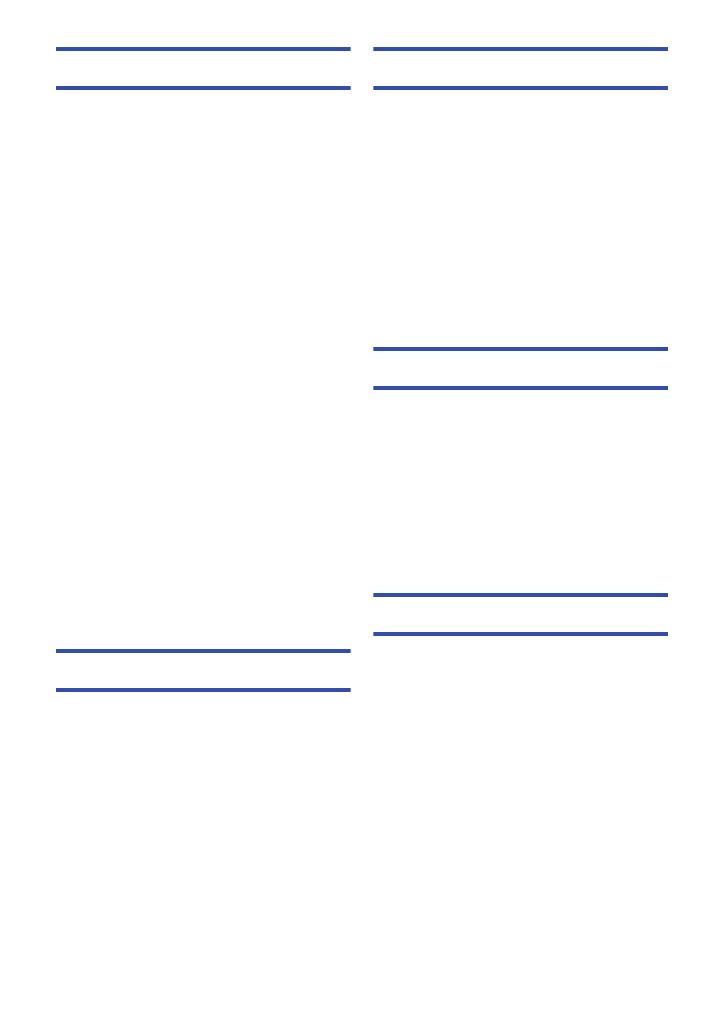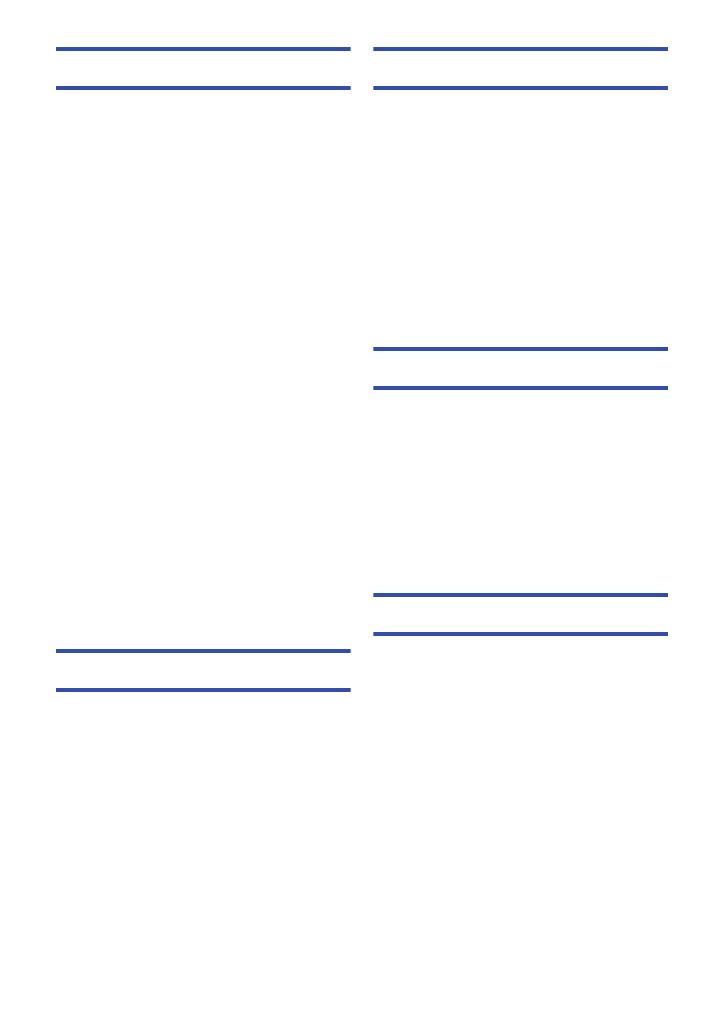
- 5 -
Advanced (Playback)
Playback Operations ................................... 76
Motion picture playback
using operation icon .............................. 76
Creating still picture
from motion picture ................................ 77
Highlight & Time Frame Index ............... 78
Repeat Playback ................................... 78
Resuming the previous playback........... 79
Zooming in on a still picture
during playback (Playback zoom).......... 79
Various playback functions ........................ 80
Playing back motion pictures/
still pictures by date ............................... 80
Highlight Playback ................................. 81
Changing the playback settings
and playing back the slide show............ 87
Deleting scenes/still pictures ..................... 89
Deleting part of a scene (AVCHD) ......... 91
Dividing a scene (AVCHD)..................... 92
Dividing a scene to partially delete
(iFrame/MP4)......................................... 93
Deleting personal information................ 94
Protecting scenes/still pictures .............. 94
Convert to MP4............................................. 95
Relay scene combining [HC-V520M].......... 96
Watching Video/Pictures on your TV ......... 98
Connecting with a HDMI mini cable..... 100
Playback using VIERA Link ...................... 101
Converting and playing back
2D images as 3D ........................................ 103
Copy/Dubbing
Copying between SD card
and Built-in Memory [HC-V520M] ............. 104
Copying/playing back with a USB HDD ... 106
Preparing for copying/playing back ..... 106
Simple copy ......................................... 109
Copy selected files .............................. 109
Playing back the USB HDD ................. 110
Dubbing with a Blu-ray disc recorder,
video device, etc. ....................................... 111
Using the Eye-Fi™ card............................. 115
Wi-Fi [HC-V520]/[HC-V520M]
Wi-Fi
®
function ...........................................118
What you can do with the Wi-Fi function
and the preparations..................................120
Connecting to Wi-Fi ...................................126
Connecting to a
wireless access point ........................... 126
Connecting to the smartphone............. 131
Recording/playing back with remote
operations...................................................135
Playing back on a TV .................................140
Live Cast .....................................................141
Home Monitor .............................................144
How to Use the [Wi-Fi Setup] Menu..........149
With a PC
What you can do with a PC .......................155
End User License Agreement .............. 157
Operating environment..............................159
Installation ..................................................162
Connecting to a PC ....................................163
About the PC display ........................... 165
Starting HD Writer AE 5.0 ..........................166
Reading the operating instructions
of the software applications ................. 166
If using Mac ................................................167
Others
Indications ..................................................168
Messages ....................................................171
About recovery..................................... 172
Troubleshooting .........................................173
Cautions for use.........................................179
About copyright .........................................184
Recording modes/approximate
recordable time ..........................................186
Approximate number of
recordable pictures....................................187