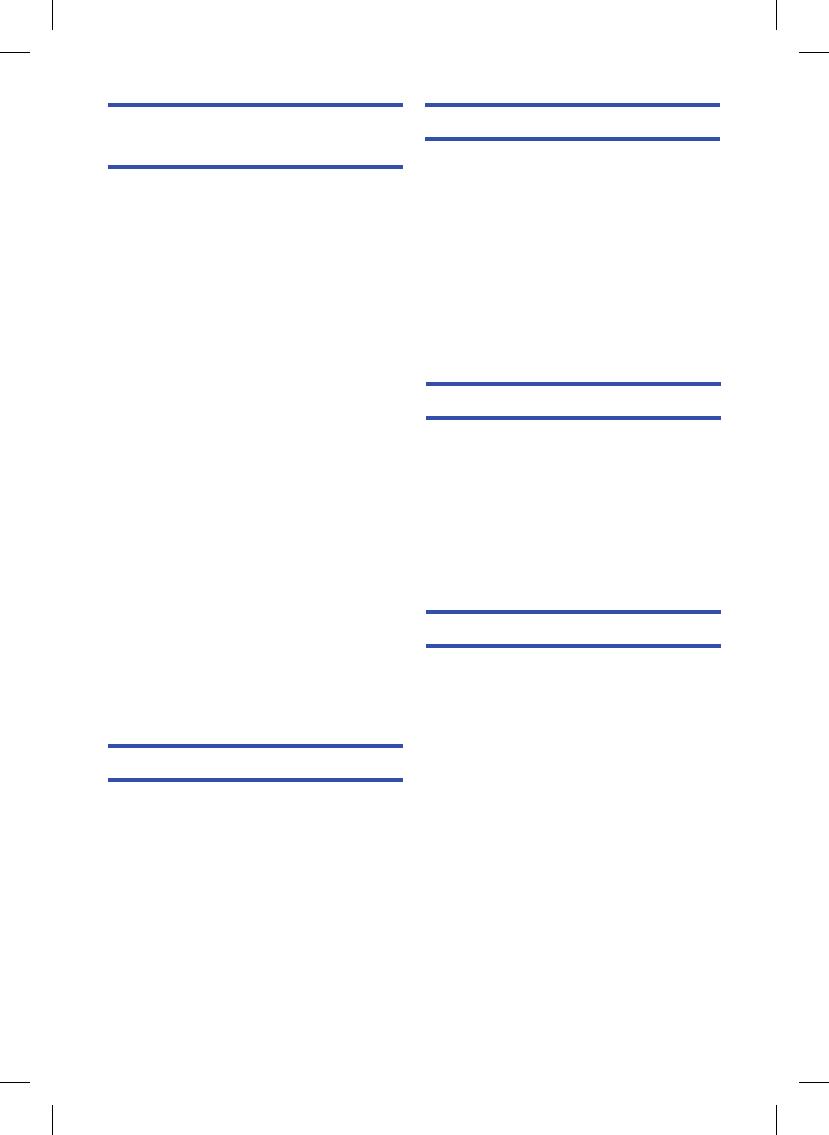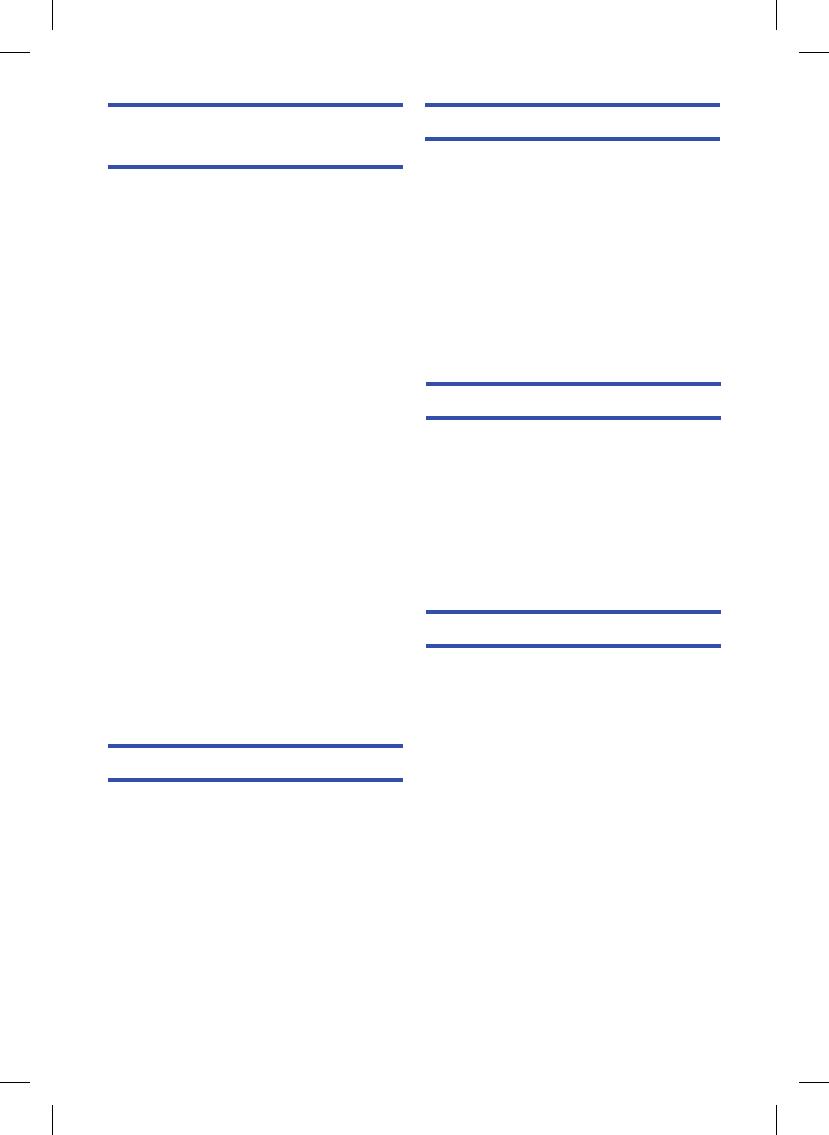
- 5 -
Napredne funkcije
(reprodukcija)
Funkcije reprodukcije ................................. 76
Reprodukcija videozapisa pomoću
funkcijske ikone ...................................... 76
Izrada fotograje iz videozapisa ............. 77
Kazalo istaknutih scena i scena po
intervalima .............................................. 78
Ponavljanje reprodukcije ........................ 78
Nastavak prekinute reprodukcije ............ 79
Zumiranje fotograje tijekom
reprodukcije ............................................ 79
Razne funkcije reprodukcije ....................... 80
Reprodukcija videozapisa/fotograja
prema datumu ........................................ 80
Reprodukcija najvažnijih dijelova ........... 81
Promjena postavki reprodukcije i
reprodukcija prikaza u nizu ....................87
Brisanje scena/fotograja .......................... 89
Brisanje dijela scene (AVCHD).............. 91
Podjela scene (AVCHD) ........................ 92
Podjela scene radi djelomičnog
brisanja (iFrame/MP4) ............................ 93
Brisanje osobnih podataka ..................... 94
Zaštita scena/fotograja ......................... 94
Pretvorba u MP4 .......................................... 95
Spajanje scena snimljenih na više
medija [HC-V520M] ...................................... 96
Gledanje videozapisa/fotograja
na TV-prijamniku.......................................... 98
Povezivanje pomoću HDMI-minikabela ....100
Reprodukcija korištenjem funkcije
VIERA Link ................................................. 101
Pretvorba i reprodukcija 2D-sadržaja
u 3D ............................................................. 103
Kopiranje/sinkronizacija
Kopiranje između SD-kartice
i ugrađene memorije [HC-V520M] ............ 104
Kopiranje/reprodukcija
s USB-tvrdog diska ................................... 106
Priprema za kopiranje/reprodukciju ...... 106
Jednostavno kopiranje ........................ 109
Kopiranje odabranih datoteka ............. 109
Reprodukcija sadržaja na
USB-tvrdom disku ............................... 110
Sinkronizacija pomoću Blu-ray snimača,
videouređaja itd. .........................................111
Korištenje kartice Eye-Fi™ ....................... 115
Wi-Fi [HC-V520]/[HC-V520M]
Wi-Fi® funkcija........................................... 118
Što možete učiniti pomoću
Wi-Fi funkcije i priprema ........................... 120
Spajanje na Wi-Fi ....................................... 126
Spajanje na bežičnu pristupnu točku .....126
Povezivanje s pametnim telefonom ....131
Snimanje/reprodukcija pomoću
daljinskog upravljanja ............................... 135
Reprodukcija na TV-prijamniku ................ 140
Prijenos uživo ............................................ 141
Kućni nadzor .............................................. 144
Korištenje izbornika [Wi-Fi Setup]
(Postavljanje Wi-Fi funkcije) ..................... 149
Pomoću računala
Što možete učiniti pomoću računala ....... 155
Ugovor o licenciji s krajnjim korisnikom .... 157
Radno okruženje ........................................ 159
Instalacija ................................................... 162
Povezivanje s računalom .......................... 163
Zaslon računala .................................... 165
Pokretanje softvera HD Writer AE 5.0 ...... 166
Čitanje uputa za uporabu softverskih
aplikacija ............................................. 166
Ako koristite sustav Mac .......................... 167
Ostalo
Pokazatelji .................................................. 168
Poruke ........................................................ 171
Popravljanje pogrešaka ....................... 172
Rješavanje problema................................. 173
Mjere opreza prilikom uporabe ................ 179
Autorska prava ......................................... 184
Načini snimanja/približno raspoloživo
vrijeme snimanja ...................................... 186
Približan broj raspoloživih fotograja ..... 187