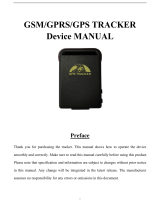Page is loading ...

Q
¾
I
www.itsminetechnology.com
IMT 106
Quick Start Guide
It’s Mine Technology Ltd
Upway House, School Hill
Lamberhurst,
Tunbridge Wells
TN3 8DF
+44 1892 890068
www.itsminetechnology.com
e: info@itsminetechnology.com

www.itsminetechnology.com
Table of Contents
Introducing the IMT 106 ........................................................................................................ 1
Make sure you have everything .............................................................................. 1
Get ready ............................................................................................................................... 2
Charging the Tracker ............................................................................................... 2
Fitting the SIM card ................................................................................................. 3
Get Set .................................................................................................................................. 4
Initialise .................................................................................................................... 4
Activate .................................................................................................................... 4
Go!! ...................................................................................................................................5
Authorize ................................................................................................................. 5
Real Time Response ............................................................................................... 5
Auto Tracking .......................................................................................................... 6
Geo Fence ............................................................................................................... 7
Movement Alert ....................................................................................................... 7
Shake Sensor .......................................................................................................... 8
SOS ......................................................................................................................... 8
Low Battery Warning ............................................................................................... 8
Magnetic Cover ....................................................................................................... 8
Technical Specifications ........................................................................................................ 9
Trouble Shooting ................................................................................................................. 10

Introducing the IMT 106
The IMT 106 is a tracking device which has been designed to be simple to use and
set up. At It’s Mine Technology we have carried out extensive testing of the
functionality of the device. This guide documents its main capabilities as well as
giving some of the ndings from our own testing.
We believe that the most e ective way to use the tracker is in SMS mode. This means that
you will receive SMS messages giving location information in a format that includes a link
to Google Earth. The tracker is best used in conjunction with a smartphone where clicking
the link will take you directly to Google Earth on your smartphone’s default browser.
Using GPRS is not covered in this guide as we believe
it drains the battery too quickly and can be hard
to set up. If you need a web-based continuous
monitoring capability please contact us by email
Make sure you have everything
Inside the box you should find the following:
An IMT 106 Tracker
Two lithium batteries in a waterproof pouch
A European standard battery charger
A UK plug adapter
A USB cable
A magnetic rear cover
We opted for the use of a combination of the European standard battery charger and a UK
plug adapter because it seemed to offer the greatest flexibility to our customers.
If anything is missing please email us:
www.itsminetechnology.com
1
W SMS mode. This means that
y
¾
¾
¾
¾
¾
¾
gregrs@itsminetechnology.com
Intro
1

Get ready
Charging the Tracker
You will nd the two batteries in the waterproof pouch .
We have found tht a battery will last for around five days
on standby. As you have two batteries you can
always keep one on charge while the other is in use.
Battery life is impacted by the number of times that the
tracker has to fix position and send a response.
For example, if you ask the tracker to report its position
every half an hour it will last for around 72 hours before needing to be replaced.
When we tested the SOS function it reported every three minutes for 8 hours.
You can read more about this later.
Plug the UK plug adapter into the European standard
charger. Then place one of the batteries in the cradle. The
LED will turn red indicating that it is charging and then
green when it is finished.
The European standard lead comes with two connectors.
One for the charger and another fitted with a mini USB
which can be used to charge the tracker via the mini USB
port on the side of the unit.
When you are setting up the tracker for the first
time you should put the SIM card in place first, which
we will tell you how to do later.
To replace the battery, slide it into the back of the
tracker, making sure that the + and - symbols are
facing upwards.
We recommend that batteries are charged for a minimum of eight hours prior to first
use in order to get maximum battery life.
www.itsminetechnology.com
2
Set Up
2
ready
C
tested t
more about this later.
Then place one of the batteries in the cradle. The
L
tted
which can be used to charge the tracker via the mini USB
T
ready
C
tested t
more about this later.
Then place one of the batteries in the cradle. The
L
tted
which can be used to charge the tracker via the mini USB
T
ready
C
tested t
more about this later.
Then place one of the batteries in the cradle. The
L
tted
which can be used to charge the tracker via the mini USB
T

www.itsminetechnology.com
3
Set Up
3
Fitting the SIM card.
When you open up the back of the tracker you will see two slots. One is for an SD memory
card which can be used to store location information if you are using GPRS and you lose a
connection.
As we have already said we do not propose to detail the GPRS functionality here.
Slide your SIM card into the SIM card slot as shown above. It is important to make sure
that the card is tted properly as most problems are caused by the SIM not making a
good connection with the tracker.

Get Set
Initialise
It is now time to initialise your tracker . Put the back on - either the ordinary plastic one
or the one with the magnets, then tak e it outside. It will pick up a signal faster in
the open air. Press the on button for three seconds. It should take less than a minute
for the tracker to acquire both the mobile and GPS signal. Once it does a green LED
will ash twice every four seconds. Please note that the Off button puts the tracker into
sleep mode rather than turning it o completely. Simply being able to turn the
tracker off by pressing a button is not something that we want a potential thief to be
able to do. The USB port can also be used to charge the battery that is inside your tracker.
Activate
To activate your tracker, wait until the green LED is flashing every four seconds then send an SMS
to the Tracker to start it working. If you a re using the GiffGaff SIM supplied with this unit you will
know the mobile ‘phone number of the SIM card when you register your card at www.giffga
ff.com.
The format of your first text message should be: “begin” followed by the default password. The
default password is 1 2 3 4 5 6. You can change this to your own 6 digit password later.
Your activation SMS should be the following “begin+123456”, without the quotation marks and
leaving out the plus sign. Your tracker will send an SMS back to you saying “begin ok”.
In all cases the plus sign should not be used in text messages to your tracker.
To change the password send an SMS like this “password+oldpassword
newpassword”. Remember to leave a space between password+oldpassword and
newpassword.
A password should never be more than six digits.
www.itsminetechnology.com
4
Set Up
4

www.itsminetechnology.com
5
Show Time
5
Go!!
Authorize
A total of five mobile telephone numbers can be registered
with the device to receive tracking information. We would
suggest that you always keep one free so, in the event of your
tracked item being lost or stolen you can authorise a number
for police use.
It is important to have at least one authorised number
otherwise the tracker will not allow you to set up other
functions such as Geo Fence.
To set up an authorized number send an SMS to the tracker in the following format:
“admin+password+space+mobilenumber ”.
Real Time Response
This kind of enquiry is often referred to technically as ‘polling’. To get the precise
location of the tracker at any time you can call it from a mobile phone. If there is
no authorized number it will simply send the coordinates to the mobile number that
made the call. If there is no authorized number then the tracker will respond with an
SMS to the number that called it. If you have registered admin numbers the tracker will
only respond to a call from one of these numbers.
When you call the tracker it will hang up or divert to voicemail after between three and
five rings and then report its position by text message. By default the tracker will send the
latitude, longitude, current speed, time and the unique identification code of the tracker
to your mobile ‘phone.
There will also be a clickable link to Google maps.
R E M E M B E R !
If you are travelling to
another country
remember to add 00 and
your country code. For
example if you are in the
UK you would send
admin+password+space+
0044mobilenumber

www.itsminetechnology.com
6
Show Time
6
Auto Tracking
In auto track mode the tracker will send location information at predetermined
intervals. You can set this up by sending an SMS using the following method:
‘Fix’ followed by
s: second
m: minute
h: hour
n: number of reports
The values must be given as three digits up to a maximum of 255. The format of the
SMS should be time + value + number of reporting times + password.
Example: You want the tracker to report its location every 10 minutes ten times.
“ x010m010n123456”
Example: You want the tracker to report its position every hour for twenty four hours.
“ x001h024n123456”
Example: You want the tracker to report its location every hour until it is told to stop.
In this case you use the * character to tell the tracker that there is no limit on the
number of reports.
“ x001h***n123456”
To stop auto tracking send the following :
“no x123456”

www.itsminetechnology.com
7
Show Time
7
Geo Fence
You can set the tracker to report if it is moved out of an area by setting a Geo Fence.
To do this you send an SMS giving the latitude and longitude of a square. You first set
the upper left hand limit of the square by giving its longitude and latitude then the
same for the bottom right hand corner. Dont make the square too small, it should be
a minimum of 100 metres square. You can find the longitude and latitude by using
one of the many online mapping systems.
The format is stockade+password+space+latitude,longitude,latitude,longitude
Example:
“stockade123456 27.145698,10.346251,27.134961,10.297612”
To deactivate the Geo Fence send “nostockade+password”
Example “nostockade123456”
Movement Alert
The tracker can be set up to send an alert if it is moved more than 500 metres from a
set location. The tracker has to be in the same location for up to ten minutes for its
position to be fixed before the movement alert activation message is sent. Once the
movement alert has been set the tracker will send out SMS messages every three
minutes until deactivated.
To activate send “move+password”
Example “move123456”
The tracker will reply with an SMS saying “move ok”
To deactivate send “nomove+password”
Example “nomove123456”
R E M E M B E R !
Your first line of defence
against a thief is our It’s
Mine brand. When using
the ITM 106 Tracker as a
crime prevention aid
always use the label
provided to put
potential thieves off.

www.itsminetechnology.com
8
Show Time
8
Shake Sensor
The tracker can send an alert if it is shaken. You can set the level of shaking that the
tracker will react to from 1 to 10. 1 is the lowest (alarms easily) to with 10 as the
highest. This is useful as an anti-tamper function. For example you could experiment
with the level at which the tracker responds to being pulled off a metallic object it has
been magnetically fixed to, or when the back is opened.
The format is “password+shock+space+sensitivity ”
Example “123456shock 5”
To deactivate send “password+noshock”
Example “123456noshock”
SOS
The SOS button is used to send an automated message to authorised users if the
person with the tracker needs help. If held down for three seconds the tracker will
begin sending a “help me” message to all authorised numbers along with its location
until it receives an acknowledgement from one of the authorised numbers. The
format is “help me!” sent from the authorised phone. The tracker will send a message
every three minutes to all authorised numbers. When we tested this the battery
lasted for eight hours. We could also use Google Maps/Google Earth to see the actual
building where the person carrying the tracker was.
Low Battery Warning
The tracker will send a low voltage warning to all authorised numbers every thirty
minutes when the voltage drops to 3.7 volts.
Magnetic Cover
Replace the ordinary plastic cover with the one fitted with magnets when you want to
attach the tracker to anything magnetic. Using the magnetic cover will not affect the
working of the tracker.

www.itsminetechnology.com
9
Tech Stuff
9
Technical Specifications
Content Specs.
Dim. 64mm x 46mm x 17mm(1.8”*2.5”*0.65”)
Weight 50g
Network GSM/GPRS
Band 850/900/1800/1900Mhz
GPS chip SIRF3 chip
GPS sensitivity -159dBm
GPS accuracy 5m
Time To First Fix Cold status 45s
Warm status 35s
Hot status 1s
Car charger 12—24V input
5V output
Wall charger 110!220V input
5V output
Battery Chargeable changeable 3.7V 1000mAh Li-ion battery
Standby 120hours
Storage Temp. -40°C to +85°C
Operation Temp. -20°C to +55°C
Humidity 5%--95% non-condensing

www.itsminetechnology.com
10
Trouble?
10
Trouble Shooting
Fault Solution
Fails to start up Make sure the battery and the SIM card
are properly installed.
No GSM signal Make sure the battery and the SIM card
are properly installed.
No location information Check that the tracker’s led is flashing
in SMS twice every four seconds before using it.
/