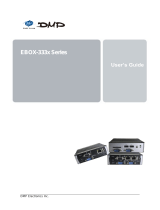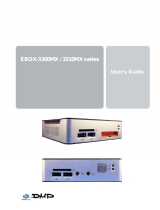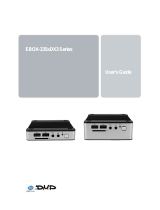Page is loading ...

EBOX-58 Series
User’s Guide

EBOX-58 Series User Manual
DMP Electronics Inc. 2
Copyright
The information in this manual is subject to change without notice for continuous improvement.
All rights are reserved. Manufacturer assumes no responsibility for any inaccuracies that may contain
in this document, and makes no commitment to update or to keep current information.
No part of this manual may be reproduced, copied, translated or transmitted, in whole or in part,
in any form or by any means without the prior written permission of the DMP Electronics Inc.
Copyright 2020 DMP Electronics Inc.
Trademarks Acknowledgment
Intel® Braswell E8000 & N3160 is the registered trademark of Intel Corporation.
is the registered trademarks of DMP Electronics Inc.
Other brand names, product names or trade names appearing in this document are the properties
and registered trademarks of their respective owners. All names mentioned herewith are served
for identification purpose only.
Safety Information
WARNING
Do not expose EBOX to rain or moisture, in order to prevent shock and fire hazard.
Never install EBOX in wet locations.
Do not open cabinet to avoid electrical shock. Refer to the nearest dealer for qualified personnel servicing.
Never touch un-insulated terminals or wire unless power adaptor and display monitor are disconnected.
Locate EBOX as close as possible to the socket outline for easy access and to avoid force caused by
entangling of your arms with surrounding cables from the EBOX.
When using EBOX, avoid using or installing the modem to the serial port during a storm or a lightning.
Do not use the modem or a telephone to report a gas leak in the vicinity of the leak.
USB connectors are supplied with Limited Power Sources.
DO NOT ATTEMPT TO OPEN OR TO DISASSEMBLE THE CHASSIS (ENCASING)
OF THIS PRODUCT. PLEASE CONTACT YOUR NEAREST DEALER
FOR SERVICING FROM QUALIFIED TECHNICIAN.

EBOX-58 Series User Manual
DMP Electronics Inc. 3
Regulatory
FCC Class A Note
This equipment has been tested and found to comply with the limits for a Class A digital device,
pursuant to Part 15 of the FCC Rules. These limits are designed to provide reasonable protection against harmful
interference when the equipment is operated in a commercial environment. This equipment generates, uses
and can radiate radio frequency energy and, if not installed and used in accordance with the instruction manual,
may cause harmful interference in which case user will be required to correct interference at his own expense.
Testing was done with shielded cables. Follow FCC regulations, user must use shielded cables with installation.
WARNING
This product complies with EN55032 class A. In a domestic environment, it may cause radio interference
in which case the user may be required to take adequate measures.
Changes or modifications to this unit not expressly approved by the party responsible for compliance could void
user’s authority to operate the equipment.
This device complies with Part 15 of the FCC rules. Operation is subject to the following two conditions:
(1) this device may not cause harmful interference, and (2) this device must accept any interference received,
including interference that may cause undesired operation.
This digital apparatus does not exceed Class A limits for radio noise emissions from digital apparatus as set out in
interference - causing equipment standard “Digital Apparatus”, ICES-003 of the Department of Communications.
Manufacturer’s Declaration of Conformity
This equipment has been tested and found to comply with the requirements of European Community Council
Directives 2014/30/EU & 2014/35/EU relating to electromagnetic compatibility and product safety respectively.
Attention
This product has been designed and certified to comply with certain regulatory requirements pertaining to
Information Technology Equipment. This product has not been designed for use as a medical device.
Without limitation of the foregoing, this product is not intended and has not been certified for use in a hospital
or clinical environment to diagnose, treat, or monitor patients under medical supervision, it is not intended
and has not been certified to make physical or electrical contact with patients, nor to transfer energy to
or from patients and/or to detect such energy transfer to or from patients.

EBOX-58 Series User Manual
DMP Electronics Inc. 4
Purchase Agreement
Purpose:
In accordance to the general commercial conduct of Trust and Fair Trade, herewith below is the agreement
for the protection for both parties, DMP and Users in pursuant of trading.
Product Description:
EBOX-58 Series industrial fanless PC integrates an Intel® Braswell E8000 or N3160 series processor.
Supports memory up to 8GB DDR3L, Dual Giga LAN ports, two RS-232/RS-485 ports, etc. Suitable platform for IoT,
M2M, Industry 4.0, Home Automation Security, Point-of-sales, Public transportation and many more.
Distribution Convention:
1. This Product includes a PC and a power supply unit. Upon receiving this product, please refer to user manual
to check for the contents and appearance of this product; contact the nearest dealer or DMP office for any
defective or missing parts immediately. The supplier will not be responsible for any reported discrepancy
there after the expiration period of 3-days from the received date.
2. In consideration of transportation and the cost of storage, the supplier provides to the distributors
a warranty of 12 months. This warranty covers the failure caused by hardware breakdown.
(excluding hard drives), but does not cover the act of misuse and mishandling.
3. The supplier will not accept unknown post, therefore if you wish to repair or to return your goods,
please contact your nearest dealer to make your declaration, at the same time, apply for an RMA number
(RMA stands for Return Merchandise Authorization), and ask for RMA form then fill-up for authorization.
4. The freight for return goods for repair will follow the International customary practice and convention.
Both parties is to pay for freight of one shipment each. The shipper is required to prepay the freight from
the place of origin (This means that the returnee/user covers the freight for return goods, while the Supplier
covers the freight for goods after the repair).
5. Obsolete warranty is referred to as: (1) Expiration of warranty or (2) Damage due to misuse within warranty.
The Supplier will be taken into consideration of the circumstances, to provide repair service with charges
expense for obsolete warranty. This expense includes the cost of material and the cost of labor.
Note: If there is other particular issue, not listed in the above conditions, both parties agreed to follow
General Law of Commerce with fair and reasonable discussion in handling and resolving the argument.

EBOX-58 Series User Manual
DMP Electronics Inc. 5
Contents
Chapter 1
07 Unpacking EBOX Mini PC
Chapter 2
10 EB-58 Overview
11 EB-58 Internal description
12 Appearance Diagram
13 System Specifications
Chapter 3
15 BIOS Reconfiguring
15 Hot Key
16 UEFI PXE diskless boot setting
17 Legacy PXE diskless boot setting
18 Drivers Installation Guide
18 Chipset driver
19 Graphic driver
20 Audio driver
21 LAN driver
22 TXE driver
Chapter 4
24 Onboard Connectors Summary
24 Pin Assignments
Chapter 5
28 Taking Care of EBOX
29 Troubleshooting
Chapter 6
32 Terms and Condition
32 Warranty
32 Service and Support
32 Return Merchandise Authorization (RMA) Policy
32 Shipping Policy

EBOX-58 Series User Manual
DMP Electronics Inc. 6
Chapter1

EBOX-58 Series User Manual
DMP Electronics Inc. 7
Unpacking EBOX Mini PC
Component List:
Item No.
Description
Quantity
1
EBOX-58 Series Mini PC
x1
2
Power Adaptor 40W; Vin: 100~240V AC 50~60Hz
x1
3
Power cable (available US, UK, EU, AU types )
x1
4
VESA screw
x4
Note: The accessories are subject to change without immediate notice.
Check before Use
1. EBOX-58 Unit 2. Power adapter 40W
3. Power cable 4. VESA screws

EBOX-58 Series User Manual
DMP Electronics Inc. 8
Preface
EBOX-58 Series Mini PC
EBOX-58 Series industrial fanless PC integrates an Intel® Braswell E8000 or N3160 series processor.
Supports memory up to 8GB DDR3L, Dual Giga LAN ports, two RS-232/RS-485 ports, etc. Suitable platform for IoT,
M2M, Industry 4.0, Home Automation Security, Point-of-sales, Public transportation and many more.
EBOX-58 Series can be attached to any VESA mounting fixture; allowing it to be securely mounted onto desks,
walls, or buildings, and thereby optimizes your work area. It can also attach directly to any size LCD monitor,
for the use at trade shows, presentations, promotions, etc. With FANLESS design, it’s ideal to be used
in the environment where temperature demand is critical.
EBOX-58 Series supports Windows 10, Windows 10 IoT and Linux to meet ready-to-market demand
and provide competitive advantages for customers.

EBOX-58 Series User Manual
DMP Electronics Inc. 9
Chapter2

EBOX-58 Series User Manual
DMP Electronics Inc. 10
EBOX-58 Overview
Front Panel
A: Power LED
Green flashing LED indicates SATA storage activity
B: Power LED
LED lights up when the system is turned on
C: Power Button
For system power on/off
D: USB 3.0 port
Connection for external USB device
E: Line Out
For Audio output
F: Mic In
For Microphone input
G: Micro SD Card Slot
MicroSD slot for expanded storage (not bootable)
Back Panel
H: RJ-45 LAN Jack
Realtek 8111H GigaLAN
I: HDMI Output port
Support HDMI display
J: Power Jack
Volt: DC +8~+16V
K: COM port
Connection for RS-232 x2 or RS-485 x2.
D
K
H
I
A
B
C
D
E
H
J
D
F
G
K
D

EBOX-58 Series User Manual
DMP Electronics Inc. 12
Appearance Diagram

EBOX-58 Series User Manual
DMP Electronics Inc. 13
Order information
Optional order items part number:

EBOX-58 Series User Manual
DMP Electronics Inc. 14
Chapter3

EBOX-58 Series User Manual
DMP Electronics Inc. 15
BIOS Reconfiguring
Load Default Setting
1. To reconfigure the hardware, press <Del> during unit boot up to enter BIOS menu.
2. Move to “Save & Exit” Restore Defaults, press Enter and select YES to execute.
3. After setting, press “F10” key to save and reboot EBOX.
Hot key
Press <F11> during unit boot up, a select menu will appear. Use direction key to select boot device.

EBOX-58 Series User Manual
DMP Electronics Inc. 16
UEFI PXE diskless boot setting
1. Press <Del> during unit boot up to enter BIOS menu.
2. Move to “Advanced” “CSM Configuration” and press Enter.
3. Move to “Network” and select “UEFI”.
4. Move to “Boot” FIXED BOOT ORDER Priorities Boot Option #1 select “UEFI Network”.
5. Press “F10” to save and reboot EBOX to activate UEFI PXE diskless boot.

EBOX-58 Series User Manual
DMP Electronics Inc. 17
LEGACY PXE diskless boot setting
1. Press <Del> during unit boot up to enter BIOS menu.
2. Move to “Advanced” “CSM Configuration” and press Enter.
3. Move to “Network” and select “Legacy”.
4. Move to “Boot” “Boot mode select” select “LEGACY”.
5. Move to “Boot” FIXED BOOT ORDER Priorities Boot Option #1 select “Network”.
6. Press “F10” key to save and reboot EBOX to activate LEGACY PXE diskless boot.

EBOX-58 Series User Manual
DMP Electronics Inc. 18
Drivers Installation guide
Under Windows 10, the following drivers need to be installed manually.
1. Chipset
2. Graphic
3. Audio
4. LAN
5. TXE
Please download above drivers from EBOX website.
Chipset driver: (Intel® Chipset Device Software)
1. Unzip Chipset file, execute SetupChipset.exe, and then click “Next” to continue.
2. A license agreement message will pop out, click Accept and install.
3. Click Finish to complete the setup process.

EBOX-58 Series User Manual
DMP Electronics Inc. 19
Graphic driver:
1. Unzip Graphic file and execute igxpin.exe, then click “Next” to continue.
2. A license agreement message will pop out, click Accept and install.
3. After installed, select “Yes, I want to restart this computer now” and click Finish to reboot.

EBOX-58 Series User Manual
DMP Electronics Inc. 20
Audio driver:
1. Unzip Audio file, execute Setup.exe, and then click “Next” to install.
2. After installed, select “Yes, I want to restart this computer now” and click Finish to reboot.
/