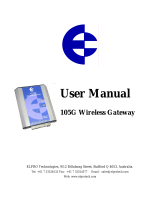Page is loading ...

‐0MNACCMC8ENQB‐
4
PROFIBUSCONFIGURATIONSWITCHES
The configuration switches are used to set the PROFIBUS node address. Remove the plastic hatch to configure the switches (see
image below). Note that the node address cannot be changed during runtime, i.e. the gateway requires a reset for changes to have
effect.
The configuration is done using two rotary switches as follows: Node Address = (Switch B x 10) + (Switch A x 1)
Note: When removing the hatch and configuring the switches, avoid touching the circuit boards and components.
Example:
If the node address should be 42:
set switch A to “2” and switch B to “4”.
CONNECTIONCABLEMULTICOM302↔PROFIBUSDPGATEWAY
DB9 male
PIN
connect
to
RJ-45
PIN
5 ↔ 2
9 ↔ 3
8 ↔ 4
NOTE: Use a twisted pair to connect PIN #9 and #8 of DB9 to PIN #3 and #4 of RJ-45
DIN‐RAILMOUNTING
To snap the gateway on, first press it downwards (1) to
compress the spring in the DIN-rail mechanism, then push
it against the DIN-rail as to make it snap on (2).
To snap the gateway off, push it downwards (1) and pull it out
from the DIN-rail (2), as to make it snap off from the DIN-rail.
For additional informations, please download User Manual and GSD file from manufacturer’s website.
‐0MNACCMC8ENQB‐
1
QUICK START MULTICOM 411
PRESENTATION
INTHEBOX
MultiCOM 302 board
PROFIBUS DP Gateway
Connection cable between MultiCOM 302
and PROFIBUS DP Gatewa
y
EXTERNALVIEW
PROFIBUS Connector
Configuration Switches
Status LEDs
Reserved
MultiCOM 302 Connector
Power Connector
DIN-rail Connector

‐0MNACCMC8ENQB‐
2
PROFIBUSDPGATEWAYCONNECTORSANDLEDS
PROFIBUSCONNECTOR
PIN Signal
Description
5 1
9 6
(female)
Housing Shield Bus cable shield, connected to PE
1, 2, 7, 9 - -
3 B-Line Positive RxD/TxD (RS485)
4 RTS
1
Request To Send
5 GNDBUS
2
Isolated GND from RS-485 side
6 +5V BUS
2
Isolated +5 V output from RS-485 side (80 mA max)
8 A-Line Negative RxD/TxD (RS485)
1
May be used by some devices to determine the direction of transmission
2
Used for bus termination; may also be used to power optical transceivers (RS485 to fibre optics)
P
OWERCONNECTOR
PIN Description 12
1 +24 VDC (300 mA required)
2 GND
Note: no power supply is provided with the device.
M
ULTICOM302CONNECTOR
PIN Description 51
9 6
(female)
1, 2, 3, 4, 6, 7 -
5 Signal Ground
8 RS485+
9 RS485-
S
TATUSLEDS
# State Status
1 - PROFIBUS Online Off Not online
Green Online
2 - PROFIBUS Offline Off Not offline
Red Offline
3 - (Not used) - -
4 - PROFIBUS
Diagnostic
Off No diagnostics present
Red, flashing 1Hz Error in configuration
Red, flashing 2Hz Error in user parameter data
Red, flashing 4Hz Error in initialization
5 - Subnet Status
Off Power off
Green, flashing Running correctly, but errors occurred
Green Running
Red Subnet error
6 - Device Status
Off Power off
Alternating Red/Green Invalid or missing configuration
Green Initializing
Green, flashing Running
Red Bootloader mode
Red, flashing Contact support department
‐0MNACCMC8ENQB‐
3
MULTICOM302JUMPERANDDIPSWITCHESSETTINGS
INSTALLATION
1. Remove the cover of the UPS expansion slot by removing the two retaining screws.
2. Insert MultiCOM 302 in the slot.
3. Fix the cover provided using the screws previously removed.
4. Connect the PROFIBUS DP Gateway to the MultiCOM 302 using the cable provided with the device.
NOTE: if necessary, you can also use another cable realized in accordance with the specifications (see Connection cable
MultiCOM 302 ↔ PROFIBUS DP Gateway).
5. Set the PROFIBUS node ID (see Configuration Switches).
6. Connect the PROFIBUS DP Gateway to the PROFIBUS DP Network.
7. Connect the power cable and apply power.
/