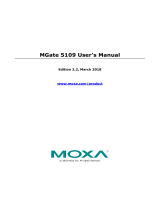Table of Contents
1. Introduction ......................................................................................................................................... 4
Overview .............................................................................................................................................. 4
Package Checklist .................................................................................................................................. 4
Product Features ................................................................................................................................... 5
2. Hardware .............................................................................................................................................. 6
Power Input and Relay Output Pinouts...................................................................................................... 6
LED Indicators ....................................................................................................................................... 6
Panel Layouts ........................................................................................................................................ 7
Dimensions ........................................................................................................................................... 8
Pin Assignments .................................................................................................................................... 8
Mounting the Unit .................................................................................................................................. 9
Wall or Cabinet Mounting ................................................................................................................ 9
Reset Button ......................................................................................................................................... 9
Pull-high, Pull-low, and Terminator for RS-485 ........................................................................................ 10
3. Getting Started ................................................................................................................................... 11
Connecting the Power .......................................................................................................................... 11
Connecting Serial Devices ..................................................................................................................... 11
Connecting to a Network ...................................................................................................................... 11
Installing DSU Software ........................................................................................................................ 11
Logging in to the Web Console .............................................................................................................. 12
4. Web Console Configuration and Troubleshooting ............................................................................... 13
Overview ............................................................................................................................................ 13
Basic Settings ..................................................................................................................................... 13
Network Settings ................................................................................................................................. 14
Serial Settings ..................................................................................................................................... 15
Protocol Settings ................................................................................................................................. 16
Protocol Settings—Protocol Conversion ........................................................................................... 16
Protocol Settings—Configure MGate’s Role 1 and Role 2 .................................................................... 16
Protocol Settings—I/O Data Mapping .............................................................................................. 30
System Management ............................................................................................................................ 32
System Management—Accessible IP List.......................................................................................... 32
System Management—System Log Settings ..................................................................................... 33
System Management—Auto Warning Settings .................................................................................. 33
System Management—Email Alert .................................................................................................. 34
System Management—SNMP Trap .................................................................................................. 34
System Management—SNMP Agent ................................................................................................ 35
System Management—LLDP Settings .............................................................................................. 36
System Management—Certificate ................................................................................................... 36
System Management—Misc. Settings .............................................................................................. 37
System Management—Maintenance ................................................................................................ 39
System Monitoring (Troubleshooting) ..................................................................................................... 41
5. Configuration (Text Mode Console) .................................................................................................... 44
6. Network Management Tool (MXstudio)............................................................................................... 45
MXview .............................................................................................................................................. 45
MXconfig ............................................................................................................................................ 46
7. Modbus Configuration Import/Export ................................................................................................. 47
A. SNMP Agents with MIB II and RS-232-Like Groups ............................................................................ 57
RFC1213 MIB-II Supported SNMP Variable .............................................................................................. 57
RFC1317 RS-232-Like Groups ............................................................................................................... 58
B. Status Monitoring ............................................................................................................................... 59