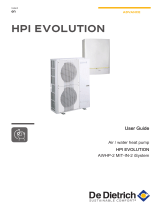14 Operating instructions 0020262548_01
5.2.12.2 Setting the low-tariff electricity rate
Menu →Basic settings →Costs →Low-tariff elec. rate
–The hybrid manager can use this function to correctly
calculate the costs for the back-up boiler. To do this, the
hybrid manager requires the factor that is to be set.
In order to enter the correct factor, you must request the tariff
from your energy supply company and calculate the factor in
accordance with the example.
5.2.12.3 Setting the high-tariff electricity rate
Menu →Basic settings →Costs →High-tariff elec. rate
–The hybrid manager can use this function to correctly
calculate the costs for the back-up boiler. To do this, the
hybrid manager requires the factor that is to be set.
In order to enter the correct factor, you must request the tariff
from your energy supply company and calculate the factor in
accordance with the example.
5.2.13 Set offset room temperature
Menu →Basic settings →Offset →Room temperature
–The system control can display the current room temper-
ature if it is installed in a living room.
A thermometer is integrated in the system control for meas-
uring the room temperature. You can use the offset to cor-
rect the measured temperature value.
5.2.14 Set offset outdoor temperature
Menu →Basic settings →Offset →Outside temperature
–The thermometer in the system control's outdoor temper-
ature sensor measures the outdoor temperature. You can
use the offset to correct the measured temperature value.
5.2.15 Changing a zone name
Menu →Basic settings →Enter zone name
–You can now modify the factory-set zone names as you
wish. The name is limited to 10 characters.
5.2.16 Activating Heat recovery
Menu →Basic settings →Ventilation →Heat recovery
–The Heat recovery function is set to Auto. This means
that an internal control system checks whether heat re-
covery makes sense, or whether the outdoor air can be
guided directly into the living room. For more information,
see the operating instructions for recoVAIR.../4 and later
models.
If you have selected Activate, heat recovery is used con-
stantly.
5.2.17 Setting the room air humidity
Menu →Basic settings →Max. room air humidity
–If the room air humidity exceeds the value set, a connec-
ted dehumidifier is activated. As soon as the value drops
below the value that is set, the dehumidifier switches off
again.
5.2.18 Resetting to default setting
You can reset the settings for the Time programmes or for
Everything to the default setting.
Menu →Basic settings →Default setting →Time pro-
grammes
–With Time programmes, you reset all the settings you
have made in the Time programmes function to the
default setting. All other settings that include times, such
as Date/time, are not affected.
While the system control is resetting the time programme
settings to the default settings, In progress is shown on the
display. The basic display is then shown on the display.
Caution.
Risk of a malfunction.
The Default setting Everything function
restores all settings to the default settings,
including those set by the competent person.
It may be the case that it is no longer possible
to operate the heating installation after this.
▶Arrange for the competent person to reset
all settings to factory settings.
Menu →Basic settings →Default setting →Everything
–While the system control is restoring the factory settings,
Reset to default setting In progress is shown in the
display. The installation assistant is then shown in the
display; it must only be operated by a competent person.
5.2.19 Installer level
The Installer level is reserved for the competent person and
is therefore protected by an access code. At this level, the
competent person can implement the required settings.
5.3 Operating modes
The operating modes can be activated directly from any
operating mode using the right-hand selection button Op.
mode. If the heating installation is equipped with more than
one zone, the activated operating mode only applies for the
zone that was preset by the competent person.
If more than one zone is activated, you can set a separate
operating mode for each zone using the left-hand selection
button Menu→Basic settings.
The path details given at the start of each operating mode
description indicate how you reach this operating mode in
the menu structure.
5.3.1 Setting the Heating operating mode
Op. mode →Heating
Menu →Basic settings →Operating mode →ZONE1 →
Heating
–You can use this function to specify how the heating in-
stallation should operate during heating.
off: The zone is switched off in this operating mode and the
frost protection function is activated.
Auto: The operating mode brings the zone to the desired
temperature set for Day temp. heating in the time periods
that you have set in the time programme.
Outside these time periods, the system control regulates the
control behaviour set by the competent person.
–Eco The heating function is switched off and the system
control monitors the outdoor temperature. If the outdoor
temperature falls below 3 °C, the system control switches