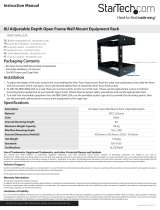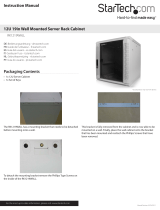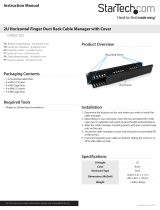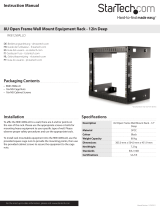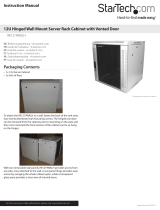Use of Trademarks, Registered Trademarks, and other Protected Names and Symbols
This manual may make reference to trademarks, registered trademarks, and other protected names and/or symbols of third-party companies not related in any way to
StarTech.com. Where they occur these references are for illustrative purposes only and do not represent an endorsement of a product or service by StarTech.com, or an endorsement of the product(s)
to which this manual applies by the third-party company in question. Regardless of any direct acknowledgement elsewhere in the body of this document, StarTech.com hereby acknowledges that all
trademarks, registered trademarks, service marks, and other protected names and/or symbols contained in this manual and related documents are the property of their respective holders.
Technical Support
StarTech.com’s lifetime technical support is an integral part of our commitment to provide industry-leading solutions. If you ever need help with your product, visit www.startech.com/support and access
our comprehensive selection of online tools, documentation, and downloads.
For the latest drivers/software, please visit www.startech.com/downloads
Warranty Information
This product is backed by a lifetime warranty.
In addition, StarTech.com warrants its products against defects in materials and workmanship for the periods noted, following the initial date of purchase. During this period, the products may be returned
for repair, or replacement with equivalent products at our discretion. The warranty covers parts and labor costs only. StarTech.com does not warrant its products from defects or damages arising from
misuse, abuse, alteration, or normal wear and tear.
Limitation of Liability
In no event shall the liability of StarTech.com Ltd. and StarTech.com USA LLP (or their ocers, directors, employees or agents) for any damages (whether direct or indirect, special, punitive, incidental,
consequential, or otherwise), loss of prots, loss of business, or any pecuniary loss, arising out of or related to the use of the product exceed the actual price paid for the product. Some states do not allow
the exclusion or limitation of incidental or consequential damages. If such laws apply, the limitations or exclusions contained in this statement may not apply to you.
Specications
UNIRAILS1U UNIRAILS2U UNIRAILS3U
Descriptions
1U Fixed 19” Adjustable Depth
Universal Server Rack Rails
2U Fixed 19” Adjustable Depth
Universal Server Rack Rails
3U Fixed 19” Adjustable Depth
Universal Server Rack Rails
Mounting Height 1U 2U 3U
Material SPCC
Color Black
Weight Capacity 25kg / 55lbs 45.25kg / 100.0lbs 97.28kg / 215.0lbs
Max/Min Mounting
Depth
420mm / 1054mm
Dimensions 465.0mm x 44.0mm 465.0mm x 88.0mm 465.0mm x 132.0mm
Weight 2600g 3680g 3760g
Certications RoHS, CE
Outside View
NOTE: If possible, do not have the screws go through all 3 Rails, as
this will prevent the rails from sliding. If possible, try to only have the
screws go through the Sliding Rail and one End Rail.
6. Once one rail is complete, assemble the second rail. The length of
both rails should be identical.
7. Once both rails are complete, line them up side-by-side, with the
rack mounting brackets facing outwards. Place the cross braces
between the two rails. Ideally, the braces should be equally
spaced along the length of the rails, but can be arranged in any
conguration depending on the equipment the rails will be
holding in the rack.
8. Fasten the ends of the cross braces to the side rails with the at
head screws. The braces should go underneath the at base of
the side rails, with the screw going in from the top.
9. Once the cross braces are rmly attached, the completed unit
can be mounted into the cabinet/rack. The cable manager is
mounted at the same time and is simply placed over the rack
mounting brackets then both are fastened to the rack posts.
NOTE: Make sure to rmly tighten the screws/nuts in the side rails
once the unit is mounted into the rack, as you may have had to
loosen them to installed the rails into the rack.