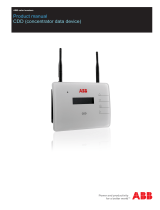Page is loading ...

User Manual


Table of Contents
1. Introduction. . . . . . . . . . . . . . . . . . . . . . . . . . . . . . . . . . . . . . 1
Advantages of a Wireless Network . . . . . . . . . . . . . . . . . . . .
1
Placement of your N1 Vision. . . . . . . . . . . . . . . . . . . . . . . . . 2
2. Product Overview . . . . . . . . . . . . . . . . . . . . . . . . . . . . . . . . .
6
Product Features . . . . . . . . . . . . . . . . . . . . . . . . . . . . . . . . .
6
3. Knowing your N1 Vision. . . . . . . . . . . . . . . . . . . . . . . . . . . . .
9
Package Contents . . . . . . . . . . . . . . . . . . . . . . . . . . . . . . . .
9
System Requirements. . . . . . . . . . . . . . . . . . . . . . . . . . . . . . 9
Assistant Software System Requirements. . . . . . . . . . . . . . .
9
Hardware Characteristics . . . . . . . . . . . . . . . . . . . . . . . . . . 10
4. Connecting and Configuring your N1 Vision. . . . . . . . . . . . .
14
Step 1: Hardware Connections – Follow the Quick
Installation Guide . . . . . . . . . . . . . . . . . . . . . . . . . . . . . . . . 15
Step 2: Set Up the N1 Vision – Using the Plug-and-Play
Router Setup . . . . . . . . . . . . . . . . . . . . . . . . . . . . . . . . . . . 16
5. Interactive Display . . . . . . . . . . . . . . . . . . . . . . . . . . . . . . . 18
Informational Screens . . . . . . . . . . . . . . . . . . . . . . . . . . . . . 18
Menu Screen . . . . . . . . . . . . . . . . . . . . . . . . . . . . . . . . . . . 22
6. Troubleshooting Assistant CD . . . . . . . . . . . . . . . . . . . . . . . 24
7. Alternate Setup Method . . . . . . . . . . . . . . . . . . . . . . . . . . . 30
8. Using the Web-Based Advanced User Interface . . . . . . . . . 46
Changing LAN Settings. . . . . . . . . . . . . . . . . . . . . . . . . . . . 46
Viewing the DHCP Client List Page. . . . . . . . . . . . . . . . . . 48
Configuring the Wireless Network Settings . . . . . . . . . . . . 48
Setting WPA Security . . . . . . . . . . . . . . . . . . . . . . . . . . . . . 57
Setting WEP Encryption . . . . . . . . . . . . . . . . . . . . . . . . . . . 59
Using the Access Point Mode. . . . . . . . . . . . . . . . . . . . . . . 61
Setting MAC Address Control . . . . . . . . . . . . . . . . . . . . . . 62
Configuring the Firewall . . . . . . . . . . . . . . . . . . . . . . . . . . . 64
Using Dynamic DNS . . . . . . . . . . . . . . . . . . . . . . . . . . . . . 68
Utilities . . . . . . . . . . . . . . . . . . . . . . . . . . . . . . . . . . . . . . . 69
Restarting the N1 Vision . . . . . . . . . . . . . . . . . . . . . . . . . . 70
Updating the Firmware . . . . . . . . . . . . . . . . . . . . . . . . . . . 75
9. Manually Configuring Network Settings . . . . . . . . . . . . . . . 83
10. Recommended Web Browser Settings . . . . . . . . . . . . . . . . . 88
11. Troubleshooting . . . . . . . . . . . . . . . . . . . . . . . . . . . . . . . . . 90
12. Information . . . . . . . . . . . . . . . . . . . . . . . . . . . . . . . . . . . 106


1
section
Introduction
9
2
3
4
5
6
7
8
10
Thank you for purchasing the Belkin N1 Vision wireless router (the N1
Vision). Following are two short sections—the first discusses the benefits
of home networking, and the other outlines best practices that maximize
your wireless home network range and performance. Please be sure to
read through this User Manual completely, and pay special attention to
the section entitled “Placement of your N1 Wireless N1 Vision” on the next
page. By following our simple setup instructions you will be able to use
your Belkin Home Network to:
• Share one high-speed Internet connection with all the computers in
your home
• Share resources, such as files and hard drives among all the
connected computers in your home
• Share a single printer with the entire family
• Share documents, music, video, and digital pictures
• Store, retrieve, and copy files from one computer to another
• Simultaneously play games online, check Internet email, and chat
Advantages of a Wireless Network
Here are some of the advantages of setting up a Belkin
Wireless Network:
• Mobility – you’ll no longer need a dedicated “computer
room”—now you can work on a networked laptop or desktop
computer anywhere within your wireless range
• Easy installation – Belkin’s Easy Installation Wizard makes
setup simple
• Flexibility – set up and access printers, computers, and other
networking devices from anywhere in your home
• Easy expansion – the wide range of Belkin networking products let
you expand your network to include devices such as printers and
gaming consoles
• No cabling required – you can spare the expense and hassle of
retrofitting Ethernet cabling throughout the home or office
• Widespread industry acceptance – choose from a wide range of
interoperable networking products
1

Introduction
32
32
Revolutionary N1 Wireless Technology with MIMO (N1 MIMO)
Your Belkin Vision wireless router uses a new smart-antenna technology
called Multiple Input Multiple Output (MIMO). N1 MIMO complies
with the IEEE draft 802.11n specification. It increases speed, range,
reliability, and spectral efficiency for wireless networking systems.
The element that makes Belkin’s N1 MIMO technology different from a
conventional radio is the use of multiple antennas and two simultaneous
data streams to deliver wireless transfers around your home or office. A
conventional radio uses one antenna to transmit a data stream. Belkin’s
N1 MIMO technology, on the other hand, uses three antennas. This
design helps combat distortion and interference. Belkin’s N1 MIMO is
multidimensional. It builds on one-dimensional smart-antenna technology
by simultaneously transmitting two data streams through the same channel,
which increases wireless capacity.
Another element that enhances Belkin’s N1 MIMO technology is the use of
aggregation as specified in the draft 802.11n standard. By shortening the
space between packets and combining multiple smaller packets into one
larger packet, Belkin’s N1 MIMO technology can transmit more data through
available bandwidth.
Think of conventional radio transmission as a two-lane highway. The
speed limit governs the maximum allowable flow of traffic through
that lane. Compared with conventional radios, one-dimensional
smart-antenna systems help move traffic through that lane faster
and more reliably—analogous to a four-lane road on which traffic
consistently moves at a rate closer to the speed limit. Belkin’s N1
MIMO technology helps traffic move at the speed limit and opens
more lanes—to become the superhighway in this example. The rate of
traffic flow is multiplied by the number of lanes that are opened.
Placement of your N1 Vision
Important Factors for Placement and Setup
Your wireless connection will be stronger the closer your computer is
to your N1 Vision. Typical indoor operating range for wireless devices
is between 100 and 200 feet.
In the same way, your wireless connection and performance will degrade
somewhat as the distance between your N1 Vision and connected devices
increases. This may or may not be noticeable to you. As you move further
from your N1 Vision, connection speed may decrease. Factors that can
weaken signals simply by getting in the way of your network’s radio waves
are metal appliances or obstructions, and walls.

32
1
section
Introduction
9
2
3
4
5
6
7
8
10
32
If you have concerns about your network’s performance that might be
related to range or obstruction factors, try moving the computer to a
position between five and 10 feet from the N1 Vision in order to see
if distance is the problem. If difficulties persist even at close range,
please contact Belkin Technical Support.
Note: While some of the items listed below can affect network
performance, they will not prohibit your wireless network from
functioning; if you are concerned that your network is not operating at
its maximum effectiveness, this checklist may help.
1. N1 Vision
Place your N1 Vision, the central connection point of your
network, as close as possible to the center of your wireless
network devices.
To achieve the best wireless network coverage for your “wireless
clients” (i.e., computers enabled by Belkin Wireless Notebook
Network Cards, Wireless Desktop Network Cards, and Wireless
USB Adapters):
• Ensure that your N1 Vision’s networking antennas are parallel
to each other, and are positioned vertically (toward the
ceiling). If your N1 Vision itself is positioned vertically, point
the antennas as much as possible in an upward direction.
• In multistory homes, place the N1 Vision on a floor that is as
close to the center of the home as possible. This may mean
placing the N1 Vision on an upper floor.
• Try not to place the N1 Vision near a cordless 2.4GHz phone.
2. Avoid Obstacles and Interference
Avoid placing your N1 Vision near devices that may emit radio
“noise,” such as microwave ovens. Dense objects that can inhibit
wireless communication include:
• Refrigerators
• Washers and/or dryers
• Metal cabinets
• Large aquariums
• Metallic-based, UV-tinted windows
If your wireless signal seems weak in some spots, make sure that
objects such as these are not blocking the signal’s path (between
your computers and N1 Vision).

Introduction
54
54
3. Cordless Phones
If the performance of your wireless network is impaired after
attending to the above issues, and you have a cordless phone:
• Try moving cordless phones away from your N1 Vision and your
wireless-enabled computers.
• Unplug and remove the battery from any cordless phone
that operates on the 2.4GHz band (check manufacturer’s
information). If this fixes the problem, your phone may
be interfering.
• If your phone supports channel selection, change the channel
on the phone to the farthest channel from your wireless
network. For example, change the phone to channel 1 and
move your N1 Vision to channel 11. See your phone’s user
manual for detailed instructions.
• If necessary, consider switching to a 900MHz or 5GHz
cordless phone.
4. Choose the “Quietest” Channel for your Wireless Network
In locations where homes or offices are close together, such as
apartment buildings or office complexes, there may be wireless
networks nearby that can conflict with yours.
Use the Site Survey capabilities found in the Wireless Utility of
your wireless adapter to locate any other wireless networks that
are available (see your wireless adapter’s user manual), and move
your N1 Vision and computers to a channel as far away from
other networks as possible.
• Experiment with more than one of the available channels, in
order to find the clearest connection and avoid interference from
neighboring cordless phones or other wireless devices.
• For Belkin wireless networking products, use the detailed Site
Survey and wireless channel information included with your
wireless network card. See your network card’s user guide for
more information.
These guidelines should allow you to cover the maximum
possible area with your N1 Vision. Should you need to cover an
even wider area, we suggest the Belkin Wireless Range
Extender/Access Point.

54
1
section
Introduction
9
2
3
4
5
6
7
8
10
54
5. Secure Connections, VPNs, and AOL
Secure connections typically require a user name and
password, and are used where security is important. Secure
connections include:
• Virtual Private Network (VPN) connections, often used to
connect remotely to an office network
• The “Bring Your Own Access” program from America Online
(AOL), which lets you use AOL through broadband provided by
another cable or DSL service
• Most online banking websites
• Many commercial websites that require a user name and
password to access your account
Secure connections can be interrupted by a computer’s power
management setting, which causes it to “go to sleep.” The
simplest solution to avoid this is to simply reconnect by rerunning
the VPN or AOL software, or by re-logging into the secure
website.
A second alternative is to change your computer’s power
management settings so it does not go to sleep; however, this
may not be appropriate for portable computers. To change your
power management setting under Windows, see the “Power
Options” item in the Control Panel.
If you continue to have difficulty with Secure Connections, VPNs,
and AOL, please review the steps above to be sure you have
addressed these issues.
For more information regarding our networking products, visit our website
at www.belkin.com/networking
or call Belkin Technical Support at:
US: 877-736-5771
800-223-5546 ext. 2263
310-898-1100 ext. 2263
UK: 0845 607 77 87
Australia: 1800 235 546
New Zealand: 0800 235 546
Singapore: 65 64857620
Europe: www.belkin.com/support

Product Overview
76
76
Product Features
In minutes you will be able to share your Internet connection and
network your computers. The following is a list of features that make
your new Belkin N1 Vision an ideal solution for your home or small
office network.
Works with Both PCs and Mac
®
Computers
The N1 Vision supports a variety of networking environments
including Mac OS
®
X v10.4; Windows
®
2000, XP, or Vista
TM
; and
others. All that is needed is an Internet browser and a network
adapter that supports TCP/IP (the standard language of the Internet).
Interactive Display
The interactive display on the front of the N1 Vision indicates which
features are in operation. You’ll know at-a-glance whether your N1
Vision is connected to the Internet. This feature eliminates the need
for advanced software and status-monitoring procedures typically
needed through the use of a computer.
Web-Based Advanced User Interface
You can set up the N1 Vision’s advanced functions easily through
your web browser, without having to install additional software onto
the computer. There are no disks to install or keep track of and, best
of all, you can make changes and perform setup functions from any
computer on the network quickly and easily.
NAT IP Address Sharing
Your N1 Vision employs Network Address Translation (NAT) to share
the single IP address assigned to you by your Internet Service
Provider (ISP) while saving the cost of adding additional IP addresses
to your Internet service account.
SPI Firewall
Your N1 Vision is equipped with a firewall that will protect your network
from a wide array of common hacker attacks including IP Spoofing,
Land Attack, Ping of Death (PoD), Denial of Service (DoS), IP with zero
length, Smurf Attack, TCP Null Scan, SYN flood, UDP flooding, Tear
Drop Attack, ICMP defect, RIP defect, and fragment flooding.

76
section
Product Overview
1
9
2
3
4
5
6
7
8
10
76
Integrated 10/100 4-Port Switch
The N1 Vision has a built-in, four-port network switch to allow your
wired computers to share printers, data and MP3 files, digital photos,
and much more. The switch features automatic detection so it will
adjust to the speed of connected devices. The switch will transfer
data between computers and the Internet simultaneously without
interrupting or consuming resources.
Universal Plug and Play (UPnP)
UPnP is a technology that offers seamless operation of voice
messaging, video messaging, games, and other applications that
are UPnP-compliant.
Support for VPN Pass-Through
If you connect to your office network from home using a VPN
connection, your N1 Vision will allow your VPN-equipped computer to
pass through the N1 Vision and to your office network.
Built-In Dynamic Host Configuration Protocol (DHCP)
Built-In Dynamic Host Configuration Protocol (DHCP) on-board makes
for the easiest possible connection of a network. The DHCP server
will assign IP addresses to each computer automatically so there is
no need for a complicated networking setup.
Belkin Troubleshooting Assistant CD
The Troubleshooting Assistant software takes the guesswork out of
setting up your N1 Vision. This software automatically determines
your network settings for you and sets up the N1 Vision for
connection to your ISP. In a matter of minutes, your N1 Vision will be
up and you will be surfing the Internet.
Note: Troubleshooting Assistant software is compatible with Windows
2000, XP, and Vista; and Mac OS X v10.4. If you are using another
operating system, the N1 Vision can be set up using the Alternate
Setup Method described in this User Manual (see page 30).

Product Overview
98
Integrated N1 Wireless Access Point
N1 MIMO is an exciting new wireless technology based on the draft
IEEE 802.11n specification. It employs MIMO (Multiple Input Multiple
Output) smart-antenna technology that achieves data rates of up to
300Mbps.* Actual throughput is typically lower than the connected
data rate and will vary depending on your networking environment.
*NOTE: The standard transmission rate—300Mbps—is the physical
data rate. Actual data throughput will be lower.
MAC Address Filtering
For added security, you can set up a list of MAC addresses (unique
client identifiers) that are allowed access to your network. Every
computer has its own MAC address. Simply enter these MAC
addresses into a list using the Web-Based Advanced User Interface
and you can control access to your network.

98
Knowing your N1 Vision
section
1
9
3
4
5
6
7
8
10
Package Contents
• Belkin N1 Vision
• Quick Installation Guide
• Belkin Assistant CD with User Manual
• RJ45 Ethernet Networking Cable
• Power Supply
System Requirements
• Broadband Internet connection such as a cable or DSL modem
with RJ45 (Ethernet) functionality
• At least one computer with an installed network interface adapter
• TCP/IP networking protocol installed on each computer
• Internet browser
Assistant Software System Requirements
• A PC running Windows
®
2000, XP, or Vista
• Minimum 1GHz processor and 512MB RAM
• Internet browser
2

1110
Knowing your N1 Vision
1110
Hardware Characteristics
The N1 Vision has been designed to be placed on a desktop. All of
the cables exit from the BACK of the N1 Vision for better organization
and utility. The N1 Vision’s interactive display is easily visible on
the FRONT of the N1 Vision to provide you with information about
network activity and status.
(B)
(C)
(D)
(A)

1110
1110
Knowing your N1 Vision
section
1
9
2
3
4
5
6
7
8
10
A. Interactive Display
The interactive display is on the front of the N1 Vision, which
indicates which features are in operation.
B. 4-Way Keypad
The keypad enables the movement of the up, down, left, and right
function that may apply to the screen shown in the interactive
display.
C. OK Button
For most screens in the interactive display, the “OK” button will
activate the desired feature.
D. Menu Button
Pushing this button will take you back to the Menu Screen within
the interactive display.

1312
Knowing your N1 Vision
1312
(F)
(H)
(G)
(E)

1312
1312
Knowing your N1 Vision
section
1
9
2
3
4
5
6
7
8
10
E. Connections to Wired Computers – Gray Ports
Connect your wired (non-wireless) computers to these ports.
These ports are RJ45, 10/100/1000 auto-negotiation, auto-
uplinking ports for standard UTP category 5 or 6 Ethernet cable.
The ports are labeled 1 through 4. Use the gray cable provided to
connect your computer to any one of these ports.
F. Connection to Modem – Yellow Port
This port is for connection to your cable or DSL modem. Use the
cable that was provided with your modem to connect the modem
to this port. Use of a cable other than the one supplied with the
cable modem may not work properly.
G. Reset Button
The “Reset” button is used in rare cases when the N1 Vision
may function improperly. Resetting the N1 Vision will restore the
N1 Vision’s normal operation while maintaining the programmed
settings. You can also restore the factory default settings by
using the “Reset” button. Use the restore option in instances
where you may have forgotten your custom password.
i. Resetting the N1 Vision
Push and release the “Reset” button. The lights on the N1
Vision will momentarily flash. The “Power/Ready” light will
begin to blink. When the “Power/Ready” light becomes solid
again, the reset is complete.
ii. Restoring the Factory Defaults
Press and hold the “Reset” button for at least 10 seconds,
then release it. The lights on the N1 Vision will momentarily
flash. The “Power/Ready” light will begin to blink. When
the “Power/Ready” light becomes solid again, the restore
is complete.
H. Power Jack – Black
Connect the included 12V/1.25A DC power supply to this jack.

1514
Connecting and Configuring your N1 Vision
1514
Verify the contents of your box. You should have the following:
• Belkin N1 Vision Wireless N1 Vision
• Quick Installation Guide
• Belkin Assistant CD with User Manual
• RJ45 Ethernet Networking Cable
• Power Supply
Modem Requirements
Your cable or DSL modem must be equipped with an RJ45 Ethernet
port. Many modems have both an RJ45 Ethernet port and a USB
connection. If you have a modem with both Ethernet and USB, and
are using the USB connection at this time, you will be instructed to
use the RJ45 Ethernet port during the installation procedure. If your
modem has only a USB port, you can request a different type of
modem from your ISP, or you can, in some cases, purchase a modem
that has an RJ45 Ethernet port on it.
Ethernet USB

1514
1514
Connecting and Configuring your N1 Vision
section
1
9
2
3
4
5
6
7
8
10
Step 1
Hardware Connections – Follow the Quick Installation
Guide (QIG)
1
2
3
4
7
5
6
1
2
3
4
7
5
6
1
2
3
4
7
5
6
1
2
3
4
7
5
6
1
2
3
4
7
5
6
1
2
3
4
7
5
6
1
2
3
4
7
5
6
1
LAN
WAN
modem router back of computer WWW
route rs et up
2
3
4
6
7
existing cable
new cable from package
5
2
3
4
1. Plug the power supply into the wall outlet.
2. Plug the other end into the black port on the N1 Vision.
3. Find the cable connecting the modem and computer**. Unplug
it from the computer and plug it into the yellow port on the
N1 Vision.
**If you are replacing an existing router, find the cable connecting
the modem and old router. Disconnect it from the old router and
plug it into the yellow port on your Belkin N1 Vision.
4. Connect the new cable (provided in the box) to any gray port on
the N1 Vision.
5. Connect the other end of that cable to a networking (Ethernet)
port on your computer.
6. Rotate the antennas up.
7. Open a web browser on that computer. The Belkin Router Setup Wizard
should appear automatically. If it doesn’t, enter “routersetup” into the
web-address field and press the “Enter” key.

1716
Connecting and Configuring your N1 Vision
1716
Step 2
Set Up the N1 Vision – Using the Plug-and-Play
Router Setup
C.
Select the country you are located
in by using the drop-down box.
Click “Next” to continue.
B. The Belkin Plug-and-Play Setup
Wizard should automatically
appear. Verify that you have
completed all QIG steps by
clicking “Begin” to continue.
D. Select your Internet Service
Provider (ISP) by using the
drop-down box. Click “Next” to
continue.
A. Open a web browser on that
computer. The Belkin Router
Setup Wizard should appear
automatically. If it doesn’t, enter
“router setup” into the web-
address field and press the
“Enter” key on your keyboard.
/