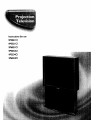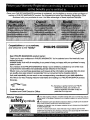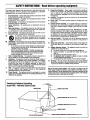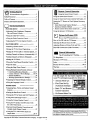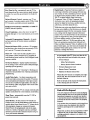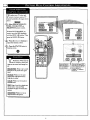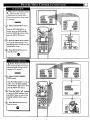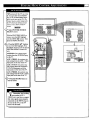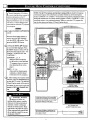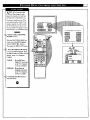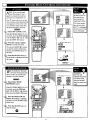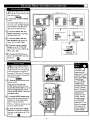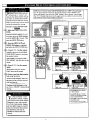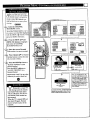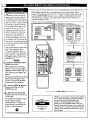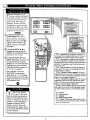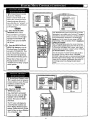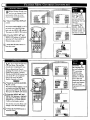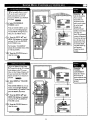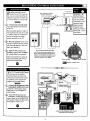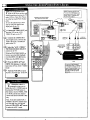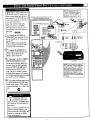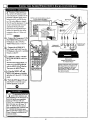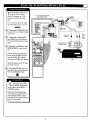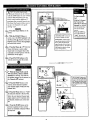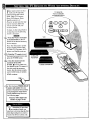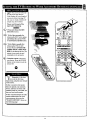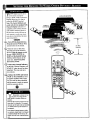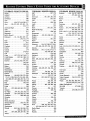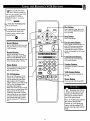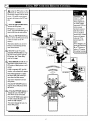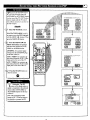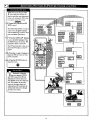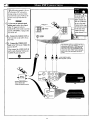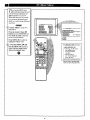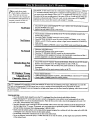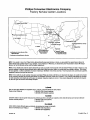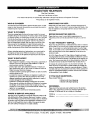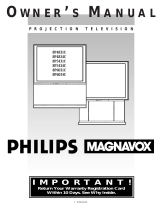Instructions for use
9P5031C I
9P5531C I
9P6031C I
9P5034CI
9P5534CI
9P6034CI

Once your PHILIPS MAGNAVOX purchase is registered, you're eligible to receive all the privileges of
owning a PHILIPS MAGNAVOX product. So complete and return the Warranty Registration Card
enclosed with your purchase at once. And take advantage of these important benefits.
Congratulations on your purchase,
and welcome to the "family!"
PHILIPS
Dear PHILIPS MAGNAVOX product owner:
Thank you for your confidence in PHILIPS MAGNAVOX. You've selected one of the best-built, best-
backed products
available today. And we'll do everything in our power to keep you happy with your purchase for many
years to come.
As a member of the PHILIPS MAGNAVOX "family," you're entitled to protection by one of the most
comprehensive warranties and outstanding service networks in the industry.
What's more, your purchase guarantees you'll receive all the information and special offers for which
you qualify, plus easy access to accessories from our convenient home shopping network.
And most importantly you can count on our uncompromising commitment to your total satisfaction.
All of this is our way of saying welcome-and thanks for investing in a PHILIPS MAGNAVOX product.
Sincerely,
Robert Minkhorst
President and Chief Executive Officer
P.S. Remember,togetthemustfromyourPHILIPS
MAGNAVOX product,youmustreturnyour
WarrantyRegistrationCardwithin10 days.So
pleasemailitto usrightnowt
Know these
safetysymbo#s
,_ This "bolt of lightning" indicates uninsulated material within your unit which may cause an
electrical shock. For the safety of everyone in your household, please do not remove the product
covering.
_.The =exclamation point" calls attentton to features for which you should read the enclosed lit-
erature closely to prevent operating and maintenance problems.
WARNING; TO PREVENT FIRE OR SHOCK HAZARD, DO NOT EXPOSE THIS EQUIPMENT
TO RAIN OR MOISTURE.
CAUTION: To wevent electric shock, match wide blade of plug towide slot, and fully insert.
ATTENTION: Pour _titer lea chous _]ectriques, introduire la lame la plus large de la fiche darts la
borne correspondante de la ptise et pousser j_squ'au fond.
2

SAFETYINSTRUCTIONS- Readbeforeoperatingequipment
This productwasdesignedandmanufacturedto meetstrict qualityand 11. Power-CordProtection- Powersupplycordsshouldberoutedso
safetystandards.Thereare, however,someinstallationandoperation that theyarenot likelyto bewalkedon or pinchedbyitemsplaced
precautionswhichyoushouldbeparticularlyawareof. upon or againstthem, payingparticular attention to cords and
plugs,conveniencereceptacles,andthepointwheretheyexit from
1. ReadInstructions- Allthesafetyandoperatinginstructionsshould
bereadbeforetheapplianceisoperated.
2. RetainInstructions- Thesafetyand operatinginstructionsshould
beretainedforfuturereference.
3. HeedWarnings-All warningsontheapplianceandintheoperating
instructionsshouldbeadheredto.
4. FollowInstructions - All operatingand useinstructionsshouldbe
followed.
5. WaterandMoisture- Theapplianceshouldnotbeusednearwater
- for example,neara bathtub,washbowl,kitchensink,laundrytub,
in awetbasementor neara swimmingpool,etc.
6. CartsandStands- Theapplianceshouldbeusedonlywitha cartor
standthat isrecommendedbythemanufacturer.
6#,. A An applianceand cart combinationshouldbe moved
with care. Quickstops,excessiveforce,and uneven
surfacesmaycausetheapplianceandcartcombination
to overturn.
6B. Tilt/Stability- Alltelevisionsmustcomplywithrecommendedinter-
nationalglobalsafetystandardsfor tilt andstabilitypropertLesof its
cabinetdesign.
Donotcompromisethesedesignstandardsbyapplyingexces-
sivepullforcetothefront,ortop,ofthecabinetwhichcould
ultimatelyoverturntheproduct.
Also,donotendangeryourself,or children,byplacingelec-
tronicequipment/toysonthetop ofthecabinet.Suchitems
couldunsuspectinglyfallfromthetopofthesetandcause
productdamageand/orpersonalinjury.
7. Wallor CeilingMounting- Theapplianceshouldbe mountedto a
wallorceilingonlyasrecommendedbythemanufacturer.
8. Ventilation-Theapplianceshouldbesituatedsothatits locationor
positiondoesnot interferewith its properventilation.Forexample,
theapplianceshouldnot besituatedon a bed,sofa,rug,or similar
surfacethat may block the ventilationopenings;or, placedin a
built-ininstallation,suchasa bookcaseorcabinetthat mayimpede
theflow ofair throughtheventilationopenings.
9. Heat- The applianceshould be situatedawayfrom heatsources
such as radiators, heat registers, stoves, or other appliances
(includingamplifiers)that produceheat.
10. Power Sources- The applianceshouldbe connectedto a power
supplyonlyofthetypedescribedintheoperatinginstructionsor as
markedontheappliance.
theappliance.
12. Cleaning- Theapplianceshouldhecleanedonlyasrecommended
bythemanufacturer.
13. PowerLines - An outdoorantennashouldbe locatedawayfrom
powerlines.
14. OutdoorAntennaGrounding- If anoutsideantennaisconnectedto
thereceiver,besuretheantennasystemis groundedsoasto pro-
videsomeprotectionagainstvoltagesurgesand builtup static
charges.
Section810of theNationalElectricCode,ANSI/NFPANo.70-1984,
providesinformationwithrespectto propergroundingofthemats
andsupportingstructuregroundingofthelead-inwiretoan anten-
na dischargeunit,sizeofgroundingconnectors,locationofanten-
na-dischargeunit,connectiontogroundingelectrodesandrequire-
mentsforthegroundingelectrode.SeeFig.below.
15. Non-use Periods - The powercordof the applianceshouldbe
unpluggedfrom theoutletwhenleftunusedfor a longperiodof
time.
16. ObjectandLiquid Entry- Careshouldbetakensothatobjectsdo
notfalland liquidsarenotspilledintotheenclosurethroughopen-
ings.
17. DamageRequiringService- Theapplianceshouldbe servicedby
qualifiedservicepersonnelwhen:
A. Thepowersupplycordortheplughasbeendamaged;or
B. Objectshavefallen,or liquidhasbeenspilledintotheappli-
ance;or
C. Theappliancehasbeenexposedtorain;or
D. Theappliancedoesnotappeartooperatenormallyor exhibits
a markedchangeinperformance;or
E. Theappliancehasbeendropped,ortheenclosuredamaged.
18. Servicing- Theusershouldnot attemptto servicethe appliance
beyondthat describedin theoperatinginstructions.Allotherservic-
ing shouldbereferredto qualifiedservicepersonnel.
Note tothe CATVsysteminstaller: This reminderis providedto call the
CATVsysteminstailer's attentionto Article820-40 ofthe NEC that pro-
videsguidelinesfor propergrounding and,in particular,specifiesthatthe
cable groundshallheconnectedto the grounding systemof the building,
as closeto the pointofcable entryas prantLca].
ExampleofAntennaGrounding
as perNEC- National ElectricCode
,o
GROUNDCLAMP ANTENNALEADINWIRE
P,NraNNADISCHANGEUNIT(.ecsec'no._=-n)
IROUNDINGCONDUCTORS(mcsecnoNele-21)
GROUNDCLAMPS
T,q-.-...._._ POWERSERVICEGRocNDINGELECTROOESYSTEM(NeCMrr_o,_ H)
ELECTRICSERVICEEQUIPMENT

_ Getting Started
Welcome/Product Registration ................... 2
Safety/Precautions ..................................................... 3
Table of Contents ....................................................... 4
Features and Model Information ................................ 5
_-_ On-Screen Features
PICTURE MENU
<'Adjusting Color, Brightness, Sharpness,
Tint, and Picture Controls ................................... 6
<'Using the Clearview Control ............................... 7
<'Using the Flesh Correction Control .................... 7
<'Adjusting the TV's Convergence Control ........... 8
FEATURES MENU
<'Selecting aPicture Source .................................. 9
<'Setting the 'IV for Closed Captioning ............... 10
<'Setting the TV for Cable or Antenna Signals.... I1
<'Adding Channels in Memory (Automatically). 12
<'Adding Channels in Memory (Manually) ......... 13
<'Setting the TV Clock ......................................... 14
<'Using the Time/Channel Reminder Control...... 14
<'Turn-On Timer .................................................. 15
<'Using the Sleep Timer Control ......................... 15
<'Using Parental Control/Content Advisory:
• Code Setup/Blocking Channels ............... 16-17
• Content Advisory - Movie Ratings ......... 18-19
• Parental Guidelines ....................................... 20
• Blocking Options/Review Settings ............... 21
<'Adjusting the Channel Display Control ............ 22
<'Using the Language Control ............................. 22
SOUND MENU
<'Adjusting Bass, Treble, and Balance Sound
Controls ............................................................. 23
<'Setting the Bass Boost Control ........................ 23
<'Setting the 'IV for Stereo and SAP Programs ..24
<'Using the Sound Image Control ........................ 25
<'Using the Volume Display Control ................... 25
<'Using the TV Speaker On/Off Control with
the Audio Output jacks ..................................... 26
<'Surround Sound Speaker Connections and
Variable Audio Output Control ........................ 27
<'Using the TV's Audio/Video Input and
Output Jacks ............................................... 28-31
Copyright _ 1999 Philips Consumer Electronics Company. All rights reserved.
4
W Remote Control O.eration
Using the Smart Picture Control ................. 32
Using the Smart Sound Control ............................... 32
Using the Smart Surf Control and the Surf button...33
Setting the TV Remote to Work Optional Accessory
Devices:
_ Direct Entry/Code Number Method ............... 34-35
• Search and Identify Method ................................ 36
Remote Control, Direct Entry Code Lists .......37-38
Using the Remote s VCR buttons ............................ 39
_-_ Picture-In-Picture (PIP)
How to Use PIP (Connections) ............ 40-41
How to Use PIP with the "IVRemote ...................... 42
Selecting the Picture Source for PIP ........................ 43
Adjusting Picture-in-Picture Color and Tint ............ 44
More PIP Connections (Cable Converter) ............... 45
I General Information
Tips if Something Isn't Working ............... 46
TV Help Menu ......................................................... 47
Glossary of TV Terms ............................................. 48
Index ........................................................................ 49
Factory Service Locations .................................. 50-51
Warranty .................................................................. 52
Use the simple Set-Up Guide (supplied with
your TV information packet) for details on:
• Antenna Hook-ups
• First Time Set-Up
(Automatic Settings)
• Basic TV and Remote
Control Operation
• On-Screen Menu Use
Because of continuous product improvements, the informa-
tion mentioned in the documents accompanying your product
are subject to change without notice.

First Time Set Up - automatically sets the TV for
local channels and the correct picture signal (antenna
or cable). See your Set-up and Quick Use Guide for
details.
Infrared Remote Control - operates your TV set
and a variety of wireless remote control VCRs, Cable
TV Converters, and other accessory equipment.
Standard TV broadcast (VHF/UHF) or Cable TV
(CATV) channel capability.
Closed Captioning - allows the viewer to read TV
program dialogue or voice conversations as on-screen
text.
Automatic Programming of channels - for quick
and easy selection of favorite stations available in
your area.
Picture-In-Picture (PIP) - can show a TV program
and the direct video output from an accessory (VCR,
etc.) onto the TV screen at the same time.
Stereo 'IV - with a built-in audio amplifier and a
twin speaker system, reception of TV programs in
both broadcast stereo sound or (SAP) bilingual broad-
cast are available.
On-Screen Features - display helpful information
for the setting of TV controls (such as help messages,
operating tips and glossary).
Parental Controls - for "censoring" or blocking out
channels to keep children from watching undesirable
programming.
Audio/Video Jacks - for direct connections with
VCRs (and other accessories) for quality "IVpicture
i and sound playhack.Component video Input connec-
tors are also available for high fidelity color and pic-
ture resolution when using digital video source mate-
rial, such as DVD.
Surround Sound -this TV set contains external audio
speaker connections for a more dynamic sound effect.
Sleep-Timer - automatically turns the TV OFF at
)reset time intervals.
Smart Button - for the control of TV Sound and
Picture levels. Use the Smart Button on the remote to
quickly adjust Smart Sound (to set TV Volume levels
during program changes or eommerciai breaks);
Smart Picture (for programmed video level adjust-
ments on a variety of program sources); and Smart
Surf (for quick one button channel selection of up to
10 of your favorite channels).
Digital Ready - Projection Television capable of
connecting to both the current analog television sig-
nals of today as well as interfacing with new upcom-
ing digital source playback products and devices.
This TV includes multiple signal connectors
(Component Video, S-Video, Composite Video)
which give you a variety ofequipment playback
options for digital set top boxes, satellite receivers,
cable boxes, and other digital devices.
While there may exist some digital devices with con-
nections not available on this television, you should
be adequately prepared for the vast majority of prod-
ucts coming onto the digital consumer electronics'
market. Note: You should always use the connection
output on digital devices that gives the highest level
of picture quality possible. As listed above the
Component Video (or Y t_ PR) input delivers the
best color and picture reproduction; followed by S-
Video; and then Composite Video. In addition to the
above listed inputs, your television also includes the
standard 75ohm cable signal connector for use with
antennas or analog cable boxes.
As you unpack your TV please note that the fol-
lowing items have been included with your set:
• Owner's Manual
Safety Tip Information
Factory Service Center Locations
Warranty Registration Card
Remote Control Transmitter
Batteries for Remote Control Use
Please take a few minutes to complete your regis-
tration card. The serial number for the TV is on
the hack of the set.
Refer to the back of this manual for instructions
on the cleaning and care of the TV.
End-of-Life disposal
Your new projection television and its packaging
contain materials that can be recycled and reused.
Specialized companies can recycle your product
to increase the amount of reusable materials and
minimize the amounts which need to be properly
disposed.
Your product also uses batteries which should not
be thrown away when depleted, but should be
handed in and disposed of as small chemical
waste.
Please find out about the local regulations on how
to dispose of your old television, batteries, and
packaging materials wben.ever you replace exist-
ing equipment.

<
TpO adjust your TV color and
icture controls, select a TV
channel andfollow the steps shown
below."
[_ Select BRIGHTNESS, PIC-
TURE, COLOR, TINT, or
_HARPNESS picture control.
With the PICTURE MENU on
screen, move the RED highlight
with the MENU 4_ buttons. Then
press the MENU (_vI)button.
<_ Press the (+) or (-) buttons to
I adjust the selected control.
TclePress the STATUS button to
ar the screen.
Remember. When the bar
! scale is centered, control set-
tings are at normal mid-range lev-
els.
BRIGHTNESS Press (-) or (+) until
dark parts of the picture show good
detail.
Press (-) or (+) until
whitestparts of the picture are as
brightas you prefer.
COLOR Press (-) or (+) to add or
eliminate color.
TINT Press (-) or (+) to obtainnatu-
ralskin tones. (Also see Flesh
Correction onpage 7formoreinfor-
mation).
S_RPNESS Press (-) or (+) to
improve detail in the picture.

U2
Clwearview is a sharpness feature
hich smoothes out back-
ground snow (or picture noise)
without losing picture image detail
or crispness.
<_ Select CLEARVIEW control.
With the PICTURE MENU on
screen, move the RED highlight
with the MENU 4_1, buttons. Then
press the MENU _vl) button.
<,,
Press the MENU AV buttons
to move the RED highlight. Press
the MENU button to select (tJ) the
ENHANCED mode.
<_ Press the STATUS button
to
clear the screen.
O
[]
UTe the Flesh Correction con-
rol to keep skin tone hues (or
facial tint)from varying from TV
channel to TV channel.
<_ Sdeet FLESH CORREC-
TION control.
With PICTURE MENU (2 of 2) on
screen, move the RED highlight
with the MENU 4_ buttons. Then
press the MENU (_1) button.
<_ Press the MENU 41,V buttons
to move the RED highlight. Press
the MENU button to turn (_") the
FLESH CORRECTION control
ON.
<_ Press the STATUS button to
I clear the screen.
O
_ iv_JN J_IENU _
NN
R_IJRE M_NU
1
rm
21_2--
[]

_!onvergence is the correct lin-
ing up of the red and blue
light paths on the TV screen.
NOTE: If no color fringing (see
Smart Help) shows, then no
Convergence adjustments are nec-
essary for your TV.
t-w_mm
C2
_:_ Select CONVERGENCE
con-
trol.
With PICTURE MENU (2 of 2) on
screen, move the RED highlight
with the MENU 4_ buttons. Then
press the MENU (_d) button.
<_If there is RED or BLUE color
fringing on the White cross, press
the MENU button to continue.
<_ Press the MENU t_ buttons
to move the red or blue cross
directly over the white cross on the
TV screen.
The red or blue cross is properly
adjusted when it is completely
merged with the white cross. (No
color appears around the edge of
the white cross).
@>Press the STATUS button to
I clear the screen when convergence
adjustments are complete.
Remember. Convergence
set at the factory for
best viewing, but if one or more of
the (red or blue) colors appear
around the edges of objects (color
fringing) follow the steps given in
this section.
PICTURE MENU
20F2_
+
If thereisREDor BLUE
fringeontheWHITEcross,
usethisadjust_nenl;to
improvethepicture.
Press"M"to Continue
- or -
Press "!_"to Return
NOTE: Adjustments for "Multi-Point" on-
screen color fringing can also be made as part
of the "lV's Convergence control system.
Follow the TV's on-screen menu directions to
select individual screen areas that can be read-
justed and set for varying red/bltm color fring-
ing conditions. These multi-point settings can
then be "Saved" to memory for the specific
are_.s of the "rv screen (or Factory Settings for
convergence can be me.ailed and put back into
place for use).
H
I I
3 .
MULTI-POINT CONVERGENCE
_ _pke_ toaO_
++++ _.._.
/+ + +
/+++2 +++ ++
+ + r+_+ +
Proem"S'TAllJ_ W Cont_tm
+++++
-_: tO
_1 Fnat_/_Dr, ffs

Tthhe picture for the TV can come
rough either the ANTENNA
plug or the AUDIO/VIDEO INput
jacks (on the rear of the TV). The
Picture Source control simply tells
the TV which one of these picture
sources it is to show on the TV
screen.
_ Sdect PICTURE SOURCE
SELECT control.
With the FEATURES MENU on
screen, move the RED highlight
with the MENU 4_t buttons. Then
press the MENU _vl) button.
,,_ _ Press the MENU AV buttons
to move the RED highlight. Press
the MENU button to turn the desired
PICTURE SOURCE control ON
(u,').
ANTENNA- for a picture signal
coming from the ANTENNA plug
onthe TV.
AUX 1 VIDEO- for a picture sig-
nal coming from the AUX 1Video
Inputjack on the rear of the TV.
AUX 1 Y 1_ PR- for picture sig-
nals coming from the component
(Y PB PR) luminance and color
inputjacks on the rear of the TV.
AUX 2 VIDEO- for a picture sig-
nal coming from the AUX 2 Video
Input jack on the rear of the TV.
_ Press the STATUS button to
clear the screen.
O
!
A_ I _OEO
AIdX I Y _ F_
AUX 2 _GEO
Remember, the Auxiliary
(AUX 1
VIDEO, etc.) must have a compat-
ible video signal source properly
connected (to the INPUT plug on
the rear of the "IV), or the TV
screen will be blank.

C2
ClvOSed Captioning (CC) allows
ou to read the voice content of
television programs on the TV
screen. Designed to help the hearing
impaired this feature uses on-screen
"text boxes" to show dialogue and
conversations while the TV program
is in progress.
@Select CLOSED CAPTIONING
control.
With the FEATURES MENU on
screen, move the RED highlight
with the MENU 4_ buttons. Then
press the MENU (M) button.
<_ Press the MENU AV buttons
to move the RED highlight. Press
the MENU button to select (v,") the
desired Closed Caption mode - For
Example: "ALWAYS ON" and
"CAPTION I".
CAPTION 1, 2, 3, 4:
dialogue (and descriptions)
for the action on the captioned
TV program shows on-screen.
(See Important Note on this
page.)
TEXT 1, 2, 3, 4:
often used for channel guide,
schedules, or bulletin board
information for CC programs.
<_ After making your Caption mode
selection, press the STATUS button
to clear the TV screen. The selected
Closed Caption mode will be active.
To cancel, set the Closed Captioned
feature to OFF when finished view-
0
ing.
Remember. Broadcast
ii stations will often use
spelling abbreviations, symbols,
dropouts and other grammatical
shortcuts in order to keep pace
with the on-screen action. These
type factors vary upon the source
of the captioned text material and
do not indicate a need for service
on the part of the TV.
programs and product commercials are made for broadcast
with Closed Caption (CC) information included. Neither are all Closed Caption
modes (CAPTION 1-4; orTEXT 1-4) necessarily being used by a broadcast station
during the transmission of a closed caption program. Usually "CAPTION 1"is the
most used mode to view captioned material. Refer to your area's TV program list-
ings for the star ons andtimes of C osed Caption shows.
_L
OQO
QQQ
OQQ
Q
m
q,, •
NOTE: The ON DURING
MUTE ONLY control ca_
be used to set the TV to
gum the Closed Caption
mode "ON" whenever the
MLrrE button on the
t_..mote is pressed.
ALWAYS ON
ALWAYS OFF
ON DURING MUTE ONLY
I'EX7 2
CAP'nON 3
LI CAPlloN 4 LI TEXT3TEX'r4
INI
CAPTION 1 mode
ExampleScion Display
Closed Caption information will usually appear
in black and white (although some broadcasters
or networks may occasionally use color to hi
light or draw attention to certain areas.)
This symbol will appear on channels that con-
taJnClosed Captioning mamdal wbunevm"the
status display is shown.
FULL SCREEN TEXT
will block TV screen from viewing
12:00
lO

ES]
NOiTE: lf you went through
rst Time Setup (in your
Quick Use Guide), this task has
already been completed for you.
You need to make sure the TV is
set to pick up either Cable TV or
Antenna signals. In other words,
the TV needs to know if you con-
nected a Cable TV signal or a nor-
mal antenna to its ANTENNA plug.
Select CABLE CHANNEL
TUNING control.
With the FEATURES MENU on
screen, move the RED highlight
with the MENU _-._ buttons.
Then press the MENU (M) button.
<_a Press the MENU AV buttons
to move the RED highlight. Press
the MENU button to select (_,") the
desired mode - For Example:
CABLE.
CABLE-
If you DO have
Cable TV connected
to the TV. Channels
1-125 are available.
NORMAL- If you havean
Antenna connected
to the TV. Channels
2-69 are available.
<_ Press the STATUS button to
I clear the screen.
0
11

Auto-Programming (see previous
page) adds all the channels it
can find (on your Antenna or Cable
TV system) into the TV's memory.
Add/Delete Channels makes it easy
for you to add other channels, or
drop unwanted channels, from the
list of channels in the TV's memory.
<_ Select CHANNEL MEMORY
(ADD/DELETE CHANNELS)
control.
With the FEATURES MENU on
screen, move the RED highlight
with the MENU 4.-_ buttons. Then
press the MENU (M) button.
<_ Press the CHANNEL AV or
number buttons to select the chan-
nel you want to add or delete.
_ Press the MENU ]1_button to
ADD the channel into the TV's
memory.
Press the MENU _l button to
DELETE the channel from memory.
Repeat steps 2 and 3 for each chan-
nel you wish to add ordelete.
_ Press the STATUS or MENU
button to clear the screen.
O
FEATURE MENU
O._NNIEL MI_IOF_Y
Remember. You can also
add the AUX 1VIDEO,
AUX 2 VIDEO, or AUX I Y PB
PR, modes just like a channel.
Then by pressing the CHANNEL
AV buttons the AUX(iliary)
mode can quickly be selected to
use the desired set of Input jacks
(see page 28).
Note: AUX(iliary) VIDEO modes
are located between the lowest
and highest channel numbers
within the ADD/DELETE CHAN-
NEL control screen.
13

NOiTE: If you went through
rst Time Setup (in your
Quick Use Guide), this task has
already been completed for you.
Your TV comes with an on-screen
clock. During normal operation the
clock appears on the screen with
every channel change (and when
the STATUS button is pressed).
<_ Select SET CLOCK control.
With FEATURES MENU (?,,of 5)
Ion screen, move the RED hi_,hlight
with the MENU 4_ buttons. Then
press the MENU (M) button.
<_ Press the remote's number
I buttons to set the time clock.
The remote's MENU _ buttons
can also be used to set the hours,
minutes and AM/PM portions of
the clock.
<_ Press the STATUS button to
set the clock in operation and clear
the screen.
O
......_i!iiiii
......NN
iii,!ii ii,ii,!Ii =
--, REA_I_RE MENU
-- ,_T CLOCK & ALARM _ER ----
Pt_A_ Eh_T_R_E
CURRENT H_JR
Remember, g
be sure to press "0"
first and then the
hour number for
single digit entries.
TV Clock settings
may be lost when
the TV is unplugged
(or AC power to the
set is interrupted).
Wcth the Half Hour Reminder
ontrol the TV automatically
shows you the current time and
channel every thirty minutes.
<_ Select HALF HOUR
REMINDER control.
With FEATURES MENU (2 of 5)
on screen, move the RED high-
light with the MENU 4_ buttons.
Then press the MENU (_1) button.
<_ Press the MENU &V and
MENU (M) buttons to highlight
and select (p") the EVERY HALF
HOUR item.
Press the STATUS button to
clear the screen.
O
II II
14

Select SET ALARM TIMER
control.
With FEATURES MENU (2 of 5)
on screen, move the P,ED highlight
with the MENU (M) 4,'_ buttons.
Then press the MENU button.
<_ Press the MENU •V and
MENU (M) buttons to highlight
and select ON (v").
<_ Press the MENU •• and
then the MENU (M) buttons to
se ect SET ALARM TIME".
_ Press the remote's number
buttons to set the "TURN ON"
time for the TV. (Press MENU •
• for AM or PM.)
<_ Press the STATUS button to
set the "ALARM TIME" and clear
the screen.
_ _i_ :_
1 'og s, , •
,20_5--
-- _r _ ra_lEr4 w
L
÷
I
n_rVe you ever fallen asleep in
ont of the TV only to have it
wake you up at two in the morning
with a test pattern screeching in
your ears? Welt, your TV can save
you all that trouble by automatical-
ly turning itself off.
<_ Press the SLEEP button on the
remote control.
Note: you can also select the
SLEEP control with the TV's on-
screen FEATURES MENU (2 of 5),
Move the RED highlight with the
MENU (M) 4_1,buttons. Then press
the MENU button.
<_ Press the SLEEP button repeat-
edly to pick the amount of time (15
minutes to 2 hours ahead) before
the TV will turn itself off.
The (+), (-) buttons can also be used
to set the amount of time.
_ Press or MENU
the STATUS
(M) button to clear the screen after
I you have set the dine for the TV to
.__ turn off.
Remember,
to see how many
minutes are left
before the TV shuts
itself off, reselect
the SLEEP TIMER
control screen.
To stop a SLEEP
TIMER setting,
reset the timer back
to OFF. (Turning
the "IV off and on,
or pressing a button
during the last
minute of a timer
setting, will also
cancel a setting.)
A few seconds
before the TV is to
shut off a message
will come on the
screen telling you
GOOD NIGHT.
15

P_torental Control allows parents
block out, or censor, any
channels they think children should
not watch. A channel placed under
Parental Control cannot be viewed
until a correct access code is used to
unlock the channel for viewing.
First let's set your Parental Code:
<_ Select the PARENTAL CON-
TROL.
With FEATURES MENU (3 of 5)
on screen, move the RED highlight
with the MENU 4_ buttons. Then
press the MENU (M) button•
<_ Press the MENU
AV and
I MENU (M) buttons to highlight
and select the SETUP CODE item.
<_ Press 0, 1 the remote.
7, 1,
on
"XXXX" shows on the ACCESS
CODE SETUP screen as you press
the number buttons•
"INCORRECT ACCESS CODE -
TRY AGAIN" will also show on the
screen.
<_ Press0,7, 1, on
1 the remote
again.
"Next Enter Your New Access
Code shows on the screen•
<_ Enter a new four digit number
code using the remote.
"Access Code Changed" shows on
the screen to let you know the new
code has been set.
Continue to the next page tofind
out how to "BLOCK" channels from
viewing.
your Censor Access Code without
changing to a new code number.
So if your Code number changes,
and you didn't change it yourself,
then you will know that someone
has altered the code and the
blanked out channel has been
viewed.
NOTE:Your TV left the factorywith the Parental Code set to "0000".If you are using 7
yourTV and the Parental Control for the first time, and don't want to SETUP a new
/
Access code number, you can use the "0000' number to block channels - see next page.
The "0711" Parental Code (shown on this page) is given asa default or way to reset the
Code when the current Access number is not known.
-- FEATURE MENU
i
d
-- _AR_r_'_4_ CCI_ TROL
•__/
• Press MENU • to go on and start
to l*bl.oc k" channels.
• press MENU • to go to "Content
Advisot'y" (orTV and Movie Ratings
system of channel blocking).
• Press MENU to return to the parental
Control Menu scrccn.
i° Press STATUS to dear the semen•
16

Aflper you Setup your personal
arental Access Code number
(see previous page), you are now
ready to select the channels you
want to block out or censor from
viewing.
Select the CHANNEL
BLOCKING control.
With FEATURES MENU (3 of 5)
[ on screen, move the RED highlight
with the MENU 4_1' buttons. Then
press the MENU (M) button.
<_ Press the MENU A_' and
MENU (M) buttons to highlight
and select the CHANNEL
BLOCKING Menu tern.
<_ Enter the correct Parental
Code number (see previous page).
Press Channel ,AT or Channel
Number buttons to select the chan-
nel you want to block.
<_ Press the MENU button
to
"BLOCK VIEWING" on the
selected channel,
Press the MENU • button to
"ALLOW VIEWING" on a
blocked ¢haanel.
Repeat steps 4 and 5 for any other
channels you wish to block out.
O
Remember, to make "IV
viewing easier all channels
(and Audio/Video Input jacks)
will be unblocked, once the cor-
rect Parental Code number has
been entered.
When the TV is turned OFF and
then back ON again, Parental
Control is back in place for all
channels.
V
-- FEATURE MENU
I
I
._.J
OtA_'_L 19
C_-_ Ne,l_. B LDC_NG A_TI_
I:_ea_e_,_er Acce_ C_de
Seie_ =_c_er Cs,annel
tot we_ng
BLOCKED CHAICNEL SCREEN MESSAGE
(Appears when an attempt to select a blocked
chanr_] is made a_d parental Conm:4 is ON.)
No(€: You can also block out the
use of the Audio/Video Input jacks
on the rear of the TV. This stol_ the
viewing of VCR programs which
can I_ shown tlnough _he A/V IN
jaaks. Just _|ect AUX 1 or AUX 2
VIDEO (lo_t_d b_tw_n th_ lower
and higlw.st channel nurn_) on
tl_ Channel nice, king screen, and
select*blocked".
17

Another new area available to
parents for the censoring of
program material is through the
TV Guidelines and Movie Ratings
system. Program Content Advisory
data will soon be contained within
the broadcast signals of received
TV programs. When setup by the
parent or viewer, the TV can
respond to transmitted advisory
data by blocking out or denying
access to TV shows (based on
whether the program meets or
exceeds the limitations you select
as viewable). The TV program can
then only be viewed by entering the
correct and current Parental Code
Access number.
The Content Advisory system uses
both "Movie Ratings" and a
"Parental Guidelines "form of
censoring. Refer to the following
page sections for explanations on
the different Rating system levels
and their uses.
_ Select the CONTENT ADVI-
SORY Menu option
With PARENTAL CONTROL
Menu on screen, move the RED
with the MENU t_l, but-
highlight
tons. Then press the MENU (M)
button.
A Parental Guideline/Movie Rating
status screen will appear with a
review of currently BLOCKED
Content Advisory categories.
<_ Press the MENU button to
select the ENTER ACCESS
CODE Menu item.
,_ Eater the correct Parental
Code number (see note at the top
of this page).
"CONTENT ADVISORY" Menu
screen appears. Parental
Guidelines, Movie Ratings and
other blocking control items are
ready for selection and use.
0
Note: Please remember that a valid and current Access Code number will be
required in the setup and use of the TV's "Content Advisory" system. Review the
previous SETUP CODE section on how to obtain a valid Parental Access Code
number before attempting to make adjustments within the Movie Ratings and
Parental Guidelines system.
CONTENT AOVISO_Y A_
To 6lock O? Un_!_:k I
Pro_-ams, _irs_Enter
I
your Ac_'ss COde,
CONTENT ADV1SGRY
CHANNEL 8
BLOC;_J_D BY CON11_ NT AD_IS_Ry
TV GL_EUNES _/-14 C
Plel_ enter _:cess Code
Select anther Channel
fo_ _e_ng
NOTE: In normal Content Advisory system operation
the TV screen will display a message when program-
ming is blocked by a Movie Rating, Parental
Guideline, or Blocking Option control feature.
Entering the correct ACCESS CODE number will
unblock all the blocked Content Advisory Rated chan-
nels until the TV is turned Off. The blocked Advisory
Ratings will be back in place when the 'IV is turned
back On again.
18

M:vie Ratings set viewing
ccess levels for TV pro-
gramming according to current
Motion Picture Association of
America (MPAA ) ratings. These
ratings are similar to the cate-
gories used with the rated movies
appearing in cinema theaters and
with video rental material.
_ Select the MOVIE RATINGS
Menu option.
With CONTENT ADVISORY
Menu on screen, move the RED
highlight with the MENU _
buttons. Then press the MENU
(M) button.
<
•P_ Press the MENU A,V and
MENU (M) buttons to highlight
and select (tJ) the desired MOVIE
BLOCKING level.
When in operation a "Blocked -
Movie Rating" TV screen appears
when movies are received which
include the same selected rating as
the Movie Blocking setting(s).
Only the correct Access Code
number, entered by the viewer,
will unblock or allow the viewing
of a block rated program.
O
Note: When a Movie
Rating is selected (_,,r)all
higher level ratings are automati-
cally blocked (although each indi-
vidual Movie Rating can be manu-
ally selected and turned On or Off
as desired). Programs with lower
than the selected rating level are
allowed for viewing or unblocked.
G - General Audience: Most parents would find this
program suitable for all ages. This type of programming
contains little or no violence, no strong language, and
little or no sexual dialogue orsituations.
PG - Parental Guidance: This programmingcontains
material that parentsmay find unsuitablefor younger
children. It may contain one or moreof the following:
Moderate violence, some sexual situations, infrequent
coarse language, or some suggestive dialogue.
PG-13: This programming contains material that parents
may find unsuitable for children under the age of 13. It
contains one or more of the following: violence, sexual
situations, coarse language, or suggestive dialogue.
R - Restricted: This programming is specifically
designed for adults, Anyone under the age of 17 should
only view this programming with an accompanying parent
or adult guardian. It contains one or more of the following:
intense violence, intense sexual situations, strong coarse
language, or intensely suggestive dialogue.
NC-17 - No one under 17 admitted: This type of pro-
gramming should be viewed by adults only. It contains
graphic violence, explicit sex, or crude indecent language.
X - Mature audience only: This type of programming
contains one or more of the following: very graphic
violence, very graphic and explicit or indecent sexual acts,
very coarse and intensely suggestive language.
19

Darental Guidelines can be
I even more defined and specific
in the degree and extent of materi-
al parents may allow for 73/pro-
gram viewing. Sub-settings for
Language, Violence, and other
blocking factors can be manually
switched On or Off for use within
the major Parental Guideline cate-
gories (TV-Y7, TV-PG, etc.).
L_ Select the PARENTAL
GUIDELINES Menu option.
With CONTENT ADVISORY
Menu on screen, move the R_D
highlight with the MENU _-_
buttons. Then press the MENU
(M) button.
<_ Press the MENU • I_ to
highlight and select the desired
PARENTAL GUIDELINE rating
level (TV-Y, TV-Y7, etc.).
<_ Press the MENU AV and
MENU (M) buttons to Block (t,_)
the selected Parental Guideline
camgory (or to set other individual
blocking feature items available
within that Guideline category (L,
V. S, D, etc.) as desired).
Note: Selecting "ALWAYS
BLOCKED" (or individually
i adjusting the L, V, S, D settings)
for any one rating will set all other
higher level ratings to be automati-
cally blocked as well.
O
The TV-Y7; TV-PG;
TV-14; and TV-MA guide-
lines also include customized set-
tings for various additional items
such as V (violence), S (sexual sit-
uations), L (coarse language), D
(suggestive dialogue), and FV
(fantasy violence). These addi-
tional settings are category specif-
ic and can be individually selected
for use as desired.
PARENTALGUIDEUNES
I'O" ]
TV-Y - Appropriate for all children: Designed for a
veryyoung audience, including childrenages 2-6. This type of
programrmng is not expected to frightenyounger children.
• TV-Y7 -Appropriate for children seven and older: It
may be more appropriate for children who haveacquired the
idevelopment skills needed to distinguish between make-believe
and reality. This programming may include mild fantasy and
comic violence (FV).
TV-G - General Audience: This type of programming
contains littleor no violence, no strong language, and littleor
no sexual dialogue or situations.
TV-PG - Parental Guidance suggested: This type of
programrmng contains one or more of the following: Moderate
vie enee (V), some sexual situations (S), infrequent coarse lan-
guage (L), or some suggestive dialogue (D).
• TV-14. Unsuitable for children under 14: This type of
programrmog contains one or more of the following: intense
violence (V), intense sexual situations (S), strong coarselan-
i gnage (L), or intensely suggestive dialogue (D).
i" TV-MA - Mature audience only: "this type of progrom-
miog contains one or more of the following: graphic violence
(V), explicit sexual situations (S), or crude indecent language
L_v) - Violence
(S) - Sexual s tuations
(L) - Language
(D) - Inappropriate dialogue
(FV) - Fantasy Violence may frighten children under
seven. Some cartoons may have this rating. Available in
the TV-Y7 category only.
20

Z_a e Content Advisory system
lso has Blocking
Option "controls which can be
used to deny viewing access for
channel programs and movies
even when they are "unrated", or
contain "no rating" information
as broadcasted.
_ Select the BLOCKING
OPTIONS Menu control.
With CONTENT ADVISORY
Menu on screen, move the RED
with the MENU 4_highlight
buttons. Then press the MENU
(M) button.
Press the MENU A_' and
i MENU (M) buttons to turn the
Blocking System On (highlight
and select tt ENABLED). Then
use the remote Menu buttons to
select the desired programming
and information blocking options.
Please refer to Note shown with
this page section for details on
"unrated" and "no rating" program
control options.
O
Note: Remember that Content Advisory data or encoded
information is not available with all received TV program-
ming (this also includes commercials, and other program
spot announcements). Broadcaster's can decide not to
any kind of content advisory ratings with their
can actually choose to
Blocking Options allow the viewer to block any
program without content advisory data with the use of its
"NO RATING INFORMATION" control. And to block
programs that are encoded as "unrated" with its "'UNRAT-
ED PROGRAMMING" control option.
Since the reception of Content Advisory data can take a
few seconds, you may want to use the "CHANNEL
CHANGE" option to be sure no viewing is alIowed during
blocked program channel changes. This can eliminate the
display of a few seconds of undesirable video on the TV,
or receiving scenes from a Ratings blocked channel
source.
<
UTo e the Review Settings control
quickly check the status for
Content Advisory system Parental
Guidelines and Movie Rating
"Blocked" program levels.
_T Select the REVIEW SET-
INGS Menu option.
With CONTENT ADVISORY
Menu on screen, move the RED
highlight with the MENU 4ol,
buttons. Then press the MEfffl,I
(M) button.
The TV screen will display the
current Parental Guideline and
Movie Ratings Blocked program
settings. Content Advisory system
status will also be shown (Enabled
-On, or Disabled - Off).
O
21
Page is loading ...
Page is loading ...
Page is loading ...
Page is loading ...
Page is loading ...
Page is loading ...
Page is loading ...
Page is loading ...
Page is loading ...
Page is loading ...
Page is loading ...
Page is loading ...
Page is loading ...
Page is loading ...
Page is loading ...
Page is loading ...
Page is loading ...
Page is loading ...
Page is loading ...
Page is loading ...
Page is loading ...
Page is loading ...
Page is loading ...
Page is loading ...
Page is loading ...
Page is loading ...
Page is loading ...
Page is loading ...
Page is loading ...
Page is loading ...
Page is loading ...
-
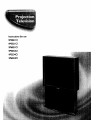 1
1
-
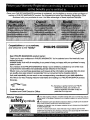 2
2
-
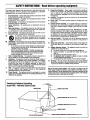 3
3
-
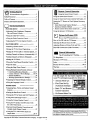 4
4
-
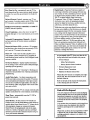 5
5
-
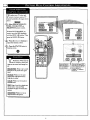 6
6
-
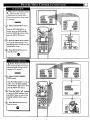 7
7
-
 8
8
-
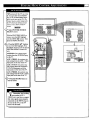 9
9
-
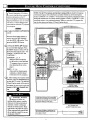 10
10
-
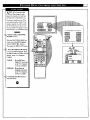 11
11
-
 12
12
-
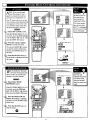 13
13
-
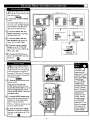 14
14
-
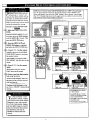 15
15
-
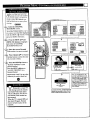 16
16
-
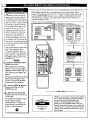 17
17
-
 18
18
-
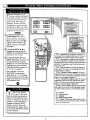 19
19
-
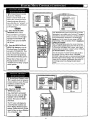 20
20
-
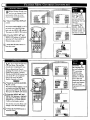 21
21
-
 22
22
-
 23
23
-
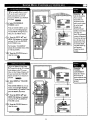 24
24
-
 25
25
-
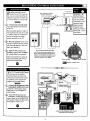 26
26
-
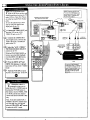 27
27
-
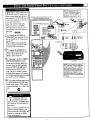 28
28
-
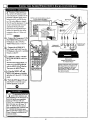 29
29
-
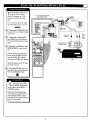 30
30
-
 31
31
-
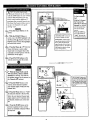 32
32
-
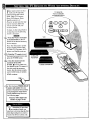 33
33
-
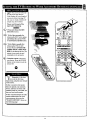 34
34
-
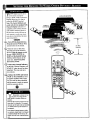 35
35
-
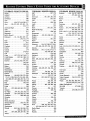 36
36
-
 37
37
-
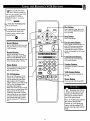 38
38
-
 39
39
-
 40
40
-
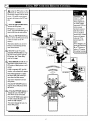 41
41
-
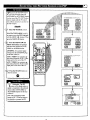 42
42
-
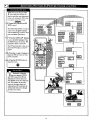 43
43
-
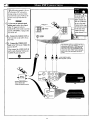 44
44
-
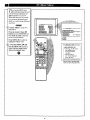 45
45
-
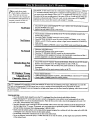 46
46
-
 47
47
-
 48
48
-
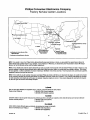 49
49
-
 50
50
-
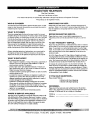 51
51
Philips 9P6031C1 Owner's manual
- Category
- CRT TVs
- Type
- Owner's manual
Ask a question and I''ll find the answer in the document
Finding information in a document is now easier with AI
Related papers
-
Philips 9P5540C1 Owner's manual
-
Philips Magnavox MX3690B User manual
-
Philips 7P5441C199 User manual
-
Philips 9P5534C1 User manual
-
Philips 27TS54C User manual
-
Philips 9P6444C1 User manual
-
Philips 8P5441C User manual
-
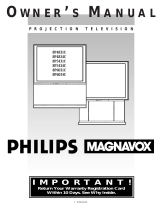 Philips/Magnavox 8P5431C User manual
Philips/Magnavox 8P5431C User manual
-
Philips 55YP43 User manual
-
Philips 64P9161099 User manual
Other documents
-
Magnavox TS2573C10 Owner's manual
-
Magnavox FS5762A1 Owner's manual
-
Magnavox 27TP83 C101 User manual
-
Magnavox 6P5451C User manual
-
Magnavox TS 2775 User manual
-
Magnavox TP2770 Owner's manual
-
Zenith System 3 SY2779 Operating Manual & Warranty
-
Panasonic PT-47WX52 Operating Instructions Manual
-
 LXI 62654462950 Owner's manual
LXI 62654462950 Owner's manual
-
Toshiba 53HX71 Owner's manual