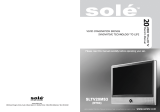Page is loading ...

1
SLTV15MS3D
Please read this manual carefully before operating your set.
WIDE TFT-LCD TV
Owner’s Manual
15

2
15” WIDE TFT-LCD TV
Owner’s Manual

3
Thank you for buying our 15” LCD TV.
Please take the time to read this manual for the best performance of this TV.
Please keep this manual for future reference.
The present home appliance is certified and approved by EMC/EMI and can be used in
all places including residency area.
Information in this manual is subject to change without prior notice.
Ver 1.00ASO
FCC Information
This equipment has been tested and found to comply with limits for a class B digital device, pursuant to Part 15 of the FCC
Rules. These limits are designed to provide reasonable protection against harmful interference in a residential installation.
This equipment can generates, uses, and radiate radio frequency energy and, if not installed and used in accordance with
the instructions, may cause harmful interference to radio Communications.
However, there is no guarantee that interference will not occur in a particular installation.
If this equipment does cause unacceptable interference to radio and television reception, which can be determined by
turning the equipment off and on, the use is encouraged to try to correct the interference by one or more of the following
measures.
z Reorient or relocate the receiving antenna.
z Increase the separation between the equipment and receiver.
z Connect the equipment into an outlet on a circuit different from that to which the receiver is connected.
z Consult the dealer or experienced Radio/TV technician for help.
Caution
Any changes or modifications in construction of this device which are not expressly approved by the party responsible for
compliance could void the user’s authority to operate the equipment.

4
SAFETY INSTRUCTIONS
Notes & Descriptions
To reduce the risk of fire, electrical shock and other injuries, keep these safety precautions in mind when installing, using
and maintaining your TV.
The socket-outlet shall be installed near the equipment and shall be easily accessible.
A warning that an apparatus with class I constructions shall be connected to a main socket outlet with a protective earth
connection.
<Warning> : If you manipulate against the notice, it may cause serious injury or death to user.
<Caution> : If you manipulate against the notice, it may cause slight injury to user or appliance.
To preserve the Environment do not rubbish.
Warning
For added protection for this product during a lighting storm, or when it is left unattended and unused for long
periods of time, unplug it from the wall outlet and disconnect the antenna.
Do not attempt to touch its power cord with wet hands.
If any electric pin is wet or dusty, remove the moisture or dust first before use.
It is recommended to pull out the power cord unless you use it for a long time.
Damaged power cord, plug or unfitted outlet may be very dangerous.
Do not use the product close to any heat sources such as radiators, heat registers, stoves, or other products
that produce heat.
Do not cover or block vents and openings since insufficient ventilation can cause overheating and/or shorten
the life of the product.
Do not place the product on an unstable cart, stand, tripod or table. Placing the product on an unstable base
can cause the product to fall, resulting in serious personal injuries as well as damage to the product.
If you notice any smog or scorched smell from the product, unplug power cord and refer servicing to qualified
service personal.
To prevent fire or shock hazard, do not expose this product to dripping or splashing.
No objects filled with liquids, such as vases, should be placed on the product.
Do not use or place any combustible sprayer or inflammable substances close to the product.
An outside antenna system should not be located in the vicinity of overhead power lines or other electric light
or power circuits, or where is can fall into such power lines or circuits.

5
Use a soft damp cloth and gently wipe the surface of the display panel.
Caution
Turn off the main power and unplug the AC cord from the wall outlet before handling.
Ventilation should be always open and the set should be placed in a well-ventilated and wide enough place
(a minimum distance away from a wall 10cm or more).
Select a place with no direct sunlight.

6
Available Temperature & Humidity
Operating Temperature 0 ~ 40°C
Storage Temperature -10 ~ 50°C
Operating Humidity 10 ~ 80% RH
Storage Humidity 1- ~ 90% RH
For dot defect [dead pixel] of LCD ;
TFT-LCD produced by using high-end semiconductor technology with precision of 99.9% above is used for this TV
(2,359,296 pixels).
However the pixels of R.G.B. & White color seem to be bright sometimes or some of black pixels could be seen on the LCD.
This is not from bad quality or functional problem and you can use it without any problem.
When used as a PC monitor ;
Optimal Resolution : 1024 x 768 @ 60Hz

7
Contents
FCC Information ................................................................................................................................................. 3
Caution ................................................................................................................................................................ 3
SAFETY INSTRUCTIONS ................................................................................................................................... 4
CHAPTER 1. Before Use .................................................................................................................................. 10
1-1. Accessories ............................................................................................................................................... 10
1-2. Panels ....................................................................................................................................................... 11
1-2-1. Front Panels ............................................................................................................................................ 11
1-2-2. Rear Panels ............................................................................................................................................. 12
1-3. Remote Control ......................................................................................................................................... 13
1-4. MENU Configuration .................................................................................................................................. 15
1-5. Insert Remote Control Batteries ................................................................................................................ 16
CHAPTER 2. Connection ................................................................................................................................. 18
2-1. Preparation ................................................................................................................................................ 18
2-2. Connecting Power ..................................................................................................................................... 18
2-3. Connecting TV Antenna ............................................................................................................................ 18
2-4. Connecting Video / S-Video ...................................................................................................................... 19
2-5. Connecting DVD ........................................................................................................................................ 19
2-6. Connecting HDMI ...................................................................................................................................... 20
2-7. Connecting PC .......................................................................................................................................... 21
2-8. Connecting Lineout (External Speaker) ..................................................................................................... 21
2-9. Source Selection ....................................................................................................................................... 22
CHAPTER 3. Remote Control .......................................................................................................................... 24
3-1. Use Remote Control .................................................................................................................................. 24
CHAPTER 4. TV Functions .............................................................................................................................. 27
4-1. Watching TV .............................................................................................................................................. 27
4-2. V-CHIP ...................................................................................................................................................... 30
4-3. Closed Caption .......................................................................................................................................... 33
4-4. Time Zone Setting ..................................................................................................................................... 35
CHAPTER 5. Picture Mode .............................................................................................................................. 37
5-1. Picture Mode Setting ................................................................................................................................. 37
5-2. Picture Mode – <User> Setting ................................................................................................................. 37
5-3. Image Scale Setting .................................................................................................................................. 38
CHAPTER 6. Sound Mode ............................................................................................................................... 40

8
6-1. Sound Mode Setting .................................................................................................................................. 40
6-2. Sound Mode – <User> Setting .................................................................................................................. 40
6-3. Surround Sound Mode Setting .................................................................................................................. 40
CHAPTER 7. Timer Setting .............................................................................................................................. 43
7-1. Sleep timer ................................................................................................................................................ 43
7-2. Menu Timeout ............................................................................................................................................ 43
CHAPTER 8. PC Functions .............................................................................................................................. 45
8-1. Preparation ................................................................................................................................................ 45
8-2. Auto Adjustment ........................................................................................................................................ 45
8-3. Phase ........................................................................................................................................................ 45
8-4. H/V Position ............................................................................................................................................... 46
8-5. Image Scale Setting .................................................................................................................................. 46
CHAPTER 9. Option Setup .............................................................................................................................. 48
9-1. Menu Language ......................................................................................................................................... 48
9-2. Factory Reset ............................................................................................................................................ 48
9-3. Version Check ........................................................................................................................................... 48
CHAPTER 10. Specifications ........................................................................................................................... 50
10-1. Dimensions .............................................................................................................................................. 50
10-2. Specification ............................................................................................................................................ 51
CHAPTER 11 Troubleshooting ........................................................................................................................ 53
11-1. Troubleshooting ....................................................................................................................................... 53

9
CHAPTER 1. Before Use 10
1-1. Accessories 10
1-2. Panels 11
1-2-1. Front Panels 11
1-2-2. Rear Panels 12
1-3. Remote Control 13
1-4. MENU Configuration 15
1-5. Insert Remote Control Batteries 16

10
CHAPTER 1. Before Use
1-1. Accessories
Please make sure the following items are included with your LCD TV.
If any items are missing, contact your dealer.
A
A
A
-t
yp
e batter
y(
x2
)
RF Cable
Power Cord
Owner’s Manual
AC/DC 12V Adaptor

11
1-2. Panels
1-2-1. Front Panels
※ Power button is jog stick type button and it operates different functions by pushing it to Up/Down/Left/Right.
1. Power / Menu
2. Channel Button
3. Sound Control
4. Remote Control Sensor
5. LED
a. Power-On/Off
b. Auto / Move above Menu
c. Source / Move under Menu
d. Move previous Menu screen
e. Display the Menu screen

12
1-2-2. Rear Panels
① DTV / Analog TV Antenna Input
② SPDIF (ATSC) Out
③ HDMI Input
④ PC Input
⑤ PC Audio Input / Lineout (External Speaker)
⑥ Power Input
⑦ Component Input (Video / Audio)
⑧ Audio L/R Input
⑨ S-Video Input
⑩ Video Input

13
1-3. Remote Control
※ The remote control provided is available up to 7m from the optical receiving part within Left/Right 30°.
① Power On/Off
② Sound off Temporarily
③ Channel Selection Button
④ TV & Input Source Selection Button
⑤ Control Sound Mode
⑥ Control Picture Mode
⑦ Volume Control Button
⑧ Channel Control Button
⑨ Menu Control Button
⑩ Caption On/Off
⑪ TV Functions (Hot-key)
⑫ Set the still image (Freeze)
⑬ Electronic Program Guide
⑭ Not available

14
Functions by remote control buttons
Button Function Button Function
POWER Power On/Off MUTE Sound off Temporarily
0 ~ 9 Numeric Buttons +100, -/-- TV : Channel input (cable) for over CH 99
DTV : Hyphen for Digital channel
PRE Previous Channel
VOL + - Set the volume CH ▲▼ Select the channel
SOURCE Select the Input Source
(TV→DTV →VIDEO→S-VIDEO→RGB→HDMI→COMPONENT)
PC Select PC TV Select TV/DTV
SM Select Sound Mode (Standard → Music → Movie → News → User)
PM Select Picture Mode (Standard → Soft → Dynamic → Movie1 → Movie2 → User)
MENU Display the Menu screen
MTS Change MTS to match the television broadcast signal for TV/DTV
ON SCREEN Display the current channel (or input source) information on the screen.
SCALE Select the screen size
◄/►/▲/▼/
Select a desired item on the screen
EXIT Exit Menu
TELETEXT Caption ON/OFF MEM Add/Remove TV channel
SCREEN Not available
SLEEP Sleep Timer setting (Off ~ 180minutes)
AUTO Auto Adjustment for PC input source only
Red Button Not available Green Button Not available
Blue Button Not available Yellow Button Set the still image.
DTV(MENU) Not available DTV(EPG) DTV EPG : Not available
DTV(TV/RADIO) Not available
PIP(CH ▲▼) Not available PIP(SOURCE) Not available
PIP(AUDIO) Not available PIP(VIDEO) Not available

15
1-4. MENU Configuration
Most functions of the TV set can be controlled by MENU and selection buttons on the remote control, so learning how to
operate them would be convenient for you.
1) Menu Configuration
Main Menu Sub Menu
2) Using Remote Control
①
Press MENU button on the remote control to display main menu.
②
Press Menu control button (▶) to move to sub menu of a selected main menu.
③
Press EXIT button for turning off the menu screen.
④
To move among menus, use Menu control buttons (▲/▼).
⑤
To change a selected menu setting, use Menu control buttons (▲/▼).

16
1-5. Insert Remote Control Batteries
① Remove the battery cover.
② Insert two “AAA” size batteries.
(Place the batteries with their terminals corresponding to the + / - indications in the battery compartment.)
③ Re-attach the battery cover.
CAUTION
z Do not mix batteries of different types. Different types of batteries have different characteristics.
z Do not mix old and new batteries. Mixing old and new batteries can shorten the life of new batteries or cause
chemical leakage in old batteries.
z Remove batteries as soon as they are worn out. Chemicals that leak from batteries that come in contact with skin
can cause a rash. If you find any chemical leakage, wipe thoroughly with a cloth.
z The batteries supplied with this product may have a shorter life expectancy due to storage conditions.
z If you will not be using the remote control unit for an extended period of time, remove batteries from it.
z Keep batteries away from children and pets.

17
CHAPTER 2. Connection 18
2-1. Preparation 18
2-2. Connecting Power 18
2-3. Connecting TV Antenna 18
2-4. Connecting Video / S-Video 19
2-5. Connecting DVD 19
2-6. Connecting HDMI 20
2-7. Connecting PC 21
2-8. Connecting Lineout (External Speaker) 21
2-9. Source Selection 22

18
CHAPTER 2. Connection
You can connect many types of external equipment to your TV. To view external source images, select the input source from
<SOURCE> on the remote control or on the TV.
2-1. Preparation
※ Before connecting your TV to external equipments, please refer to following instructions.
Before Connection :
1. Please read the relevant operation manual (DVD player, etc.) carefully before making connections.
2. Refer to your external equipment operation manual for the signal type.
3. Whenever you connect an audio or video system to your TV, ensure that all elements are switched off.
4. When connecting an external device, match the color of the connection terminal to the cable.
2-2. Connecting Power
1. You can use the TV in USA (ATSC & NTSC area).
2. The TV automatically adjusts voltage.
Before connecting power, please check your power adapter type for wall outlet connection.
3. Power cable should be firmly connected to the wall outlet and DC adapter in order not to be pulled out or shake.
2-3. Connecting TV Antenna
1. Connect RF cable to TV <ANTENNA> & <CABLE> input connector with an outdoor or wall outlet antenna output.
▣ For watching analog TV, please connect wall outlet with [Cable] input.
▣ For watching digital TV, please connect wall outlet with [Antenna] input.
2. Turn on the TV after all connection.
▶ Watching Analog TV & Digital TV
Analog TV signal has its channel number structure of 1, 2, 3, 4, 5, etc., but Digital TV signal has its channel number
structure of 1-1, 2-1, 3-1, 4-1, 5-1, etc.
If you press TV button on the remote control, its input source chances from Analog to Digital or Digital to Analog.

19
2-4. Connecting Video / S-Video
1. Connect Video/Audio cable and S-Video cable to video port of the TV and camcorder, game machines, VCR,
DVD player or Set-Top box.
2. Cables must be connected to ports of the same colors.
3. Video & S-Video use same audio line, so if you connect different external equipments with video & S-Video, you
can listen only one sound of two different equipment.
4. Press SOURCE button on the remote control and select Video or S-video.
# Video, S-Video and audio cables are not included.
2-5. Connecting DVD
1. Connect component cable to component ports of TV and DVD player, VCR, Set-Top box or camcorder.
2. Cables must be connected to ports of the same colors.
# Component and audio cables are not included.

20
2-6. Connecting HDMI
1. Connect HDMI cable to HDMI ports of TV and DVD player, VCR, Set-Top box or camcorder.
2. If you would like to connect DVI of external equipment to the TV, you must use specific DVI to HDMI cable.
# HDMI and audio cables are not included.
▶ For watching digital (DVD, Camcorder, etc) signal ;
1. Press Source button on the remote control and select HDMI.
2. Go into SETUP menu (MENU-> SETUP-> PC/Settop Mode) and select <Settop>.
○
!
CAUTION :
1. HDMI does not support PCM (Pulse Code Modulation) type.
(It does not support 5.1 CH Dolby Surround.)
2. If you select Dolby system on your AV equipment, there will be no sound.
3. HDMI supports up to Ver. 1.1.
/