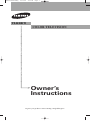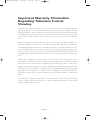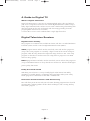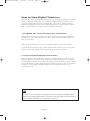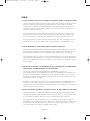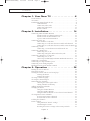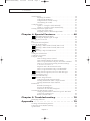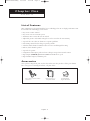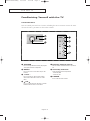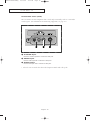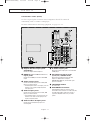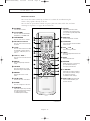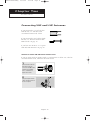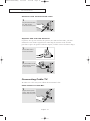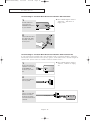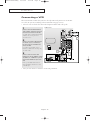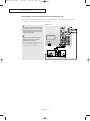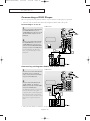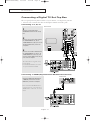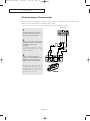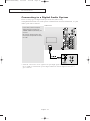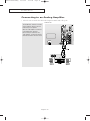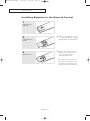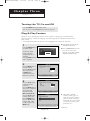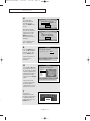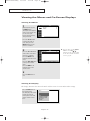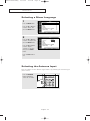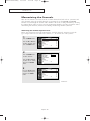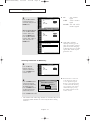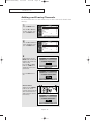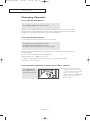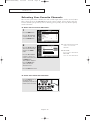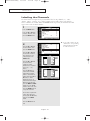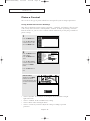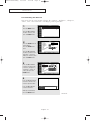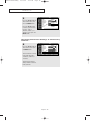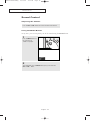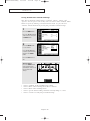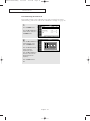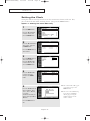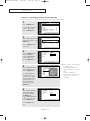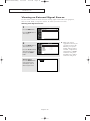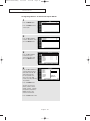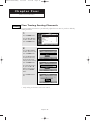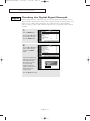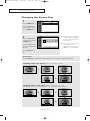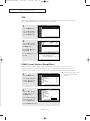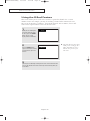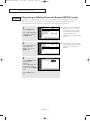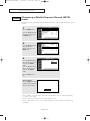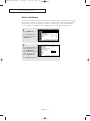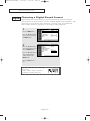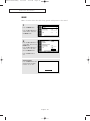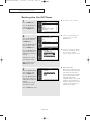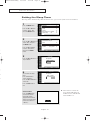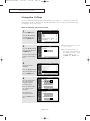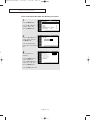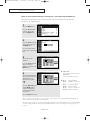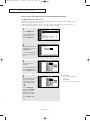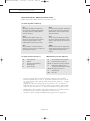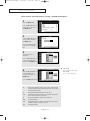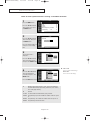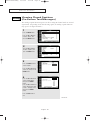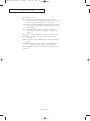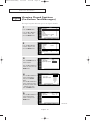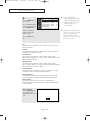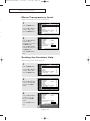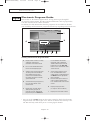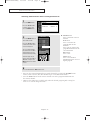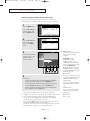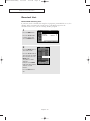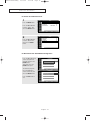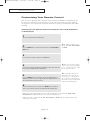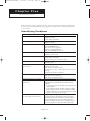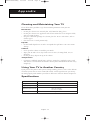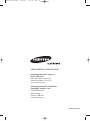Owner’s
Instructions
COLOR TELEVISION
TX-R3081W
Register your product at www.samsung.com/global/register
AA68-03748A-00Eng 10/14/05 3:44 PM Page 1

English - 2
Important Warranty Information
Regarding Television Format
Viewing
Standard screen format televisions (4:3, the aspect ratio of the screen width to height) are
primarily designed to view standard format full-motion video. The images displayed on them
should primarily be in the standard 4:3 ratio format and constantly moving. Displaying
stationary graphics and images on screen, such as the dark top and bottom letterbox bars (wide
screen pictures), should be limited to no more than 15% of the total television viewing per
week.
Wide screen format televisions (16:9, the aspect ratio of the screen width to height) are
primarily designed to view wide screen format full-motion video. The images displayed on
them should primarily be in the wide screen 16:9 ratio format, or expanded to fill the screen if
your model offers this feature, and constantly moving. Displaying stationary graphics and
images on screen, such as the dark side-bars on non-expanded standard format television video
and programming, should be limited to no more than 15% of the total television viewing per
week.
Additionally, viewing other stationary images and text such as stock market reports, video
game displays, station logos, web sites or computer graphics and patterns, should be limited as
described above for all televisions. Displaying any stationary images that exceed the above
guidelines can cause uneven aging of picture tubes (CRTs) that leave subtle, but permanent burned-in
ghost images in the television picture. To avoid this, vary the programming and images, and primarily
display full screen moving images, not stationary patterns or dark bars. On television models that
offer picture sizing features, use these controls to view the different formats as a full screen
picture.
Be careful in the selection and duration of television formats used for viewing. Uneven CRT
aging as a result of format selection and use, as well as other burned-in images, is not covered
by your Samsung limited warranty.
AA68-03748A-00Eng 10/14/05 3:44 PM Page 2

English - 3
A Guide to Digital TV
What is Digital Television?
Digital television (DTV) is a new way of transmitting high quality video and audio to
your TV set. Using DTV, broadcasters can transmit high definition TV (HDTV) images,
Dolby digital surround audio, and new services such as multicasting (transmitting more
than one program on the same TV channel) and datacasting (providing electronic
program guides and interactive television).
Several of these services can be combined into a single digital broadcast.
Digital Television Services
Digital Picture Quality
DTV programs are transmitted in two different formats. The first is Standard Definition
Television (SDTV) and the second is High Definition Television (HDTV).
SDTV
program formats include 480-line interlaced (480i) and 480-line progressive
(480p) video. 480i programs are essentially a digital version of our current analog TV
programs, while the 480p format offers improved image detail over 480i. Some 480p
programs are broadcast in widescreen and are comparable to progressive-scan DVD
movies in image quality.
HDTV
program formats include 1080-line interlaced (1080i) and 720-line progressive
(720p). Both HDTV formats are always broadcast in widescreen, and offer much higher
picture quality than SDTV.
Dolby Surround Sound
With DTV, you can listen to a variety of Dolby digital audio formats from Dolby
Surround 2.0 to Dolby Digital 5.1 surround, using your home audio system. Many
HDTV programs are now broadcast with DD 5.1 soundtracks.
Interactive Communications and Datacasting
DTV will allow you to interact with your television; choosing programs from a detailed
program guide, ordering products on-line while watching TV, and accessing ancillary
data about a program.
AA68-03748A-00Eng 10/14/05 3:44 PM Page 3

English - 4
How to View Digital Television
There are three ways to watch DTV. The first is to use an integrated digital TV; one with
a built-in digital television tuner. The second is to connect an external DTV set-top
receiver to a DTV-ready television or monitor. This type of TV or monitor will have
wideband component video and stereo audio inputs. You can also watch DTV signals
with personal computer (PC) tuner cards and computer monitors.
1. Integrated TVs versus DTV-ready TVs and monitors
The advantage of an integrated DTV set is that it can tune both analog and digital TV
channels at the same time. All you need to do is add an external antenna and you are
ready to watch DTV.
However, integrated DTV sets are not as common as DTV-ready TVs and monitors.
If you already own a DTV-ready TV with component video inputs, you can enjoy DTV
broadcasts by simply adding a low-cost DTV set-top receiver and antenna.
2. Using a personal computer and monitor
There are plug-in cards available that will receive and display DTV broadcasts on your
computer monitor. In addition, many computer monitors will display one or more of
the DTV program formats directly. The most compatible format is 480p, which is similar
to the VGA (640x480 pixel) computer display standard. You may be able to watch DTV
broadcasts by connecting a computer monitor to the 15-pin jack on the rear of a
set-top DTV receiver.
NOTE
This television receiver supports the copy protection system regulated by DTLA (Digital
Transmission Licensing Administrator). It should be noted that copy protected content may
not be viewable depending on your particular connections.
AA68-03748A-00Eng 10/14/05 3:44 PM Page 4

English - 5
Q&A
1.
Is the antenna I use for existing TV reception good enough for DTV?
Over-the-air (OTA) digital TV broadcasting uses the same channels as analog TV and
works well with many existing TV antennas. However, DTV broadcast channel
assignments are different than analog channels. You should find out whether your
local DTV broadcasts are on VHF (channels 2-13) or UHF (channels 14-69) to see if
you need a different antenna.
If your DTV channels are on UHF and you already get good UHF reception, your
present antenna may work fine. The same holds true for VHF DTV reception. Note
that in some markets, both VHF and UHF channels are used for DTV broadcasts.
You can find out the latest DTV channel assignments for your area by browsing selected
Internet web sites such as www.titantv.com , www.10000watts.com, and www.fcc.gov.
2. How difficult is it to receive DTV signals indoors?
This depends on whether your local DTV stations are running full power or not and
how close your location is to the transmission tower. DTV receivers do not require as
much signal as analog TV receivers to produce high-quality images and sound.
Once the DTV signal level exceeds a certain threshold at the receiver, the digital video
and audio data is decoded at the same quality it was originally encoded for broadcast.
This is a big advantage for DTV over analog TV - there is no noise, ghosting, static, or
scratchy audio.
3. How can I connect an antenna in my townhouse, co-operative
apartment, condominium, or apartment?
The Federal Communications Commission's OTARD Rule (part of the
Telecommunications Act of 1996) allows residents of condominiums, townhouses, or
members of neighborhood associations to put up outside antennas for reception of
broadcast TV signals as long as those antennas are not located in common areas and
are no more than 12'' in height.
Residents of rental units (apartments, etc) are not covered by the OTARD rules and
will have to use indoor antennas to receive DTV broadcasts. It is possible that the
landlord of an apartment complex can provide broadcast DTV signals via a master TV
antenna system to each apartment.
4. Can I connect my DTV set-top receiver to my cable TV service?
Cable TV systems use a different method for transmitting digital TV programs that is
currently incompatible with broadcast DTV set-top receivers. So you will still need to
use an outdoor or indoor antenna to receive OTA broadcast DTV programs.
The good news is that you won't have to pay a monthly or per-program charge to
watch OTA DTV and HDTV programs. They're free, unlike subscription satellite TV or
premium cable TV. All you need is an antenna and a DTV set-top receiver to enjoy
clear, sharp widescreen images and high-quality audio.
AA68-03748A-00Eng 10/14/05 3:44 PM Page 5

CONTENTS
English - 6
Chapter 1: Your New TV . . . . . . . . . . . . . . . . 8
List of Features . . . . . . . . . . . . . . . . . . . . . . . . . . . . . . . . . . . . . . . . . . . 8
Accessories . . . . . . . . . . . . . . . . . . . . . . . . . . . . . . . . . . . . . . . . . . . . . . 8
Familiarizing Yourself with the TV . . . . . . . . . . . . . . . . . . . . . . . . . . . . 9
Control Buttons . . . . . . . . . . . . . . . . . . . . . . . . . . . . . . . . . . . 9
Connection Jacks (Side) . . . . . . . . . . . . . . . . . . . . . . . . . . . . 10
Connection Jacks (Rear) . . . . . . . . . . . . . . . . . . . . . . . . . . . . 11
Remote Control. . . . . . . . . . . . . . . . . . . . . . . . . . . . . . . . . . . 12
Chapter 2: Installation . . . . . . . . . . . . . . . . . 14
Connecting VHF and UHF Antennas . . . . . . . . . . . . . . . . . . . . . . . . . 14
Antennas with 300-ohm Flat Twin Leads . . . . . . . . . . . . . . . 14
Antennas with 75-ohm Round Leads . . . . . . . . . . . . . . . . . . 15
Separate VHF and UHF Antennas . . . . . . . . . . . . . . . . . . . . . 15
Connecting Cable TV . . . . . . . . . . . . . . . . . . . . . . . . . . . . . . . . . . . . . 15
Cable without a Cable Box . . . . . . . . . . . . . . . . . . . . . . . . . . 15
Connecting to a Cable Box that Descrambles All Channels . . 16
Connecting to a Cable Box that Descrambles Some Channels 16
Connecting a VCR. . . . . . . . . . . . . . . . . . . . . . . . . . . . . . . . . . . . . . . . 18
Connecting a Second VCR to Record from the TV. . . . . . . . . 19
Connecting a DVD Player . . . . . . . . . . . . . . . . . . . . . . . . . . . . . . . . . . 20
Connecting to Y, P
B
, P
R
. . . . . . . . . . . . . . . . . . . . . . . . . . . . . 20
Connecting to Regular Audio and Video Jacks . . . . . . . . . . . 20
Connecting a Digital TV Set-Top Box . . . . . . . . . . . . . . . . . . . . . . . . . 21
Connecting to Y, P
B
, P
R
. . . . . . . . . . . . . . . . . . . . . . . . . . . . . 21
Connecting to HDMI (High Definition Multimedia Interface)
. . 21
Connecting a Camcorder. . . . . . . . . . . . . . . . . . . . . . . . . . . . . . . . . . . 22
Connecting to a Digital Audio System . . . . . . . . . . . . . . . . . . . . . . . . 23
Connecting to an Analog Amplifier . . . . . . . . . . . . . . . . . . . . . . . . . . . 24
Installing Batteries in the Remote Control . . . . . . . . . . . . . . . . . . . . . . 25
Chapter 3: Operation . . . . . . . . . . . . . . . . . . 26
Tu r ning the TV On and Off . . . . . . . . . . . . . . . . . . . . . . . . . . . . . . . . . 26
Plug & Play Feature . . . . . . . . . . . . . . . . . . . . . . . . . . . . . . . . . . . . . . 26
Viewing the Menus and On-Screen Displays . . . . . . . . . . . . . . . . . . . . 28
Viewing the Menus . . . . . . . . . . . . . . . . . . . . . . . . . . . . . . . . 28
Viewing the Display . . . . . . . . . . . . . . . . . . . . . . . . . . . . . . . 28
Selecting a Menu Language . . . . . . . . . . . . . . . . . . . . . . . . . . . . . . . . . 29
Selecting the Antenna Input . . . . . . . . . . . . . . . . . . . . . . . . . . . . . . . . 29
Memorizing the Channels . . . . . . . . . . . . . . . . . . . . . . . . . . . . . . . . . . 30
Selecting the Video Signal Source . . . . . . . . . . . . . . . . . . . . . 30
Storing Channels in Memory . . . . . . . . . . . . . . . . . . . . . . . . 31
Adding and Erasing Channels . . . . . . . . . . . . . . . . . . . . . . . . . . . . . . . 32
Changing Channels. . . . . . . . . . . . . . . . . . . . . . . . . . . . . . . . . . . . . . . 33
Using the Channel Buttons . . . . . . . . . . . . . . . . . . . . . . . . . . 33
Using the Number Buttons . . . . . . . . . . . . . . . . . . . . . . . . . . 33
Using the PRE-CH Button to Select the Previous Channel. . . 33
Selecting Your Favorite Channels . . . . . . . . . . . . . . . . . . . . . . . . . . . . 34
To Store Your Favorite Channels . . . . . . . . . . . . . . . . . . . . . . 34
To View Your Favorite Channels . . . . . . . . . . . . . . . . . . . . . . 34
Labeling the Channels. . . . . . . . . . . . . . . . . . . . . . . . . . . . . . . . . . . . . 35
Picture Control . . . . . . . . . . . . . . . . . . . . . . . . . . . . . . . . . . . . . . . . . . 36
Using Automatic Picture Settings . . . . . . . . . . . . . . . . . . . . . 36
Customizing the Picture . . . . . . . . . . . . . . . . . . . . . . . . . . . . 37
Resetting the Picture Settings to the Factory Defaults . . . . . . 38
AA68-03748A-00Eng 10/14/05 3:44 PM Page 6

CONTENTS
English - 7
Sound Control . . . . . . . . . . . . . . . . . . . . . . . . . . . . . . . . . . . . . . . . . . 39
Adjusting the Volume . . . . . . . . . . . . . . . . . . . . . . . . . . . . . . 39
Using the MUTE Button . . . . . . . . . . . . . . . . . . . . . . . . . . . . 39
Using Automatic Sound Settings . . . . . . . . . . . . . . . . . . . . . . 40
Customizing the Sound. . . . . . . . . . . . . . . . . . . . . . . . . . . . . 41
Setting the Clock. . . . . . . . . . . . . . . . . . . . . . . . . . . . . . . . . . . . . . . . . 42
Option 1: Setting the Clock Manually . . . . . . . . . . . . . . . . . . 42
Option 2: Setting the Clock Automatically . . . . . . . . . . . . . . 43
Viewing an External Signal Source . . . . . . . . . . . . . . . . . . . . . . . . . . . 44
Setting the Signal Source. . . . . . . . . . . . . . . . . . . . . . . . . . . . 44
Assigning Names to External Input Mode . . . . . . . . . . . . . . . 45
Chapter 4: Special Features. . . . . . . . . . . . . 46
Fine Tuning Analog Channels . . . . . . . . . . . . . . . . . . . . . . . . . . 46
Checking the Digital-Signal Strength . . . . . . . . . . . . . . . . . . . . . 47
Changing the Screen Size . . . . . . . . . . . . . . . . . . . . . . . . . . . . . . . . . . 48
Tilt . . . . . . . . . . . . . . . . . . . . . . . . . . . . . . . . . . . . . . . . . . . . . . . . . . . 49
LNA (Low Noise Amplifier). . . . . . . . . . . . . . . . . . . . . . . . . . . . . . . . . 49
Using the R.Surf Feature . . . . . . . . . . . . . . . . . . . . . . . . . . . . . . . . . . . 50
Choosing a Multi-Channel Sound (MTS) track . . . . . . . . . . . . . 51
Choosing a Multi-Channel Sound (MTS) track . . . . . . . . . . . . . 52
Auto Volume . . . . . . . . . . . . . . . . . . . . . . . . . . . . . . . . . . . . . . . . . . . . 53
Choosing a Digital Sound Format . . . . . . . . . . . . . . . . . . . . . . . 54
BBE . . . . . . . . . . . . . . . . . . . . . . . . . . . . . . . . . . . . . . . . . . . . . . . . . . . 55
Setting the On/Off Timer. . . . . . . . . . . . . . . . . . . . . . . . . . . . . . . . . . . 56
Setting the Sleep Timer . . . . . . . . . . . . . . . . . . . . . . . . . . . . . . . . . . . . 57
Using the V-Chip. . . . . . . . . . . . . . . . . . . . . . . . . . . . . . . . . . . . . . . . . 58
How to Change Your Password . . . . . . . . . . . . . . . . . . . . . . . 58
How to Enable/Disable the Rating Controls. . . . . . . . . . . . . . 59
How to Set up Restrictions Using the “TV Parental Guidelines” . . . . 60
How to Set up Restrictions using the Movie Ratings :
G, PG, PG-13, R, NC-17, X . . . . . . . . . . . . . . . . . . . . . . . . . . . . . . . 61
Important Notes About Parental Locks
. . . . . . . . . . . . . . . . . . . 62
How to Set up Restrictions Using “Canadian English” . . . . . . . . . . . 63
How to Set up Restrictions Using “Canadian French”. . . . . . . . . . . . 64
Viewing Closed Captions (On-Screen Text Messages) . . . . . . . . 65
Viewing Closed Captions (On-Screen Text Messages) . . . . . . . . 67
Menu Transparency Level . . . . . . . . . . . . . . . . . . . . . . . . . . . . . . . . . . 69
Setting the Function Help . . . . . . . . . . . . . . . . . . . . . . . . . . . . . . . . . . 69
Electronic Program Guide . . . . . . . . . . . . . . . . . . . . . . . . . . . . . 70
Using the Electronic Program Guide . . . . . . . . . . . . . . . . . . . 71
Viewing Information about a Single Channel . . . . . . . . . . . . 72
Viewing Information about Channels . . . . . . . . . . . . . . . . . . 73
Remind List. . . . . . . . . . . . . . . . . . . . . . . . . . . . . . . . . . . . . . . . . . . . . 74
Reminded Viewing List . . . . . . . . . . . . . . . . . . . . . . . . . . . . . 74
To View the Remind List . . . . . . . . . . . . . . . . . . . . . . . . . . . . 75
To Remove the Scheduled Programs . . . . . . . . . . . . . . . . . . . 75
Customizing Your Remote Control . . . . . . . . . . . . . . . . . . . . . . . . . . . 76
Setting Up Your Remote Control to Operate Your VCR
(Cable box or DVD player) . . . . . . . . . . . . . . . . . . . . . . . . . . 76
Remote Control Codes . . . . . . . . . . . . . . . . . . . . . . . . . . . . . 77
Chapter 5: Troubleshooting . . . . . . . . . . . . . 78
Identifying Problems . . . . . . . . . . . . . . . . . . . . . . . . . . . . . . . . . . . . . . 78
Appendix . . . . . . . . . . . . . . . . . . . . . . . . . . . . 79
Cleaning and Maintaining Your TV . . . . . . . . . . . . . . . . . . . . . . . . . . . 79
Using Your TV in Another Country . . . . . . . . . . . . . . . . . . . . . . . . . . . 79
Specifications . . . . . . . . . . . . . . . . . . . . . . . . . . . . . . . . . . . . . . . . . . . 79
AA68-03748A-00Eng 10/14/05 3:44 PM Page 7

YOUR NEW TV
English - 8
Chapter One
YOUR NEW TV
List of Features
Your Samsung TV is designed with the latest technology. This TV is a high-performance unit
that includes the following special features:
• Easy-to-use remote control
• Easy-to-use on-screen menu system
• Automatic timer to turn the TV on and off
• Adjustable picture and sound settings that can be stored in the TV’s memory
•A special filter to reduce or eliminate reception problems
• Fine tuning control for the sharpest picture possible
•A built-in multi-channel sound decoder for stereo and bilingual listening
• Built-in, dual channel speakers
•A special sleep timer
• Component Video Input jacks to obtain a sharper image from external sources
• Digital Input (
HDMI-High Definition Multimedia Interface) jack
• Digital Audio Output (OPTICAL) jack
Accessories
Once you have unpacked your TV, check to make sure that you have all the parts shown
here. If any piece is missing or broken, call your dealer.
Remote Control (AA59-00356H) /
AAA Batteries
Owner’s Instructions
/
Safety Guide Manual
Warranty Card /
Registration Card
AA68-03748A-00Eng 10/14/05 3:44 PM Page 8

YOUR NEW TV
English - 9
Familiarizing Yourself with the TV
Control Buttons
You can control your TV’s basic features, including the on-screen menu. To use the more
advanced features, you must use the remote control.
Œ
SOURCE
Press to change between viewing TV programs
and signals from other components.
´
MENU
Press to see an on-screen menu of your TV's
features.
ˇ
+ VOL –
Press to increase or decrease the volume.
Also used to select items on the on-screen
menu.
¨
CH
Press to change channels. Also press to move
between items on the on-screen menu.
ˆ
Remote Control Sensor
Aim the remote control towards this spot on the
TV.
Ø
Stand-By Indicator
Lights up when you turn the power off.
- Power Off ; Red
- Power On ; Off
∏
POWER
Press to turn the TV on and off.
AA68-03748A-00Eng 10/14/05 3:44 PM Page 9

YOUR NEW TV
English - 10
Connection Jacks (Side)
You can connect an A/V component that is used only occasionally, such as a camcorder
or video game. (For information on connecting equipment, see page 22.)
Œ
S-VIDEO Input
Connect an S-Video signal from a camcorder or video game.
´
VIDEO Input
Connect a video signal from a camcorder or video game.
ˇ
AUDIO Input
Connect audio signals from a camcorder or video game.
• Please be sure to match the color coded input terminals and cable jacks.
AA68-03748A-00Eng 10/14/05 3:44 PM Page 10

YOUR NEW TV
English - 11
Connection Jacks (Rear)
Use the rear panel jacks to connect an A/V component that will be connected
continuously, such as a VCR or a DVD player.
For more information on connecting equipment, see pages 14 – 24.
Œ
Digital Audio Output jack
(OPTICAL)
Connect to a Digital Audio component.
´
HDMI
(High Definition Multimedia Interface)
Input jacks
Connect to the HDMI jack for device with HDMI
output.
ˇ
Video Input jacks
Connect to the video output jacks of VCRs, DVD
players and similar devices.
• The Y Component video 1 and 2 input jacks also
function as the regular (composite) video 2
and 3 input jacks.
¨
Audio Input jacks
Connect to the audio output jacks of VCRs, DVD
players and similar devices.
• The component audio 1 and 2 input jacks also
function as the audio 2 and 3 input jacks for
regular (composite) video.
ˆ
Audio-Video Output jacks
Connect to the audio/video input jacks of a
recording VCR.
Ø
S-Video Input jack
Connect to S-Video output jack of an S-VHS VCR
or DVD player.
∏
Component Input jacks
(Y, P
B
, P
R
, AUDIO-L/R)
Connect to the Component audio and video
outputs of a DVD or DTV set-top box.
480i/480p/720p/1080i Y, PB, and PR video signal
inputs are available.
”
UPGRADE PORT
For service only
’
ANTENNA terminals
Two independent cables or antennas can be
connected to these terminals. Use “ANT 1 IN (Air)”
and “ANT 2 IN (Cable)” terminals to receive a
signal from VHF/UHF antennas or your cable
system.
AA68-03748A-00Eng 10/14/05 3:44 PM Page 11

YOUR NEW TV
English - 12
Remote Control
You can use the remote control up to about 23 feet from the TV. When using the
remote, always point it directly at the TV.
You can also use your remote control to operate your VCR, DVD, Cable box, and some
Samsung Set-top boxes. See pages 76~77 for details.
Œ
POWER
Turns the TV on and off.
´
TV/COMP.
Press to switch the TV between
Component 1, 2 or HDMI mode.
ˇ
ANTENNA
Press to select “Air” or “Cable”.
¨
Number buttons
Press to select channels directly
on the TV.
ˆ
+100
Press to select channels over 100.
For example, to select channel
121, press “+100”, then press “2”
and “1”.
Ø
VOL +, VOL -
Press to increase or decrease the
volume.
∏
MUTE
Press to temporarily cut off the
sound.
”
GUIDE
Press to display the on-screen
Electronic Program Guide (EPG).
’
MENU
Displays the main on-screen
menu.
˝
…/†/œ/√
Controls the cursor in the menu.
Ô
P.SIZE
Press to change the screen size.
P.MODE
Adjust the TV picture by selecting
one of the preset factory settings
(or select your personal,
customized picture settings).
Ò
MODE
Selects a target device to be
controlled by this remote control
(i.e., TV, Samsung STB, VCR, Cable
box, or DVD).
Ú
PRE-CH
Tunes to the previous channel.
Æ
SOURCE
Press to display all of the available
video sources.
ı
CH , CH
Press to change channels.
˜
INFO
Press to display information on the
TV screen.
¯
EXIT
Press to exit the menu.
˘
ENTER
While using the on-screen menus,
press ENTER to activate (or
change) a particular item.
¿
S.MODE
Adjust the TV sound by selecting
one of the preset factory settings
(or select your personal,
customized sound settings).
¸
FAV. CH
(Favorite Channel)
Press to switch between your
favorite channels.
continued...
AA68-03748A-00Eng 10/14/05 3:44 PM Page 12

YOUR NEW TV
English - 13
Remote Control
˛
ADD/DEL
Press to add or erase channels in
the TV’s memory.
◊
AUTO.PROG
Press to display the memorized
channels menu.
±
BBE
BBE is a built-in effect that adds
clarity, punch and dynamics to the
sound.
≠
CAPTION
Controls the caption decoder.
–
VCR/DVD Controls
Controls VCR/DVD functions:
Rewind, Stop, Play/Pause, Fast
Forward.
—
SET
Used during set up of this remote
control, so that it will work
compatibly with other devices
(some Samsung Set-top boxes,
VCR, Cable box, DVD, etc.)
÷
SLEEP
Press to select a preset time
interval for automatic shut off.
®
MTS
(Multi-channel Television Sound)
Press to choose “Stereo”,
“Mono”, or “SAP” (Secondary
Audio Program).
∑
R.SURF
Press to automatically return
to a preferred channel after a
user-preset time delay.
µ
RESET
If your remote control is not
functioning properly, take out the
batteries and press the RESET
button for about 2~3 seconds.
Re-insert the batteries and try
using the remote control again.
le
le
he
s,
s
AA68-03748A-00Eng 10/14/05 3:44 PM Page 13

INSTALLATION
English - 14
Chapter Two
INSTALLATION
Connecting VHF and UHF Antennas
If your antenna has a set of leads that
look like this, see “Antennas with
300-ohm Flat Twin Leads” below.
If your antenna has one lead that looks
like this, see “Antennas with 75-ohm
Round Leads” on page 15.
If you have two antennas, see “Separate
VHF and UHF Antennas” on page 15.
Antennas with 300-ohm Flat Twin Leads
If you are using an off-air antenna (such as a roof antenna or “rabbit ears”) that has
300-ohm twin flat leads, follow the directions below.
1
Place the wires from the
twin leads under the
screws on the 300-75 ohm
adaptor (not supplied).
Use a screwdriver to
tighten the screws.
2
Plug the adaptor into the
“ANT 1 IN (Air)” terminal
on the rear panel.
AA68-03748A-00Eng 10/14/05 3:44 PM Page 14

INSTALLATION
English - 15
Connecting Cable TV
To connect to a cable TV system, follow the instructions below.
Cable without a Cable Box
1
Plug the incoming cable
into the “ANT 2 IN (Cable)”
terminal on the rear panel.
2
Plug the combiner into the
“ANT 1 IN (Air)” terminal
on the rear panel.
Separate VHF and UHF Antennas
If you have two separate antennas for your TV (one VHF and one UHF), you must
combine the two antenna signals before connecting the antennas to the TV. This
procedure requires an optional combiner-adaptor (available at most electronics shops).
1
Connect both antenna
leads to the combiner.
Antennas with 75-ohm Round Leads
1
Plug the antenna lead into
the “ANT 1 IN (Air)”
terminal on the rear panel.
AA68-03748A-00Eng 10/14/05 3:44 PM Page 15

INSTALLATION
English - 16
Connecting to a Cable Box that Descrambles All Channels
1
Find the cable that is
connected to the
ANTENNA OUT terminal
on your cable box.
œ This terminal might be labeled
“ANT OUT”, “VHF OUT” or
simply, “OUT”.
2
Connect the other end of
this cable to the “ANT 2
IN (Cable)” terminal on
the rear panel.
Connecting to a Cable Box that Descrambles Some Channels
If your cable box descrambles only some channels (such as premium channels), follow the
instructions below. You will need a two-way splitter, an RF (A/B) switch, and four lengths of
coaxial cable. (These items are available at most electronics stores.)
1
Find and disconnect the
cable that is connected to
the ANTENNA IN
terminal on your cable
box.
œ This terminal might be labeled
“ANT IN”, “VHF IN” or simply,
“IN”.
2
Connect this cable to a
two-way splitter.
3
Connect a coaxial cable
between an OUTPUT
terminal on the splitter
and the IN terminal on the
cable box.
Incoming Cable
Splitter
Incoming Cable
Cable Box
Splitter
AA68-03748A-00Eng 10/14/05 3:44 PM Page 16

INSTALLATION
English - 17
4
Connect a coaxial cable
between the ANTENNA
OUT terminal on the cable
box and the B–IN terminal
on the RF (A/B) switch.
5
Connect another cable
between the other OUT
terminal on the splitter
and the A–IN terminal on
the RF (A/B) switch.
6
Connect the last coaxial
cable between the OUT
terminal on the RF (A/B)
switch and the “ANT 2 IN
(Cable)” terminal on the
rear panel.
After you’ve made this connection, set the A/B switch to the “A” position for normal
viewing. Set the A/B switch to the “B” position to view scrambled channels. (When you set
the A/B switch to “B”, you will need to tune your TV to the cable box’s output channel,
which is usually channel 3 or 4.)
Incoming
Cable
Cable Box
RF (A/B)
Switch
Splitter
Incoming
Cable
Cable Box
RF (A/B)
Switch
Splitter
Incoming
Cable
Cable Box
RF (A/B)
Switch
TV Rear
Splitter
AA68-03748A-00Eng 10/14/05 3:44 PM Page 17

INSTALLATION
English - 18
Connecting a VCR
These instructions assume that you have already connected your TV to an antenna
or a cable TV system (according to the instructions on pages 14~17).
• Please be sure to match the color coded input terminals and cable jacks.
1
Connect a coaxial cable between the
“ANT 1 IN (Air)” terminal on the TV and
the antenna out terminal on the VCR.
A coaxial cable is usually included with
a VCR. (If not, check your local
electronics store).
2
Connect a set of audio cables between
the “AV IN 1 (L, R)” (or “AV IN 2/3 (L,
R)”) jacks on the TV and AUDIO OUT
jacks on the VCR.
If you have a mono VCR, connect
L(mono) to VCR audio out using only
one audio cable.
3
Connect a video or S-video cable
between the “AV IN 1 (VIDEO)” (“AV IN
2/3 (VIDEO)” or “S-VIDEO IN 1”) jack on
the TV and the VIDEO OUT jack on the
VCR.
Refer to your VCR’s instructions for
more information about how to view
your VCR tape.
TV Rear Panel
• Also, you can connect to “AV IN 4” on the side panel of TV.
1
2
3
AA68-03748A-00Eng 10/14/05 3:44 PM Page 18

INSTALLATION
English - 19
Connecting a Second VCR to Record from the TV
Your TV can send out signals of its picture and sound to be recorded by a second VCR.
To do this, connect your second VCR as follows:
1
Connect a set of audio cables between
the AUDIO OUT jacks on the TV and the
AUDIO IN jacks on the VCR. (The VCR
input jacks might be either on the front
or on back of the VCR.)
2
Connect a video cable between the
VIDEO OUT jack on the TV and the
VIDEO IN jack on the VCR.
Refer to your VCR’s instructions for
more information about how to record
using this kind of connection.
TV Rear Panel
AA68-03748A-00Eng 10/14/05 3:44 PM Page 19

INSTALLATION
English - 20
1
Connect a set of audio cables between
the “COMPONENT IN 1 (L, R)” (or
“COMPONENT IN 2 (L, R)”) jacks on the
TV and the AUDIO OUT jacks on the
DVD player.
2
Connect a set of video cables between
the “COMPONENT IN 1 (Y, P
B
, P
R
)” (or
“COMPONENT IN 2 (Y, P
B
, P
R
)”) jacks
on the TV and the COMPONENT VIDEO
OUT (Y, P
B
, P
R
) jacks on the DVD player.
For an explanation of Component
video, see your DVD player’s owner’s
instruction.
Connecting to Regular Audio and Video Jacks
1
Connect a set of audio cables between
the “AV IN 1 (L, R)” (or “AV IN 2/3
(L, R)”) jacks on the TV and the AUDIO
OUT jacks on the DVD player.
2
Connect a video cable between the
“AV IN 1 (VIDEO)” (or “AV IN 2/3
(VIDEO)”) jack on the TV and the VIDEO
OUT jack on the DVD player.
The Y Component video 1 and 2 input
jacks also function as the regular
(composite) video 2 and 3 input jacks.
The component audio 1 and 2 input
jacks also function as the audio 2 and 3
input jacks for regular (composite)
video.
TV Rear Panel
TV Rear Panel
Connecting a DVD Player
The rear panel jacks on your TV make it easy to connect a DVD player to your TV.
• Please be sure to match the color coded input terminals and cable jacks.
Connecting to Y, PB, PR
• Also, you can connect to “AV IN 4” on the side panel of TV.
1
2
1
2
AA68-03748A-00Eng 10/14/05 3:44 PM Page 20
Page is loading ...
Page is loading ...
Page is loading ...
Page is loading ...
Page is loading ...
Page is loading ...
Page is loading ...
Page is loading ...
Page is loading ...
Page is loading ...
Page is loading ...
Page is loading ...
Page is loading ...
Page is loading ...
Page is loading ...
Page is loading ...
Page is loading ...
Page is loading ...
Page is loading ...
Page is loading ...
Page is loading ...
Page is loading ...
Page is loading ...
Page is loading ...
Page is loading ...
Page is loading ...
Page is loading ...
Page is loading ...
Page is loading ...
Page is loading ...
Page is loading ...
Page is loading ...
Page is loading ...
Page is loading ...
Page is loading ...
Page is loading ...
Page is loading ...
Page is loading ...
Page is loading ...
Page is loading ...
Page is loading ...
Page is loading ...
Page is loading ...
Page is loading ...
Page is loading ...
Page is loading ...
Page is loading ...
Page is loading ...
Page is loading ...
Page is loading ...
Page is loading ...
Page is loading ...
Page is loading ...
Page is loading ...
Page is loading ...
Page is loading ...
Page is loading ...
Page is loading ...
Page is loading ...
Page is loading ...
-
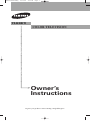 1
1
-
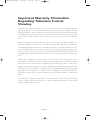 2
2
-
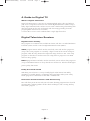 3
3
-
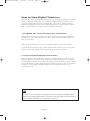 4
4
-
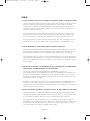 5
5
-
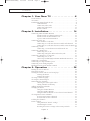 6
6
-
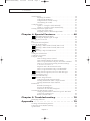 7
7
-
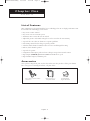 8
8
-
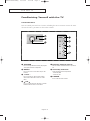 9
9
-
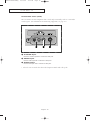 10
10
-
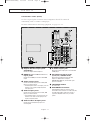 11
11
-
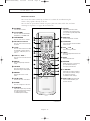 12
12
-
 13
13
-
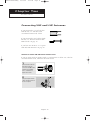 14
14
-
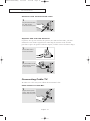 15
15
-
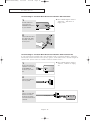 16
16
-
 17
17
-
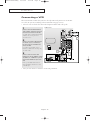 18
18
-
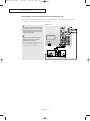 19
19
-
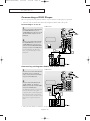 20
20
-
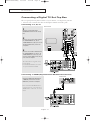 21
21
-
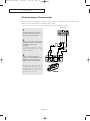 22
22
-
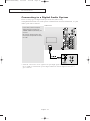 23
23
-
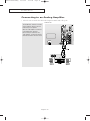 24
24
-
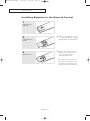 25
25
-
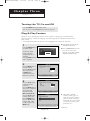 26
26
-
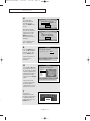 27
27
-
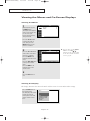 28
28
-
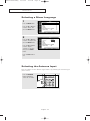 29
29
-
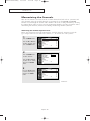 30
30
-
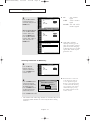 31
31
-
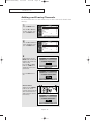 32
32
-
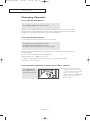 33
33
-
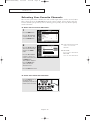 34
34
-
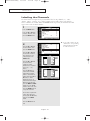 35
35
-
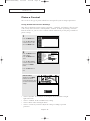 36
36
-
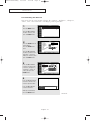 37
37
-
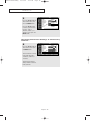 38
38
-
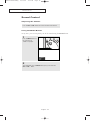 39
39
-
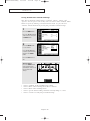 40
40
-
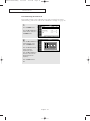 41
41
-
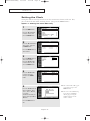 42
42
-
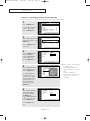 43
43
-
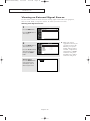 44
44
-
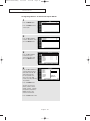 45
45
-
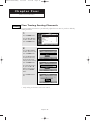 46
46
-
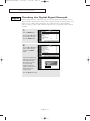 47
47
-
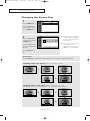 48
48
-
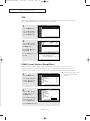 49
49
-
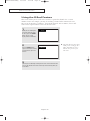 50
50
-
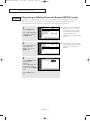 51
51
-
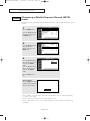 52
52
-
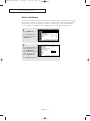 53
53
-
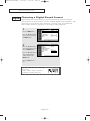 54
54
-
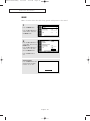 55
55
-
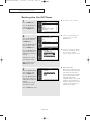 56
56
-
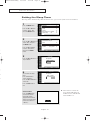 57
57
-
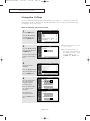 58
58
-
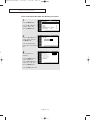 59
59
-
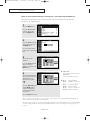 60
60
-
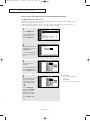 61
61
-
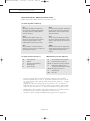 62
62
-
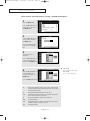 63
63
-
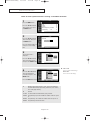 64
64
-
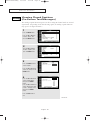 65
65
-
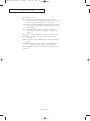 66
66
-
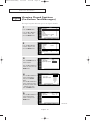 67
67
-
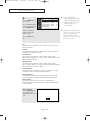 68
68
-
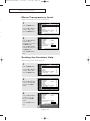 69
69
-
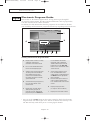 70
70
-
 71
71
-
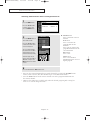 72
72
-
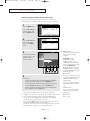 73
73
-
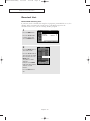 74
74
-
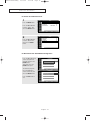 75
75
-
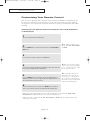 76
76
-
 77
77
-
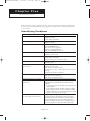 78
78
-
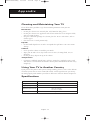 79
79
-
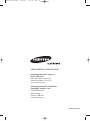 80
80
Ask a question and I''ll find the answer in the document
Finding information in a document is now easier with AI
Related papers
-
Samsung TX S2783 User manual
-
Samsung CT-21Z30MQ User manual
-
Samsung CL-32Z40HM User manual
-
Samsung CT21A530FQ User manual
-
Samsung TSN3084WHD User manual
-
Samsung CT-21T20MQ User manual
-
Samsung CT-21T20MQ User manual
-
Samsung CL-29Z30HS User manual
-
Samsung HCN5529W User manual
-
Samsung CL29M16MQD User manual
Other documents
-
 Sole SLTV15MS3D Owner's manual
Sole SLTV15MS3D Owner's manual
-
RCA MR29410 User manual
-
Akai PT50DL14 User manual
-
Sanyo DP19647 User manual
-
Sanyo HT27547 User manual
-
Panasonic Flat Panel Television CT-26WC15 User manual
-
Polaroid TLU-02612C User manual
-
Panasonic TU-DST50 User manual
-
 Mintek DTV-373-D User manual
Mintek DTV-373-D User manual
-
Grundig GLCD4001 User manual