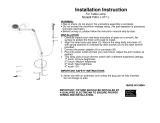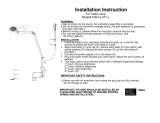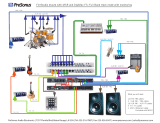Roboscan PRO 1220
users guide

Table Of Contents
INTRODUCTION ................................................. 3
SELECTING MAINS VOLTAGE AND FREQUENCY ........................ 3
HOW TO INSTALL THE ROBOSCAN PRO 1220 .......................... 4
OPERATING WITH A CONTROLLER .................................. 5
NOTES ON HOW TO TURN ON THE PRO 1220 LAMP FROM YOUR
CONTROLLER ............................................. 6
SEQUENTIAL SOFTSTART OF THE MSR 1200 LAMP ..................... 6
LAMP ADJUSTMENT .............................................. 7
ADJUSTING THE MIRROR .......................................... 8
ADJUSTING THE PAN/TILT DAMPERS ................................. 9
REGENERATING BAD LAMPS ...................................... 10
REMOVING MODULES ........................................... 11
REPLACING MODULES ........................................... 11
DIP SWITCH SETTINGS FOR THE ROBOSCAN PRO 1220 ................. 12
TECHNICAL SPECIFICATIONS ...................................... 12

INTRODUCTION
The Roboscan PRO 1220 is a high performance, intelligent lighting projector which features:
1200 Watt MSR lamp.
2x9 dichroic colours plus white and black-out, including remotely selectable black-out
whilst changing.
Colour mixing.
2x10 motorized gobos, including remotely selectable black-out whilst changing.
Gobo mixing.
Variable shutter speed control for strobe effects.
175 degree pan in 0.028 degree steps (6208 steps).
83 degree tilt in 0.056 degree steps (1472 steps).
Variable pan and tilt speed with acceleration control, including remotely selectable black-
out whilst moving.
Motorized focus.
Motorized iris.
Motorized dimmer with micro-stepping resolution.
Multiplying prisms.
High Speed Strobe effect ranging from2-16Hertz.
Frost Filter for softer lighting effects.
Modular design of all components for ease of servicing.
Optional Transport Handles and extra mounting bracket.
Full Optical path with all lenses Double side, Multi-layer coated giving 35% higher light
output than previous versions.
Top cover with snap-lock and safety wire provides instant access to the unit.
Efficient fan cooling.
Can be controlled by the 2032 controller (16 pcs.) and 3032 controller (48 pcs.)
Can be controlled via DMX 512 with a Martin Interface.
The modular design of the Roboscan PRO 1220 enables the user to have future
upgrades of features and so it will be possible to ’customize’ your own personal unit.
SELECTING MAINS VOLTAGE AND FREQUENCY
The mains transformer can be wired to match 100, 120, 215, 230 or 250 Volts and the
ballast to 50 or 60 Hz. Select according to your local power supply. REMEMBER TO
DISCONNECT FROM THE MAINS FIRST!
Unscrew the 4 finger screws which secure the cover over the terminal connections
located at the mirror end of the unit. Locate the connectors and connect the brown wire
marked withaVtothedesired terminal on the top Four, hereby selecting the correct
voltage, connect the other brown wire, marked with an F to the desired terminal on the
bottom Two, corresponding to the desired frequency.
Re-assemble the unit before connecting to the mains.

HOW TO INSTALL THE ROBOSCAN PRO 1220
IMPORTANT !
BEFORE ATTEMPTING ANY OF THE FOLLOWING PLEASE ENSURE THAT THE UNIT
IS DISCONNECTED FROM ANY MAINS AC POWER
To install the lamp inside the PRO 1220 you must first locate the rear end plate, at the
end of the unit where the fans are located. On this end-plate you will see a black
mounted lever. Press and then release the small section of the lever on the left hand
side. The lever will then open. Now you are able to slide the whole top cover towards
the mirror and then remove it upwards, being careful not to damage the mirror,
revealing the inside of the unit. Locate the lamp holder which is placed at the fan end
of the unit.
Turn the screws marked No.1 (see Figure 1) one quarter turn and lift out the lamp
holder plate. Hold the lamp by the ceramic parts, taking care not to touch the glass
parts. Push the lampfirmlyinto the lamp-holder, carefully replace the lamp-holder plate
and tighten screws marked No.1.
To replace the top cover simply place it back onto the unit over the mirror and then
slide it towards the fan end of the unit. It is necessary to replace the cover in this way
as there are some securing points along the side of the unit which have to slide into
one another to secure the cover correctly. When the cover is in place simply press the
large section of the black lever until it clicks and locks into position.
Remove the transport fixture from the mirror.
IMPORTANT !
IF YOU DO TOUCH THE GLASS PART OF THE LAMP WITH YOUR FINGERS YOU
MUST CLEAN IT THOROUGHLY WITH ALCOHOL BEFORE USE
Figure 1

OPERATING WITH A CONTROLLER
Connect the Roboscan to the controller using the XLR/XLR or XLR/Dsub cable which
came with the controller.
If you are only using one Roboscan insert the terminating plug which came with the
controller into the unused XLR socket on the Roboscan.
If you are using other lighting units with the controller they should be connected
together with XLR/XLR cables. The order is not important - use an order which gives
the easiest and shortest cable routing. The last unit on the link should be terminated
with the terminating plug.
Set the DIP switch on the Roboscan to the desired controller channel as shown on
page 12.
Switch the Roboscan(s) on before you switch on the controller. A short start-up and
test routine will be performed (about half a minute).
Switch on the controller and program your show!

NOTES ON HOW TO TURN ON THE PRO 1220 LAMP FROM YOUR CONTROLLER
To save valuable lamp life for the user, the PRO 1220 has been fitted with a remotely
operated relay to allow the lamp to be turned on and off from your controller without
affecting the rest of the unit. This function is automatically available from any controller that
can control the PRO 1220.
Please note however, that, whenever the unit is turned on the lamp itself will remain off until
you send a command to the unit to turn the lamp on.
- If you are using the Martin Professional 2032 controller you will need the following
instructions :
After booting up the controller you will find yourself at the ‘Main Menu’, click on the field
marked ‘Sequence Editor’. Select the units that you wish to turn on or off, if you have not
configured the units yet you should refer to the Users Manual for your controller for further
help. On this screen you will also see a field marked ‘Tools’, click on this field and a screen
will appear as a sub-page. You will see that there are Two boxes - one marked ‘Lamp On’
and one marked ‘Lamp Off’. These are the Two controls for turning the lamp on and off
for the PRO 1220 ONLY. By clicking on the field marked ‘Lamp On’ the lamp will fire and
by clicking on the field marked ‘Lamp Off’ the lamp will be turned off. These two features
can be used in sequences that you write but they should be the only command given to the
unit E.G. no color or gobo changes aswell. Please note that because the Roboscan PRO
1220 uses a discharge lamp YOU WILL NEED TO WAIT AT LEAST TEN MINUTES AFTER
YOU HAVE SWITCHED THE LAMP OFF BEFORE YOU CAN SWITCH IT BACK ON
AGAIN SUCCESSFULLY.
The Software required to run the Roboscan PRO 1220 via the Martin 2032 Controller
is Version 1.38 or higher
- If you are using the Martin Professional 3032 controller you will need the following
instructions :
After booting up the controller you will find yourself at the ‘Main Menu’, click on the field
marked ‘Sequence’. Select the units that you wish to turn on or off, if you have not
configured the units yet you should refer to the Users Manual for your controller for further
help. On this screen you will also see a field marked ‘Light’, click on this field and a new
bottom screen will appear as a sub-page. You will see that there are Two boxes - one
marked ‘Power On’ and one marked ‘Power Off’. These are the Two controls for turning
the lamp on and off for the Centrepiece ONLY. By clicking on the field marked ‘Power On’
the lamp will fire and by clicking on the field marked ‘Power Off’ the lamp will be turned off.
These two features can be used in sequences that you write but they should be the only
command given to the unit E.G. no color or mirror changes aswell.
The Software required to run the Centrepiece via the Martin 3032 Controller is Version
1.05 or higher
- If you are using the Martin Professional DMX Interface and a separate DMX Controller
you will need the following instructions :
To turn on the Lamp of the PRO 1220 via a DMX board you will first need to locate the
channel faders that are controlling each unit. The first channel for each unit controls the
Lamp and the Shutter. To send the signal required to turn the lamp On you should move
this fader so that it sends a DMX value of between 252 and 255, this will ignite the lamp.
The Software required to run the Roboscan PRO 1220 via DMX Interface is Version
5 or higher
Please note that to prevent accidental switching off of the lamp by moving a DMX
fader,this function is not supported by the DMX Interface.
SEQUENTIAL SOFTSTART OF THE MSR 1200 LAMP
Due to the surge of current that is used when first starting the MSR 1200 lamp it is
recommended that you write a ’softstart’ sequence that will turn on the lamps one at a time
with an interval in between each start of approximately 5 seconds.

LAMP ADJUSTMENT
The position of the lamp-holder is correctly adjusted at the factory but to insure
optimum performance fine adjustment will be necessary when the projector is inst-
alled in its permanent site. Procedure is as follows:
IMPORTANT !
WHILST ADJUSTING THE POSITION OF THE 1220 LAMP YOU MAY BE EXPOSED TO
EXTREME HEAT AND BRIGHT LIGHT THEREFORE CAUTION SHOULD BE TAKEN
BY COVERING SKIN AND BY WEARING EYE PROTECTION
Before you begin to adjust the lamp, you will have to remove the top cover plate, (as
explained in ’HOW TO INSTALL THE ROBOSCAN PRO 1220’). Once you have
removed the cover you will see a black switch positioned on the left hand side at the
mirror end just inside the casing. This switch is actually designed so that the lamp will cut
off if, for any reason, the cover is removed, which means that while you are adjusting the
position of the lamp this switch needs to be fixed down constantly.
A Point the beam at a flat surface. Using the controller set the Roboscan PRO 1220 to
produce a full power, full size white image (that is without gobos, filters and prisms and
with iris fully open and the dimmer on 100%). Focus to produce as sharp an image as
possible.
B Loosen screws 4 & 5 (see Figure 2) and move the lamp from side to side until the
brightest part of the image is in the centre. Tighten the screws.
C Loosen screws2&3(see Figure 2) and move the lamp forwards and backwards until
the image is evenly illuminated. Tighten the screws.
A correctly adjusted projector produces an evenly illuminated image with a sharp edge.
N.B. If you switch off the lamp allow it to cool for at least 10 minutes before switching on
again.
1 : Lamp-holder retaining screw
2-3: Screws for forwards/backwards adjustment
4-5: Screws for sideways adjustment
Figure 2

ADJUSTING THE MIRROR
Re-adjusting the mechanical stop on the Roboscan PRO 1220-mirror adaptor is required if
the pan or tilt motor occasionally loses steps, leaving the mirror incorrectly positioned after
a reset is performed. This error occurs when the recoil of the mechanical reset bounces the
mirror and bracket a whole pan or tilt motor step. (N.B. A controller is necessary to make
this adjustment)
Reset the Roboscan PRO 1220
Figure 3
The pan motor adjustment:
1 Use the trackball to move the cursor
to the upper-left corner of the
movement-grid on the 2032-controller
until the screw (A1) in figure 3 is
positioned at the upper mechanical-
stop (A2).
2 Release the lock-nut on the adjusting
screw (A1).
3 Turn the screw (A1) clockwise about
1/2 - 1 turn, hereby increasing the
distance between the head of the
screw and the mechanical-stop (A2).
4 Tighten the lock-nut on screw (A1).
5 Reset the Roboscan PRO 1220 a
number of times to check the
accuracy of the new reset position.
6 Use the trackball on the 2032
controller to move the mirror through
all other positions, check that
adjustment screw (B1) does NOT
touch the mechanical stop (B2) during
these steps. If it does then adjust
screw (B1) accordingly.
The Tilt-motor adjustment:
1 Use the trackball to move the cursor to the upper-left corner of the movement-grid on
the 2032-controller until the top mechanical-stop (C1) in figure 3 is positioned at the
edge of the mirror bracket (C2)
2 Loosen the two allen-screws (E) holding the axle of the motor while observing that the
motor does not slide vertically from its current position.
3 Carefully turn the motor and mirror clockwise (observe that the motor axle does NOT
turn.) until there is a distance of about 1/2 to 1 mm between the edge of the mirror
bracket (C2) and the top mechanical-stop (C1).
4 Tighten the allen-screws.
5 Use the trackball on the 2032-controller to move the mirror through all outer positions,
check that bottom mechanical-stop (D1) does NOT touch the edge of the mirror
bracket (D2) during these steps. If it does then re-adjust as described making the
distance between (C2) and (C1) even smaller.

ADJUSTING THE PAN/TILT DAMPERS
Re-adjustment of the Pan or Tilt dampers is necessary if the end-stop adjustments have
caused either of the motors to slide along its axis at any time.
Loosen the dampers marked (F1) and (F2), See Figure 4, until the spring-loaded plastic
pin is not touching the motor. Using the controller, set the Pan/Tilt speed to minimum and
turn the lamp on. Then, still using the controller move the mirror from, either extreme left
to extreme right for Pan adjustment, or, extreme top to extreme bottom for Tilt
adjustment. Whilst the mirror is moving watch the beam movement to ensure that it is
smooth. Tighten the dampers (F1) and (F2) until the smoothness of the mirror movement
is affected and it becomes more ’twitchy’. At this point you should turn the dampers
slightly back so that you restore the full smoothness of the mirror movement.
If the dampers are set to a position that is too loose you will find that the mirror will lose
steps when running at the higher movement speeds.
If the dampers are set to a position that is too tight you will find that it will affect the
smoothness of the mirror movement at the lower movement speeds.
Figure 4

REGENERATING BAD LAMPS
It can occur that, after a period of time, problems can develop with discharge lamps when
they have been running with too low voltage. The low voltage causes the lamp to burn with
a blue arc inside and also causes the lamp to become black on the inside. When the lamp
is black on the inside the lamp will refuse to start at normal voltage.
In this situation it is possible to regenerate the lamp and so continue its expected life, to do
this you should follow the instructions below :
Unscrew the 4 finger screws which secure the cover over the terminal connections located
at the mirror end of the unit. Locate the Brown wire marked with a V. If this wire is
connected to the 120V terminal then move it to the 100V terminal. If the brown wire is
connected to the 230V or the 250V terminal then move it to the 215V terminal.
Switch on the power to the unit and if the lamp starts let it burn at this voltage for
approximately 5 minutes and then switch off again. The lamp will now be clear on the inside
and ready to re-use at the normal voltage. Re-connect the Brown wire to the terminal where
it was before and start the unit as normal.
If the lamp refused to start, please contact your local Martin Dealer and let him regenerate
the lamp in a special fixture.

REMOVING MODULES
The Roboscan PRO 1220 has been constructed with ease of servicing and maintenance in
mind and is constructed totally in a modular fashion. If you have problems with any
particular section, you want to put in your own custom gobos or you need to clean parts of
the unit it is a simple operation to remove any module, simply :
Remove the top cover of the unit as described in the section marked ’INSTALLING
THE ROBOSCAN PRO 1220’.
Locate the module that you wish to remove from the unit. On this module you will see
that there are Three PCB Connectors connecting the module to a wiring loom, remove
these Three connectors taking care to note the location and direction of each one.
On each side of every module there is a finger screw, unscrew these Two screws and
the module can be removed, to do this simply pull each side of the module straight out
of the unit being careful as you lift.
REPLACING MODULES
To replace the module simply reverse the steps above being careful when you replace
the module to ensure that it is straight and locates properly, there are Two brass pins
on the bottom of the module which have to locate into holes in the bottom of the inner
casing before you are able to re-tighten the finger screws.

DIP SWITCH SETTINGS FOR THE ROBOSCAN PRO 1220
Address settings for RoboScan PRO 1220
Unit no. Section A Section B Unit no. Section A Section B
1
2
3
4
5
6
7
8
1
1,2
1,3
1,2,3
1,4
1,2,4
1,3,4
1,2,3,4
2
3
2,3
4
2,4
3,4
2,3,4
5
9
10
11
12
13
14
15
16
1,5
1,2,5
1,3,5
1,2,3,5
1,4,5
1,2,4,5
1,3,4,5
1,2,3,4,5
2,5
3,5
2,3,5
4,5
2,4,5
3,4,5
2,3,4,5
6
Sequence settings for RoboScan PRO 1220
Description Section A and B use the same settings
Test
Demo
Demo random 1
Demo random 2
Mechanical stop (For service use)
Adjustment (For Service use)
Led chase (For Service use)
All switches set to OFF position
2,6
2,3,6
4,6
1,3,4,5,6
3,4,5,6
2,4,5,6
This page shows the different address and sequence settings for the DIP switches in section
A and B on the RoboScan PRO 1220.
The above settings refer to the pin(s) on the DIP switch which are set to the ON position.
The example in figure 1 would be described above as; "1" (Unit no. 1,
Section A)
The example in figure 2 would be described above as; "2,6" (Demo
(Either section)).

TECHNICAL SPECIFICATIONS
Roboscan PRO 1220
Dimensions :
Length
Width
Height
1090 mm
316 mm
290 mm
Weight: 49.0 Kg
Fuse: 20 AT (6.3 X 32 mm)
Power consumption: 1550 W
Lamp: Philips 1200 W MSR
-
 1
1
-
 2
2
-
 3
3
-
 4
4
-
 5
5
-
 6
6
-
 7
7
-
 8
8
-
 9
9
-
 10
10
-
 11
11
-
 12
12
-
 13
13
Ask a question and I''ll find the answer in the document
Finding information in a document is now easier with AI
Related papers
-
Martin RoboScan 1020 User manual
-
Martin RoboScan Pro 518 User manual
-
Martin RoboScan Pro 218 User manual
-
Martin Centrepiece User manual
-
Martin RoboScan 812 User manual
-
Martin RoboScan 804 805 User manual
-
Martin to DMX Converter User manual
-
Martin RoboScan 812 User manual
-
Martin RoboScan Pro 918 User manual
-
Martin RoboScan 1004 User manual
Other documents
-
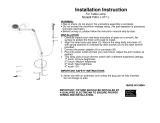 George Kovacs P304-1-077-L User manual
George Kovacs P304-1-077-L User manual
-
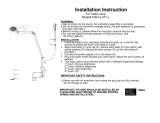 George Kovacs P304-2-077-L User manual
George Kovacs P304-2-077-L User manual
-
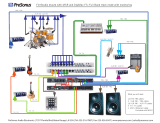 Presonus Audio electronic MSR User manual
Presonus Audio electronic MSR User manual
-
Leviton N2448-V User guide
-
High End Systems Status Cue Console User manual
-
Princess 212032 User manual
-
Robe DMX control 512 User manual
-
Acclaim Lighting AL-Dimmer-1 PRO User Instructions
-
ADJ Show Designer User manual
-
High End Systems HOG 500 User manual