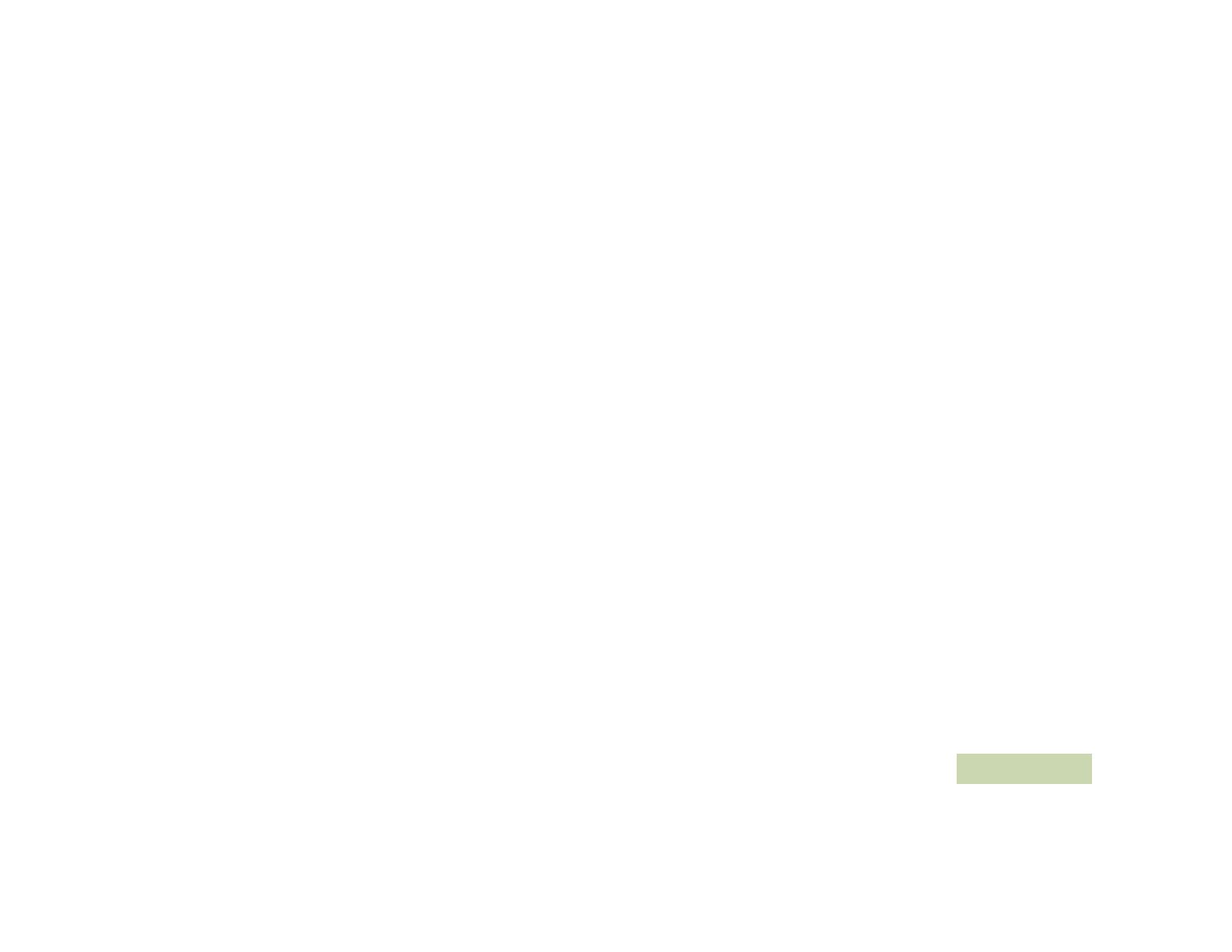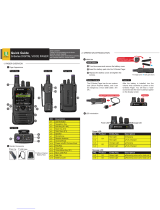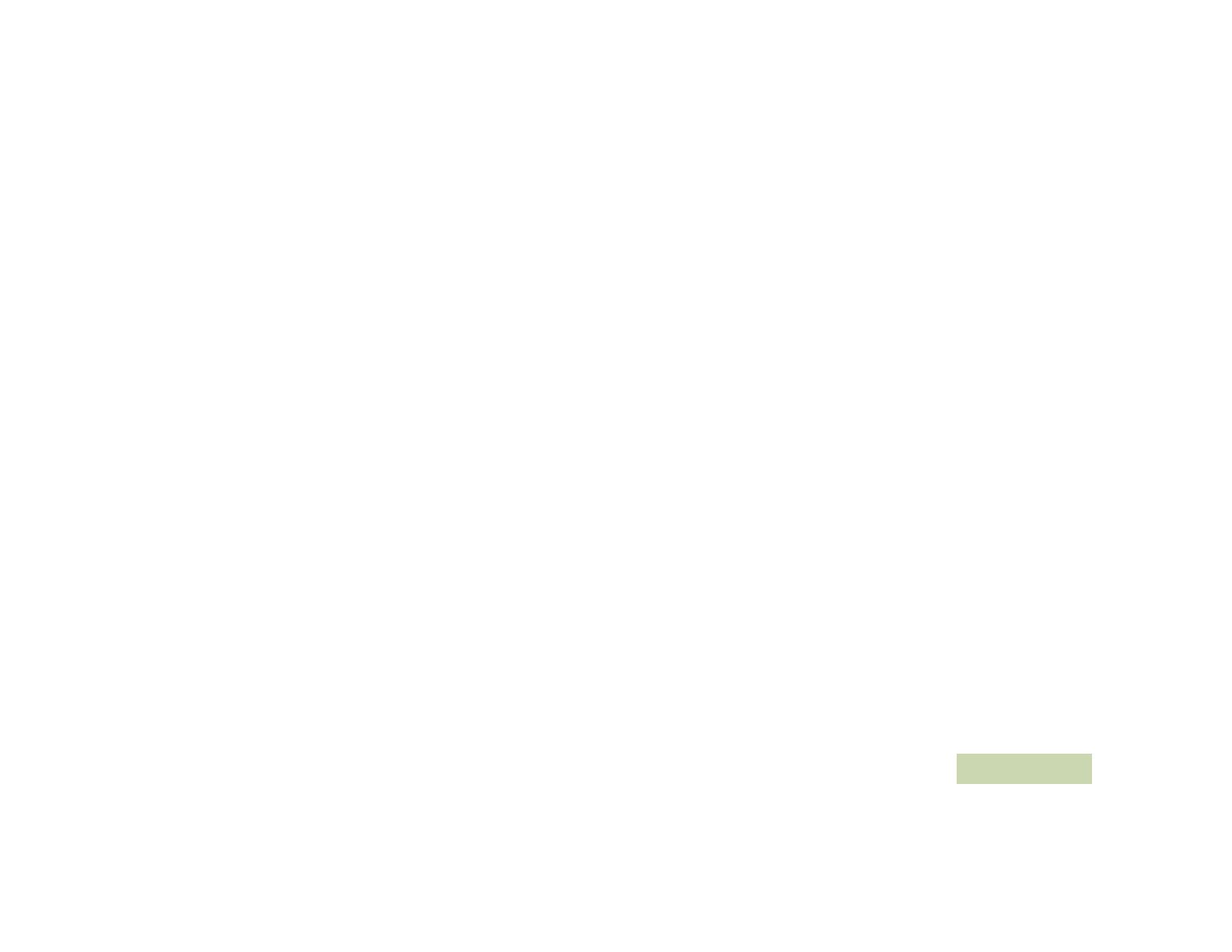
Contents
English
vii
Deleting All Saved Waypoints . . . . . . . . . . . . . . . .83
Measuring the Distance and Bearing from a Saved
Waypoint . . . . . . . . . . . . . . . . . . . . . . . . . . . . . . . .84
Using the Location Feature While in Emergency
Mode . . . . . . . . . . . . . . . . . . . . . . . . . . . . . . . . . . .84
Trunking System Controls . . . . . . . . . . . . . . . . . . . . 85
Using the Failsoft System . . . . . . . . . . . . . . . . . . . .85
Going Out of Range . . . . . . . . . . . . . . . . . . . . . . . .85
Using the Site Trunking Feature . . . . . . . . . . . . . . .85
Locking and Unlocking a Site . . . . . . . . . . . . . . . . .86
Viewing and Changing a Site . . . . . . . . . . . . . . . . .86
Viewing the Current Site . . . . . . . . . . . . . . . . . . . .86
Changing the Current Site . . . . . . . . . . . . . . . . . . .86
Mission Critical Wireless
- Bluetooth® - . . . . . . . . . . . . . . . . . . . . . . . . . . . . 87
Turning the Bluetooth On . . . . . . . . . . . . . . . . . . . .87
Turning the Bluetooth Off . . . . . . . . . . . . . . . . . . . .88
Re-Pair Timer . . . . . . . . . . . . . . . . . . . . . . . . . . . . .88
Bluetooth Drop Timer . . . . . . . . . . . . . . . . . . . . . . .89
Pairing Bluetooth Device with the Radio . . . . . . . . .90
Indicating Bluetooth Connection is Lost . . . . . . . . .91
Turning On the Bluetooth Audio (Routing the Audio
from the Radio to the Headset) . . . . . . . . . . . . . . . .91
Turning Off the Bluetooth Audio (Routing the Audio
from the Headset to the Radio) . . . . . . . . . . . . . . . .92
Adjusting the Volume of the Radio from Bluetooth
Audio Device . . . . . . . . . . . . . . . . . . . . . . . . . . . . . .92
Viewing and Clearing the Bluetooth Device
Information . . . . . . . . . . . . . . . . . . . . . . . . . . . . . . . 92
Clearing All Bluetooth Devices Information . . . . . . 93
Viewing the Bluetooth Friendly Name . . . . . . . . . . 94
Programming Over Project 25 (POP 25)
(ASTRO 25 and ASTRO Conventional) . . . . . . . . 94
Responding to the notification of Upgrade . . . . . . . 95
Utilities . . . . . . . . . . . . . . . . . . . . . . . . . . . . . . . . . . 95
Viewing the Recent Calls . . . . . . . . . . . . . . . . . . . . 95
Using the Flip Display . . . . . . . . . . . . . . . . . . . . . . 96
Selecting a Basic Zone Bank . . . . . . . . . . . . . . . . . 96
Selecting an Enhanced Zone Bank . . . . . . . . . . . . 97
Selecting the Power Level . . . . . . . . . . . . . . . . . . . 97
Selecting a Radio Profile . . . . . . . . . . . . . . . . . . . . 98
Enabling and Disabling the Radio Alias . . . . . . . . . 98
Selecting the Audio Speaker . . . . . . . . . . . . . . . . . 99
Controlling the Display Backlight . . . . . . . . . . . . . . 99
Locking and Unlocking the Keypad and Controls 100
Turning Keypad Tones On or Off . . . . . . . . . . . . . 100
Turning Voice Mute On or Off . . . . . . . . . . . . . . . 100
Using the Time-Out Timer . . . . . . . . . . . . . . . . . . 101
Setting the Time and Date . . . . . . . . . . . . . . . . . . 101
Editing the Time and Date . . . . . . . . . . . . . . . . . 101
Using the Conventional Squelch Operation
Features . . . . . . . . . . . . . . . . . . . . . . . . . . . . . . . . 102
Analog Options . . . . . . . . . . . . . . . . . . . . . . . . . . 102
Digital Options . . . . . . . . . . . . . . . . . . . . . . . . . . 103