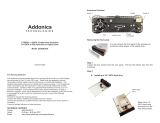33
33
3
ContentsContents
ContentsContents
Contents
1 Introduction1 Introduction
1 Introduction1 Introduction
1 Introduction
......................................................................................................
......................................................................................................
...................................................
5 5
5 5
5
1.1 Package Contents .......................................................... 5
1.2 Specifications ................................................................. 6
1.3 Two SLI
TM
Graphics Card Support List .......................... 11
1.4 Two CrossFireX
TM
Graphics Card Support List ............ 11
1.5 Motherboard Layout ...................................................... 12
1.6 I/O
Panel ......................................................................... 13
2 Installation2 Installation
2 Installation2 Installation
2 Installation
............................................................................................................
............................................................................................................
......................................................
15 15
15 15
15
2.1 Screw Holes ................................................................. 15
2.2 Pre-installation Precautions ........................................... 15
2.3 CPU Installation .............................................................. 16
2.4 Installation of Heatsink and CPU fan ............................. 18
2.5 Installation of Memory Modules (DIMM) ......................... 19
2.6 Expansion Slots (PCI and PCI Express Slots) ..................... 21
2.7 SLI
TM
and Quad SLI
TM
Operation Guide .......................... 22
2.8 CrossFireX
TM
and Quad CrossFireX
TM
Operation Guide 26
2.9 Surround Display Feature ............................................. 30
2.10 Jumpers Setup .............................................................. 30
2.11 Onboard Headers and Connectors ............................... 31
2.12 Smart Switches ............................................................. 37
2.13 Dr. Debug ...................................................................... 38
2.14 HDMI_SPDIF Header Connection Guide ......................... 41
2.15 Serial ATA (SATA) / Serial ATAII (SATAII) / Serial ATA3
(SATA3) Hard Disks Installation ..................................... 42
2.16 Serial ATA3 (SATA3) Hard Disks Installation ................. 42
2.17 Hot Plug and Hot Swap Functions for SATA /
SATAII HDDs ................................................................ 43
2.18 Hot Plug and Hot Swap Functions for SATA3 HDDs ... 43
2.19 SATA / SATAII / SATA3 HDD Hot Plug Feature and
Operation Guide ............................................................. 44
2.20 Driver Installation Guide ................................................. 46
2.21 Installing Windows
®
7 / 7 64-bit / Vista
TM
/ Vista
TM
64-bit / XP / XP 64-bit With RAID Functions .................. 46
2.21.1 Installing Windows
®
XP / XP 64-bit With RAID
Functions ............................................................ 46
2.21.2 Setting Up a “RAID Ready” System ................... 47
2.21.3 Migrating a “RAID Ready” System to RAID 0,
RAID 1 or RAID 5 ................................................. 48
2.21.4 Installing Windows
®
7 / 7 64-bit / Vista
TM
/
Vista
TM
64-bit With RAID Functions ................... 49