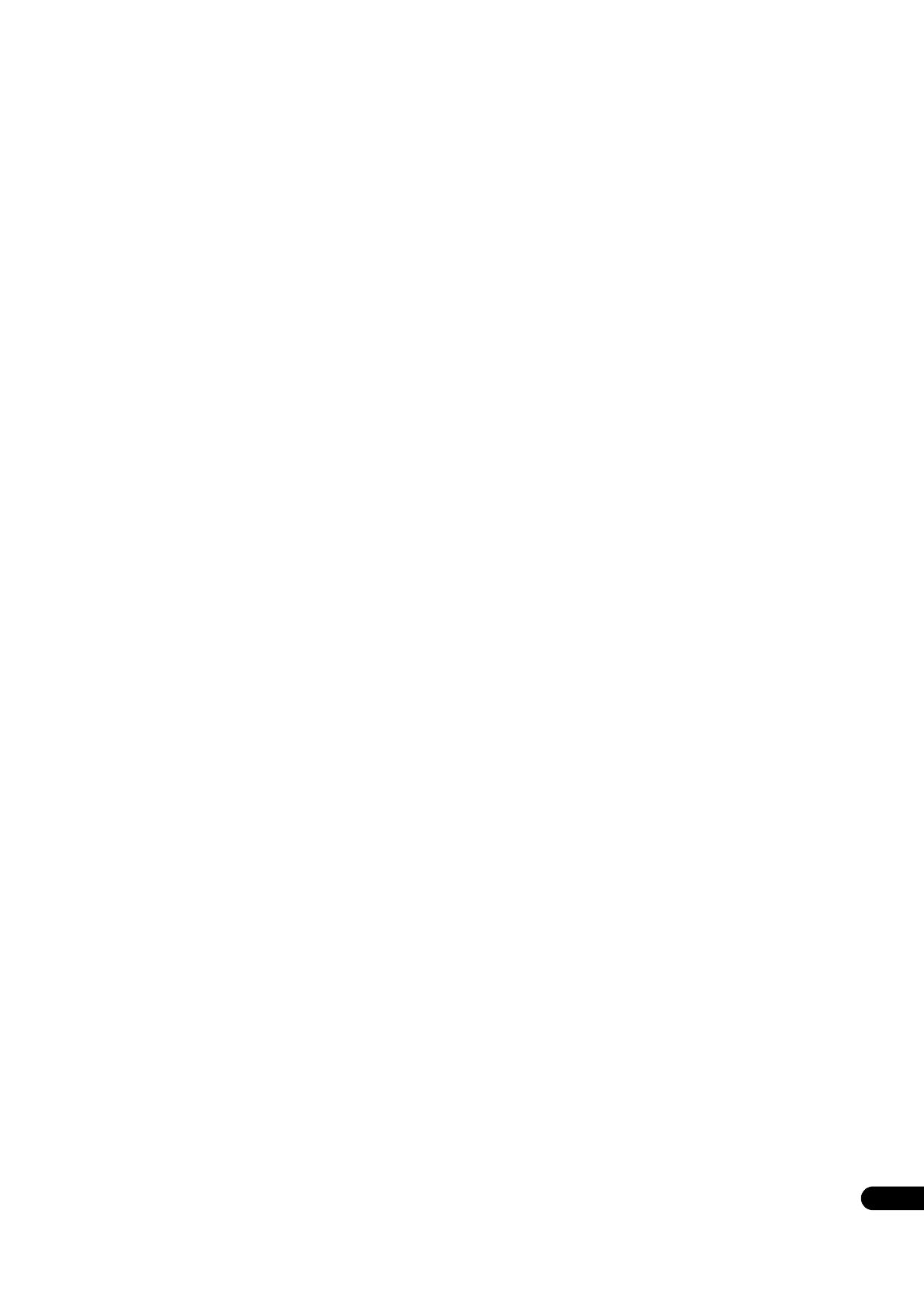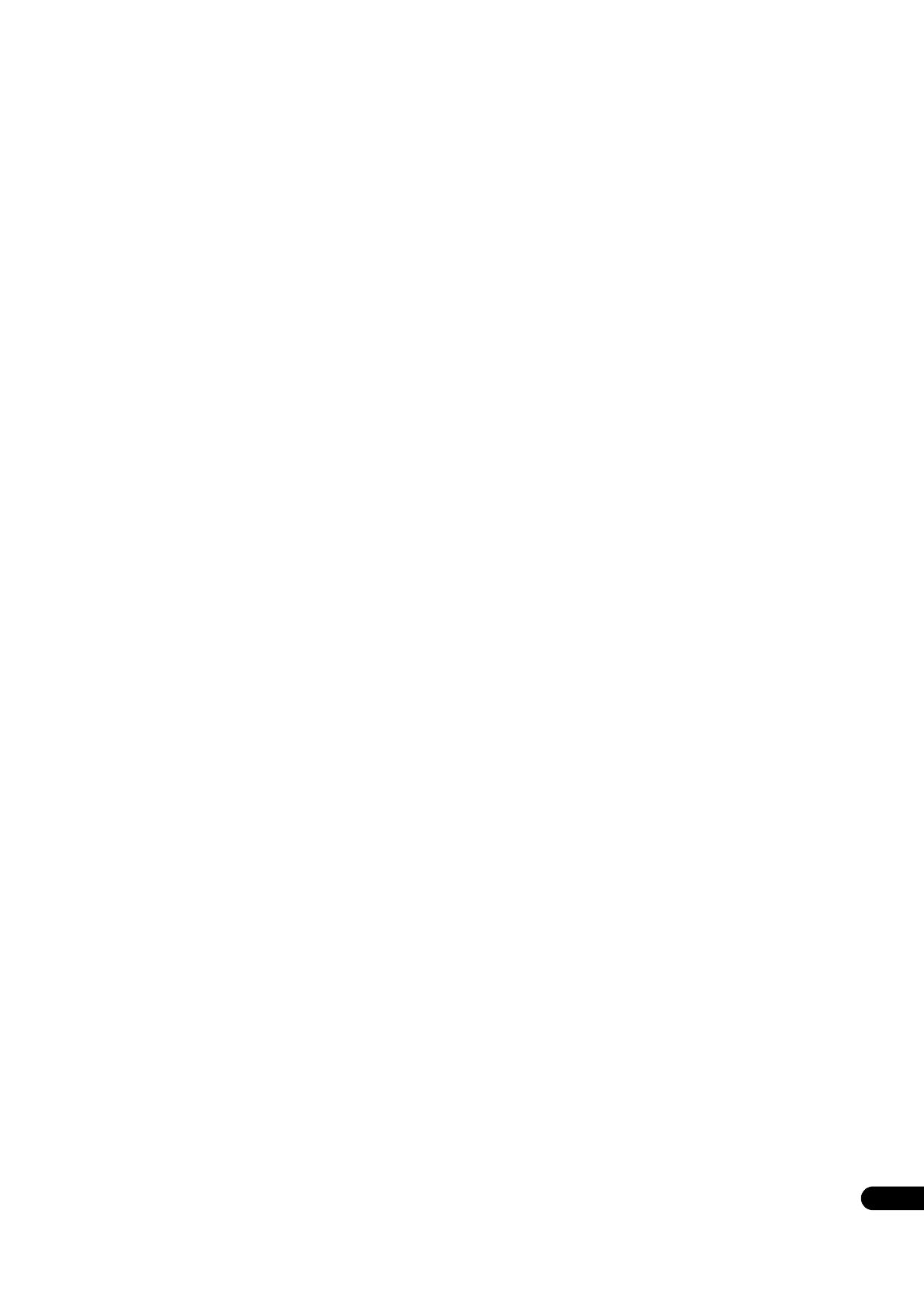
5
En
Contents
01 Before you start
What’s in the box . . . . . . . . . . . . . . . . . . . . . . . . . . . . . . . . . . . 6
Putting the batteries in the remote control . . . . . . . . . . . . . 6
Software Update . . . . . . . . . . . . . . . . . . . . . . . . . . . . . . . . . . . . 7
About operation of this player from a mobile device
(iPod, iPhone, iPad etc.). . . . . . . . . . . . . . . . . . . . . . . . . . . . . . 7
Types of discs/files that can be played . . . . . . . . . . . . . . . . . . 8
Playable discs . . . . . . . . . . . . . . . . . . . . . . . . . . . . . . . . . . . . 8
Playable files . . . . . . . . . . . . . . . . . . . . . . . . . . . . . . . . . . . . 11
Part Names and Functions . . . . . . . . . . . . . . . . . . . . . . . . . . 14
Remote Control . . . . . . . . . . . . . . . . . . . . . . . . . . . . . . . . . . 14
Front Panel . . . . . . . . . . . . . . . . . . . . . . . . . . . . . . . . . . . . . . 15
Rear Panel . . . . . . . . . . . . . . . . . . . . . . . . . . . . . . . . . . . . . . 16
02 Connecting up
Connecting using an HDMI cable. . . . . . . . . . . . . . . . . . . . . 17
About HDMI . . . . . . . . . . . . . . . . . . . . . . . . . . . . . . . . . . . . . 17
About Control Function with HDMI . . . . . . . . . . . . . . . . . . 18
Connecting a TV. . . . . . . . . . . . . . . . . . . . . . . . . . . . . . . . . . 19
Connecting an AV receiver or amplifier. . . . . . . . . . . . . . . 20
Connecting audio cables . . . . . . . . . . . . . . . . . . . . . . . . . . . . 21
Connecting an AV receiver or amplifier using an
coaxial digital audio cable. . . . . . . . . . . . . . . . . . . . . . . . . . 21
Connecting an AV receiver or amplifier using an
optical digital audio cable (BDP-88FD only) . . . . . . . . . . . 21
Connecting the Pre-main amplifier using a balanced
cable (BDP-88FD only) . . . . . . . . . . . . . . . . . . . . . . . . . . . . 21
Input device is connected with the ZERO SIGNAL
terminal. . . . . . . . . . . . . . . . . . . . . . . . . . . . . . . . . . . . . . . . . . 22
Connecting components to the USB port . . . . . . . . . . . . . . 22
About USB devices . . . . . . . . . . . . . . . . . . . . . . . . . . . . . . . 22
Connecting the USB device . . . . . . . . . . . . . . . . . . . . . . . . 22
Connecting to the network through LAN interface . . . . . . . 23
Connecting with a LAN cable (wired LAN) . . . . . . . . . . . . 23
Connecting the power cord . . . . . . . . . . . . . . . . . . . . . . . . . . 23
03 Getting Started
Making settings using the Setup Navigator menu . . . . . . . 24
Operating the TV with the player’s remote control . . . . . . . 25
TV Preset code list . . . . . . . . . . . . . . . . . . . . . . . . . . . . . . . . 25
Switching the output video resolution . . . . . . . . . . . . . . . . . 26
04 Playback
Playing discs or files. . . . . . . . . . . . . . . . . . . . . . . . . . . . . . . . 27
Quick view (Quick view with audio) . . . . . . . . . . . . . . . . . . 27
Forward and reverse scanning . . . . . . . . . . . . . . . . . . . . . . 27
Playing specific chapters, tracks or files . . . . . . . . . . . . . . 28
Skipping content . . . . . . . . . . . . . . . . . . . . . . . . . . . . . . . . . 28
To return to a position a short while ago . . . . . . . . . . . . . . 28
To advance to a position slightly ahead. . . . . . . . . . . . . . . 28
Playing in slow motion . . . . . . . . . . . . . . . . . . . . . . . . . . . . 28
Step forward/Step reverse. . . . . . . . . . . . . . . . . . . . . . . . . . 28
Playing a specific section within a title or track
repeatedly (A-B Repeat) . . . . . . . . . . . . . . . . . . . . . . . . . . . 28
Playing repeatedly
(Repeat Play) . . . . . . . . . . . . . . . . . . . . . . . . . . . . . . . . . . . . 28
Playing in the desired order (Programmed Play) . . . . . . . 29
Making bookmarks . . . . . . . . . . . . . . . . . . . . . . . . . . . . . . . 29
Zoom . . . . . . . . . . . . . . . . . . . . . . . . . . . . . . . . . . . . . . . . . . . 29
Playing photos as slideshows. . . . . . . . . . . . . . . . . . . . . . . 29
Switching the camera angles. . . . . . . . . . . . . . . . . . . . . . . 29
Switching the subtitles . . . . . . . . . . . . . . . . . . . . . . . . . . . . 30
Using the DIRECT function. . . . . . . . . . . . . . . . . . . . . . . . . 30
Moving subtitles. . . . . . . . . . . . . . . . . . . . . . . . . . . . . . . . . . 30
Switching the audio. . . . . . . . . . . . . . . . . . . . . . . . . . . . . . . 30
Switching the CD/SACD playback area. . . . . . . . . . . . . . . 30
Displaying the disc information . . . . . . . . . . . . . . . . . . . . . 31
Enjoying BONUSVIEW or
BD-LIVE. . . . . . . . . . . . . . . . . . . . . . . . . . . . . . . . . . . . . . . . . 31
Playback functions . . . . . . . . . . . . . . . . . . . . . . . . . . . . . . . 32
Using the FUNCTION menu . . . . . . . . . . . . . . . . . . . . . . . . . 33
Playing from a specific time (Time Search) . . . . . . . . . . . 34
Playing a specific title, chapter, track or file (Search) . . . 34
Playing specified range of discs, titles or chapter
(track/file) in random order . . . . . . . . . . . . . . . . . . . . . . . . 34
Continuing playback from a specified position
(Continued Viewing Playback) . . . . . . . . . . . . . . . . . . . . . . . 34
05 Playback from Source function
About Source function. . . . . . . . . . . . . . . . . . . . . . . . . . . . . . 35
About network playback . . . . . . . . . . . . . . . . . . . . . . . . . . . 35
Playback file on the network . . . . . . . . . . . . . . . . . . . . . . . . . 36
Disc/USB playback . . . . . . . . . . . . . . . . . . . . . . . . . . . . . . . . 36
Playing back image files . . . . . . . . . . . . . . . . . . . . . . . . . . . 37
Playing in the desired order (Playlist). . . . . . . . . . . . . . . . . . 37
Adding tracks/files . . . . . . . . . . . . . . . . . . . . . . . . . . . . . . . 37
Playing the Playlist . . . . . . . . . . . . . . . . . . . . . . . . . . . . . . . 37
Deleting tracks/files from the Playlist . . . . . . . . . . . . . . . . 37
06 Playing the web contents
Available web contents . . . . . . . . . . . . . . . . . . . . . . . . . . . . . 38
Playing the items . . . . . . . . . . . . . . . . . . . . . . . . . . . . . . . . . . 38
07 Setting the Audio/Video options
Changing the Audio options . . . . . . . . . . . . . . . . . . . . . . . . . 39
Operating the Audio Parameter screen . . . . . . . . . . . . . . 39
Changing the Video options . . . . . . . . . . . . . . . . . . . . . . . . . 40
Operating the Video Parameter screen. . . . . . . . . . . . . . . 40
08 Advanced settings
Changing the settings . . . . . . . . . . . . . . . . . . . . . . . . . . . . . . 42
Operating the Initial Setup screen. . . . . . . . . . . . . . . . . . . 42
Software updating . . . . . . . . . . . . . . . . . . . . . . . . . . . . . . . . 49
Restoring all the settings to the factory default
settings. . . . . . . . . . . . . . . . . . . . . . . . . . . . . . . . . . . . . . . . . 49
Setting the remote control backlight mode . . . . . . . . . . . 50
About how digital audio formats are output . . . . . . . . . . . . 51
Language Code Table and Country/Area Code Table . . . . . 52
Language Code Table . . . . . . . . . . . . . . . . . . . . . . . . . . . . . 52
Country/Area Code Table . . . . . . . . . . . . . . . . . . . . . . . . . . 52
09 Additional information
Cautions on use . . . . . . . . . . . . . . . . . . . . . . . . . . . . . . . . . . . 53
Moving the player . . . . . . . . . . . . . . . . . . . . . . . . . . . . . . . . 53
Place of installation. . . . . . . . . . . . . . . . . . . . . . . . . . . . . . . 53
Turn the power off when not using the player . . . . . . . . . 53
Condensation. . . . . . . . . . . . . . . . . . . . . . . . . . . . . . . . . . . . 53
Cleaning the player . . . . . . . . . . . . . . . . . . . . . . . . . . . . . . . 53
Caution for when the unit is installed in a rack with a
glass door. . . . . . . . . . . . . . . . . . . . . . . . . . . . . . . . . . . . . . . 53
Cleaning the pickup lens . . . . . . . . . . . . . . . . . . . . . . . . . . 54
Handling discs. . . . . . . . . . . . . . . . . . . . . . . . . . . . . . . . . . . 54
Troubleshooting . . . . . . . . . . . . . . . . . . . . . . . . . . . . . . . . . . . 55
Playback. . . . . . . . . . . . . . . . . . . . . . . . . . . . . . . . . . . . . . . . 55
Control function. . . . . . . . . . . . . . . . . . . . . . . . . . . . . . . . . . 58
Network . . . . . . . . . . . . . . . . . . . . . . . . . . . . . . . . . . . . . . . . 59
Others. . . . . . . . . . . . . . . . . . . . . . . . . . . . . . . . . . . . . . . . . . 61
Glossary. . . . . . . . . . . . . . . . . . . . . . . . . . . . . . . . . . . . . . . . . . 62
Software license notice . . . . . . . . . . . . . . . . . . . . . . . . . . . . . 63
About Apple Lossless Audio Codec. . . . . . . . . . . . . . . . . . 63
About FLAC . . . . . . . . . . . . . . . . . . . . . . . . . . . . . . . . . . . . . 63
Specifications. . . . . . . . . . . . . . . . . . . . . . . . . . . . . . . . . . . . . 64
BDP-85FD_88FD_72-BDP88FD-USAB1_En.book 5 ページ 2014年10月10日 金曜日 午前10時32分