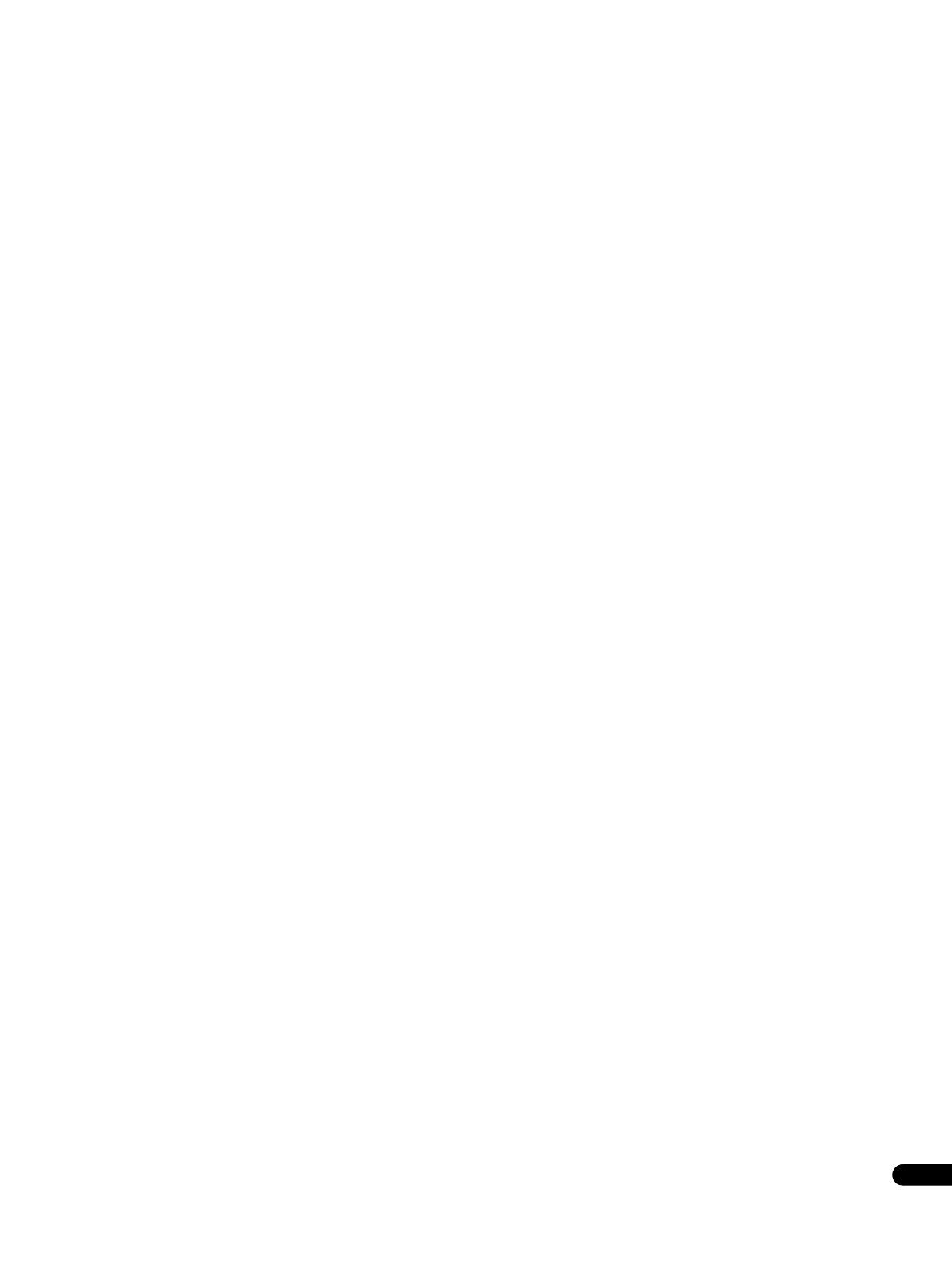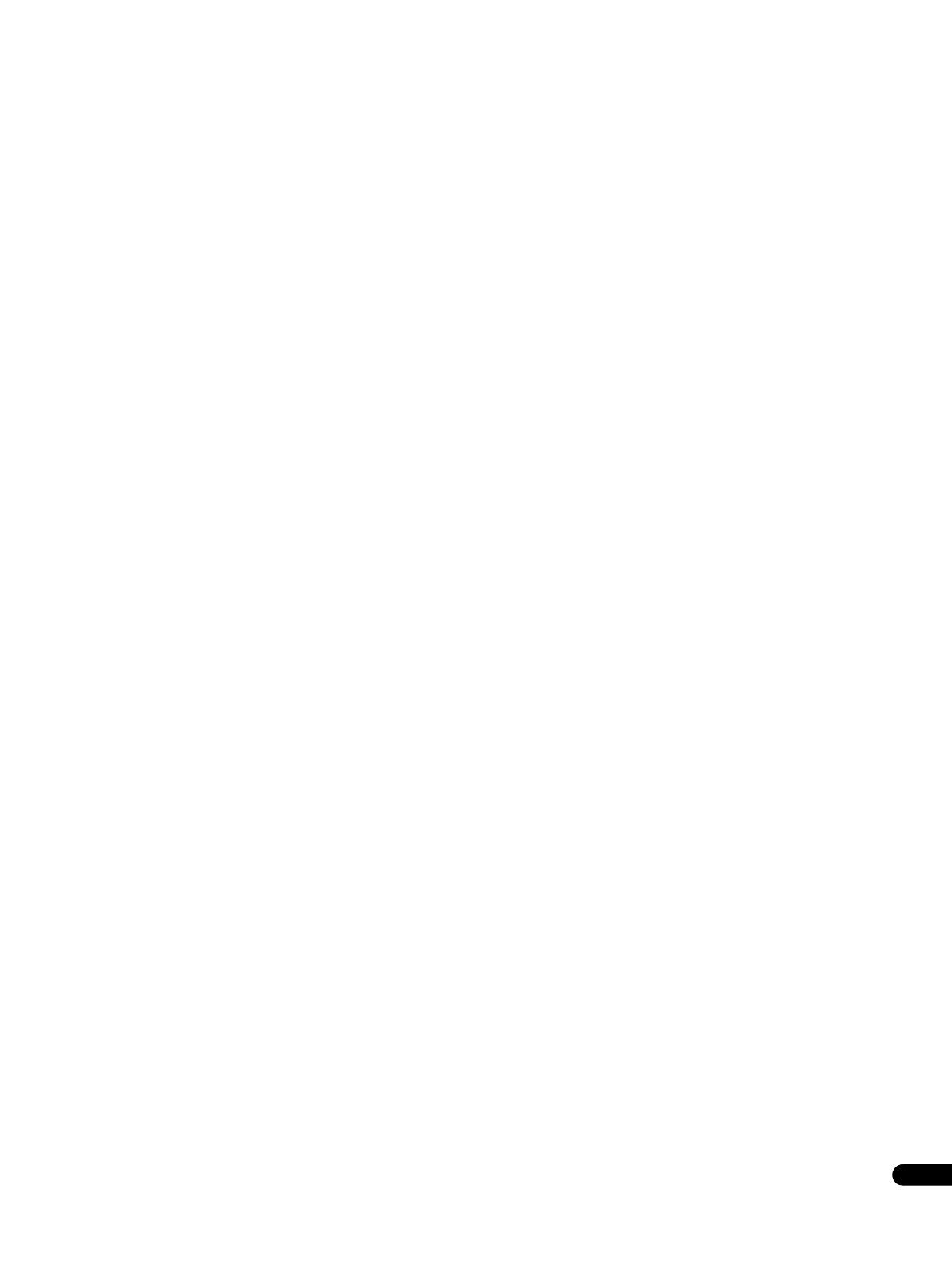
5
En
Contents
01 Before you start
What’s in the box . . . . . . . . . . . . . . . . . . . . . . . . . . . . . . . . . . . . . . . . . 6
Putting the batteries in the remote control. . . . . . . . . . . . . . . . . . . 6
Types of discs/files that can be played. . . . . . . . . . . . . . . . . . . . . . . . 7
Playable discs . . . . . . . . . . . . . . . . . . . . . . . . . . . . . . . . . . . . . . . . . . 7
Playable files . . . . . . . . . . . . . . . . . . . . . . . . . . . . . . . . . . . . . . . . . . . 9
Part Names and Functions . . . . . . . . . . . . . . . . . . . . . . . . . . . . . . . . 10
Remote Control . . . . . . . . . . . . . . . . . . . . . . . . . . . . . . . . . . . . . . . . 10
Front Panel. . . . . . . . . . . . . . . . . . . . . . . . . . . . . . . . . . . . . . . . . . . . 12
Front Panel Display . . . . . . . . . . . . . . . . . . . . . . . . . . . . . . . . . . . . . 12
Rear Panel . . . . . . . . . . . . . . . . . . . . . . . . . . . . . . . . . . . . . . . . . . . . 13
02 Connecting up
Connecting using an HDMI cable . . . . . . . . . . . . . . . . . . . . . . . . . . 14
About HDMI. . . . . . . . . . . . . . . . . . . . . . . . . . . . . . . . . . . . . . . . . . . 14
About KURO LINK function . . . . . . . . . . . . . . . . . . . . . . . . . . . . . . 15
Connecting a TV . . . . . . . . . . . . . . . . . . . . . . . . . . . . . . . . . . . . . . . 15
Connecting an AV receiver or amplifier . . . . . . . . . . . . . . . . . . . . 16
Connecting video and audio cables. . . . . . . . . . . . . . . . . . . . . . . . . 17
Connecting a TV using a component video cable and an audio
cable. . . . . . . . . . . . . . . . . . . . . . . . . . . . . . . . . . . . . . . . . . . . . . . . . 17
Connecting a TV using a video cable and an audio cable. . . . . . 17
Connecting an AV receiver or amplifier using audio cables . . . . 18
Connecting an AV receiver or amplifier using a digital audio
cable. . . . . . . . . . . . . . . . . . . . . . . . . . . . . . . . . . . . . . . . . . . . . . . . . 18
Network connection . . . . . . . . . . . . . . . . . . . . . . . . . . . . . . . . . . . . . 19
Connecting via an Ethernet hub . . . . . . . . . . . . . . . . . . . . . . . . . . 19
Connecting the power cord. . . . . . . . . . . . . . . . . . . . . . . . . . . . . . . . 19
03 Getting Started
Making settings using the Setup Navigator menu . . . . . . . . . . . . . 20
Operating the TV with the player’s remote control . . . . . . . . . . . . . 22
TV Preset code list. . . . . . . . . . . . . . . . . . . . . . . . . . . . . . . . . . . . . . 22
Using the TOOLS menu. . . . . . . . . . . . . . . . . . . . . . . . . . . . . . . . . . . 23
Switching the video output terminal to be viewed . . . . . . . . . . . . . 24
Switching the output video resolution . . . . . . . . . . . . . . . . . . . . . . . 24
04 Playback
Playing discs or files . . . . . . . . . . . . . . . . . . . . . . . . . . . . . . . . . . . . . 26
Forward and reverse scanning. . . . . . . . . . . . . . . . . . . . . . . . . . . . 26
Playing specific titles, chapters or tracks . . . . . . . . . . . . . . . . . . . 27
Skipping content . . . . . . . . . . . . . . . . . . . . . . . . . . . . . . . . . . . . . . . 27
Playing in slow motion . . . . . . . . . . . . . . . . . . . . . . . . . . . . . . . . . . 27
Step forward and step reverse . . . . . . . . . . . . . . . . . . . . . . . . . . . . 27
Switching the camera angles . . . . . . . . . . . . . . . . . . . . . . . . . . . . 28
Switching the subtitles . . . . . . . . . . . . . . . . . . . . . . . . . . . . . . . . . . 28
Switching the audio streams/channels . . . . . . . . . . . . . . . . . . . . 29
Switching the secondary video . . . . . . . . . . . . . . . . . . . . . . . . . . . 29
Displaying the disc information. . . . . . . . . . . . . . . . . . . . . . . . . . . 29
Using the Play Mode functions . . . . . . . . . . . . . . . . . . . . . . . . . . . . 30
Playing from a specific time (Time Search) . . . . . . . . . . . . . . . . . 30
Playing a specific title, chapter or track (Search) . . . . . . . . . . . . 30
Playing a specific section within a title or track repeatedly
(A-B Repeat). . . . . . . . . . . . . . . . . . . . . . . . . . . . . . . . . . . . . . . . . . . 31
Playing repeatedly (Repeat Play) . . . . . . . . . . . . . . . . . . . . . . . . . . 31
Playing in random order (Random Play). . . . . . . . . . . . . . . . . . . . 32
About Play Mode types . . . . . . . . . . . . . . . . . . . . . . . . . . . . . . . . . . 33
Playing from the Home Media Gallery . . . . . . . . . . . . . . . . . . . . . . .34
Playing discs. . . . . . . . . . . . . . . . . . . . . . . . . . . . . . . . . . . . . . . . . . .34
Playing video files. . . . . . . . . . . . . . . . . . . . . . . . . . . . . . . . . . . . . . .34
Playing image files . . . . . . . . . . . . . . . . . . . . . . . . . . . . . . . . . . . . . .35
Playing audio files . . . . . . . . . . . . . . . . . . . . . . . . . . . . . . . . . . . . . .36
Playing in the desired order (HMG Playlist). . . . . . . . . . . . . . . . . .37
05 Adjusting audio and video
Adjusting the video . . . . . . . . . . . . . . . . . . . . . . . . . . . . . . . . . . . . . . .39
Adjusting the audio . . . . . . . . . . . . . . . . . . . . . . . . . . . . . . . . . . . . . .40
Adjusting the Audio DRC . . . . . . . . . . . . . . . . . . . . . . . . . . . . . . . .40
Adjusting the output level of the different speakers during
BD/DVD playback (Channel Level) . . . . . . . . . . . . . . . . . . . . . . . . .40
Adjusting the audio delay (Lip Sync) . . . . . . . . . . . . . . . . . . . . . . .41
06 Advanced settings
Changing the settings . . . . . . . . . . . . . . . . . . . . . . . . . . . . . . . . . . . .42
Operating the Initial Setup screen . . . . . . . . . . . . . . . . . . . . . . . . .42
Stretching widescreen pictures vertically
(Anamorphic Zoom). . . . . . . . . . . . . . . . . . . . . . . . . . . . . . . . . . . . .51
Eliminating extraneous noise to play with high quality sound
(Pure Audio) . . . . . . . . . . . . . . . . . . . . . . . . . . . . . . . . . . . . . . . . . . .52
Restoring all the settings to the factory default settings . . . . . . .52
About the audio output settings . . . . . . . . . . . . . . . . . . . . . . . . . . .53
Language Code Table and Country/Area Code Table . . . . . . . . . .54
07 Additional information
Licenses. . . . . . . . . . . . . . . . . . . . . . . . . . . . . . . . . . . . . . . . . . . . . . . .55
Cautions on use . . . . . . . . . . . . . . . . . . . . . . . . . . . . . . . . . . . . . . . . .63
Moving the player. . . . . . . . . . . . . . . . . . . . . . . . . . . . . . . . . . . . . . .63
Place of installation . . . . . . . . . . . . . . . . . . . . . . . . . . . . . . . . . . . . .63
Turn the power off when not using the player . . . . . . . . . . . . . . . .63
Condensation . . . . . . . . . . . . . . . . . . . . . . . . . . . . . . . . . . . . . . . . . .63
Cleaning the player . . . . . . . . . . . . . . . . . . . . . . . . . . . . . . . . . . . . .63
Caution for when the unit is installed in a rack with a glass
door . . . . . . . . . . . . . . . . . . . . . . . . . . . . . . . . . . . . . . . . . . . . . . . . . .63
Cleaning the pickup lens. . . . . . . . . . . . . . . . . . . . . . . . . . . . . . . . .64
Handling discs . . . . . . . . . . . . . . . . . . . . . . . . . . . . . . . . . . . . . . . . .64
Troubleshooting . . . . . . . . . . . . . . . . . . . . . . . . . . . . . . . . . . . . . . . . .64
Playback . . . . . . . . . . . . . . . . . . . . . . . . . . . . . . . . . . . . . . . . . . . . . .64
Software updating . . . . . . . . . . . . . . . . . . . . . . . . . . . . . . . . . . . . . .67
KURO LINK. . . . . . . . . . . . . . . . . . . . . . . . . . . . . . . . . . . . . . . . . . . .68
Others . . . . . . . . . . . . . . . . . . . . . . . . . . . . . . . . . . . . . . . . . . . . . . . .69
Glossary . . . . . . . . . . . . . . . . . . . . . . . . . . . . . . . . . . . . . . . . . . . . . . . .69
Specifications . . . . . . . . . . . . . . . . . . . . . . . . . . . . . . . . . . . . . . . . . . .72