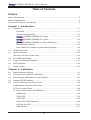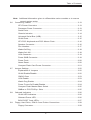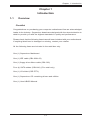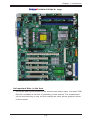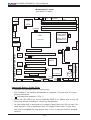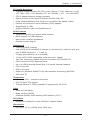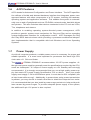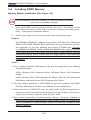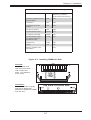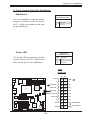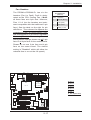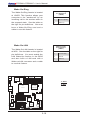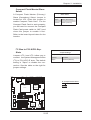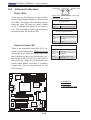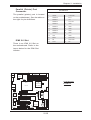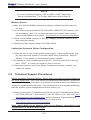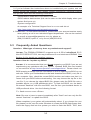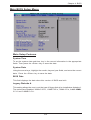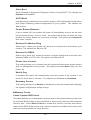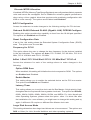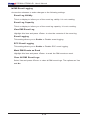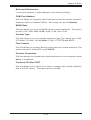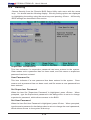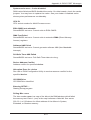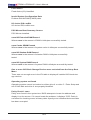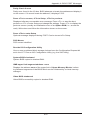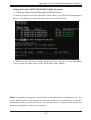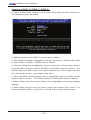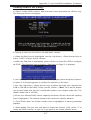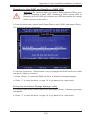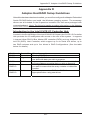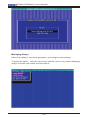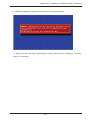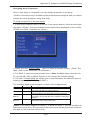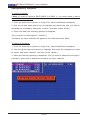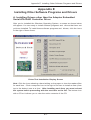Supermicro PDSMA-E+ User manual
- Category
- Motherboards
- Type
- User manual
This manual is also suitable for

PDSMA+
PDSMA-E+
USER’S MANUAL
Revision 1.1a

Unless you request and receive written permission from Super Micro Computer, Inc., you may not
copy any part of this document.
Information in this document is subject to change without notice. Other products and companies
referred to herein are trademarks or registered trademarks of their respective companies or mark
holders.
Copyright © 2009 by Super Micro Computer, Inc.
Printed in the United States of America
Revision Number: 1.1a
Release Date: June 5, 2009
The information in this User’s Manual has been carefully reviewed and is believed to be accurate.
The vendor assumes no responsibility for any inaccuracies that may be contained in this document,
makes no commitment to update or to keep current the information in this manual, or to notify any
person or organization of the updates. Please Note: For the most up-to-date version of this
manual, please see our web site at www.supermicro.com.
Super Micro Computer, Inc. ("Supermicro") reserves the right to make changes to the product
described in this manual at any time and without notice. This product, including software, if any,
and documentation may not, in whole or in part, be copied, photocopied, reproduced, translated or
reduced to any medium or machine without prior written consent.
IN NO EVENT WILL SUPER MICRO COMPUTER, INC. BE LIABLE FOR DIRECT, INDIRECT,
SPECIAL, INCIDENTAL, SPECULATIVE OR CONSEQUENTIAL DAMAGES ARISING FROM THE
USE OR INABILITY TO USE THIS PRODUCT OR DOCUMENTATION, EVEN IF ADVISED OF
THE POSSIBILITY OF SUCH DAMAGES. IN PARTICULAR, SUPER MICRO COMPUTER, INC.
SHALL NOT HAVE LIABILITY FOR ANY HARDWARE, SOFTWARE, OR DATA STORED OR USED
WITH THE PRODUCT, INCLUDING THE COSTS OF REPAIRING, REPLACING, INTEGRATING,
INSTALLING OR RECOVERING SUCH HARDWARE, SOFTWARE, OR DATA.
Any disputes arising between manufacturer and customer shall be governed by the laws of Santa
Clara County in the State of California, USA. The State of California, County of Santa Clara shall
be the exclusive venue for the resolution of any such disputes. Supermicro's total liability for
all claims will not exceed the price paid for the hardware product.
FCC Statement: This equipment has been tested and found to comply with the limits for a Class
A digital device pursuant to Part 15 of the FCC Rules. These limits are designed to provide
reasonable protection against harmful interference when the equipment is operated in a commercial
environment. This equipment generates, uses, and can radiate radio frequency energy and, if not
installed and used in accordance with the manufacturer’s instruction manual, may cause harmful
interference with radio communications. Operation of this equipment in a residential area is likely
to cause harmful interference, in which case you will be required to correct the interference at your
own expense.
California Best Management Practices Regulations for Perchlorate Materials: This Perchlorate
warning applies only to products containing CR (Manganese Dioxide) Lithium coin cells. “Perchlorate
Material-special handling may apply. See www.dtsc.ca.gov/hazardouswaste/perchlorate”
WARNING: Handling of lead solder materials used in this
product may expose you to lead, a chemical known to
the State of California to cause birth defects and other
reproductive harm.

Danger/Caution: Instructions to be strictly followed to prevent
catastrophic system failure or to avoid bodily injury.
Preface
About This Manual
Thi s man ual i s wri tten for system i ntegrators, PC te chnicians an d
knowledgeable PC users. It provides information for the installation and use of the
PDSMA+/PDSMA-E+ motherboard. The PDSMA+/PDSMA-E+ supports
single Intel Quad-Core QX6700/Xeon 3000 Series/Pentium D (Dual-Core)/Pentium
4 Extreme Edition/Pentium 4/Celeron D LGA (Land Grid Array) 775 Processors at
system bus speeds of 1066 MHz/800 MHz/533 MHz. The LGA 775 Intel Quad-Core
QX6700/Xeon 3000 Series/Pentium D (Dual-Core) Processor is housed in a Flip-
Chip Land Grid Array (FC-LGA4) package that interfaces with the motherboard via
an LGA775 socket. The PDSMA+/PDSMA-E+ supports Intel Hyper-Threading (HT)
Technology, EM64T Technology, Enhanced Intel SpeedStep Technology (EIST) and
Matrix Storage Technology. Please refer to the motherboard specications pages
on our web site (http://www.supermicro.com/Product) for updates or visit Intel's web
site for processor support. This product is intended to be professionally installed
and serviced by a techinician.
Manual Organization
Chapter 1 describes the features, specications and performance of the PDSMA+/
PDSMA-E+ motherboard and provides detailed information about the chipset.
Chapter 2 provides hardware installation instructions. Read this chapter when
installing the processor, memory modules and other hardware components into the
system. If you encounter any problems, see Chapter 3, which describes trouble-
shooting procedures for the video, the memory and the system setup.
Chapter 4 includes an introduction to BIOS and provides detailed information on
running the CMOS Setup utility.
Appendix A provides BIOS POST Messages.
Appendix B lists BIOS POST Codes.
Appendix C, Appendix D and Appendix E list HostRAID Conguration and Soft-
ware Installation Instructions.
Conventions Used in this Manual
Special attention should be given to the following symbols for proper installation and
to prevent damage done to the components or injury to yourself:
Preface
Warning: Important information given to ensure proper system installa-
tion or to prevent damage to the components.
iii

PDSMA+/PDSMA-E+ User’s Manual
Table of Contents
Preface
About This Manual ...................................................................................................... iii
Manual Organization ....................................................................................................iii
Conventions Used in this Manual ................................................................................ iii
Chapter 1: Introduction
1-1 Overview ......................................................................................................... 1-1
Checklist ..................................................................................................... 1-1
Contacting Supermicro ............................................................................... 1-2
PDSMA+/PDSMA-E+ Image ..................................................... 1-3
PDSMA+/PDSMA-E+ Layout ...................................................... 1-4
PDSMA+/PDSMA-E+ Quick Reference ...................................... 1-5
Motherboard Features .............................................................................. 1-6
Intel 3000/3010 Chipset: System Block Diagram ...................................... 1-8
1-2 Chipset Overview ........................................................................................... 1-9
1-3 Special Features ........................................................................................... 1-10
Recovery from AC Power Loss ...................................................................... 1-10
1-4 PC Health Monitoring ................................................................................... 1-10
1-5 Power Conguration Settings ....................................................................... 1-11
1-6 ACPI Features ............................................................................................... 1-12
1-7 Power Supply .................................................................................................. 1-12
Chapter 2: Installation
2-1 Static-Sensitive Devices ................................................................................. 2-1
2-2 Processor and Heatsink Installation ............................................................... 2-2
2-3 Mounting the Motherboard in the Chassis ..................................................... 2-5
2-4 Installing DDR2 Memory ................................................................................ 2-6
2-5 Control Panel Connectors/IO Ports ................................................................. 2-8
A. Backplane Connectors/IO Ports ................................................................... 2-8
B. Front Control Panel ...................................................................................... 2-8
C. Front Control Panel Pin Denitions ............................................................. 2-9
NMI Button ............................................................................................... 2-9
PWR LED ................................................................................................. 2-9
HDD LED ................................................................................................. 2-10
NIC1/NIC2 LED Indicators ..................................................................... 2-10
OH/Fan Fail LED ......................................................................................2-11
Reset Button ............................................................................................ 2-11
iv

v
Note: Additional Information given to differentiate various models or to ensure
correct system setup.
2-6 Connecting Cables ....................................................................................... 2-13
ATX Power Connector ............................................................................ 2-13
Processor Power Connector .................................................................... 2-13
Serial Ports ............................................................................................... 2-14
Chassis Intrusion .................................................................................... 2-14
Universal Serial Bus (USB) ..................................................................... 2-15
GLAN Ports .............................................................................................. 2-15
ATX PS/2 Keyboard and PS/2 Mouse Ports ............................................ 2-16
Speaker Connector .................................................................................. 2-16
Fan Headers ............................................................................................. 2-17
Wake-On-Ring ......................................................................................... 2-18
Wake-On-LAN .......................................................................................... 2-18
VGA Connector ........................................................................................ 2-19
Power SMB Connector ............................................................................. 2-19
Power Fault .............................................................................................. 2-20
Alarm Reset .............................................................................................. 2-20
Compact Flash Card Power Connector ................................................... 2-21
2-7 Jumper Settings ............................................................................................ 2-22
Explanation of Jumpers ......................................................................... 2-22
GLAN Enable/Disable .............................................................................. 2-22
CMOS Clear ........................................................................................... 2-23
VGA Enable .............................................................................................. 2-23
Watch Dog Enable ................................................................................... 2-24
Power Force-On Enable/Disable .............................................................. 2-24
Compact Flash Master/Slave Select ........................................................ 2-25
SMBus to PCI/PCI-Exp. Slots .................................................................. 2-25
2-8 Onboard Indicators ....................................................................................... 2-26
GLAN LED Indicators ............................................................................... 2-26
Onboard Power LED ................................................................................ 2-26
BIOS POST Code LEDs .......................................................................... 2-27
2-9 Floppy, Hard Drive, IPMI 2.0 and Printer Connections ................................ 2-28
Floppy Connector .................................................................................... 2-28
Table of Contents

PDSMA+/PDSMA-E+ User’s Manual
Parallel Port Connector ............................................................................ 2-29
IPMI 2.0 Socket ........................................................................................ 2-29
IDE Connectors ....................................................................................... 2-30
Chapter 3: Troubleshooting
3-1 Troubleshooting Procedures ........................................................................... 3-1
Before Power On ....................................................................................... 3-1
No Power ................................................................................................... 3-1
No Video .................................................................................................. 3-1
Memory Errors ........................................................................................... 3-2
Losing the System’s Setup Conguration ................................................ 3-2
3-2 Technical Support Procedures ........................................................................ 3-2
3-3 Frequently Asked Questions ........................................................................... 3-3
3-4 Returning Merchandise for Service ................................................................. 3-4
Chapter 4: BIOS
4-1 Introduction ....................................................................................................... 4-1
4-2 Running Setup ................................................................................................. 4-2
4-3 Main BIOS Setup ............................................................................................. 4-2
4-4 Advanced Setup ............................................................................................... 4-6
4-5 Security Setup ............................................................................................... 4-18
4-6 Boot Setup ...................................................................................................... 4-19
4-7 Exit .................................................................................................................. 4-20
Appendices:
Appendix A: BIOS POST Messages .........................................................................A-1
Appendix B: BIOS POST Codes ................................................................................B-1
Appendix C: Intel HostRAID Setup Guidelines ..........................................................C-1
Appendix D: Adaptec HostRAID Setup Guidelines ....................................................D-1
Appendix E: Installing Other Software Programs and Drivers ...................................E-1
vi

Chapter 1: Introduction
1-1
Chapter 1
Introduction
1-1 Overview
Checklist
Congratulations on purchasing your computer motherboard from an acknowledged
leader in the industry. Supermicro boards are designed with the utmost attention to
detail to provide you with the highest standards in quality and performance.
Please check that the following items have all been included with your motherboard.
If anything listed here is damaged or missing, contact your retailer.
All the following items are included In the retail box only:
One (1) Supermicro Mainboard
One (1) IDE cable (CBL-036L-03)
One (1) oppy drive ribbon cable (CBL-022)
Four (4) SATA cables (CBL-044) (*For retail only)
One (1) I/O shield (CSE-PT7L)
One (1) Supermicro CD containing drivers and utilities
One (1) User's/BIOS Manual

1-2
PDSMA+/PDSMA-E+ User’s Manual
Contacting Super Micro
Headquarters
Address: Super Micro Computer, Inc.
980 Rock Ave.
San Jose, CA 95131 U.S.A.
Tel: +1 (408) 503-8000
Fax: +1 (408) 503-8008
Web Site: www.supermicro.com
Europe
Address: Super Micro Computer B.V.
Het Sterrenbeeld 28, 5215 ML
's-Hertogenbosch, The Netherlands
Tel: +31 (0) 73-6400390
Fax: +31 (0) 73-6416525
Asia-Pacic
Address: Super Micro, Taiwan
4F, No. 232-1 Liancheng Road
Chung-Ho 235, Taipei Hsien, Taiwan, R.O.C.
Tel: +886-(2) 8226-3990
Fax: +886-(2) 8226-3991
Web Site: www.supermicro.com.tw
Technical Support:
Tel: 886-2-8228-1366, ext.132 or 139

Chapter 1: Introduction
1-3
PDSMA+/PDSMA-E+ Image
An Important Note to the User
• All images and layouts shown in this manual were based upon the latest PCB
Revision available at the time of publishing of this manual. The motherboard
you've received may or may not look exactly the same as the graphics shown
in this manual.

1-4
PDSMA+/PDSMA-E+ User’s Manual
Important Notes to the User
• Jumpers not indicated are for testing only.
• See Chapter 2 for detailed information on jumpers, I/O ports and JF1 front-
panel connections.
• " " indicates the location of "Pin 1".
• When the LE1 LED is on, the 5V Standby PWR is on. Maker sure to turn off
the power before installing or removing components.
• J4 (the white slot) is reserved for Compact Flash Card only. Do not use it for
other devices. If J4 is populated with a Compact Flash Card, J3 (the blue
slot) will be available for one device only; if not, J3 can be used for multiple
devices.
Motherboard Layout
(not drawn to scale)
PCI 32-bit 33 MHz
S
+/PDSMA-E+AMSDP REPU
®
CPU
LGA 775
KB/MS
COM1
JLAN1
North Bridge
JPL1
JL 1
JLE D
24-Pin ATX PWR
ICH7R
1FJ
South Bridge
J 3 1
J28
8-pin PWR
Battery
J 9
LRTC PF
USB 1/2
J15
VGA
JG1
JLAN2
LAN1
CTRL
S I/O
Printer
JPL2
Floppy
Slot1
DIMM 2B
PCI-X 64-bit 133 MHz
BIOS
PXH-V
JPW1
J2 7
Primary IDE
4J
J 3
JWOR
LE1
JBT1
USB3/4
USB5/6
JP3
JPF
JWD
WOL
Fan3
DIMM 1B
DIMM 2A
DIMM 1A
DIMM 1
DIMM 2
DIMM 3
DIMM 4
JPW2
VGA
CTRL
Slot6
LE3
LE4
*Compact Flash only
COM2
Slot2
Slot3
Slot4
Slot5
PCI 32-bit 33 MHz
JI2C1
JI2C2
JPG1
LAN2
CTRL
IPMI 2.0
SATA0
SATA1
SATA2
SATA3
J4 6
J4 5
Fan1
Fan4
Fan6
Fan2
Fan5
PCI 32-bit 33 MHz
PCI 32-bit 33 MHz
PCI 32-bit 33 MHz
JWF1
SPKR
Slot7
PCI-Exp. x8
Intel 3000
JPR1
PW3
PW4
(CPUFan)
Intel 3010
(PDSMA+)
(PDSMA-E+)

Chapter 1: Introduction
1-5
Quick Reference (See Chapter 2 for details.)
Jumpers Description Default Setting
JBT1 CMOS Clear See Section 2-7
JP3 Compact Flash Master/Slave Closed (Master) (*Note 2)
JI
2
C1/JI
2
C2 SMbus to PCI Slot Open/Open (Disabled)
JPF Power Force-On Open (Disabled)
JPG1 VGA Enable Pins 1-2 (Enabled)
JPL1/JPL2 Giga-bit LAN 1/LAN 2 Enable Pins 1-2 (Enabled)
JWD Watch Dog Enable Pins 1-2 (Reset)
Connectors Description
24-PIn ATX (JPW1) ATX 24-Pin Power Connector
8-Pin PWR (JPW2) 12V 8-pin Power Connector (Required)
Alarm Reset (JPR1) Alarm Reset
Chassis Intrusion (JL1) Chassis Intrusion Header
COM1(J31), COM2 COM Port 1 & COM 2 Header
Compact Flash Power (JWF1)Compact Flash PWR Connector (*See Notes on P.1-4)
DIMM#1A,#2A,#1B,#2B Memory (DIMM) Slots (1 through 4)
Fans 1-6 System Fan Headers (Fans 1-5), Fan6: CPU Fan
FP Control (JF1) Front Panel Control Header
Floppy Connector (J27) Floppy Disk Connector
GLAN1/2 (JLAN1/2) Ethernet RJ45 (Gigabit LAN) Port1/Port2 Connectors
IDE(J3)/Compact Flash (J4) IDE Master/Compact Flash (*See Notes on Pg.1-4)
IPMI IPMI 2.0 Socket
KB/MS (J28) PS/2 Keyboard/Mouse Connector
Printer Parallel Port (Printer) Header
Power Fault (PW3) Power Fault Header (*See Chapter 2)
Power SMB (PW4) Power System Management Bus (I
2
C)
SATA 0-3 (I-SATA 0-3) Intel SATA Headers: ISATA0-ISATA3
SPKR Internal Buzzer
Speaker (J9) Speaker Connector (Pins 3-4: Internal Buzzer, Pins 1-4:
External Speaker Cable)
Slot 1-Slot 5 PCI 32-bit 33MHz slots
Slot 6/Slot 7 PCI-X 64-bit 133MHz (Slot 6)/PCI-Exp x8 (Slot 7)
USB1/2 (J15) Back Panel Universal Serial Bus Ports 1,2
USB3/4 (J46),USB5/6 (J45) Front Panel Accessible USB headers 3,4,5,6
VGA (JG1) VGA Connector
WOL (WOL) Wake On LAN header
WOR (JWOR) Wake On Ring header
LED Indicator Description (*(Refer to Chapter 2 for details)
LE 1 Onboard Standby PWR warning LED Indicator
LE3/LE4 BIOS POST Code Indicators

1-6
PDSMA+/PDSMA-E+ User’s Manual
Motherboard Features
CPU
• Single Intel Quad-Core QX6700/Xeon 3000 Series/Pentium D (Dual-Core)/
Pentium 4 Extreme Edition/Pentium 4/Celeron D LGA (Land Grid Array) 775
Processors at system bus speeds of 1066 MHz/800 MHz/533 MHz
• Hyper-Threading (HT), EM64T, Enhanced Intel SpeedStep (EIST) supported
Using the EM64T Feature
• Use a CPU that supports the EM64T Technology
• Install a 64-bit OS (Windows XP Professional x64 Ed, Server 2003x64 Ed.)
• Install the 64-bit drivers for all MB components, devices and add-on cards
Using the Hyper-Threading (HT) Technology
• Use a CPU that supports Hyper-Threading
• Install an OS that supports HT, including Windows XP/2003 Server and Linux
2.4x. (Under Linux, use the HT compiler to compile the code. For other oper-
ating systems, be sure to disable the HT feature in the BIOS.)
• Enable the HT feature in the BIOS (under "Advanced" Setting) before install-
ing a supported OS. (*Note: visit www.Intel.com for CPU support and driver
updates.)
OS Licensing Support
• Intel Dual-Core CPU supports: Windows 2000 Professional, Windows
Advanced Server, Windows XP Home, Windows XP Professional, Windows
Server 2003 (Standard, Enterprise)
• Intel Dual-Core CPU and Hyper-Threading Technology supports: Windows
2000 Advanced Server, Windows XP Home, Windows XP Professional,
Windows Server 2003 (Standard, Enterprise)
Memory (*Note: See Section 2-4 for details.)
• Four DIMM slots support Dual/Single Channel DDR2 667/533 MHz up to 8 GB
of Unbuffered ECC/Non ECC two-way interleaved SDRAM.
Chipset
• Intel 3000 (PDSMA+), Intel 3010 (PDSMA-E+)
• Intel ICH7R
• Intel PXH-V
Expansion Slots
• Five (5) PCI 32-Bit/33 MHz (Slot 1- Slot 5)
• One (1) PCI-X 64-Bit 133 MHz (Slot 6)
• One (1) PCI-Exp x8 (Slot 7)
BIOS
• 8Mb Firmware Hub Phoenix BIOS
• DMI 2.3, PCI 2.2, ACPI 1.0, Plug and Play (PnP) and SMBIOS 2.3

Chapter 1: Introduction
1-7
PC Health Monitoring
• Onboard voltage monitors for CPU cores, Chipset (+1.5V), Memory (+1.8V),
VTT FSB, +3.3V, +3.3V Standby,+5V, +5V Standby, +12V, −12V and VBAT
• CPU 4-phase-switching voltage regulator
• Status monitor for fan speed & System OH/Fan Fail LED
• Pulse Width Modulation Fan Control & Low Noise Fan Speed Control
• Platform Environment Control Interface (PECI) support
• SuperDoctor III, NMI
• System Resource alert via SuperDoctor III
ACPI Features
• Slow blinking LED for suspend state indicator
• BIOS support for USB keyboard
• Main switch override mechanism
• External modem ring-on
Onboard I/O
• 1 ATA/100 EIDE Channel
• Intel ICH7R SATA HostRAID Controller, 4 connectors for 4 devices with sup-
port of RAID functions 0, 1, 5 and 10
• 1 oppy port interface (up to 2.88 MB)
• 1 Fast UART 16550 compatible serial port and 1 header
• Two Intel single-port Gigabit Ethernet Controllers: 82573V/82573L
• PS/2 mouse and PS/2 keyboard ports
• Up to 6 USB (Universal Serial Bus) (2.0 ports/4 Internal headers)
• VGA Connector
• IPMI 2.0 Socket
• Super I/O (Winbond W83627 HG) with hardware monitoring (W83793)
• XGI Volari Z7
Temperature
• Monitoring CPU, chassis environment
• CPU Thermal Trip support
• Thermal Monitor 2 (TM2) (available if supported by the CPU)
Other
• Wake-on-LAN (WOL)
• Wake-on-Ring (WOR)
• Onboard Standby PWR warning LED Indicator ("LE 1")
CD Utilities
• Drivers and software for Intel 3000/3010 chipset utilities
Dimensions
• 9.6" (W) x 12" (L) (243.84 mmx 304.8 mm)

1-8
PDSMA+/PDSMA-E+ User’s Manual
Intel 3000/3010 Chipset:
System Block Diagram
Note: This is a general block diagram and may not exactly represent
the features on your motherboard. See the following pages for the
actual specications of the motherboard.
1x PCIE_x8
DDR2 667/533/400
Intel3010
(PDSMA+)
(PDSMA-E+)

Chapter 1: Introduction
1-9
1-2 Chipset Overview
The Intel 3000/3010 chipset, designed for use with the Pentium 4 Processor in the
LGA 775 Land Grid Array Package, is comprised of two primary components: the
Memory Controller Hub (MCH) and the I/O Controller Hub (ICH7R). In addition,
Intel's PCI-X (PXH-V) is used for added functionality. The PDSMA+/PDSMA-E+
provides the performance and feature-set required for the high-end UP Server
market.
Memory Controller Hub (MCH)
The function of the MCH is to manage the data ow between four interfaces: CPU
interface, DDR2 System Memory Interface, PCI Express Interface, and Direct Media
Interface (DMI). The MCH is optimized for the Pentium 4 processor in the LGA775
Land Grid Array Package. It supports one or two channels of DDR2 SDRAM.
The I/O Controller (ICH7R) provides the data buffering and interface arbitration re-
quired for the system to operate efciently. It also provides the bandwidth needed
for the system to maintain its peak performance. The Direct Media Interface (DMI)
provides the connection between the MCH and the ICH7R. The ICH7R supports
up to six PCI-Express slots, four Serial ATA ports, six USB 2.0 ports and two IDE
devices. In addition, the ICH7R offers the Intel Matrix Storage Technology which
provides various RAID options for data protection and rapid data access. It also
supports the next generation of client management through the use of PROActive
technology in conjunction with Intel's next generation Gigabit Ethernet controller.
Intel ICH7R System Features
The I/O Controller Hub provides the I/O subsystem with access to the rest of the
system. Functions and capabilities include:
*Advanced Conguration and Power Interface, Version 2.0 (ACPI)
*Intel I/O External Design Specication (EDS)
*Intel's 3000/3010 Memory Controller Hub (MCH) External Design Specication
(EDS)
*Intel I/O Controller Hub 7 (ICH7R) Thermal Design Guideline
*Intel 82573 Platform LAN Connect (PLC) PCI Design
*Low Pin Count (LPC) Interface

1-10
PDSMA+/PDSMA-E+ User’s Manual
1-3 Special Features
Recovery from AC Power Loss
BIOS provides a setting for you to determine how the system will respond when AC
power is lost and then restored to the system. You can choose for the system to
remain Powered Off (in which case you must hit the power switch to turn it back on
when the power is restored.) You can also select "Last State" from the Advanced
BIOS Setup section. In this case, the system will be restored to its original state
before the power outage. The default setting is Last State.
1-4 PC Health Monitoring
This section describes the PC health monitoring features of the PDSMA+/PDS-
MA-E+. The motherboard has an onboard System Hardware Monitor chip that
supports PC health monitoring.
Onboard Voltage Monitors for the CPU Cores, Chipset Voltage
(+1.5V), Memory Voltage (+1.8V), +3.3V, +3.3V Standby, +5V, +5V
Standby, +12V, −12V, VTT FSB and VBAT.
The onboard voltage monitor will scan these voltages continuously. Once a voltage
becomes unstable, it will give a warning or send an error message to the screen.
The user can adjust the voltage thresholds to dene the sensitivity of the voltage
monitor.
Fan Status Monitor with Firmware Speed Control
The PC health monitor can check the RPM status of the cooling fans. The onboard
fans are controlled by Thermal Management via BIOS.
CPU Overheat/Fan Fail LED and Control
This feature is available when the user enables the CPU overheat warning option
in the BIOS. This allows the user to dene an overheat temperature. When this
temperature reaches the threshold, the CPU thermal trip feature will be activated
and it will send a signal to the Speaker LED and, at the same time, the CPU speed
will decrease. It will also activate the alarm if a fan failure occurs.

Chapter 1: Introduction
1-11
1-5 PowerCongurationSettings
This section describes the features of Power Conguration and Power Management
of your motherboard.
Slow Blinking LED for Suspend-State Indicator
When the CPU goes into a suspend state, the chassis power LED will start blinking
to indicate that the CPU is in the suspend mode. When the user presses any key, the
CPU will "wake-up" and the LED will automatically stop blinking and is turned on.
BIOS Support for USB Keyboard
If the USB keyboard is the only keyboard in the system, it will function like a normal
keyboard during system boot-up.
Main Switch Override Mechanism
When an ATX power supply is used, the power button can function as a system
suspend button. When the user presses the power button, the system will enter
a SoftOff state. The monitor will be suspended and the hard drive will spin down.
Press the power button again to "wake-up" the whole system. During the SoftOff
state, the ATX power supply provides power to the required circuitry and keep the
system "alive." In case the system malfunctions and you want to turn off the power,
just press and hold the power button for 4 seconds. The power will turn off and no
power will be provided to the motherboard.
Wake-On-Ring (WOR)
Wake-up events can be triggered by a device such as the external modem ringing
when the system is in the SoftOff state. Note that external modem ring-on can only
be used with an ATX 2.01 (or above) compliant power supply.
Wake-On-LAN (WOL)
Wake-On-LAN is dened as the ability of a management application to remotely
power up a computer that is powered off. Remote PC setup, up-dates and asset
tracking can occur after hours and on weekends so that daily LAN trafc is kept
to a minimum and users are not interrupted. The motherboard has a 3-pin header
(WOL) to connect to the 3-pin header on a Network Interface Card (NIC) that has
WOL capability. In addition, an onboard LAN controller can also support WOL
without any connection to the WOL header. The 3-pin WOL header is to be used
with a LAN add-on card only.
Note: Wake-On-LAN requires an ATX 2.01 (or above) compliant power supply.

1-12
PDSMA+/PDSMA-E+ User’s Manual
1-6 ACPI Features
ACPI stands for Advanced Conguration and Power Interface. The ACPI specica-
tion denes a exible and abstract hardware interface that integrates power man-
agement features with other components of a PC system, including its hardware,
operating system and application software. This enables the system to automati-
cally turn on and off peripherals such as CD-ROMs, network cards, hard disk drives
and printers. This also includes other devices connected to the PC such as VCRs,
TVs, telephones and stereos.
In addition to enabling operating system-directed power management, ACPI
provides a generic system event mechanism for Plug and Play and an operating
system-independent interface for conguration control. ACPI leverages the Plug
and Play BIOS data structures while providing a processor architecture-indepen-
dent implementation that is compatible with both Windows and Linux Operating
Systems.
1-7 Power Supply
As with all computer products, a stable power source is necessary for proper and
reliable operation. It is even more important for processors that have high CPU
clock rates of 1 GHz and faster.
The PDSMA+/PDSMA-E+ accommodates 12V ATX power supplies. Al-
though most power supplies generally meet the specications required by the CPU,
some are inadequate. A 2 amps of current supply on a 5V Standby rail is strongly
recommended. It is strongly recommended that you use a high quality power sup-
ply that meets ATX power supply Specication 2.02 or above. Also your power
supply must supply 1.5A for the Ethernet ports. It must also be SSI compliant (info
at http://www.ssiforum.org/). Additionally, in areas where noisy power transmission
is present, you may choose to install a line lter to shield the computer from noise.
It is recommended that you also install a power surge protector to help avoid prob-
lems caused by power surges. To provide adequate power supply to the system,
the additional 8-pin 12V power is also required.

Chapter 2: Installation
2-1
Chapter 2
Installation
2-1 Static-Sensitive Devices
Electro-Static Discharge (ESD) can damage electronic com ponents. To prevent
damage to your system board, it is important to handle it very carefully. The following
measures are generally sufcient to protect your equipment from ESD.
Precautions
• Use a grounded wrist strap designed to prevent static discharge.
• Touch a grounded metal object before removing the board from the antistatic
bag.
• Handle the board by its edges only; do not touch its components, peripheral
chips, memory modules or gold contacts.
• When handling chips or modules, avoid touching their pins.
• Put the motherboard and peripherals back into their antistatic bags when not in
use.
• For grounding purposes, make sure your computer chassis provides excellent
conductivity between the power supply, the case, the mounting fasteners and
the motherboard.
• Use only the correct type of onboard CMOS battery. Do not install the onboard
upside down battery to avoid possible explosion.
Unpacking
The motherboard is shipped in antistatic packaging to avoid static damage. When
unpacking the board, make sure the person handling it is static protected.

2-2
PDSMA+/PDSMA-E+ User's Manual
2-2 Processor and Heatsink Fan Installation
Installation of the LGA775 Processor
1. Press the socket lever to release
the load plate, which covers the CPU
socket, from its locking position.
Socket Lever
2. Gently lift the socket lever to open
the load plate.
Load Plate
Load Plate
When handling the processor package, avoid placing
direct pressure on the label area of the fan.
(Notes: 1. Always connect the power cord last and always remove it before adding,
removing or changing any hardware components. Make sure that you install the
processor into the CPU socket before you install the CPU heatsink.
2. Intel's boxed Pentium 4 CPU package contains the CPU fan and heatsink as-
sembly. If you buy a CPU separately, make sure that you use only Intel-certied
multi-directional heatsink and fan.
3. The Intel Pentium 4 LGA 775 heatsink and fan comes with a push-pin design
and no tool is needed for installation.
4. Make sure to install the motherboard into the chassis before you install the CPU
heatsink and fan.)
5. When purchasing an LGA 775 CPU or when receiving a motherboard with an LGA
775 CPU pre-installed, make sure that the CPU plastic cap is in place and none of
the CPU pins are bent; otherwise, contact the retailer immediately.
6. Refer to the MB Features Section for more details on CPU support.
!
Page is loading ...
Page is loading ...
Page is loading ...
Page is loading ...
Page is loading ...
Page is loading ...
Page is loading ...
Page is loading ...
Page is loading ...
Page is loading ...
Page is loading ...
Page is loading ...
Page is loading ...
Page is loading ...
Page is loading ...
Page is loading ...
Page is loading ...
Page is loading ...
Page is loading ...
Page is loading ...
Page is loading ...
Page is loading ...
Page is loading ...
Page is loading ...
Page is loading ...
Page is loading ...
Page is loading ...
Page is loading ...
Page is loading ...
Page is loading ...
Page is loading ...
Page is loading ...
Page is loading ...
Page is loading ...
Page is loading ...
Page is loading ...
Page is loading ...
Page is loading ...
Page is loading ...
Page is loading ...
Page is loading ...
Page is loading ...
Page is loading ...
Page is loading ...
Page is loading ...
Page is loading ...
Page is loading ...
Page is loading ...
Page is loading ...
Page is loading ...
Page is loading ...
Page is loading ...
Page is loading ...
Page is loading ...
Page is loading ...
Page is loading ...
Page is loading ...
Page is loading ...
Page is loading ...
Page is loading ...
Page is loading ...
Page is loading ...
Page is loading ...
Page is loading ...
Page is loading ...
Page is loading ...
Page is loading ...
Page is loading ...
Page is loading ...
Page is loading ...
Page is loading ...
Page is loading ...
Page is loading ...
Page is loading ...
Page is loading ...
Page is loading ...
Page is loading ...
Page is loading ...
Page is loading ...
Page is loading ...
Page is loading ...
Page is loading ...
Page is loading ...
Page is loading ...
Page is loading ...
Page is loading ...
Page is loading ...
Page is loading ...
Page is loading ...
Page is loading ...
Page is loading ...
Page is loading ...
Page is loading ...
Page is loading ...
Page is loading ...
Page is loading ...
Page is loading ...
Page is loading ...
Page is loading ...
-
 1
1
-
 2
2
-
 3
3
-
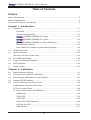 4
4
-
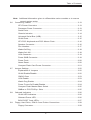 5
5
-
 6
6
-
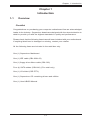 7
7
-
 8
8
-
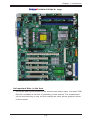 9
9
-
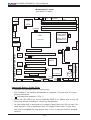 10
10
-
 11
11
-
 12
12
-
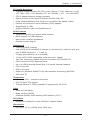 13
13
-
 14
14
-
 15
15
-
 16
16
-
 17
17
-
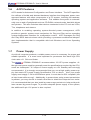 18
18
-
 19
19
-
 20
20
-
 21
21
-
 22
22
-
 23
23
-
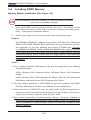 24
24
-
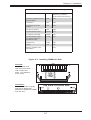 25
25
-
 26
26
-
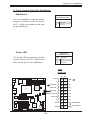 27
27
-
 28
28
-
 29
29
-
 30
30
-
 31
31
-
 32
32
-
 33
33
-
 34
34
-
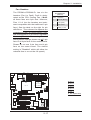 35
35
-
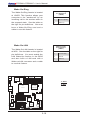 36
36
-
 37
37
-
 38
38
-
 39
39
-
 40
40
-
 41
41
-
 42
42
-
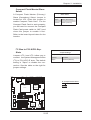 43
43
-
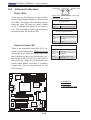 44
44
-
 45
45
-
 46
46
-
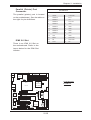 47
47
-
 48
48
-
 49
49
-
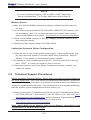 50
50
-
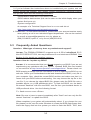 51
51
-
 52
52
-
 53
53
-
 54
54
-
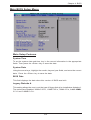 55
55
-
 56
56
-
 57
57
-
 58
58
-
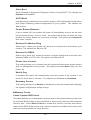 59
59
-
 60
60
-
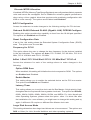 61
61
-
 62
62
-
 63
63
-
 64
64
-
 65
65
-
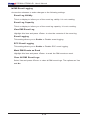 66
66
-
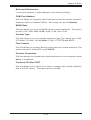 67
67
-
 68
68
-
 69
69
-
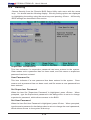 70
70
-
 71
71
-
 72
72
-
 73
73
-
 74
74
-
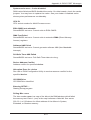 75
75
-
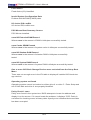 76
76
-
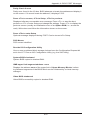 77
77
-
 78
78
-
 79
79
-
 80
80
-
 81
81
-
 82
82
-
 83
83
-
 84
84
-
 85
85
-
 86
86
-
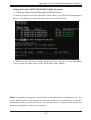 87
87
-
 88
88
-
 89
89
-
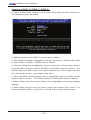 90
90
-
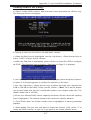 91
91
-
 92
92
-
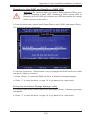 93
93
-
 94
94
-
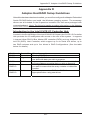 95
95
-
 96
96
-
 97
97
-
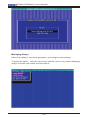 98
98
-
 99
99
-
 100
100
-
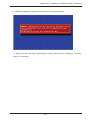 101
101
-
 102
102
-
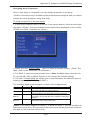 103
103
-
 104
104
-
 105
105
-
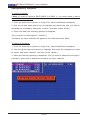 106
106
-
 107
107
-
 108
108
-
 109
109
-
 110
110
-
 111
111
-
 112
112
-
 113
113
-
 114
114
-
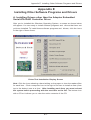 115
115
-
 116
116
-
 117
117
-
 118
118
-
 119
119
Supermicro PDSMA-E+ User manual
- Category
- Motherboards
- Type
- User manual
- This manual is also suitable for
Ask a question and I''ll find the answer in the document
Finding information in a document is now easier with AI
Related papers
-
Supermicro PDSMA+-B Datasheet
-
Supermicro PDSMA Plus User manual
-
Supermicro PDSMA User manual
-
Supermicro PDSMA-B User manual
-
Supermicro PDSG4 User manual
-
Supermicro Supero PDSMi+ User manual
-
Supermicro PDSMI+-B User manual
-
Supermicro Supero PDSMi+ User manual
-
 Super PDSMI User manual
Super PDSMI User manual
-
Supermicro PDSMI-LN4+-B User manual
Other documents
-
SPARKLE GEFORCE 210 SXG210256D2L-NM - PCI User manual
-
HP 6-Port SATA RAID User manual
-
Rosewill RC-209-EX User manual
-
DeLOCK 70162 Datasheet
-
Foxconn 955X7AA series User manual
-
DeLOCK 91635 Datasheet
-
Adaptec Serial Attached SCSI 48300 User guide
-
MAXDATA PLATINUM 100 I M7 Owner's manual
-
IVIEW 769TPCII Operating instructions
-
Gigabyte GA-5EXSH-RH User manual