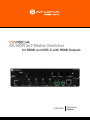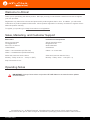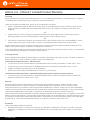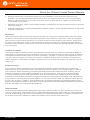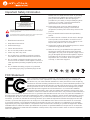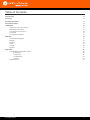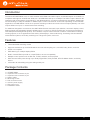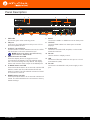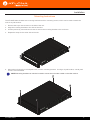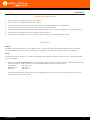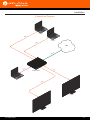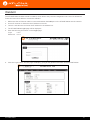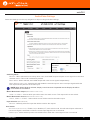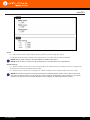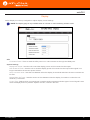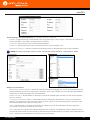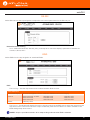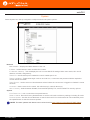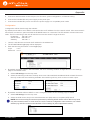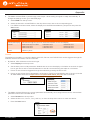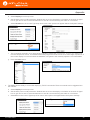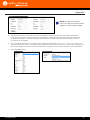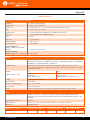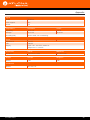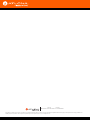Atlona AT-OME-SW32 User manual
- Category
- Video switches
- Type
- User manual
This manual is also suitable for

Atlona Manuals
Switchers
AT-OME-SW32
4K HDR 3x2 Matrix Switcher
for HDMI and USB-C with HDMI Outputs

AT-OME-SW32
3
©2018 Atlona, Inc. All Rights Reserved. All trademarks are the property of their respective owners.
Atlona reserves the right to make changes to the hardware, packaging, and documentation without notice.
Thank you for purchasing this Atlona product. We hope you enjoy it and will take a extra few moments to register
your new purchase.
Registration only takes a few minutes and protects this product against theft or loss. In addition, you will receive
notications of product updates and rmware. Atlona product registration is voluntary and failure to register will not
aect the product warranty.
To register your product, go to http://www.atlona.com/registration
Sales, Marketing, and Customer Support
Welcome to Atlona!
Operating Notes
IMPORTANT: Visit http://www.atlona.com/product/AT-OME-SW32 for the latest rmware updates
and User Manual.
Main Oce
Atlona Incorporated
70 Daggett Drive
San Jose, CA 95134
United States
Oce: +1.877.536.3976 (US Toll-free)
Oce: +1.408.962.0515 (US/International)
Sales and Customer Service Hours
Monday - Friday: 6:00 a.m. - 4:30 p.m. (PST)
http://www.atlona.com/
International Headquarters
Atlona International AG
Ringstrasse 15a
8600 Dübendorf
Switzerland
Oce: +41 43 508 4321
Sales and Customer Service Hours
Monday - Friday: 09:00 - 17:00 (UTC +1)

AT-OME-SW32
4
Atlona, Inc. (“Atlona”) Limited Product Warranty
Coverage
Atlona warrants its products will substantially perform to their published specications and will be free from defects
in materials and workmanship under normal use, conditions and service.
Under its Limited Product Warranty, Atlona, at its sole discretion, will either:
• repair or facilitate the repair of defective products within a reasonable period of time, restore products to their
proper operating condition and return defective products free of any charge for necessary parts, labor and
shipping.
OR
• replace and return, free of charge, any defective products with direct replacement or with similar products
deemed by Atlona to perform substantially the same function as the original products.
OR
• refund the pro-rated value based on the remaining term of the warranty period, not to exceed MSRP, in cases
where products are beyond repair and/or no direct or substantially similar replacement products exist.
Repair, replacement or refund of Atlona products is the purchaser’s exclusive remedy and Atlona liability does not
extend to any other damages, incidental, consequential or otherwise.
This Limited Product Warranty extends to the original end-user purchaser of Atlona products and is non-transferrable
to any subsequent purchaser(s) or owner(s) of these products.
Coverage Periods
Atlona Limited Product Warranty Period begins on the date of purchase by the end-purchaser. The date contained on
the end-purchaser ‘s sales or delivery receipt is the proof purchase date.
Limited Product Warranty Terms – New Products
• 10 years from proof of purchase date for hardware/electronics products purchased on or after June 1, 2013.
• 3 years from proof of purchase date for hardware/electronics products purchased before June 1, 2013.
• Lifetime Limited Product Warranty for all cable products.
• NOTE: Data cable (USB-C) and Wi antenna coverd by 1 year warranty.
Limited Product Warranty Terms – Refurbished (B-Stock) Products and Discontinued Products
• 3 years from proof of purchase date for all Refurbished (B-Stock) and Discontinued hardware and electronic
products purchased on or after June 1, 2013.
Remedy
Atlona recommends that end-purchasers contact their authorized Atlona dealer or reseller from whom they
purchased their products. Atlona can also be contacted directly. Visit www.atlona.com for Atlona’s contact
information and hours of operation. Atlona requires that a dated sales or delivery receipt from an authorized dealer,
reseller or end-purchaser is provided before Atlona extends its warranty services. Additionally, a return merchandise
authorization (RMA) and/or case number, is required to be obtained from Atlona in advance of returns.
Atlona requires that products returned are properly packed, preferably in the original carton, for shipping. Cartons not
bearing a return authorization or case number will be refused. Atlona, at its sole discretion, reserves the right to reject
any products received without advanced authorization. Authorizations can be requested by calling 1-877-536-3976
(US toll free) or 1-408- 962-0515 (US/international) or via Atlona’s website at www.atlona.com.
Exclusions
This Limited Product Warranty excludes:
• Damage, deterioration or malfunction caused by any alteration, modication, improper use, neglect, improper
packaging or shipping (such claims must be presented to the carrier), lightning, power surges, or other acts of
nature.

AT-OME-SW32
5
• Damage, deterioration or malfunction resulting from the installation or removal of this product from any
installation, any unauthorized tampering with this product, any repairs attempted by anyone unauthorized by
Atlona to make such repairs, or any other cause which does not relate directly to a defect in materials and/or
workmanship of this product.
• Equipment enclosures, cables, power supplies, batteries, LCD displays, and any accessories used in conjunction
with the product(s).
• Products purchased from unauthorized distributors, dealers, resellers, auction websites and similar unauthorized
channels of distribution.
Disclaimers
This Limited Product Warranty does not imply that the electronic components contained within Atlona’s products
will not become obsolete nor does it imply Atlona products or their electronic components will remain compatible
with any other current product, technology or any future products or technologies in which Atlona’s products may
be used in conjunction with. Atlona, at its sole discretion, reserves the right not to extend its warranty oering in
instances arising outside its normal course of business including, but not limited to, damage inicted to its products
from acts of god.
Limitation on Liability
The maximum liability of Atlona under this limited product warranty shall not exceed the original Atlona MSRP for
its products. To the maximum extent permitted by law, Atlona is not responsible for the direct, special, incidental or
consequential damages resulting from any breach of warranty or condition, or under any other legal theory. Some
countries, districts or states do not allow the exclusion or limitation of relief, special, incidental, consequential or
indirect damages, or the limitation of liability to specied amounts, so the above limitations or exclusions may not
apply to you.
Exclusive Remedy
To the maximum extent permitted by law, this limited product warranty and the remedies set forth above are
exclusive and in lieu of all other warranties, remedies and conditions, whether oral or written, express or implied.
To the maximum extent permitted by law, Atlona specically disclaims all implied warranties, including, without
limitation, warranties of merchantability and tness for a particular purpose. If Atlona cannot lawfully disclaim
or exclude implied warranties under applicable law, then all implied warranties covering its products including
warranties of merchantability and tness for a particular purpose, shall provide to its products under applicable law.
If any product to which this limited warranty applies is a “Consumer Product” under the Magnuson-Moss Warranty
Act (15 U.S.C.A. §2301, ET SEQ.) or other applicable law, the foregoing disclaimer of implied warranties shall not
apply, and all implied warranties on its products, including warranties of merchantability and tness for the particular
purpose, shall apply as provided under applicable law.
Other Conditions
Atlona’s Limited Product Warranty oering gives legal rights, and other rights may apply and vary from country to
country or state to state. This limited warranty is void if (i) the label bearing the serial number of products have been
removed or defaced, (ii) products are not purchased from an authorized Atlona dealer or reseller. A comprehensive
list of Atlona’s authorized distributors, dealers and resellers can be found at www.atlona.com.
Atlona, Inc. (“Atlona”) Limited Product Warranty

AT-OME-SW32
6
FCC Statement
FCC Compliance and Advisory Statement: This hardware device complies with
Part 15 of the FCC rules. Operation is subject to the following two conditions: 1)
this device may not cause harmful interference, and 2) this device must accept any
interference received including interference that may cause undesired operation. This
equipment has been tested and found to comply with the limits for a Class A digital
device, pursuant to Part 15 of the FCC Rules. These limits are designed to provide
reasonable protection against harmful interference in a commercial installation.
This equipment generates, uses, and can radiate radio frequency energy and, if not
installed or used in accordance with the instructions, may cause harmful interference
to radio communications. However there is no guarantee that interference will not occur in a particular installation. If
this equipment does cause harmful interference to radio or television reception, which can be determined by turning
the equipment o and on, the user is encouraged to try to correct the interference by one or more of the following
measures: 1) reorient or relocate the receiving antenna; 2) increase the separation between the equipment and the
receiver; 3) connect the equipment to an outlet on a circuit dierent from that to which the receiver is connected;
4) consult the dealer or an experienced radio/TV technician for help. Any changes or modications not expressly
approved by the party responsible for compliance could void the user’s authority to operate the equipment. Where
shielded interface cables have been provided with the product or specied additional components or accessories
elsewhere dened to be used with the installation of the product, they must be used in order to ensure compliance
with FCC regulations.
1. Read these instructions.
2. Keep these instructions.
3. Heed all warnings.
4. Follow all instructions.
5. Do not use this product near water.
6. Clean only with a dry cloth.
7. Do not block any ventilation openings. Install in
accordance with the manufacturer’s instructions.
8. Do not install or place this product near any heat
sources such as radiators, heat registers, stoves, or
other apparatus (including ampliers) that produce
heat.
9. Do not defeat the safety purpose of a polarized
or grounding-type plug. A polarized plug has two
blades with one wider than the other. A grounding
type plug has two blades and a third grounding
prong. The wide blade or the third prong are
provided for your safety. If the provided plug does
not t into your outlet, consult an electrician for
replacement of the obsolete outlet.
10. Protect the power cord from being walked on
or pinched particularly at plugs, convenience
receptacles, and the point where they exit from the
product.
11. Only use attachments/accessories specied by
Atlona.
12. To reduce the risk of electric shock and/or damage
to this product, never handle or touch this unit or
power cord if your hands are wet or damp. Do not
expose this product to rain or moisture.
13. Unplug this product during lightning storms or when
unused for long periods of time.
14. Refer all servicing to qualied service personnel.
Servicing is required when the product has been
damaged in any way, such as power-supply cord or
plug is damaged, liquid has been spilled or objects
have fallen into the product, the product has been
exposed to rain or moisture, does not operate
normally, or has been dropped.
CAUTION: TO REDUCT THE RISK OF
ELECTRIC SHOCK
DO NOT OPEN ENCLOSURE OR EXPOSE
TO RAIN OR MOISTURE.
NO USER-SERVICEABLE PARTS
INSIDE REFER SERVICING TO
QUALIFIED SERVICE PERSONNEL.
CAUTION
RISK OF ELECTRIC SHOCK
DO NOT OPEN
The exclamation point within an equilateral triangle is intended to alert the user to
the presence of important operating and maintenance instructions in the literature
accompanying the product.
The information bubble is intended to alert the user to helpful or optional opera-
tional instructions in the literature accompanying the product.
Important Safety Information

AT-OME-SW32
7
Introduction 8
Features 8
Package Contents 8
Panel Description 9
Installation 10
Captive Screw Connections 10
Mounting Instructions 11
Connection Instructions 12
IP Modes 12
Connection Diagram 13
WebGUI 14
Audio/Video Settings 15
Display 17
RS-232 19
EDID 19
Cong 20
System 21
Appendix 22
Conguration and Setup Guide 22
Installation 22
Connection 22
Conguration 23
Control 24
Specications 27
Table of Contents

AT-OME-SW32
8
The Atlona AT-OME-SW32 is a 3×2 matrix switcher with HDMI and USB-C inputs, and HDMI outputs. It is HDCP 2.2
compliant and supports 4K HDR and 4K/60 4:4:4 at HDMI data rates up to 18 Gbps. The USB-C input is ideal for AV
interfacing with newer Mac®, Chromebook™, and Windows® PCs, as well as smartphones and tablets. Additionally,
4K downscaling to 1080p is available on HDMI output 1 when connected to an HD sink. Depending on the intended
application, the OME-SW32 can be set to specic switching modes that include mirrored outputs (default), one of the
outputs xed to an input, or unrestricted matrix switching.
For additional integration convenience, the OME-SW32 features automatic input selection, automatic display control,
balanced audio de-embedding (linked to HDMI output 1), control via TCP/IP and RS-232, and remote management
with AMS (Atlona Management System). This versatile, compact matrix switcher is ideal for under-table mounting in
meeting spaces, to serve applications with side-by-side displays, videoconferencing, interfacing with OmniStream
networked AV systems, secondary switching into a larger AV system, and more.
Introduction
Features
Package Contents
• Three selectable switching modes
• Supports resolutions up to 4K/UHD 60Hz @ chroma sub-sampling 4:4:4, 4K HDR, Dolby Vision, and HLG
• HDCP 2.2 compliant
• EDID learning for multiple display EDIDs
• Built in internal EDIDs provide 12 unique EDIDs to ensure compatibility
• Multiple control options such as RS-232, TCP/IP, webGUI, and front panel
• Multi-channel audio pass through up to Dolby Digital Plus, Dolby TrueHD, DTS-HD Master Audio, and Dolby
Atmos
• 2Ch audio de-embedding using the analog audio port
1 x AT-OME-SW32
1 x Captive screw connector, 5-pin
1 x Captive screw connector, 3-pin
1 x USB-C cable
4 x Mounting screws
1 x Pair rack mount ears
1 x 24V DC power supply
1 x IEC power cord
1 x Installation Guide

AT-OME-SW32
9
Panel Description
OUTPUT DC 24V
INPUT
2
AT-OME-SW32
RS-232 LAN
1
3 1 2
L
+
+
AUDIO OUT
R
RX TX
IP MODE
RESET
AUDIO OUT
L R
++
RS-232
RX TX
AT-OME-SW32
FW
2
1
2
1
PWR
OMEGA
TM
3
OUTPUT 1
3
OUTPUT 2
DISPLAY
1 PWR LED
Illuminates green when receiving power.
2 FW port
Connect a mini USB cable from this port to a PC to
rmware update the unit.
3 OUTPUT 1 & OUTPUT 2
Use the button to switch between sources, the LEDs
will illuminate to show the selected source.
4 DISPLAY button and LED
Press the display button to trigger an on/o
command for the display. The LED will blink while
the command is being sent. By default, the display
button will mute the video output of the HDMI ports.
5 IP MODE button and LED
Press and hold the button for 5 seconds until the LED
blinks to switch the IP mode between DHCP and
Static IP modes. The LED will blink 2 times for DHCP
and 3 times for static IP.
6 RESET button and LED
Press and hold the button for 5 seconds until the unit
resets. The LED will blink as the unit resets to factory
default settings.
7 INPUT
Connect the USB-C or HDMI sources to these ports.
8 OUTPUT
Connect HDMI cables from these ports to HDMI
displays.
9 AUDIO OUT
Connect to an audio DSP, amplier, or other audio
distribution devices.
10 RS-232
Use for device or display control.
11 LAN
Connect an Ethernet cable from this port to a Local
Area Network (LAN).
12 DC 24V
Connect the included DC 24V power supply to this
port.
76 8 9 10 11 12
31 2
5
4
NOTE: Output two button and LED will only
be functional in Matrix Mode.

AT-OME-SW32
10
Installation
Captive Screw Connections
RS-232
Connect to a control system for unit switching or to a display for power and audio display control.
GND RX
TX
GNDRX TX
Pin out will be determined by the RS-232 cable and
connect as RX (receive), TX (transmit) and (Ground).
Audio
De-embeds audio from HDMI Output 1 to send to an audio DSP, amplier, or other audio distribution devices.
Use a jumper between the negative and ground pins
when using an unbalanced connection.
Balanced
Unbalanced
ANALOG IN
L R
Negative
-
Negative
-
+
Positive
+
Positive
Ground
ANALOG IN
L R
+
Positive
+
Positive
Ground

AT-OME-SW32
11
Installation
Mounting Instructions
The AT-OME-SW32 includes two mounting brackets and four mounting screws, which can be used to attach the
units to any at surface.
1. Remove the top 2 case screws on the side of the unit.
2. Align the mounting brackets to the side of the units.
3. Use the previously removed case screws to secure the mounting bracket to the enclosure.
4. Repeat the steps for the other side of the unit.
OUTPUT DC 24V
INPUT
2
AT-OME-SW32
RS-232 LAN
1
3 1 2
L
+
+
AUDIO OUT
R
RX TX
IP MODE
RESET
AUDIO OUT
L R
+
+
RS-232
RX TX
AT-OME-SW32
FW
2
1
2
1
PWR
OMEGA
TM
3
OUTPUT 1
3
OUTPUT 2
DISPLAY
5. Mount the unit using the oval-shaped holes, on each mounting bracket. If using a drywall surface, a #6 drywall
screw is recommended.
NOTE: Mounting brackets can also be inverted to mount the unit under a table or other at surface.
OUTPUT DC 24V
INPUT
2
AT-OME-SW32
RS-232 LAN
1
3 1 2
L
+
+
AUDIO OUT
R
RX TX
IP MODE
RESET
AUDIO OUT
L R
+
+
RS-232
RX TX
AT-OME-SW32
FW
2
1
2
1
PWR
OMEGA
TM
3
OUTPUT 1
3
OUTPUT 2
DISPLAY

AT-OME-SW32
12
Installation
Connection Instructions
IP Modes
1. Connect HDMI and USB-C Sources to the inputs.
2. Connect up to two HDMI displays to the outputs.
3. Connect the 2CH analog AUDIO OUT ports to a DSP, or audio amplier (e.g. AT-GAIN-60).
4. *Optional* For control, connect to the 3-pin captive screw RS-232 port.
5. *Optional* Connect a network switch to the LAN port, for IP control, system conguration, or Ethernet routing.
6. Connect the included DC 24V power supply to the power port.
7. Connect the included IEC power cord from the power supply to a compatible power outlet.
Static
If no DHCP server is available, or a static IP is required, the SW32 can be set to static IP mode using the IP MODE
button or webGUI.
• Press and hold the IP MODE button for 5 seconds to switch to static IP MODE, the LED will blink 3 times when it
goes into Static IP mode. In this mode, the AT-OME-SW32 will be set to the following:
IP address: 192.168.1.254
Subnet mask: 255.255.0.0
Gateway: 192.168.1.1
• To switch back to DHCP, press and hold the IP MODE button for 5 seconds. The LED will blink 2 times when
successfully put into DHCP mode.
DHCP
By default, the AT-OME-SW32 is set to DHCP mode. In this mode, when the AT-OME-SW32 is connected to the
Local Area Network (LAN), it will automatically be assigned an IP address by the DHCP server (if available).

AT-OME-SW32
13
Installation
Connection Diagram
AT-OME-SW32
Laptop
Laptop
Display
Ethernet
HDMI
HDMI
USB-C
HDMI
HDMI
LAN
Display
OMEGA
TM
PWR
LINK
FW
1
2
3
INPUT
TEST
AT-OME-ST31

AT-OME-SW32
14
WebGUI
The AT-OME-SW32 includes a built-in webGUI, which allows easy remote management and control of all features.
Follow the instructions below to access the webGUI.
1. Make sure that an Ethernet cable is connected between the LAN port on the AT-OME-SW32 and the network.
2. Use an IP scanner to determine the IP address of the unit.
3. Launch a web browser and enter the IP address in the address bar.
4. The AT-OME-SW32 Login page will be displayed.
5. Enter the following information on the Login page.
Login: admin
Password: Atlona
6. Click the Login button. The info page will display, giving all the general information of the AT-OME-SW32.

AT-OME-SW32
15
webGUI
Select A/V Settings from the top navigation to adjust routing and video settings.
Switching Mode
Mirrored - When selected from the drop down menu, both HDMI outputs will pass source signal from the same
selected source. This mode is selected by default.
Matrix Mode - When selected, each HDMI Output will route source signals independently.
Matrix Mode w/static route - Selecting this will enable the second output to auto route input signals while the
rst output will stay xed to the chosen input.
Matrix Mode Static Output (Matrix Mode w/static route)
HDMI 1 or HDMI 2 - Choose which port will be set to the static source. This output will not auto switch.
Matrix Mode Static Source (Matrix Mode w/static route)
USB-C, HDMI 1 or HDMI 2 - Select which source will be routed to the static output.
Input Selection (Mirrored Mode)
Mirrored - Manually select the input that will be routed to the outputs.
NOTE: When Matrix Mode is selected, display control becomes inoperable and the Display tab will be
unaccessible in the webGUI.
Audio/Video Settings
Auto Switch
Auto Switch (mirrored mode) - Enable (ON) or disable (OFF) auto switch mode, this will switch inputs whenever a
new source signal is activated or when the current input signal is lost or turned o.
Fallback Input - Select which input the unit will fall back to when the current signal is lost or turned o.

AT-OME-SW32
16
webGUI
Audio
On - Unmutes the audio output signal, allowing audio to pass through the output.
O - Mutes the audio output signal of the selected port. No audio will pass when selected.
HDCP Settings
On - Sets the HDCP of the unit to auto, allowing HDCP to switch between compliant and non-compliant ac-
cording to the source and display HDCP status.
O - Sets the unit to HDCP non-compliant. No HDCP compliant source signals will pass in this mode.
NOTE: Some sources ag all content as protected, by selecting HDCP o the source device may send
only user created content. In some cases, the source must be congured to send content to non-HDCP
devices (e.g. HDCP must be turned o within a PS4’s settings to pass unprotected content).
NOTE: Analog audio output is de-embedded from HDMI output port 1.
NOTE: Audio must be 2 channel to de-embed and is not downmixed from multichannel.

AT-OME-SW32
17
webGUI
Select Display from the top navigation to adjust display control settings.
CEC
Command: Power - Press to send the CEC power on or o command out through the HDMI ports.
System Settings
Display Auto Power - Sets the unit to send the display power on/o command to the output.
Auto Power O Timer - Sets the unit to send the display power o command to the output when signal is no
longer received for the set auto power o time.
Lamp cool down timer - Sets the time between when the display is turned o and when the next command can
be sent.
Display Warm-Up Timer - Sets the amount of time between when the display is turned on to when the unit
sends any commands.
Control Type - Selects which command type is used to send commands and what type of control signal is sent
when the display button is pressed. Options are CEC, TCP/IP or RS-232.
NOTE: The Display page is only available when in mirrored or matrix switching w/static mode.
Display

AT-OME-SW32
18
webGUI
TCP/IP Settings of Controlled Device (only available when IP is selected)
IP Mode - Toggle telnet login mode between Non-Login and Login. If set to Login, a username and password
will be required to control the controlled device via TCP/IP.
IP Address - Sets to the IP of the controlled device/display.
Telnet Port - Set the telnet port of the controlled device for control. Default is 23.
Username & Password - Sets the username and password that is required when login mode is enabled.
RS-232 / IP Commands
Manufacturer, Products, Models - Select the make and model of the display for control. Commands have been
programmed into the unit for a wide range of products. If the current display is not found within the database,
use generic and manually adjust the command elds.
Repeat Command - Enable Status to repeat the commands. Default repeat number is 2 and can be adjusted
from 2 to 4 times.
Commands: On/O/Volume/Mute - These elds will automatically be lled with the correct command when
selecting a manufacturer and product from the drop down menus. If manually entering the commands, type
them into the elds next to the command name.
Send - Use this button to send the command to the display, this can be used while manually typing the
commands to ensure the commands are correct.
Save - Save the commands to the webGUI. Manufacturer, products, and Model will revert to Generic but the
commands will be saved from the previously selected and saved Manufacturer, products, and model selection.
Revert - Sets the commands back to the previously saved settings.
NOTE: Currently only the rst column is used. The second column will be for a future feature update.

AT-OME-SW32
19
webGUI
EDID
EDID Settings - Use the drop down menu to select between EDID choices.
EDID Saved - The ID eld will display the memory # and currently saved EDID name, select the output from the
drop down menu to be saved. Once the output is selected, press the save button to make it available in the
EDID settings drop down menus.
RS-232 Parameter Setting
Zone - Select the baud rate, data bit, parity, and stop bit to match the display’s parameters. Defaults are
115200, 8, None, and 1.
NOTE: Output 1 provides automatic 4K to 1080p scaling unless another EDID is selected.
Select RS-232 from the top navigation to adjust the zone control parameters for the RS-232 port.
Select EDID from the top navigation to save/load EDIDs.
RS-232
EDID
EDID Selections
Connected Display Chooses the highest common resolution between source and display
Internal 3840x2160 2CH w/ HDR
1920x1200 2CH
1920x1080 2CH
1600x900 2CH
1440x900 2CH
1366x768 2CH
1280x800 2CH
1280x720 2CH
1024x768 2CH
Saved 3 Memory slots

AT-OME-SW32
20
webGUI
Users
Admin Password - Update the admin password for the switcher. Only the admin password may be changed,
the username will remain admin.
Once the new password has been entered, press the Save button to make the password live. The user will be
logged out and must log back in with the new password.
NOTE: The passwords cannot contain any special characters. e.g. !@#$%/^&*\?+-;’”.
Cong
Select Cong from the top navigation to update the admin password.
Page is loading ...
Page is loading ...
Page is loading ...
Page is loading ...
Page is loading ...
Page is loading ...
Page is loading ...
Page is loading ...
Page is loading ...
-
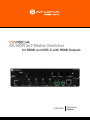 1
1
-
 2
2
-
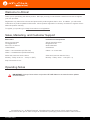 3
3
-
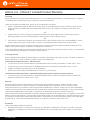 4
4
-
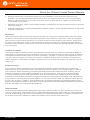 5
5
-
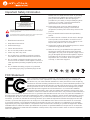 6
6
-
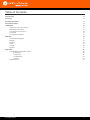 7
7
-
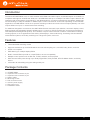 8
8
-
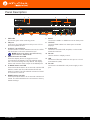 9
9
-
 10
10
-
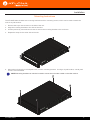 11
11
-
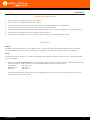 12
12
-
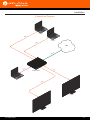 13
13
-
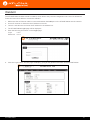 14
14
-
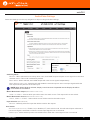 15
15
-
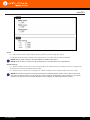 16
16
-
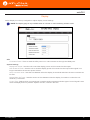 17
17
-
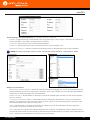 18
18
-
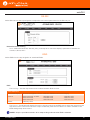 19
19
-
 20
20
-
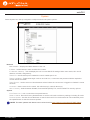 21
21
-
 22
22
-
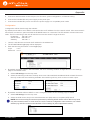 23
23
-
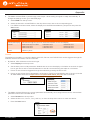 24
24
-
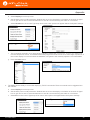 25
25
-
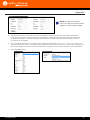 26
26
-
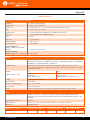 27
27
-
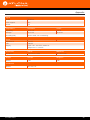 28
28
-
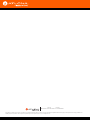 29
29
Atlona AT-OME-SW32 User manual
- Category
- Video switches
- Type
- User manual
- This manual is also suitable for
Ask a question and I''ll find the answer in the document
Finding information in a document is now easier with AI
Related papers
-
Atlona AT-OME-SW32 Installation guide
-
Atlona AT-OME-EX-KIT-LT User manual
-
Atlona AT-OME-EX-TX User manual
-
Atlona AT-OME-EX-KIT Owner's manual
-
Atlona AT-GAIN-120 User manual
-
Atlona AT-HD-SC-500 Owner's manual
-
Atlona AT-OME-EX-TX-WP-E Owner's manual
-
Atlona AT-OME-EX-TX-WP User manual
-
Atlona AT-OME-EX-TX-WP Owner's manual
-
Atlona AT-GAIN-60 User manual