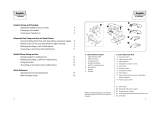Page is loading ...

TOLL FREE CUSTOMER CONTACT DETAILS:
PHONE NUMBERS:
Belgique/Belgie 00800 722 52272
Danmark 702 52272
Deutschland 0800 1826756
Die Schweiz 00800 722 52272
España 900 984572
France 0800 900325
Italia 800 786532
Luxembourg 00800 722 52272
Nederland 0800 0223039
Norge 800 61272
Österreich 00800 722 52272
Portugal 00800 722 52272
Suomi 00800 722 52272
Sverige 020792522
United Kingdom 0800 0327026
International 00800 722 52272
EMAIL ADDRESSES:
Deutsch [email protected]
English [email protected]
Français [email protected]
Italiano [email protected]
Nederlands [email protected]
Español [email protected]
Scandinavian [email protected]
USER MANUAL
© 2007 GN A/S. All rights reserved. Jabra® is a registered
trademark of GN A/S. All other trademarks included herein
are the property of their respective owners. The Bluetooth®
word mark and logos are owned by the Bluetooth SIG,
Inc. and any use of such marks by GN A/S is under license.
(Design and specications subject to change without notice).
www.jabra.com
MADE IN CHINA

TAbLE of coNTENTS
THANK YOU. . . . . . . . . . . . . . . . . . . . . . . . . . . . . . . . . . . . . . . . . . . . . . . . . . . . . . . . . . . . . . . . . . . . . . . . . . . . . . . . . . . . . . . . . . . . . . . 2
1 ABOUT YOUR JABRA A7010
. . . . . . . . . . . . . . . . . . . . . . . . . . . . . . . . . . . . . . . . . . . . . . . . . . . . . . . . . . . . . . . . . . . . . . . . . . . . 2
What your Jabra A7010 can do
. . . . . . . . . . . . . . . . . . . . . . . . . . . . . . . . . . . . . . . . . . . . . . . . . . . . . . . . . . . . . . . . . . . . . . . . . .2
What’s what . . . . . . . . . . . . . . . . . . . . . . . . . . . . . . . . . . . . . . . . . . . . . . . . . . . . . . . . . . . . . . . . . . . . . . . . . . . . . . . . . . . . . . . . . . . .
3
2 WHAT TYPE OF DESK PHONE DO YOU HAVE?
. . . . . . . . . . . . . . . . . . . . . . . . . . . . . . . . . . . . . . . . . . . . . . . . . . . . . . . . . . 4
3 FOR USE WITH DESK PHONE WITH GN1000 REMOTE HANDSET LIFTER
. . . . . . . . . . . . . . . . . . . . . . . . . . . . . . . . 4
Jabra A7010 set up
. . . . . . . . . . . . . . . . . . . . . . . . . . . . . . . . . . . . . . . . . . . . . . . . . . . . . . . . . . . . . . . . . . . . . . . . . . . . . . . . . . . . .5
Connecting your Jabra A7010 with your desk phone and power supply
. . . . . . . . . . . . . . . . . . . . . . . . . . . . . . . .5
How to pair your Jabra A7010 and headset
. . . . . . . . . . . . . . . . . . . . . . . . . . . . . . . . . . . . . . . . . . . . . . . . . . . . . . . . . . . .8
Adjusting settings with a test call from your desk phone
. . . . . . . . . . . . . . . . . . . . . . . . . . . . . . . . . . . . . . . . . . . . . . .9
Use. . . . . . . . . . . . . . . . . . . . . . . . . . . . . . . . . . . . . . . . . . . . . . . . . . . . . . . . . . . . . . . . . . . . . . . . . . . . . . . . . . . . . . . . . . . . . . . . . . . 11
Making and ending a call from your desk phone
. . . . . . . . . . . . . . . . . . . . . . . . . . . . . . . . . . . . . . . . . . . . . . . . . . . . . 11
Answering and ending a call to your desk phone . . . . . . . . . . . . . . . . . . . . . . . . . . . . . . . . . . . . . . . . . . . . . . . . . . . .
12
Switching from headset to handset
. . . . . . . . . . . . . . . . . . . . . . . . . . . . . . . . . . . . . . . . . . . . . . . . . . . . . . . . . . . . . . . . . 13
Switching from handset to headset
. . . . . . . . . . . . . . . . . . . . . . . . . . . . . . . . . . . . . . . . . . . . . . . . . . . . . . . . . . . . . . . . . 13
Staying within range
. . . . . . . . . . . . . . . . . . . . . . . . . . . . . . . . . . . . . . . . . . . . . . . . . . . . . . . . . . . . . . . . . . . . . . . . . . . . . . . . 13
4 FOR USE WITH DESK PHONE WITH HEADSET PORT
. . . . . . . . . . . . . . . . . . . . . . . . . . . . . . . . . . . . . . . . . . . . . . . . . . . 14
Jabra A7010 set up
. . . . . . . . . . . . . . . . . . . . . . . . . . . . . . . . . . . . . . . . . . . . . . . . . . . . . . . . . . . . . . . . . . . . . . . . . . . . . . . . . . . 14
Connecting your Jabra A7010 with your desk phone and power supply
. . . . . . . . . . . . . . . . . . . . . . . . . . . . . . 14
How to pair your Jabra A7010 and headset
. . . . . . . . . . . . . . . . . . . . . . . . . . . . . . . . . . . . . . . . . . . . . . . . . . . . . . . . . . 15
Adjusting settings with a test call from your desk phone
. . . . . . . . . . . . . . . . . . . . . . . . . . . . . . . . . . . . . . . . . . . . . 17
Use. . . . . . . . . . . . . . . . . . . . . . . . . . . . . . . . . . . . . . . . . . . . . . . . . . . . . . . . . . . . . . . . . . . . . . . . . . . . . . . . . . . . . . . . . . . . . . . . . . . 20
Making and ending a call from your desk phone
. . . . . . . . . . . . . . . . . . . . . . . . . . . . . . . . . . . . . . . . . . . . . . . . . . . . . 20
Answering and ending a call to your desk phone . . . . . . . . . . . . . . . . . . . . . . . . . . . . . . . . . . . . . . . . . . . . . . . . . . . .
22
Switching from headset to handset
. . . . . . . . . . . . . . . . . . . . . . . . . . . . . . . . . . . . . . . . . . . . . . . . . . . . . . . . . . . . . . . . . 23
Switching from handset to headset
. . . . . . . . . . . . . . . . . . . . . . . . . . . . . . . . . . . . . . . . . . . . . . . . . . . . . . . . . . . . . . . . . 23
Staying within range
. . . . . . . . . . . . . . . . . . . . . . . . . . . . . . . . . . . . . . . . . . . . . . . . . . . . . . . . . . . . . . . . . . . . . . . . . . . . . . . . 23
5 FOR USE WITH DESK PHONE WITHOUT HEADSET PORT
. . . . . . . . . . . . . . . . . . . . . . . . . . . . . . . . . . . . . . . . . . . . . . . 24
Jabra A7010 set up
. . . . . . . . . . . . . . . . . . . . . . . . . . . . . . . . . . . . . . . . . . . . . . . . . . . . . . . . . . . . . . . . . . . . . . . . . . . . . . . . . . . 24
Connecting your Jabra A7010 with your desk phone and power supply
. . . . . . . . . . . . . . . . . . . . . . . . . . . . . . 24
How to pair your Jabra A7010 and headset
. . . . . . . . . . . . . . . . . . . . . . . . . . . . . . . . . . . . . . . . . . . . . . . . . . . . . . . . . . 26
Adjusting settings with a test call from your desk phone
. . . . . . . . . . . . . . . . . . . . . . . . . . . . . . . . . . . . . . . . . . . . . 28
Use. . . . . . . . . . . . . . . . . . . . . . . . . . . . . . . . . . . . . . . . . . . . . . . . . . . . . . . . . . . . . . . . . . . . . . . . . . . . . . . . . . . . . . . . . . . . . . . . . . . 31
Making and ending a call from your desk phone
. . . . . . . . . . . . . . . . . . . . . . . . . . . . . . . . . . . . . . . . . . . . . . . . . . . . . 31
Answering and ending a call to your desk phone . . . . . . . . . . . . . . . . . . . . . . . . . . . . . . . . . . . . . . . . . . . . . . . . . . . .
33
Switching from headset to handset
. . . . . . . . . . . . . . . . . . . . . . . . . . . . . . . . . . . . . . . . . . . . . . . . . . . . . . . . . . . . . . . . . 34
Switching from handset to headset
. . . . . . . . . . . . . . . . . . . . . . . . . . . . . . . . . . . . . . . . . . . . . . . . . . . . . . . . . . . . . . . . . 34
Staying within range
. . . . . . . . . . . . . . . . . . . . . . . . . . . . . . . . . . . . . . . . . . . . . . . . . . . . . . . . . . . . . . . . . . . . . . . . . . . . . . . . 34
6 WHAT THE LIGHTS MEAN
. . . . . . . . . . . . . . . . . . . . . . . . . . . . . . . . . . . . . . . . . . . . . . . . . . . . . . . . . . . . . . . . . . . . . . . . . . . . . 35
7 TROUBLESHOOTING
. . . . . . . . . . . . . . . . . . . . . . . . . . . . . . . . . . . . . . . . . . . . . . . . . . . . . . . . . . . . . . . . . . . . . . . . . . . . . . . . . . 36
8 NEED MORE HELP?
. . . . . . . . . . . . . . . . . . . . . . . . . . . . . . . . . . . . . . . . . . . . . . . . . . . . . . . . . . . . . . . . . . . . . . . . . . . . . . . . . . . 37
9 GLOSSARY
. . . . . . . . . . . . . . . . . . . . . . . . . . . . . . . . . . . . . . . . . . . . . . . . . . . . . . . . . . . . . . . . . . . . . . . . . . . . . . . . . . . . . . . . . . . . 37
1
ENgLiSh
Jabra A7010 Bluetooth Hub
Partnumber 81-01215RevA

2
ENgLiSh
Jabra A7010 Bluetooth Hub
3
ENgLiSh
Jabra A7010 Bluetooth Hub
ThANk yoU
Thank you for purchasing the Jabra A7010 Bluetooth® Hub. We hope you enjoy it!
This instruction manual will help you make the most of your Bluetooth Hub.
1 AboUT yoUR JAbRA A7010
What your Jabra A7010 can do
The Jabra A7010 allows you to add a Bluetooth headset* to your standard desk phone. It is a ‘connectivity hub’
that enables your desk phone for wireless Bluetooth communication. Once the Jabra A7010 is connected, your
Bluetooth headset can be used with your desk phone.
The Jabra A7010 supports MultiPoint™ headsets so that the MultiPoint™ headset can connect to two Bluetooth
devices simultaneously, for example a mobile phone and a desk phone equipped with a Jabra A7010. For
information on MultiPoint™ headsets, please see www.jabra.com/multipoint
The Jabra A7010 also allows you to connect a GN1000 (remote handset lifter) that automatically lifts and puts
down your desk phone’s handset, so you don’t have to. With this handset lifter, you can answer and end desk
phone calls from your headset.
Stylishly designed, the Jabra A7010 helps organize your cords, helping keep your desk tidy.
NOTE: If there is no power to the Jabra A7010, the desk phone handset will still work, but the headset will not
work with the desk phone. Once power is restored, you will nd all settings (including pairing) intact.
* For a complete list of Jabra headsets compatible with the Jabra A7010 please see www.jabra.com. Jabra does
not warrant the compatibility of other, non-Jabra headsets not listed at www.jabra.com/multipoint
What’s what
A Jabra A7010 Bluetooth Hub
1
Dial Tone Switch
2
Light indicator (LED)
3
Pairing button
4
Microphone volume control
5
AUX socket
6
Handset socket
7
Desk phone socket
8
Reset button
9
Desk stand socket (for charging headsets via a headset desk stand)
10
Power supply socket
B Power supply
C Desk phone-to-Bluetooth Hub connection cord

4
ENgLiSh
Jabra A7010 Bluetooth Hub
5
ENgLiSh
Jabra A7010 Bluetooth Hub
2 WhAT TypE of dESk phoNE do yoU hAvE?
The Jabra A7010 can connect with your desk phone in three dierent ways, depending on the type of phone
and accessory you have.
Please use the following checklist to determine the best way to connect to your desk phone.
I have a desk phone and a GN1000 (remote handset lifter*)
· Go straight to page 4 “For use with desk phone with GN1000 (remote handset lifter)”
* Supplied separately. Please refer to your Jabra dealer or www.jabra.com for details.
I have a desk phone with a separate headset port, and do not use a handset lifter
· Go straight to page 14 “For use with desk phone with headset port”
I have a desk phone without a separate headset port
· Go straight to page 24 “For use with desk phone without headset port”
3 foR USE WiTh dESk phoNE WiTh gN1000 (REMoTE hANdSET LifTER)
The GN1000 lifts and lowers your handset automatically, allowing you to answer and end calls when you’re
away from your desk.
NOTE: in the following pages, all references to “
Tap the headset Answer/End button” refer to the action
needed for most common Jabra headsets available. Yours may dier – please refer to your headset’s user
manual.
JAbRA A7010 SET Up
Connecting your Jabra A7010 with your desk phone and power supply
· Disconnect the handset from your desk phone (by unplugging the handset from the desk phone handset
port).
· Connect the handset to the Jabra A7010’s handset socket (6).

6
ENgLiSh
Jabra A7010 Bluetooth Hub
7
ENgLiSh
Jabra A7010 Bluetooth Hub
· Connect the desk phone handset port to the Jabra A7010’s desk phone socket (7) using the supplied
connection cord (desk phone-to-Bluetooth Hub (C)).
· Connect the GN1000 to the AUX socket (5) on the Jabra A7010 (see GN1000 User Manual).
· Connect the power supply (B) to your Jabra A7010’s power supply socket (10).
· Connect the power supply (B) to the wall power socket.
· You can use the ‘wire guide’ at the bottom of the Jabra A7010 to neatly guide the cable from the desk
phone to the wall phone plug.
The green LED (2) indicates that the Jabra A7010’s power is on.
Please refer to the GN1000 User Manual for directions on how to set up your GN1000.
In the unlikely event that the Jabra A7010 is not OK, its LED (2) will ash red.
· First, try disconnecting and reconnecting the Jabra A7010 to the power source.
If the LED (2) is still ashing red, you must reset your Jabra A7010.
· Press and hold the Jabra A7010 reset button (8).
· The LED (2) will turn solid red for 3 seconds, and then turn green.
If the LED (2) is still ashing red after disconnect and reset, please contact your dealer.
IMPORTANT: Following reset, you must pair your Jabra A7010 and headset.

8
ENgLiSh
Jabra A7010 Bluetooth Hub
9
ENgLiSh
Jabra A7010 Bluetooth Hub
How to pair your Jabra A7010 and headset
IMPORTANT: Refer to your headset’s user manual for information about how to pair it to another device.
· Set your headset into pairing mode according to its user manual.
· Set your Jabra A7010 in pairing mode by pressing and holding its pairing button (3). The LED (2) will show
a steady blue light and the Jabra A7010 will ‘search’ for a headset.
NOTE: The Jabra A7010 will continue to ‘search’ for a headset for 5 minutes.
· When your headset and Jabra A7010 have paired successfully, the Jabra A7010’s LED (2) will flash blue
10 times. Your headset may also give an audible or visual indication (see its user manual).
NOTE: If you accidentally put the Jabra A7010 into pairing mode, tap the pairing button (3) to exit pairing
mode.
Your Jabra A7010 can be paired with multiple headsets. If the Jabra A7010 has been paired with multiple
headsets, and more than one headset is in range, the Jabra A7010 will seek to establish communication with
the most recently connected headset.
Adjusting settings with a test call from your desk phone
· Place your headset on your ear and tap the headset Answer/End button.
· The handset will be lifted automatically, establishing a dial tone.

10
ENgLiSh
Jabra A7010 Bluetooth Hub
11
ENgLiSh
Jabra A7010 Bluetooth Hub
· If you cannot hear a dial tone or it is unclear, slowly slide the Dial Tone Switch (1) from A through G until you
hear a clear dial tone. The Dial Tone Switch (1) is preset to setting A, since that setting is most commonly
used.
· Dial a friend so you can test the volume of your microphone (how your voice sounds to others).
· Adjust the headset microphone volume (4) in the Jabra A7010 until your friend conrms that your voice can
be heard at an appropriate level. (If you can hear your own voice in the headset, the microphone volume is
probably too high.)
· To end the call, tap the headset Answer/End button. The headset will be lowered automatically.
USE
Making and ending a call from your desk phone
· Place the headset on your ear and tap the headset Answer/End button. The handset will lift automatically.
· Wait for the dial tone and then dial the desired number.

12
ENgLiSh
Jabra A7010 Bluetooth Hub
13
ENgLiSh
Jabra A7010 Bluetooth Hub
· To end the call, tap the headset Answer/End button. The handset will be lowered automatically.
Answering and ending a call to your desk phone
Both your desk phone and your headset will give an audible indication that a call is incoming.
· Place the headset on your ear and tap the headset Answer/End button. The handset will lift automatically
and the call will connect.
· To end the call, tap the headset Answer/End button. The handset will be lowered automatically.
Switching from headset to handset
You can switch from your headset to your desk phone handset during an active call. You might want to do this
if, for example, your headset battery is running low.
· Pick up the desk phone handset (this step must be done rst).
· Tap the headset Answer/End button.
The call will be transferred to your desk phone handset and you can switch o your headset if you want to.
Switching from handset to headset
You can switch from your desk phone handset to your headset during an active call. You might want to do this
if, for example, the call was answered on the desk phone handset and you would prefer to use your headset.
· Keep the desk phone handset o the hook.
· Tap the headset Answer/End button. (The GN1000 will lift.)
The call will be transferred to the headset.
· To end the call, tap the Answer/End button. (The GN1000 will be lowered.)
NOTE: Remember to replace the desk phone handset after you have ended the call.
Staying within range
The sound in your headset will deteriorate if you move beyond range of the Jabra A7010.* Move back into
range to restore sound quality.
If you move too far from the Jabra A7010, the call will be routed to your desk phone handset. Return into
range within 60 seconds and the call will be re-routed back to the headset. If you stay out of range for more
than 60 seconds, the GN1000 will lower the handset and the call will be ended automatically.
Remember!
In general, you will get better performance when there are no obstructions between your headset and your
Jabra A7010.
* up to 33 feet/10 meters in line of sight depending on your headset

14
ENgLiSh
Jabra A7010 Bluetooth Hub
15
ENgLiSh
Jabra A7010 Bluetooth Hub
4 foR USE WiTh dESk phoNE WiTh hEAdSET poRT
Some desk phones are equipped with a headset port, allowing a corded headset to be plugged in directly.
When using the headset port, the handset remains in its cradle, making headset use easier. Please refer to your
desk phone user manual for more information.
NOTE: in the following pages, all references to “
Tap the headset Answer/End button” refer to the action
needed for most common Jabra headsets available. Yours may dier – please refer to your headset’s user
manual.
JAbRA A7010 SET Up
Connecting your Jabra A7010 with your desk phone and power supply
· Connect the desk phone headset port to the Jabra A7010 desk phone socket (7) using the supplied
connection cord (desk phone-to-Bluetooth Hub (C)).
· Connect the power supply (B) to your Jabra A7010’s power supply socket (10).
· Connect the power supply (B) to the wall power socket.
· You can use the ‘wire guide’ at the bottom of the Jabra A7010 to neatly guide the cable from the desk
phone to the wall phone plug.
The green LED (2) indicates that the Jabra A7010’s power is on.
In the unlikely event that the Jabra A7010 is not OK, its LED (2) will ash red.
· First, try disconnecting and reconnecting the Jabra A7010 to the power source.
If the LED (2) is still ashing red, you must reset your Jabra A7010.
· Press and hold the Jabra A7010 reset button (8).
· The LED (2) will turn solid red for 3 seconds, and then turn green.
If the LED (2) is still ashing red after disconnect and reset, please contact your dealer.
IMPORTANT: Following reset, you must pair your Jabra A7010 and headset.
How to pair your Jabra A7010 and headset
IMPORTANT: Refer to your headset’s user manual for information about how to pair it to another device.
· Set your headset into pairing mode according to its user manual.
· Set your Jabra A7010 into pairing mode by pressing and holding its pairing button (3). The LED (2) will
show a steady blue light and the Jabra A7010 will ‘search’ for a headset.

16
ENgLiSh
Jabra A7010 Bluetooth Hub
17
ENgLiSh
Jabra A7010 Bluetooth Hub
NOTE: The Jabra A7010 will continue to search for a headset for 5 minutes.
· When your headset and Jabra A7010 have paired successfully, the Jabra A7010 LED (2) will ash blue 10
times. Your headset may also give an audible or visual indication (see its user manual).
NOTE: If you accidentally put the Jabra A7010 into pairing mode, tap the pairing button (3) to exit pairing
mode.
Your Jabra A7010 can be paired with multiple headsets. If the Jabra A7010 has been paired with multiple
headsets, and more than one headset is in range, the Jabra A7010 will seek to establish communication with
the most recently connected headset.
Adjusting settings with a test call from your desk phone
· Place your headset on your ear and tap the headset Answer/End button.
· Press the appropriate button on your desk phone to establish a dial tone.
· If you cannot hear a dial tone or it is unclear, slowly slide the Dial Tone Switch (1) from A through G until you
hear a clear dial tone. The Dial Tone Switch (1) is preset to setting A, since that setting is most commonly
used.

18
ENgLiSh
Jabra A7010 Bluetooth Hub
19
ENgLiSh
Jabra A7010 Bluetooth Hub
· Dial a friend so you can test the volume of your microphone (how your voice sounds to others).
· Adjust the headset microphone volume (4) in the Jabra A7010 until your friend conrms that your voice can
be heard at an appropriate level. (If you can hear your own voice in the headset, the microphone volume is
probably too high.)
· To end the call, press the appropriate button on the desk phone AND tap the headset Answer/End button.

20
ENgLiSh
Jabra A7010 Bluetooth Hub
21
ENgLiSh
Jabra A7010 Bluetooth Hub
USE
Making and ending a call from your desk phone
· Place the headset on your ear and tap the headset Answer/End button.
· Press the appropriate button on your desk phone to establish a dial tone.
· Dial the desired number.
· To end the call, press the appropriate button on your desk phone AND tap the headset Answer/End button.

22
ENgLiSh
Jabra A7010 Bluetooth Hub
23
ENgLiSh
Jabra A7010 Bluetooth Hub
Answering and ending a call to your desk phone
Your desk phone will give an audible indication that a call is incoming.
· Place the headset on your ear and tap the headset Answer/End button.
· Press the appropriate button on your desk phone to answer the call, and begin talking.
· To end the call, press the appropriate desk phone button AND tap the headset Answer/End button.
Switching from headset to handset
You can switch from your headset to your desk phone handset during an active call. You might want to do this
if, for example, your headset battery is running low.
· Pick up the desk phone handset.
· If necessary, press the appropriate button on your desk phone (see your desk phone user manual).
· Tap the headset Answer/End button.
The call will be transferred to your desk phone handset.
Switching from handset to headset
You can switch from your desk phone handset to your headset during an active call. You might want to do this
if, for example, the call was answered on the desk phone handset and you would prefer to use your headset.
· Keep the desk phone handset o the hook.
· Tap the headset Answer/End button.
· If necessary, press the appropriate button on your desk phone (see your desk phone user manual).
The call will be transferred to the headset.
NOTE: On some desk phones, you might hear an echo. This is because the headset and handset audio links are
both open. If this happens, replace the desk phone handset.
Staying within range
The sound in your headset will deteriorate if you move beyond range of the Jabra A7010.* Move back into
range to restore sound quality.

24
ENgLiSh
Jabra A7010 Bluetooth Hub
25
ENgLiSh
Jabra A7010 Bluetooth Hub
If you move too far from the Jabra A7010, the call will be routed to your desk phone handset. Return into range
within 60 seconds and the call will be re-routed back to the headset. If you stay out of range for more than 60
seconds, the call may remain active (this is phone dependent, please check your desk phone user manual for
more information).
Remember!
In general, you will get better performance when there are no obstructions between your headset and your
Jabra A7010.
* up to 33 feet/10 meters in line of sight depending on your headset
5 foR USE WiTh dESk phoNE WiThoUT hEAdSET poRT
This set up will work for most desk phones (not cordless phones).
NOTE: in the following pages, all references to “
Tap the headset Answer/End button” refer to the action
needed for most common Jabra headsets available. Yours may differ – please refer to your headset’s user
manual.
JAbRA A7010 SET Up
Connecting your Jabra A7010 with your desk phone and power supply
· Disconnect the handset from your desk phone (by unplugging the handset from the desk phone handset
port).
· Connect the handset to your Jabra A7010’s handset socket (6).
· Connect the desk phone handset port to the Jabra A7010’s desk phone socket (7) using the supplied
connection cord (desk phone-to-Bluetooth Hub (C)).
· Connect the power supply (B) to your Jabra A7010’s power supply socket (10).

26
ENgLiSh
Jabra A7010 Bluetooth Hub
27
ENgLiSh
Jabra A7010 Bluetooth Hub
· Connect the power supply (B) to the wall power socket.
· You can use the ‘wire guide’ at the bottom of the Jabra A7010 to neatly guide the cable from the desk
phone to the wall phone plug.
The green LED (2) indicates that the Jabra A7010’s power is on.
In the unlikely event that the Jabra A7010 is not OK, its LED (2) will ash red.
· First, try disconnecting and reconnecting the Jabra A7010 to the power source.
If the LED (2) is still ashing red, you must reset your Jabra A7010.
· Press and hold the Jabra A7010 reset button (8).
· The LED (2) will turn solid red for 3 seconds, and then turn green.
If the LED (2) is still ashing red after disconnect and reset, please contact your dealer.
IMPORTANT: Following reset, you must pair your Jabra A7010 and headset.
How to pair your Jabra A7010 and headset
IMPORTANT: Refer to your headset’s user manual for information about how to pair it to another device.
· Set your headset into pairing mode according to its user manual.
· Set your Jabra A7010 in pairing mode by pressing and holding its pairing button (3). The LED (2) will show
a steady blue light and the Jabra A7010 will ‘search’ for a headset.
NOTE: The Jabra A7010 will continue to ‘search’ for a headset for 5 minutes.
· When your headset and Jabra A7010 have paired successfully, the Jabra A7010 LED (2) will ash blue
10 times. Your headset may also give an audible or visual indication (see its user manual).
NOTE: If you accidentally put the Jabra A7010 into pairing mode, tap the pairing button (3) to exit pairing
mode.
Your Jabra A7010 can be paired with multiple headsets. If the Jabra A7010 has been paired with multiple
headsets, and more than one headset is in range, the Jabra A7010 will seek to establish communication with
the most recently connected headset.

28
ENgLiSh
Jabra A7010 Bluetooth Hub
29
ENgLiSh
Jabra A7010 Bluetooth Hub
Adjusting settings with a test call from your desk phone
· Place your headset on your ear and tap the headset Answer/End button.
· Lift your desk phone handset and listen for a dial tone in your headset.
· If you cannot hear a dial tone or it is unclear, slowly slide the Dial Tone Switch (1) from A through G until you
hear a clear dial tone. The Dial Tone Switch (1) is preset to setting A, since that setting is most commonly
used.
· Dial a friend so you can test the volume of your microphone (how your voice sounds to others).
· Adjust the headset microphone volume (4) in the Jabra A7010 until your friend conrms that your voice can
be heard at an appropriate level. (If you can hear your own voice in the headset, the microphone volume is
probably too high.)

30
ENgLiSh
Jabra A7010 Bluetooth Hub
31
ENgLiSh
Jabra A7010 Bluetooth Hub
· To end the call, replace the desk phone handset AND tap the headset Answer/End button.
USE
Making and ending a call from your desk phone
· Place the headset on your ear and tap the headset Answer/End button.
· Lift the desk phone handset and listen for the dial tone.
· Dial the desired number.

32
ENgLiSh
Jabra A7010 Bluetooth Hub
33
ENgLiSh
Jabra A7010 Bluetooth Hub
· To end the call, replace the desk phone handset AND tap the headset Answer/End button.
Answering and ending a call to your desk phone
Your desk phone will give an audible indication that a call is incoming.
· Place the headset on your ear and tap the headset Answer/End button.
· Lift the desk phone handset to connect the call.

34
ENgLiSh
Jabra A7010 Bluetooth Hub
35
ENgLiSh
Jabra A7010 Bluetooth Hub
· To end the call, replace the desk phone handset AND tap the headset Answer/End button.
Switching from headset to handset
You can switch from your headset to your desk phone handset during an active call. You might want to do this
if, for example, your headset battery is running low.
· Pick up the desk phone handset.
· Tap the headset Answer/End button.
The call will be transferred to your desk phone handset.
Switching from handset to headset
You can switch from your desk phone handset to your headset during an active call. You might want to do this
if, for example, the call was answered on the desk phone handset and you would prefer to use your headset.
· Keep the desk phone handset o the hook.
· Tap the headset Answer/End button.
The call will be transferred to the headset.
Staying within range
The sound in your headset will deteriorate if you move beyond range of the Jabra A7010.* Move back into
range to restore sound quality.
If you move too far from the Jabra A7010, the call will be routed to your desk phone handset. Return into
range within 60 seconds and the call will be re-routed back to the headset. If you stay out of range for more
than 60 seconds, the call will remain in the handset until the handset is replaced or the call is transferred back
to the headset by returning into range and
tapping the headset Answer/End button.
Remember!
In general, you will get better performance when there are no obstructions between your headset and your
Jabra A7010.
* up to 33 feet/10 meters in line of sight depending on your headset
6 WhAT ThE LighTS MEAN
Only one color will be visible at any one time.
When your Jabra A7010 LED (2) does this… It means…
Green steady Jabra A7010 on
Blue steady Pairing in progress
Blue ash ten times Pairing successful
Red ash Jabra A7010 needs to be reset
Red steady Reset in progress

36
ENgLiSh
Jabra A7010 Bluetooth Hub
37
ENgLiSh
Jabra A7010 Bluetooth Hub
7 TRoUbLEShooTiNg
If your product is not working properly, please check the following:
· Are all the cables connected correctly?
· Is the AC adaptor plugged in?
· Is the mains power supply on?
· Has your headset been charged?
· Is your headset turned on?
· Is your headset disconnected from its charger?
· Has the Dial Tone Switch (1) been adjusted correctly?
· Has the microphone volume (4) been adjusted correctly?
· Is the headset within range of the Jabra A7010?
· Can your headset and Jabra A7010 ‘see’ each other, or is something blocking their connection?
· Are more than eight devices paired with the Jabra A7010?
NOTE: If your Jabra A7010 LED (2) is ashing red, try disconnecting and reconnecting the power supply (B). In
the unlikely event that this does not help, try resetting it and re-pairing it with your headset.
If your Jabra A7010 does not work and the LED (2) shows a steady green light, try resetting and re-pairing it
with your headset.
Although a MultiPoint™ headset can be paired with multiple devices, it can only connect with two devices
simultaneously. If you are using a MultiPoint™ headset and there are multiple devices paired, switched on and
within range of the headset, the Jabra A7010 may not connect to the headset. Switch o the other devices
until there is only the Jabra A7010 and another device paired, switched on and within range of your headset.
If you continue to hear your own voice in the headset when using the desk phone, the microphone volume is
probably too high. (See “Adjusting settings with a test call from your desk phone”.)
If the sound in the headset is of poor quality or the person at the other end can’t hear you, please make sure
you have positioned the Dial Tone Switch (1) correctly. To do this, call a friend to adjust the Dial Tone Switch (1).
(See “Adjusting settings with a text call from your desk phone”.)
If you are using a GN1000 (remote handset lifter) and the GN1000 lifts but the call is not connected, please
ensure that you are using the handset port and not the headset port (if your desk phone has one), when using
a GN1000 from remote answering.
8 NEEd MoRE hELp?
Jabra oers customer support online at www.jabra.com or you can see the inside front cover for the support
details of your country.
For safety information, see the European and Australasia Safety & Declaration or North American Declaration &
Warranty that came with your Jabra A7010.
9 gLoSSARy
Bluetooth® is a radio technology that connects devices, such as mobile phones and headsets, without wires or
cords over a short distance. For more information go to www.bluetooth.com
The Jabra A7010 Bluetooth Hub is the ‘connectivity unit’ made by Jabra (GN Netcom) that enables your desk
phone for wireless Bluetooth communication. The Jabra A7010 is compatible with several kinds of corded desk
phones.
GN1000 (remote handset lifter) can be connected to a desk phone. It physically lifts the handset, so you don’t
have to pick up or put down the handset manually.
Pairing creates a unique and encrypted link between two Bluetooth devices and lets them communicate with
each other. Bluetooth devices will not work if the devices have not been paired.
/