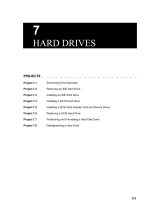®
SUPER P4SC8
SUPER P4SCi
USER’S MANUAL
Revision 1.0c
SUPER

The information in this User’s Manual has been carefully reviewed and is believed to be
accurate. The vendor assumes no responsibility for any inaccuracies that may be
contained in this document, makes no commitment to update or to keep current the
information in this manual, or to notify any person or organization of the updates. Please
Note: For the most up-to-date version of this manual, please see our web site at
www.supermicro.com.
SUPER MICRO COMPUTER reserves the right to make changes to the product described
in this manual at any time and without notice. This product, including software, if any, and
documentation may not, in whole or in part, be copied, photocopied, reproduced, translated
or reduced to any medium or machine without prior written consent.
IN NO EVENT WILL SUPER MICRO COMPUTER BE LIABLE FOR DIRECT, INDIRECT,
SPECIAL, INCIDENTAL, OR CONSEQUENTIAL DAMAGES ARISING FROM THE USE OR
INABILITY TO USE THIS PRODUCT OR DOCUMENTATION, EVEN IF ADVISED OF THE
POSSIBILITY OF SUCH DAMAGES. IN PARTICULAR, SUPER MICRO COMPUTER SHALL
NOT HAVE LIABILITY FOR ANY HARDWARE, SOFTWARE, OR DATA STORED OR USED
WITH THE PRODUCT, INCLUDING THE COSTS OF REPAIRING, REPLACING,
INTEGRATING, INSTALLING OR RECOVERING SUCH HARDWARE, SOFTWARE, OR
DATA.
Any disputes arising between manufacturer and customer shall be governed by the laws of
Santa Clara County in the State of California, USA. The State of California, County of
Santa Clara shall be the exclusive venue for the resolution of any such disputes. Super
Micro's total liability for all claims will not exceed the price paid for the hardware product.
*
California Best Management Practices Regulations for Perchlorate Materials: This Perchlo-
rate warning applies only to products containing CR (Manganese Dioxide) Lithium coin cells.
"Perchlorate Material-special handling may apply. See WWW.dtsc.ca.gov/hazardouswaste/
perchlorate".
WARNING: Handling of lead solder materials used in this
product may expose you to lead, a chemical known to the
State of California to cause birth defects and other repro-
ductive harm.
FCC Statement: This equipment has been tested and found to comply with the limits for a
Class A digital device pursuant to Part 15 of the FCC Rules. These limits are designed to
provide reasonable protection against harmful interference when the equipment is operated
in a commercial environment. This equipment generates, uses, and can radiate radio fre-
quency energy and, if not installed and used in accordance with the manufacturer’s instruc-
tion manual, may cause harmful interference with radio communications. Operation of this
equipment in a residential area is likely to cause harmful interference, in which case you
will be required to correct the interference at your own expense.
Revision Number: Rev.1.0c
Release Date: Aug 31, 2007
Unless you request and receive written permission from SUPER MICRO COMPUTER,
you may not copy any part of this document.
Information in this document is subject to change without notice. Other products and
companies referred to herein are trademarks or registered trademarks of their respective
companies or mark holders.
Copyright © 2007 by SUPER MICRO COMPUTER INC.
All rights reserved.
Printed in the United States of America

About This Manual
This manual is written for system integrators, PC technicians and
knowledgeable PC users. It provides information for the installation and use
of the SUPER P4SC8/P4SCi motherboard. The P4SC8/P4SCi supports a single
Intel Pentium
®
4 processors or Celeron processors up to 3.40 GHz* at a
system bus speed of 800/533/400 MHz. Pentium 4/Celeron processors are
housed in a 478-pin micro PGA (Plastic Grid Array) package. Please refer to
the motherboard specifications pages on our web site (http://
www.supermicro.com/Products) for updates on supported processors.
This product is intended to be professionally installed. (Note: The above
processors must support the 0.13 Micron Manufacturing Technology.)
Manual Organization
Chapter 1 includes a checklist of what should be included in your
mainboard box, describes the features, specifications and performance of
the P4SC8/P4SCi mainboard. It also provides detailed information about the
chipset.
Chapter 2 begins with instructions on handling static-sensitive devices.
Read this chapter when installing the processor and DDR memory modules
and when mounting the mainboard in the chassis. Also refer to this chapter
to connect the floppy and hard disk drives, the IDE interfaces, the parallel
and serial ports, the mouse and keyboard and the twisted wires for the
power supply, the reset button, the keylock/power LED and the speaker.
If you encounter any problems, see Chapter 3, which describes trouble-
shooting procedures for the video, the memory and the setup configuration
stored in CMOS. For quick reference, a general FAQ (Frequently Asked
Questions) section is provided. Instructions are also included for contacting
technical support.
Chapter 4 includes an introduction to BIOS and provides detailed informa-
tion on running the CMOS Setup utility.
Appendix A provides BIOS POST Messages.
Appendix B lists BIOS POST Codes.
Appendix C provides Software Installation Instructions.
iii
Preface

SUPER P4SC8/P4SCi User’s Manual
iv
Table of Contents
Preface
About This Manual ...................................................................................................... iii
Manual Organization ................................................................................................... iii
Chapter 1: Introduction
1-1 Overview......................................................................................................... 1-1
Checklist .................................................................................................... 1-1
Contacting Supermicro............................................................................ 1-2
Super P4SC8/P4SCi Image ..................................................................... 1-3
Super P4SC8/P4SCi Layout.................................................................... 1-4
SUPER P4SC8/P4SCi Quick Reference ................................................. 1-5
Intel E7210 Canterwood ES Chipset: System Block Diagram ........... 1-6
Motherboard Features ............................................................................ 1-7
1-2 Chipset Overview........................................................................................... 1-9
1-3 PC Health Monitoring.................................................................................... 1-10
1-4 Power Configuration Settings .................................................................... 1-10
1-5 Power Supply ............................................................................................... 1-11
1-6 Super I/O......................................................................................................... 1-12
Chapter 2: Installation
2-1 Static-Sensitive Devices ............................................................................... 2-1
2-2 Processor and Heatsink Installation............................................................ 2-2
2-3 Mounting the Motherboard in the Chassis................................................. 2-4
2-4 Installing DDR Memory ................................................................................... 2-4
2-5 I/O Port/Front Control Panel Connector Locations.................................... 2-6
2-6 Connecting Cables ......................................................................................... 2-7
Power Supply Connectors ..................................................................... 2-7
IR Connector.............................................................................................. 2-8
PW_ON Connector ................................................................................... 2-8
Reset Connector ....................................................................................... 2-8
IDE /SATA LED ......................................................................................... 2-9
Power_LED Connector............................................................................. 2-9
Speaker Connector.................................................................................. 2-9
Serial Ports ............................................................................................. 2-10
Fan Headers........................................................................................... 2-10
Chassis Intrusion ................................................................................... 2-11

ATX PS/2 Keyboard/Mouse Ports ....................................................... 2-11
Ethernet (GLAN) .................................................................................... 2-12
VGA Port................................................................................................. 2-12
SMB Header ............................................................................................ 2-12
Universal Serial Bus (USB).................................................................. 2-13
SATA LED................................................................................................ 2-13
Wake-On-Ring ......................................................................................... 2-14
Wake-On-LAN ......................................................................................... 2-14
Keylock Enable/Disable.......................................................................... 2-14
2-7 Jumper Settings............................................................................................ 2-15
Explanation of Jumpers ........................................................................ 2-15
CMOS Clear............................................................................................. 2-15
USB Wake-Up.......................................................................................... 2-16
SCSI Enable/Disable................................................................................ 2-16
Watch Dog Enable/Disable .................................................................... 2-17
Front Side Bus Speed ........................................................................... 2-17
VGA Enable/Disable ............................................................................... 2-18
OH Fan Force-Power-On Enable/Disable ........................................... 2-18
Keyboard Wake-Up................................................................................. 2-19
LAN2 Enable/Disable .............................................................................. 2-19
2-8 Parallel Port, Floppy/Hard Drive and AGP Connections ........................ 2-20
Parallel Port Connector ......................................................................... 2-20
Floppy Connector................................................................................... 2-21
IDE Connectors ...................................................................................... 2-21
Ultra 320 SCSI Connectors .................................................................. 2-22
Chapter 3: Troubleshooting
3-1 Troubleshooting Procedures ........................................................................ 3-1
Before Power On .................................................................................... 3-1
No Power .................................................................................................. 3-1
No Video ................................................................................................... 3-1
Memory Errors.......................................................................................... 3-2
Losing the System’s Setup Configuration ........................................... 3-2
3-2 Technical Support Procedures .................................................................... 3-2
3-3 Frequently Asked Questions........................................................................ 3-3
3-4 Returning Merchandise for Service............................................................ 3-5
Table of Contents
v

vi
Table of Contents
Chapter 4: BIOS
4-1 Introduction....................................................................................................... 4-1
4-2 Running Setup.................................................................................................. 4-2
4-3 Main BIOS Setup.............................................................................................. 4-2
4-4 Advanced BIOS Setup.................................................................................... 4-4
4-4.1 Advanced BIOS Features............................................................ 4-4
4-4.2 Advanced Chipset Control........................................................... 4-6
4-4.3 I/O Device Configuration ............................................................... 4-7
4-4.4 PnP Configuration.......................................................................... 4-9
4-4.5 Console Redirection.................................................................... 4-10
4-4.6 Hardware Monitors ..................................................................... 4-11
4-4.7 Processor & Clock Options ....................................................... 4-12
4-5 Security........................................................................................................... 4-13
4-6 Boot ................................................................................................................. 4-14
4-7 Exit ................................................................................................................... 4-15
Appendices:
Appendix A: BIOS POST Messages ..................................................................... A-1
Appendix B: BIOS POST Codes .............................................................................B-1
Appendix C: Software Installation Instructions ...................................................C-1

Chapter 1: Introduction
1-1
Chapter 1
Introduction
1-1 Overview
Checklist
Congratulations on purchasing your computer motherboard from an ac-
knowledged leader in the industry. Supermicro boards are designed with
the utmost attention to detail to provide you with the highest standards in
quality and performance.
Please check that the following items have all been included with your
motherboard. If anything listed here is damaged or missing, contact your
retailer.
All included in the retail box only
One (1) Supermicro Mainboard
One (1) ATA 100/66 ribbon cable for IDE devices
Two (2) SATA cables
One (1) floppy drive ribbon cable
One (1) COM Port with Bracket
One (1) Ultra 320 SCSI cable (*P4SC8 only)
One (1) I/O shield
One (1)CPU Retention Kit
One (1) Supermicro CD or diskettes containing drivers and utilities
One (1) User's/BIOS Manual
One (1) Ultra 320 SCSI User's Manual

1-2
SUPER P4SC8/P4SCi User’s Manual
Contacting Supermicro
Headquarters
Address: SuperMicro Computer, Inc.
980 Rock Ave.
San Jose, CA 95131 U.S.A.
Tel: +1 (408) 503-8000
Fax: +1 (408) 503-8008
Email: [email protected] (General Information)
[email protected] (Technical Support)
Web Site: www.supermicro.com
Europe
Address: SuperMicro Computer B.V.
Het Sterrenbeeld 28, 5215 ML
's-Hertogenbosch, The Netherlands
Tel: +31 (0) 73-6400390
Fax: +31 (0) 73-6416525
Email: [email protected] (General Information)
[email protected] (Technical Support)
[email protected] (Customer Support)
Asia-Pacific
Address: SuperMicro, Taiwan
4F, No. 232-1 Liancheng Road
Chung-Ho 235, Taipei Hsien, Taiwan, R.O.C.
Tel: +886-(2) 8226-3990
Fax: +886-(2) 8226-3991
Web Site: www.supermicro.com.tw
Technical Support:
Email: [email protected]
Tel: 886-2-8226-3990, ext.132 or 139

Chapter 1: Introduction
1-3
Figure 1-1. SUPER P4SC8/P4SCi Image
SUPER P4SC8/P4SCi

1-4
SUPER P4SC8/P4SCi User’s Manual
Figure 1-4. SUPER P4SC8/P4SCi Motherboard Layout
CPU
478 PGAMCH
CPU FAN
COM2
J17
J21
J20
USB 1/2
Parallel Port
JP8
JP3
J11
JL1
JPWAKE
WOR
JP1
JP2
OHFAN
COM 1
VGA
JG1
GLAN 1
PCI 1-X
PCI-X 2
PCI 2
SCSI Channel A
BATTERY
BIOS
DIMM 0A
DIMM 0B
DIMM 1B
Watch Dog
FRONT PANEL CTR
BANK0
BANK1
Hance
Rapids
®
JF1
J9
J8
IR
J10
Super I/O
J16
Ext Speaker
J18
SATA LED
J36
Keylock
JBTL1
24-pin ATX PWR
Conn
S
UPER P4SC8
GLAN 2
PCI 1
DIMM 1A
CHS FAN2
IDE2
KB/Mouse
J13
JPUSB
J23/J24
J25/J26
JP20
Cha Instr.
LAN2 Enable
+12V PWR
PWR Froce On
(North Bridge)
CHS FAN4
CHS FAN3
CPU SPeeds
SATA1
Clear CMOS
USB3/4
VGA Enable
J37
JPA3
GLAN CTLR
LAN CTLR
82547
JPL2
Notes:
*Jumpers not indicated are for test purposes only.
*See Chapter 2 for detailed information on jumpers, I/O ports and JF1 front
panel connections.
*" " indicates the location of Pin 1.
*The difference between the P4SC8/P4SCi is that the P4SC8 has SCSI,
and the P4SCi does not.
*Warning: Do not use a wrong type of onboard CMOS battery or install
the onboard CMOS battery upside down to avoid any possible explosions.
OH Fan Force-On
External SCSI-B
SCSI
VGA
J33
SCSI 1-2 Enable
IDE1
J5
J2
WOL
PWR LED
CHS FAN1
CPU FAN
SATA2
Floppy
J7
SMBus
J15
J19
82541

Chapter 1: Introduction
1-5
P4SC8/P4SCi Quick Reference
Jumpers Description Default Setting
J18 Speaker Pins 3-4 (Onboard
Buzzer)
J33 VGA Enable/Disable Pins 1-2 (Enabled)
JBT1 CMOS Clear See Section 2-7
JP1,JP2 CPU Clock Speed Pins 1-2 (Auto)
JP3 OHFan Force On Open (Disabled)
JP8 Watch Dog Reset Pins 1-2 (WD Reset)
JP20 Power Force On Open (Disabled)
JPA3 (*P4SC8 only) SCSI Enabled See Section 2-7
JPL2 GLAN2 Pins 1-2 (Enabled)
JPUSB USB1/2 Wake Up Pins 1-2 (Vcc5)
JPWAKE KB/MSPWOn Standby Pins 1-2 (Vcc5)
Connectors Description
DIMM#0A,OB,1A,1B Memory Slots (1 through 4)
Fans#1-6 CPU Fan, Chassis Fan 1-4, and Overheat Fan
GLAN1/2 Gigabit LAN (GLAN1,GLAN2)
J2, J5 IDE Ports (J2: IDE1, J5:IDE2)
J3, J4 Serial ATA Connectors (J3:SATA1, J4:SATA2)
J7 Floppy Disk Drive Connector
J8 Parallel Printer Port
J9,J10 COM1(J9), COM2(J10)
J11 Keyboard/Mouse Connector
J12, J13 Back Panel USB 1/2
J15 System Management Bus
J16 Infrared
J17 Power LED
J19 Front Panel USB 3/4
J20 ATX Power Connector
J21 +12V 4-pin Power Connector
J37 Serial ATA LED
J36 Keylock Header
JF1 Front Control Panel
JG1 VGA Header
JL1 Chassis Intrusion Header
PCI/PCI-X slots PCI slots 1/2, PCI-X slots 1/2.
USB 1/2, USB 3/4 Back Panel USB Ports1/2, Front Panel USB
Headers
WOR Wake-On-Ring Header
WOL Wake-On-LAN

1-6
SUPER P4SC8/P4SCi User’s Manual
Figure 1-6.
P4SC8/P4SCi System Block Diagram
Note: This is a general block diagram and may not exactly
represent the features on your motherboard. See the following
pages for the actual specifications of the motherboard.
Canterwood
MCH
Processor 0
Intel
R
Hance
Rapids
USB 2.0
(4)Ports
ATA/100
(2) Ports
DIMM
DIMM
4DIMMs (-Dual Channel)
DDR266,DDR333, DDR-400
1x GbE Intel
R
CSA (66MHz)
SATA (2)
Ports
FWH
LPC BUS
Printer
H/W Monitor
ADDR
CTLR
DATA
DDR/SDRM
BUS
Hub A
PCI
(X2)
64-bit
PCI BUS
32-bit
PCI BUS
UDMA
100
SATA
USB
Serial Port
FDD
KB/Mouse
LPC I/O
PCI-X
(X2)
U320
(Dual
Channel)
GbE
Intel
ATI
VGA
66 MHz
33 MHz
*Note
below
(*P4SC8
Only)

Chapter 1: Introduction
1-7
Motherboard Features
CPU
Latest CPU technology!
• Single Pentium® 4 478-pin PGA processors or Intel Celeron processors
up to up to 3.40 GHz (at a 800/533/400 MHz FSB) w/HyperThreading
support.
• Intel Pentium 4/Celeron processors (*use 0.13 Micron Manufacturing
Technology CPUs)
Note: Refer to the motherboard specifications pages on our web site
(http:www.supermicro.com/Product) for updates on supported processors.
Memory
Latest memory technology!
• Dual Channel DDR up to 4 GB ECC, or non-ECC, unbuffered DDR-400/
333/266 SDRAM in 2 Banks 4 DIMMs (*For Dual-Channel operation,
identical pair(s) of memory modules must be populated in DIMM0A,
DIMM1A and/or DIMM0B, DIMM1B.) (*See Section 2-4 for more details)
• Intel Performance Acceleration Technology!
Note: The Canterwood chip supports non-ECC or ECC memory. If ECC memory
is installed, the ECC bits need to be initialized via BIOS before normal operation.
For a 4 GB-Memory and 2.4-GHz P4 system, it will take about 65 seconds for
all the ECC bits to be initialized before any video displays. Since ECC initializa-
tion takes time, the Watch Dog Timer Select needs to be set to a time longer
than what the ECC initialization will take.)
Chipset
Latest Intel chipset technology!
• Intel E7210
Expansion Slots
(P4SC8/P4SCi)
• Two 64-bit, 66 MHz PCI-X slots (3.3V)
• Two 32-bit, 33 MHz PCI slots (5V)
BIOS
• 8 Mb Firmware Hub AwardBIOS® Flash BIOS
• APM 1.2, DMI 2.3, PCI 2.3, ACPI 1.0, Plug and Play (PnP)
PC Health Monitoring
• Eight onboard voltage monitors for CPU core, +3.3V, +3.3V standby,
+5V, +5V standby, Vbat (battery voltage) and ±12V
• Fan status monitor with firmware/software on/off control
• SuperDoctor III, Watch Dog, NMI

1-8
SUPER P4SC8/P4SCi User’s Manual
• Environmental temperature monitoring and control
• Power-up mode control for recovery from AC power loss
• System overheat LED and control
• System resource alert (via Supero Doctor III)
• Hardware BIOS virus protection
• Auto-switching voltage regulator for the CPU core
ACPI Features
• Slow blinking LED for suspend state indicator
• BIOS support for USB keyboard
• Main switch override mechanism
• Internal/external modem ring-on
Onboard I/O
• Adaptec 7902(B0) dual channel Ultra 320 SCSI (*P4SC8 only)
• Adaptec SCSI RAID 2010S supported (*P4SC8 only)
• 2 ATA100/66 EIDE Channels for a total of 4 IDE devices backward
compatible
• Intel 6300ESB (Hance Rapids) SATA Controller with support of 2
SATA Connectors for 2 drives (RAID 0,1 supported)
• 1 floppy port interface (up to 2.88 MB)
• 2 Fast UART 16550 compatible serial ports(1connector, 1header)
• Dual Intel Gigabit Ethernet Controllers (One: 82541, One:82547GI)
• 1 EPP (Enhanced Parallel Port) and ECP (Extended Capabilities Port)
supported parallel port
• PS/2 mouse and PS/2 keyboard ports
• Up to 4 USB (Universal Serial Bus) 2.0 (1.1-compliant) ports for a
speed of up to 480Mbps Latest USB 2.0 technology!
• 1 infrared port
• 1 VGA Connector
Other
• Hyper-threading enabled
• Wake-on-LAN (WOL)
• Wake-on-Ring (WOR)
• Multiple CPU clock frequency ratio selections (set in BIOS)
• Suspend-to-RAM
• CPU Thermal Trip support for Processor Protection
CD Utilities
• BIOS flash upgrade utility
• Drivers and software for Intel 875P chipset utilities
Dimensions
• ATX form factor, 12" x 9.5" (304.8mm x 241.3 mm)

Chapter 1: Introduction
1-9
1-2 Chipset Overview: Intel E7210
The Intel E7210 Chipset contains the following main components:
Canterwood Memory Controller Hub (MCH) and the I/O Controller Hub
(6300ESB ICH). These two components are interconnected via the Hub In-
terface.
Memory Controller Hub (MCH)
The Canterwood Memory Controller Hub (MCH) is designed to support the
Intel PGA 478-pin Processor. The function of the Canterwood MCH is to
arbitrate the flow of data transfer between the system bus (FSB), system
memory, and the Hub Interface. The Canterwood MCH supports 800 MHz
FSB, 400/333 Memory Interface, 533 MHz FSB, 333/266 Memory Interface,
and 400 MHz FSB 266 MHz Memory Interface.
System Memory Interface
The Canterwood Memory Controller (MCH) supports two 64-bit wide DDR
data channels with bandwidth up to 6.4 GB/s (DDR400) in dual channel
mode. It supports 128-MB, 256-MB, 512-MB, 1.0 GB, x4, x8, X16 DDR.
Maximum system memory supports up to 4.0 GB for Dual-Channel. ECC or
Non ECC unbuffered DDR DIMMs are supported, but it does not support
registered, mixed-mode DIMMs. (*For more information, please refer to Page
1-7).
6300ESB System Features
The I/O Controller Hub provides the I/O subsystem with access to the rest
of the system. It supports 2-channel Ultra ATA/100 Bus Master IDE Control-
ler, two Serial ATA (SATA) Host Controllers, SMBus 2.0 Controller, LPC/
Flash BIOS Interface, PCI 2.3 Interface, and Integrated System Management
Controller.

1-10
SUPER P4SC8/P4SCi User’s Manual
1-3 PC Health Monitoring
This section describes the PC health monitoring features of the SUPER
P4SC8/P4SCi. The motherboard has an onboard System Hardware Monitor
chip that supports PC health monitoring.
Eight Onboard Voltage Monitors for the CPU Core, +3.3V,
+3.3V standby, +5V, +5V standby, Vbat and ±12V
The onboard voltage monitor will scan these voltages continuously. Once a
voltage becomes unstable, Supermicro's Monitoring Software: SuperO Doc-
tor will give a warning or send an error message to the screen.
Fan Status Monitor with Firmware/Software On/Off Control
The PC health monitor can check the RPM status of the cooling fans. The
onboard 3-pin fans are controlled by the power management functions.
Environmental Temperature Control
The P4SC8/P4SCi has a CPU "thermal trip" feature. A thermal control sensor
monitors the CPU temperature in real time and will send a signal to shut
down the system whenever the CPU temperature passes a certain thresh-
old to protect the CPU from overheating.
CPU Overheat LED and Control
This feature is available when the user enables the CPU overheat warning
feature in the BIOS. This allows the user to define an overheat temperature.
When the CPU temperature passes this threshold, the CPU thermal trip fea-
ture will be activated to shut down the system.
Hardware BIOS Virus Protection
The system BIOS is protected by hardware so that no virus can infect the
BIOS area. The user can only change the BIOS content through the flash
utility provided by Supermicro. This feature can prevent viruses from infect-
ing the BIOS area and destroying valuable data.
Auto-Switching Voltage Regulator for the CPU Core
The 4-phase-switching voltage regulator for the CPU core can support up to
60A current, and auto-sense voltage IDs ranging from 1.1V to 1.85V. This
will allow the regulator to run cooler and thus, make the system more stable.
1-4 Power Configuration Settings
This section describes features of your motherboard that deal with power
and power settings.

Chapter 1: Introduction
1-11
Slow Blinking LED for Suspend-State Indicator
When the CPU goes into a suspend state, the chassis power LED will start
blinking to indicate that the CPU is in suspend mode. When the user presses
any key, the CPU will wake-up and the LED will automatically stop blinking
and remain on.
BIOS Support for USB Keyboard
If the USB keyboard is the only keyboard in the system, the keyboard will
function like a normal keyboard during system boot-up.
Main Switch Override Mechanism
When an ATX power supply is used, the power button can function as a
system suspend button. When the user presses the power button, the sys-
tem will enter a SoftOff state. The monitor will be suspended and the hard
drive will spin down. Pressing the power button again will cause the whole
system to wake-up. During the SoftOff state, the ATX power supply pro-
vides power to keep the required circuitry in the system alive. In case the
system malfunctions and you want to turn off the power, just press and
hold the power button for 4 seconds. The power will turn off and no power
will be provided to the motherboard.
Wake-On-Ring (WOR) Header
Wake-up events can be triggered by a device such as the external modem
ringing when the system is in the SoftOff state. The external modem ring-on
feature can only be used with an ATX 2.01 (or above) compliant power
supply.
Wake-On-LAN (WOL)
Wake-On-LAN is defined as the ability of a management application to re-
motely power up a computer that is powered off. Remote PC setup, updates
and asset tracking can occur after hours and on weekends so that daily
LAN traffic is kept to a minimum and users are not interrupted. The mother-
board has a 3-pin header (WOL) to connect to a 3-pin header on a Network
Interface Card (NIC) that has WOL capability. Note that Wake-On-Lan can
only be used with an ATX 2.01 (or above) compliant power supply.
1-5 Power Supply
As with all computer products, a stable power source is necessary for
proper and reliable operation. It is even more important for processors that
have high CPU clock rates of 1 GHz and faster.

1-12
SUPER P4SC8/P4SCi User’s Manual
.
The SUPER P4SC8/P4SCi accommodates 12V ATX power supplies. Al-
though most power supplies generally meet the specifications required by
the CPU, some are inadequate. You power supply must supply 1 amp of 5V
standby voltage.
It is strongly recommended that you use a high quality power supply that
meets 12V ATX power supply Specification 1.1 or above. Additionally, in
areas where noisy power transmission is present, you may choose to in-
stall a line filter to shield the computer from noise. It is recommended that
you also install a power surge protector to help avoid problems caused by
power surges.
1-6 Super I/O
The disk drive adapter functions of the Super I/O chip include a floppy disk
drive controller that is compatible with industry standard 82077/765, a data
separator, write pre-compensation circuitry, decode logic, data rate selec-
tion, a clock generator, drive interface control logic and interrupt and DMA
logic. The wide range of functions integrated onto the Super I/O greatly
reduces the number of components required for interfacing with floppy disk
drives. The Super I/O supports four 360 K, 720 K, 1.2 M, 1.44 M or 2.88 M
disk drives and data transfer rates of 250 Kb/s, 500 Kb/s or 1 Mb/s.
It also provides one high-speed, 16550 compatible serial communication port
(UART), which supports serial infrared communication. The UART includes
a 16-byte send/receive FIFO, a programmable baud rate generator, com-
plete modem control capability and a processor interrupt system. The UART
provides legacy speed with baud rate of up to 115.2 Kbps as well as an
advanced speed with baud rates of 250 K, 500 K, or 1 Mb/s, which sup-
ports higher speed modems.
The Super I/O provides functions that comply with Advanced Configuration
and Power Interface (ACPI), which includes support of legacy and ACPI
power management. It also features auto power management to reduce
power consumption.
The IRQs, DMAs and I/O space resources of the Super I/O can be flexibly
adjusted to meet ISA PnP requirements, which support ACPI and Advanced
Power Management (APM).

Chapter 2: Installation
2-1
Chapter 2
Installation
2-1 Static-Sensitive Devices
Electric Static Discharge (ESD) can damage electronic components. To
prevent damage to your system board, it is important to handle it very
carefully. The following measures are generally sufficient to protect your
equipment from ESD.
Precautions
• Use a grounded wrist strap designed to prevent static discharge.
• Touch a grounded metal object before removing the board from the anti-
static bag.
• Handle the board by its edges only; do not touch its components, periph-
eral chips, memory modules or gold contacts.
• When handling chips or modules, avoid touching their pins.
• Put the motherboard and peripherals back into their antistatic bags when
not in use.
• For grounding purposes, make sure your computer chassis provides ex-
cellent conductivity between the power supply, the case, the mounting.
Unpacking
The motherboard is shipped in antistatic packaging to avoid static damage.
When unpacking the board, make sure the person handling it is static pro-
tected.
Installation Procedures
Follow the procedures as listed below for full installation of the mother-
board into a chassis:
1. Install the processor and the heatsink unto the motherboard.
2. Install the motherboard in the chassis.
3. Install the memory and add-on cards.
4. Finally, connect the cables and install the drivers.

2-2
SUPER P4SC8/P4SCi User's Manual
2-2 Processor and Heatsink Fan Installation
When handling the processor package, avoid placing
direct pressure on the label area of the fan.
IMPORTANT: Always connect the power cord last and always remove it
before adding, removing or changing any hardware components. Make
sure that you install the processor into the CPU socket before you install the
CPU heatsink.
!
Installation of the Processor and
Heatsink
1. Locate the following components, which are
included in the shipping package.
If you buy a boxed Intel Pentium 4 478 proces-
sor, it should include a heatsink, fan and reten-
tion mechanism. If you buy a processor sepa-
rately, use only a Supermicro- or Intel- certified
heatsink and fan.
Bracket (1)
2. Insert the white pegs into the black an-
chors. Do not force the white pegs all the way
in - about 1/3 of the white pegs should be
inside the black anchors. (These are for chas-
sis that do not have four CPU retention holes.)
3. Place a retention bracket in the proper posi-
tion and secure it by pressing two pegs into
the retention holes until you hear a *click.* The
clicking sound indicates that the peg is locked
and secured.
Bracket in
position
4. Secure the other retention bracket into
position by repeating Step 3.
Page is loading ...
Page is loading ...
Page is loading ...
Page is loading ...
Page is loading ...
Page is loading ...
Page is loading ...
Page is loading ...
Page is loading ...
Page is loading ...
Page is loading ...
Page is loading ...
Page is loading ...
Page is loading ...
Page is loading ...
Page is loading ...
Page is loading ...
Page is loading ...
Page is loading ...
Page is loading ...
Page is loading ...
Page is loading ...
Page is loading ...
Page is loading ...
Page is loading ...
Page is loading ...
Page is loading ...
Page is loading ...
Page is loading ...
Page is loading ...
Page is loading ...
Page is loading ...
Page is loading ...
Page is loading ...
Page is loading ...
Page is loading ...
Page is loading ...
Page is loading ...
Page is loading ...
Page is loading ...
Page is loading ...
Page is loading ...
Page is loading ...
Page is loading ...
Page is loading ...
Page is loading ...
Page is loading ...
Page is loading ...
Page is loading ...
Page is loading ...
Page is loading ...
Page is loading ...
Page is loading ...
Page is loading ...
Page is loading ...
Page is loading ...
Page is loading ...
Page is loading ...
Page is loading ...
Page is loading ...
Page is loading ...
Page is loading ...
Page is loading ...
Page is loading ...
Page is loading ...
Page is loading ...
Page is loading ...
Page is loading ...
Page is loading ...
Page is loading ...
Page is loading ...
Page is loading ...
Page is loading ...
Page is loading ...
/