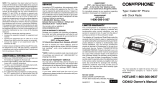Page is loading ...

Vintage Design Telephone with Caller ID
Instruction Manual
JT-P430
Please read this manual carefully before operating and save it for future reference.
Have a question? Please visit http://www.jWIN.com

Vintage Design Telephone with Caller ID V10M10_IM_EN_09072007
www.jWIN.com
- 1 -

Vintage Design Telephone with Caller ID V10M10_IM_EN_09072007
www.jWIN.com
- 2 -
USER SAFETY GUIDE
INSTRUCTIONS ON ENVIRONMENT PROTECTION
Do not dispose of this product in the usual household garbage at the
end of its life cycle; bring it to a collection point for the recycling of
electrical and electronic appliances. This symbol on the product means
the instructions for use or the packaging will inform about the methods
of disposal. The materials are recyclable as mentioned in its marking. By recycling,
material recycling, and other forms of re-utilization of old appliances, you make an
important contribution to the protection of the environment. Please inquire at your
local community administration for an authorized disposal location.
Important Safety Instructions
When used as directed, this unit has been designed and manufactured to ensure
your personal safety. However, improper use may result in electric shock, fire
hazards or other dangers. Please read all safety and operating instructions carefully
before installation and use. Remember to keep this instruction manual handy for
future reference. Take special note of all warnings contained in these instructions
and on the unit itself.
• Read and follow all instructions in this manual.
• Unplug this telephone from wall jack before cleaning with a damp cloth.
• Do not use liquid or aerosol cleansers to clean this product.
• Do not use this telephone in or near water (e.g. a bath tub, a sink, or a pool).
• To reduce the risk of electric shock, do not push objects through any slots of the
phone or disassemble the telephone. Pushing objects into the telephone or
opening (or removing) covers exposes wires and poses serious risks.
• Do not disassemble and/or reassemble this telephone yourself. Contact technical
support when service is required.
• Do not place this telephone on a bed, rug, or on any similar surface or near a
heat source. Openings for ventilation must not be blocked or covered.
• Do not place this telephone on an unstable cart, stand, or table as it may fall,
resulting in damage.
• Avoid using this telephone during electrical storms to prevent the risk of electric
shock from lightning.
• Unplug this telephone from the phone jack and contact Customer Support if the
following conditions occur:
o When it is exposed to rain or water
o When it fails to operate normally
o When it is dropped or its case is damaged
o When it exhibits a distinct change in performance
• Do not use this telephone to report a gas leak in the vicinity of the leak.
• Follow all safety instructions and use this telephone with caution when installing
or modifying telephone lines.
o Do not install telephone wire during a lightning storm.
o Only install telephone jacks in dry locations unless the jack is specifically
designed for wet locations.
• Avoid touching un-insulated telephone wires or terminals unless the telephone
line is disconnected at the network interface.

Vintage Design Telephone with Caller ID V10M10_IM_EN_09072007
www.jWIN.com
- 3 -
USER SAFETY GUIDE
Compliance (USA and Canada)
This product complies with the standards in Part 68 of the FCC Rules in the USA
and CS-03 in Canada.
1. This product must be connected to the public switched telephone network
through a modular telephone outlet or jack.
2. Upon the request of the local telephone service provider, the user of this product
must provide the following information:
• The “line” to which this telephone equipment will be connected (telephone
number)
• The telephone equipment’s FCC registration number and ringer equivalence
number. This information is printed on the back or bottom of the unit.
3. If it is determined that this equipment is malfunctioning, the FCC requires that it
not be used and that it must be unplugged from the modular outlet until the
problem has been corrected.
4. If the product causes harm to the telephone network, the telephone company
may temporarily discontinue telephone service. Whenever possible, the
telephone company will contact a customer prior to a service interruption. If
advanced notice is not possible, the customer will be notifies as soon as possible.
The customer will be given the opportunity to correct the problem.

Vintage Design Telephone with Caller ID V10M10_IM_EN_09072007
www.jWIN.com
- 4 -

Vintage Design Telephone with Caller ID V10M10_IM_EN_09072007
www.jWIN.com
- 5 -
TABLE OF CONTENTS
Getting Started
General Features ……………………………………………………………………... 6
In the Package ………………………………………………………………………... 6
Location of Controls ………………………………………………………………..… 7
Getting the Telephone Ready for Use ……………………………………………... 8
Installing the Batteries ……………………………………………………………….. 8
Operational Instructions
Basic Setup ……………………………………………………………………………. 9
Receiving Caller ID Information …………………………………………………….. 11
Reviewing the Caller ID List …………………………………………………………. 11
Erasing Data from the Caller ID List ………………………………………………... 11
Calling a Number from the Caller ID List …………………………………………... 11
Last Number Redial ………………………………………………………………….. 11
Flash Function ………………………………………………………………………… 12
Mute Function …………………………………………………………………………. 12
Basic Instructions for Making a Phone Call ………………………………………... 12
Basic Instructions for Receiving a Phone Call …………………………………….. 12
Troubleshooting and Specifications …………………………………………….. 13

Vintage Design Telephone with Caller ID V10M10_IM_EN_09072007
www.jWIN.com
- 6 -
GETTING STARTED
Thank you for purchasing the JT-P430 Vintage Design Telephone with Caller ID.
Please read and follow the instructions in this manual carefully to ensure that your
product operates correctly.
General Features
• 12 hour format alarm clock with Snooze Function
• Caller ID
• New Incoming Call Indication
• Memory for up to 50 Messages
• 16 Digits Name and Number Display for Incoming Calls
• Tone/Pulse Switch
• Low Battery Indicator
• Ringer Volume Control (Hi/Lo/Off)
• Receiver Volume Control (Hi/Lo)
• Power Sources
o 9V (AC/DC) Power Adapter
o 6V (AAA x 4) Battery (for backup)
In the Package
• Telephone base with alarm clock feature
• Corded handset with coiled cord
• Telephone line cord
• AC adapter (UL/cUL listed)
• Instruction manual (English, Spanish, French)
• Warranty card

Vintage Design Telephone with Caller ID V10M10_IM_EN_09072007
www.jWIN.com
- 7 -
GETTING STARTED
Location of Controls
1
2
3
4
5
6
7
8
9
10
11
12
13
14
15
16
17
1. Phone Hook
2. LCD Screen
3. DEL Button
4. SET Button
5. DIAL Button
6. ALARM ON/OFF Button
7. SNOOZE/DIMMER Button
8. UP Button
9. DOWN Button
10. Earpiece
11. TONE/PULSE Switch
12. FLASH Button
13. EARPIECE VOLUME Switch
14. MUTE Button
15. REDIAL Button
16. NUMERIC Keypad
17. Mouthpiece

Vintage Design Telephone with Caller ID V10M10_IM_EN_09072007
www.jWIN.com
- 8 -
GETTING STARTED
Getting the Telephone Ready for Use
1. Choose a desired flat, level surface location for the unit.
2. Plug one end of the coiled telephone cord into the jack on the handset, and the
other into the matching jack on the unit’s base.
3. Plug one end of the flat telephone cord into the jack in the rear of the unit’s base
(marked TEL-LINE), and the other end into the wall jack which supplies
telephone service.
Installing the Batteries
The JT-P430 requires four (4) AAA batteries, which are used to operate the
telephone, the LCD display, and to retain Caller ID data and any settings
programmed into the phone. Using an optional 9V adapter (see Notes below) will
increase the battery’s life span, requiring less frequent battery replacement.
1. Remove the battery compartment cover at the bottom of the unit.
2. Carefully install four (4) AAA batteries by observing the polarity direction shown
in the battery compartment.
3. Replace the cover.
Notes:
• Whether installing batteries for the first time or replacing them, do not mix old
and new batteries, nor should alkaline, standard (zinc-carbon), or rechargeable
(nickel-cadmium) batteries be used together.
• When not using the phone for a long period of time, remove the batteries to
prevent possible leakage and corrosion. Keeping the phone powered by the
optional AC adapter, discussed below, will preserve all data and settings in the
phone’s memory.
• If neither the batteries nor an AC adapter are connected, the JT-P430 will still be
able to place and receive calls, but the telephone, the ability to store Caller ID
data, and the LCD display functions will not operate.
• When batteries are used without an AC adapter, they should be replaced when
the display dims.
• When replacing the batteries without an AC adapter connected, it’s the best to
pick up the handset before removing the batteries. Doing so prevents the loss of
stored Caller ID data and programmed settings while the batteries are being
replaced. If not done, it’s possible that all settings and data in the phone’s
memory will be lost.

Vintage Design Telephone with Caller ID V10M10_IM_EN_09072007
www.jWIN.com
- 9 -
OPERATIONAL INSTRUCTIONS
Basic Setup
Note: Please be sure the telephone lines are connected well and batteries or AC
adapter are installed before starting setting. Press the DIAL button for three seconds
to enter the setting menu, use ▲UP or ▼DOWN buttons to
select from the menu
including Set Language, Set Local Area Code, Set Time/Date and LCD Contrast.
Press the DIAL button to exit setting manual.
A. SET LANGUAGE
- When the LCD displays “SET LANGUAGE”, press the DIAL button to
enter.
- Use the ▲UP or ▼DOWN buttons to select the desired language (English,
French, Spanish, German, Italian, Portuguese, Turkish, Danish, Polish,
Swedish, or Dutch).
- Press the DIAL button to confirm.
B. SET LOCAL AREA CODE
- When the LCD displays “LOCAL AREA CODE”, press the DIAL button to
enter.
- Use the ▲UP or ▼DOWN buttons to select the first digit of area code.
- Press the DIAL button to confirm the first digit.
- Use the same method to set the rest digits
C. SET TIME/DATE
- When the LCD displays “SET TIME/DATE”, press the DIAL button to
enter.
- Press the ▲UP or ▼DOWN buttons to set the present hour.
- Press the DIAL button to confirm the hour.
- Use the same method to set minute, month and day.
D. LCD CONTRAST
- When the LCD displays “LCD CONTRAST”, press the DIAL button to
enter.
- Press the ▲UP or ▼DOWN buttons to select the desired contrast level
from 1 to 5.
- Press the DIAL button to confirm.
E. EXIT OPTIONS
- When the LCD displays “EXIT OPTIONS ▲▼UP DOWN”, press the DIAL
button to exit the setting menu.
F. ALARM CLOCK
- Press the SET button to enter the alarm clock setting.
- The LCD will display ‘SET ALARM’, press the ▲ UP or ▼DOWN buttons
to select ALARM 1 or ALARM2
- Press the SET button to confirm
- The LCD will display ‘ALARM ON /OFF’, press the ▲UP or ▼DOWN
buttons to select alarm on or off.
- Press the SET button to confirm.
- The hour will flash. Press the ▲UP or ▼DOWN buttons to select the
desired hour.
- Press the SET button to confirm.
- The minute will flash, press the ▲UP or ▼DOWN buttons to select the
desired minute.
- Press the SET button to confirm.

Vintage Design Telephone with Caller ID V10M10_IM_EN_09072007
www.jWIN.com
- 10 -
OPERATIONAL INSTRUCTIONS
Basic Setup-continued
- Press the DEL button to exit the setting
- If set alarm ON, the alarm icon will be displayed on LCD.
- When time to alarm, press the SNOOZE/DIMMER button to postpone the
alarm time.
- Press the ALARM ON/OFF button to disable the alarm function
G. SNOOZE FUNCTION
- Press the SNOOZE/DIMMER button for three (3) seconds to enter
Snooze setting.
- Press the ▲UP or ▼DOWN buttons to select the snooze time from 1-59
minutes.
- Press the SNOOZE/DIMMER button to confirm
- After activating the snooze function, when time to alarm, press the
SNOOZE/DIMMER button to postpone the alarm time.
- The Alarm will sound again when it reaches the snooze time
H. DIMMER FUNCTION
- In the on-hook state and use with AC adapter, press the
SNOOZE/DIMMER button once to make LCD lighter and press the
SNOOZE/DIMMER button again to make it darker.
I. TONE/PULSE SELECTABLE
Select the dialing mode that your telephone requires by sliding the T-P switch to
‘T’ position for tone dialing and to ‘P’ position for pulse dial.
Note: Under the pulse dial state, press ‘*’ to change to tone dial.
J. RINGER HI/LO/OFF SELECTABLE
- Slide the RINGER switch to HI position or LO position to turn the ringer on.
HI for high volume and LO for low volume
- Slide the RINGER switch to OFF position to turn the ringer off. The ringer
will not be activated by any incoming calls. Don’t forget to turn the ringer
ON when you are ready to receive calls, otherwise, you will not hear the
ringing sound.
K. HANDSET VOLUME ADJUSTMENT
- Slide the RECEIVER switch to ‘ ’ position for high handset volume and
‘ ’ for low handset volume

Vintage Design Telephone with Caller ID V10M10_IM_EN_09072007
www.jWIN.com
- 11 -
OPERATIONAL INSTRUCTIONS
Recieving Caller ID Information
Note: Your Telephone Company must offer caller ID service in order for the caller ID
function can be activated.
A. Incoming Call Display
- When there is an incoming call, the LCD will display the number, area code,
name, time and date of the call.
B. Please note the following indicators:
• “UNAVAILABLE”
The call is made through a telephone company, which does not offer Caller ID
service or does not transfer calls by long distance net
• “BLOCKED CALL”
Some areas allow the option for callers to prevent the telephone data from
being displayed on others’ telephone. If you received such a call, “BLOCKED
CALL” will be shown on LCD
• “Message Icon”
If you apply message service to your telephone company, LCD will display
Message icon of post box when there is a message left. When you read this
message, the message icon will disappear.
Reviewing the Caller ID List
- Press the ▲UP or ▼DOWN buttons to review the incoming calls (50 calls
max.)
- Press the ▲UP or ▼DOWN buttons for more than three (3) seconds for
quick review.
Erasing Data from the Caller ID List
- In the on-hook or off-hook state, press the ▲UP or ▼DOWN buttons to
select the wanted number, press the DEL button and the LCD will display
“DELETE CALL?”, then press the DEL button again to confirm.
- Under on-hook or off-hook state, if press the DEL continuously more than
three seconds, the LCD will display “DEL ALL CALLS?” Press the DEL
button once more and the entire Caller ID list will be erased.
Calling a Number from the Caller ID List
- In the on-hook or off-hook state, press the ▲UP or ▼DOWN buttons to
select the desired number.
- Press the DIAL button once, the number will be dialed out after two (2)
seconds automatically. Press the DIAL button twice to dial the number out
adding ‘0’ as the first digit.
Last Number Redial
The last outgoing number can be redialed automatically just by pressing the REDIAL
button in the off-hook state. This is useful especially if the line is busy.

Vintage Design Telephone with Caller ID V10M10_IM_EN_09072007
www.jWIN.com
- 12 -
OPERATIONAL INSTRUCTIONS
Flash Function
When in an office equipped with PABX, this telephone makes it easy to transfer calls
- Ask caller to wait and press the FLASH button once
- Dial the extension number of the recipient.
- When the party answers, just hang up the handset
- When the line is busy or nobody answers, press FLASH button again to re-
connect with the caller
Mute Function
Holding down the MUTE button prevents the other party from hearing your
conversation with other people on your side of the call until the button is released
IMPORTANT NOTE: To operate this unit, you must have “CALLER ID SERVICE”
setup with your local telephone company. Some functions such as CALLER NAME
INDICATION will only operate if such services are included in the user’s Caller ID
program with the local telephone company.
Basic Instructions for Making a Phone Call
1. Remove the handset from base and listen for dial tone.
2. Listen for a dial tone to indicate that the phone is connected.
3. Dial the number you wish to call using the number pad.
Basic Instructions for Receiving a Phone Call
Telephone will ring to alert the user of an incoming call.
1. Lift the handset, hold earpiece to your ear and speak into the mouthpiece.
2. To hang up, return the handset to the base at the conclusion of call.

Vintage Design Telephone with Caller ID V10M10_IM_EN_09072007
www.jWIN.com
- 13 -
TROUBLESHOOTING & SPECIFICATIONS
Troubleshooting
• No Display on LCD Screen
o Brightness on display may be turned down.
Increase brightness level.
o No batteries or batteries are improperly installed.
If no batteries, install (4) AAA batteries as directed or
Install optional AC Adapter
Make sure batteries observe to polarities (+/-) as indicated inside the
battery compartment.
• No Dial Tone when handset is picked up
o Phone may not be connected properly.
Make sure the handset jack is connected to the base jack using the
colied wire.
Make sure the base jack (TEL-LINE) jack is connected to the wall
telephone jack using the flat wire.
o Telephone service may be interrupted by the telephone company
Contact your telephone company to check the status of your service.
• Static or interruptions during phone conversation
o Bad connection between phones
Hang up and dial number again
o Harsh weather conditions and/or lightning
Hang up and dial number when weather conditions improve
• Can only receive incoming calls and cannot make outgoing calls
o Telephone service may be limited or suspended by your telephone company
Contact your telephone company to check the status of your service.
Specifications
• Inputs & Outputs
o Telephone line jack
o Handset line jack
o Power Adapter (AC/DC) input jack
• Power Sources
o 9V (AC/DC) Power Adapter
o 6V (AAA 1.5V x 4 )Battery (for backup)
• Power Consumption: 0.6W

Vintage Design Telephone with Caller ID V10M10_IM_EN_09072007
www.jWIN.com
- 14 -

© 2007 jWIN Electronics Corp. All rights reserved. No portion of this printed material or product
enclosed herewith including design, shape and graphics, may be reproduced or transmitted in
any form without the expressed written consent of jWIN Electronics Corp. by any means,
electronic or mechanical, including photocopying, recording, or by use of an information storage
and retrieval system. Any unauthorized distribution or reproduction of this printed material or
product, or any portion thereof, will be prosecuted to the fullest possible extent of the law.
Printed in China
TEL: 516-626-7188
FAX: 516-626-7105
website: www.jWIN.com
/