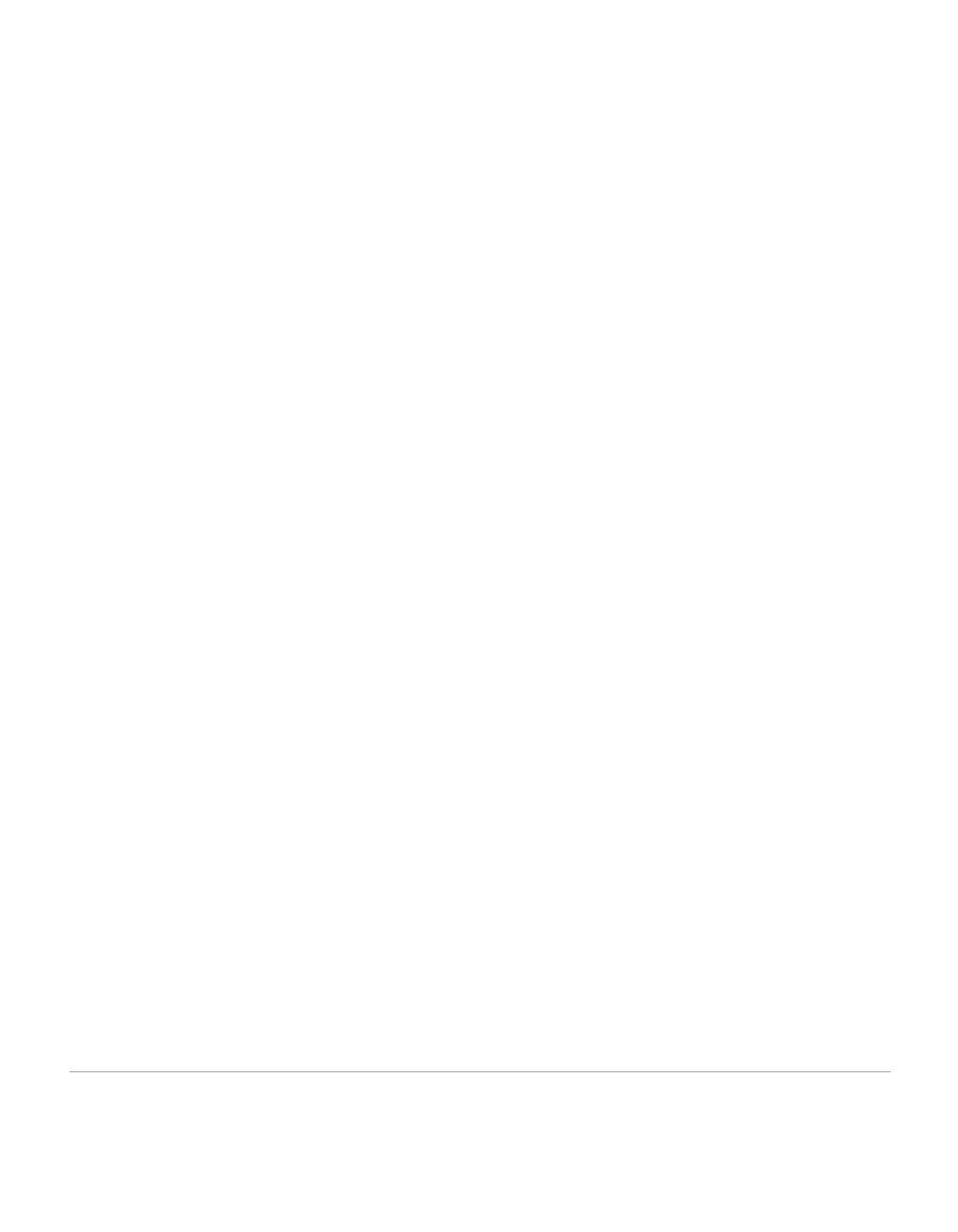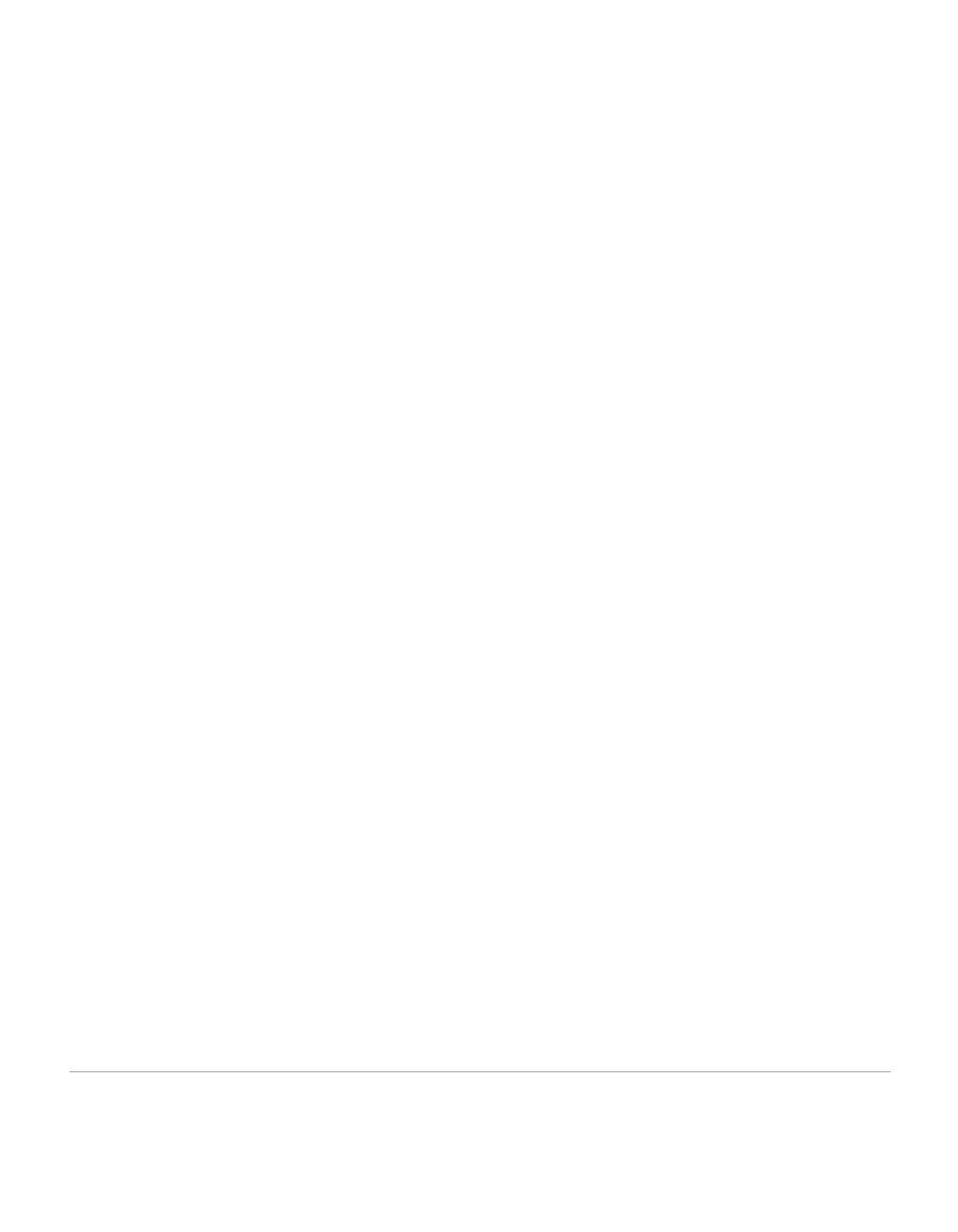
Xerox WorkCentre Pro 421 User Guide Table of Contents-v
3. Select the Printer Driver Features.......................................................4-5
4. Print the Job........................................................................................4-6
5. Retrieve the Print Job..........................................................................4-7
6. Managing Print Jobs ...........................................................................4-8
Using Job Interrupt.............................................................................4-12
Printer Driver Features.......................................................................4-13
Control Options.....................................................................................4-13
Printer Configuration .............................................................................4-15
Paper/Output.........................................................................................4-17
Layout ...................................................................................................4-22
Image Options.......................................................................................4-24
Overlays................................................................................................4-28
Fonts.....................................................................................................4-31
Watermarks...........................................................................................4-33
About.....................................................................................................4-35
Changing Printer Defaults..................................................................4-36
5 Maintaining the Product................................................... 5-1
Cleaning.................................................................................................5-2
Cleaning the WorkCentre Pro 421..........................................................5-2
Document Glass and Constant Velocity Transport Glass.......................5-3
Control Panel, Keyboard, LCD Display...................................................5-3
Document Feeder and Output Tray ........................................................5-3
Transfer Corotron Wire ...........................................................................5-4
Ordering Supplies.................................................................................5-8
Customer Replaceable Units ...............................................................5-9
Replacing the Toner Cartridge................................................................5-9
Replacing the Drum Cartridge...............................................................5-14
Replacing the Ozone Filter....................................................................5-23
Loading Paper .....................................................................................5-24
Loading the Paper Trays.......................................................................5-24
Loading the Bypass Tray ......................................................................5-30
6 Basic Troubleshooting..................................................... 6-1
Jam Clearance.......................................................................................6-2
Access Areas..........................................................................................6-2
Example of Paper Jam............................................................................6-3
Example of Document Feeder (ADF/DADF) Jam...................................6-5