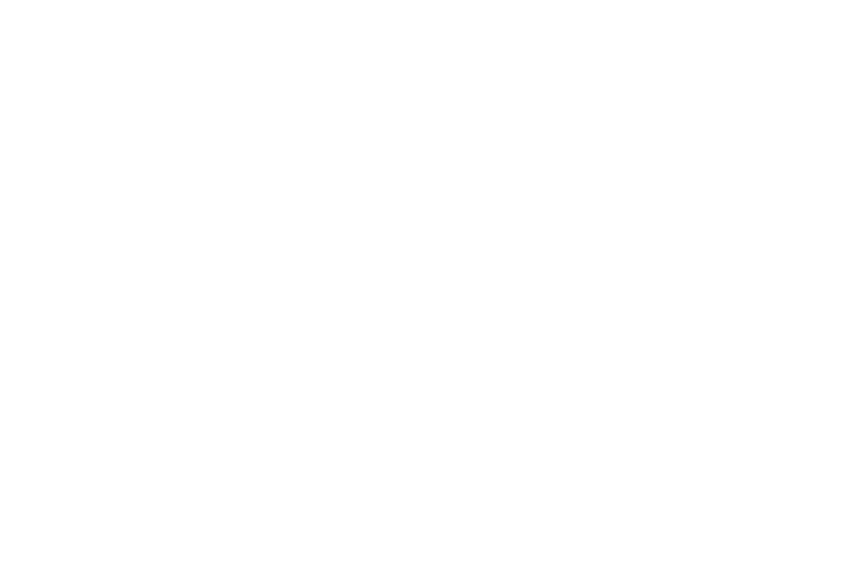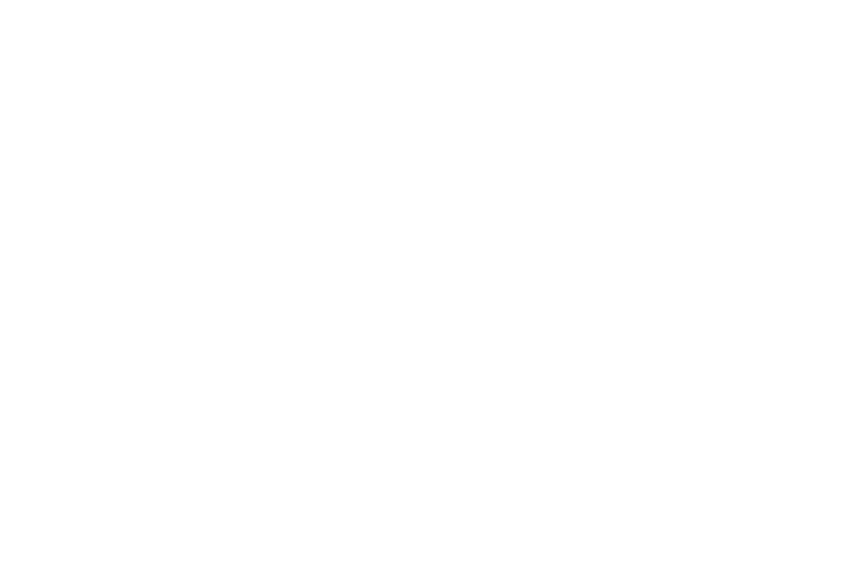
2
Message Send Options . . . . . . . . . . . . . . . . . . . . . . . . . . . . . . 48
Receiving New Messages . . . . . . . . . . . . . . . . . . . . . . . . . . . . 49
Voicemail . . . . . . . . . . . . . . . . . . . . . . . . . . . . . . . . . . . . . . . . 50
Message Folders . . . . . . . . . . . . . . . . . . . . . . . . . . . . . . . . . . 50
Email . . . . . . . . . . . . . . . . . . . . . . . . . . . . . . . . . . . . . . . . . . . 54
Erasing Messages . . . . . . . . . . . . . . . . . . . . . . . . . . . . . . . . . 54
Message Settings . . . . . . . . . . . . . . . . . . . . . . . . . . . . . . . . . 54
Section 8: Alltel Shop ...................................................56
Finding Applications . . . . . . . . . . . . . . . . . . . . . . . . . . . . . . . . 56
Section 9: Alltel Web ....................................................57
Alltel Web . . . . . . . . . . . . . . . . . . . . . . . . . . . . . . . . . . . . . . . 57
Launching Alltel Web . . . . . . . . . . . . . . . . . . . . . . . . . . . . . . . 57
Using Alltel Web . . . . . . . . . . . . . . . . . . . . . . . . . . . . . . . . . . . 57
Using Links . . . . . . . . . . . . . . . . . . . . . . . . . . . . . . . . . . . . . . 58
How Alltel Web Keys Work . . . . . . . . . . . . . . . . . . . . . . . . . . . 58
Section 10: Camera ...................................................... 59
Taking Pictures . . . . . . . . . . . . . . . . . . . . . . . . . . . . . . . . . . . 59
Camera Screen Layout . . . . . . . . . . . . . . . . . . . . . . . . . . . . . . 59
Picture Options . . . . . . . . . . . . . . . . . . . . . . . . . . . . . . . . . . . 60
Camera Options . . . . . . . . . . . . . . . . . . . . . . . . . . . . . . . . . . . 60
Brightness . . . . . . . . . . . . . . . . . . . . . . . . . . . . . . . . . . . . . . . 64
Section 11: Music Player ..............................................65
Using Your Music Player . . . . . . . . . . . . . . . . . . . . . . . . . . . . . 65
Launching the Music Player . . . . . . . . . . . . . . . . . . . . . . . . . . 65
Using the Music Library . . . . . . . . . . . . . . . . . . . . . . . . . . . . . 66
Music Player Controls . . . . . . . . . . . . . . . . . . . . . . . . . . . . . . 67
Loading Music Files . . . . . . . . . . . . . . . . . . . . . . . . . . . . . . . . 67
Playlists . . . . . . . . . . . . . . . . . . . . . . . . . . . . . . . . . . . . . . . . . 68
Section 12: Multimedia ................................................ 69
Accessing Multimedia . . . . . . . . . . . . . . . . . . . . . . . . . . . . . . 69
My Images . . . . . . . . . . . . . . . . . . . . . . . . . . . . . . . . . . . . . . 69
My Ringtones . . . . . . . . . . . . . . . . . . . . . . . . . . . . . . . . . . . . 70
My Sounds . . . . . . . . . . . . . . . . . . . . . . . . . . . . . . . . . . . . . . 71
Shuffle . . . . . . . . . . . . . . . . . . . . . . . . . . . . . . . . . . . . . . . . . 73
Section 13: Tools .......................................................... 75
Accessing Your Phone’s Tools . . . . . . . . . . . . . . . . . . . . . . . . 75
Voice Service . . . . . . . . . . . . . . . . . . . . . . . . . . . . . . . . . . . . . 75
Bluetooth . . . . . . . . . . . . . . . . . . . . . . . . . . . . . . . . . . . . . . . . 79
Calendar . . . . . . . . . . . . . . . . . . . . . . . . . . . . . . . . . . . . . . . . 81
Memo Pad . . . . . . . . . . . . . . . . . . . . . . . . . . . . . . . . . . . . . . . 83
Alarm Clock . . . . . . . . . . . . . . . . . . . . . . . . . . . . . . . . . . . . . . 84
World Time . . . . . . . . . . . . . . . . . . . . . . . . . . . . . . . . . . . . . . 85
Calculator . . . . . . . . . . . . . . . . . . . . . . . . . . . . . . . . . . . . . . . 86
Stop Watch . . . . . . . . . . . . . . . . . . . . . . . . . . . . . . . . . . . . . . 87
Converter . . . . . . . . . . . . . . . . . . . . . . . . . . . . . . . . . . . . . . . 87
Tip Calculator . . . . . . . . . . . . . . . . . . . . . . . . . . . . . . . . . . . . 89
Section 14: Changing Your Settings ............................ 91
Settings Menu . . . . . . . . . . . . . . . . . . . . . . . . . . . . . . . . . . . . 91
Location . . . . . . . . . . . . . . . . . . . . . . . . . . . . . . . . . . . . . . . . 91
Display Settings . . . . . . . . . . . . . . . . . . . . . . . . . . . . . . . . . . . 91
Sounds Settings . . . . . . . . . . . . . . . . . . . . . . . . . . . . . . . . . . 93
Call Settings . . . . . . . . . . . . . . . . . . . . . . . . . . . . . . . . . . . . . 95