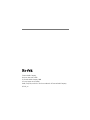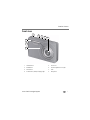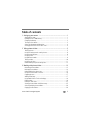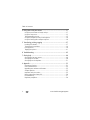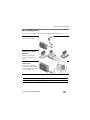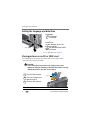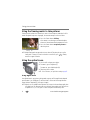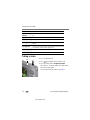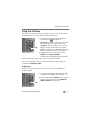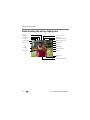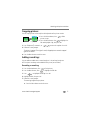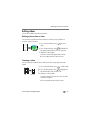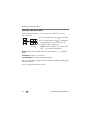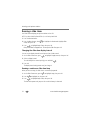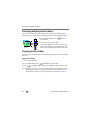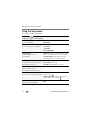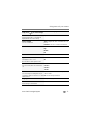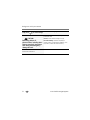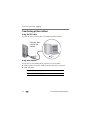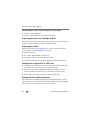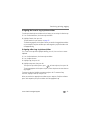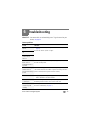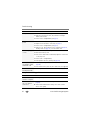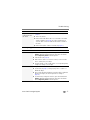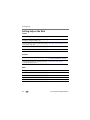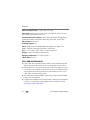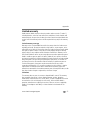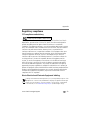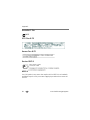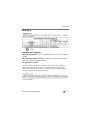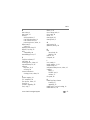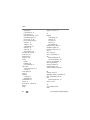Kodak M1093 - EASYSHARE IS Digital Camera User manual
- Category
- Bridge cameras
- Type
- User manual

Eastman Kodak Company
Rochester, New York 14650
© Eastman Kodak Company, 2008
All screen images are simulated.
Kodak, EasyShare, and Perfect Touch are trademarks of Eastman Kodak Company.
4F8128_en

Product features
www.kodak.com/go/support
i
Front view
1 Shutter button 5 Lens/Cover
2 Mode button 6 Self-timer light/AF assist light
3Flash button 7Flash
4 Power button, Battery Charging light 8 Microphone
3
1
8
4
2
6
5
7

ii www.kodak.com/go/support
Product features
Back view
1LCD 8 USB/AV Out
2 Telephoto/Wide Angle button 9 Delete, Share buttons
3 Speaker 10 Slot for optional SD or SDHC card
4 DC-In (5V) 11 Battery compartment
5 Review, Menu buttons 12 Tripod socket
6 Strap post 13 Dock connector
7Joystick
OK button
Display
Self-timer/Burst
6
9
7
4
2
12
13
5
1
optional
10
11
3
8

www.kodak.com/go/support iii
Table of contents 1
1 Setting up your camera .........................................................................1
Attaching the strap .......................................................................................1
Loading the KLIC-7004 battery......................................................................1
Charging the battery .....................................................................................2
Turning on the camera ..................................................................................2
Setting the language and date/time...............................................................4
Storing pictures on an SD or SDHC card.........................................................4
2 Taking pictures/videos ...........................................................................5
Taking a picture ............................................................................................5
Using the framing marks to take pictures.......................................................6
Using the optical zoom..................................................................................6
Using the flash..............................................................................................7
Using different modes ...................................................................................8
Taking a video ............................................................................................10
Using the self-timer.....................................................................................11
Understanding the picture-taking icons........................................................12
3 Working with pictures/videos ..............................................................13
Reviewing pictures/videos ...........................................................................13
Deleting pictures/videos ..............................................................................14
Understanding the review icons...................................................................15
Using the menu button in review.................................................................16
Cropping pictures........................................................................................17
Adding sound tags......................................................................................17
Using Kodak Perfect Touch technology ........................................................18
Editing videos .............................................................................................19
Running a slide show ..................................................................................22
Viewing pictures/videos in different ways.....................................................25
Selecting multiple pictures/videos ................................................................26
Copying pictures/videos...............................................................................26

iv www.kodak.com/go/support
Table of contents
4 Doing more with your camera .............................................................27
Using the menu button to change settings...................................................27
Using the Setup menu.................................................................................32
Taking panoramic pictures...........................................................................35
Using the histogram to view picture brightness............................................36
Using the framing grid to compose a picture................................................36
5 Transferring, printing, tagging ............................................................37
Installing the software.................................................................................37
Transferring pictures/videos.........................................................................38
Printing pictures..........................................................................................39
Tagging your pictures..................................................................................41
6 Troubleshooting ..................................................................................45
7 Getting help ........................................................................................49
Getting help from your camera....................................................................49
Getting help on the Web.............................................................................50
Getting help on the telephone.....................................................................51
8 Appendix .............................................................................................52
Camera specifications .................................................................................52
Care and maintenance ................................................................................54
Upgrading your software and firmware........................................................55
Storage capacities.......................................................................................55
Important safety instructions .......................................................................55
Battery replacement, battery life..................................................................56
Limited warranty .........................................................................................57
Regulatory compliance ................................................................................59

2 www.kodak.com/go/support
Setting up your camera
Charging the battery
Turning on the camera
Learn other charging options See page 3
Learn more about batteries See page 56
Press the Power button to
turn on the camera in Smart
Capture mode.
Battery Charging light:
• Blinking: charging
• Steady: finished charging
Turn OFF the camera.
1
Connect the cable.
2

Setting up your camera
www.kodak.com/go/support
3
Other charging options
First, turn OFF the camera. Charge until the Battery Charging light stays on.
Kodak 5V AC adapter
(May be sold separately.)
Kodak EasyShare camera or
printer dock; EasyShare
HDTV dock
(May be sold separately.)
For dock compatibility, see
page 40.
Kodak USB cable and a USB
computer port
Ensure that the USB cable is
connected to a powered USB
port and the computer is turned
on (not in sleep mode).
Purchase accessories www.kodak.com/go/m1093accessories
Learn more about USB charging www.kodak.com/go/USBcharging

4 www.kodak.com/go/support
Setting up your camera
Setting the language and date/time
NOTE: To change language in the future, see page 33. To change date & time, see page 33.
Storing pictures on an SD or SDHC card
Your camera has internal memory. You can purchase an SD or SDHC card to
conveniently store more pictures/videos.
CAUTION:
A card can only be inserted one way; forcing it may cause
damage. Inserting or removing a card while the camera is on may
damage the pictures, the card, or the camera.
Purchase accessories www.kodak.com/go/m1093accessories
to change.
for previous/next field.
OK
to accept.
At the prompt, press OK.
to change.
OK
to accept.
Language:
Date/Time:
OK (press)
optional
1
Turn off the camera.
2
Insert or remove the
optional card.
3
Turn on the camera.

www.kodak.com/go/support 5
2 Taking pictures/videos
Taking a picture
1 Press the Power button to turn on the camera.
2 Compose the picture.
3 Press the Shutter button halfway to focus and
set exposure. When the framing marks turn green,
press the Shutter button completely down.
NOTE: You can repeatedly press to turn on/off status icons,
histogram, and framing grid.
Reviewing the picture/video just taken
After you take a picture/video, the LCD displays a quickview for approximately 5
seconds. (To exit the quickview sooner, press the Shutter button halfway.)
To review pictures/videos anytime, see page 13.
Framing marks
Delete
Play/pause a video
Adjust volume

6 www.kodak.com/go/support
Taking pictures/videos
Using the framing marks to take pictures
Framing marks indicate the camera focus area. In Smart Capture mode (and in SCN
modes designed for pictures of people), the camera attempts to focus on faces.
1 Press the Shutter button halfway.
If the camera is not focusing on the desired subject,
release the Shutter button and recompose the scene.
2 Press the Shutter button completely down to
take the picture.
NOTE: Multiple framing marks may appear when faces are detected. (The primary face gets a yellow
framing mark. To change focus from the selected face to another face, press .) Framing
marks do not appear in all modes.
Using the optical zoom
1 Use the LCD to frame your subject.
2 To zoom in, press Telephoto (T).
To zoom out, press Wide Angle (W).
3 Take the picture or video.
NOTE: For focus distances, see Specifications starting on page 52.
Using digital zoom
Use digital zoom in any picture-taking mode to get up to 5X magnification beyond
optical zoom. Press Telephoto (T) until the slider is at the end of the optical zoom
range. Release Telephoto (T), then press it again.
NOTE: Digital zoom is not available in Smart Capture mode. You may notice decreased image quality when
using digital zoom. The slider pauses and turns red when the picture quality reaches the limit for an
acceptable 4 x 6-in. (10 x 15 cm) print. You cannot use digital zoom while taking a video.
Framing marks

Taking pictures/videos
www.kodak.com/go/support
7
Using the flash
Your camera saves the flash setting, even after you turn off the camera.
Flash modes Flash fires
Auto When the lighting conditions require it.
Fill Every time you take a picture, regardless of the lighting
conditions. Use when the subject is in shadow or is
“backlit” (when the light is behind the subject). In low
light, hold the camera steady or use a tripod.
NOTE: (Not available in Smart Capture mode.)
Red Eye
Your camera can correct
red-eye using 2
methods. To choose a
red eye setting, see Red
Eye Reduction, page 32.
Preflash A preflash fires, shrinking the eye pupil, before the
picture is taken.
Digital
Correction
A preflash does not fire; the camera corrects red eye.
Off Never
Press the flash button repeatedly to scroll through flash modes.
The current flash mode is shown in the LCD status area.

8 www.kodak.com/go/support
Taking pictures/videos
Using different modes
Choose the mode that best suits your subjects and surroundings.
1 Press the Mode button.
2 Press to highlight a mode, then press OK.
Mode
Use this mode For
Smart
Capture
General picture taking—it offers excellent image quality and ease of
use.
■ Faces are detected.
■ The scene is analyzed for other content and for lighting.
■ Kodak Perfect Touch technology is applied, for better pictures.
You can choose the best picture size and aspect ratio for your
needs—just press the Menu button and choose Picture Size.
■ 3:2 (the best choice when making 4 x 6 prints)
■ 16:9 (wide screen)
■ 4:3 (the default setting)
Video
Capturing video with sound. (See page 10.)
Program
Advanced picture taking—allows more access to manual settings than
Smart Capture.
Scene
Point-and-shoot simplicity when taking pictures in practically any
situation. (See page 9.)

Taking pictures/videos
www.kodak.com/go/support
9
Using Scene (SCN) modes
Choose a Scene mode—for great pictures in practically any situation!
1 Press the Mode button.
2 Press to highlight SCN, then press OK.
3 Press to view scene mode descriptions.
If the mode description turns off before you finish reading it, press OK.
4 Press OK to choose a Scene mode.
SCN mode For
Portrait Full-frame portraits of people.
Panorama L-R,
R-L
See page 35.
Blur Reduction Reducing blur caused by camera shake or subject motion.
Sport Subjects that are in motion.
Landscape Distant scenes.
Close-up Close range. Use available light instead of flash, if possible.
Night Portrait Reduces red eye of people in night scenes or low-light conditions.
Night Landscape Distant scenery at night. Flash does not fire.
Snow Bright snow scenes.
Beach Bright beach scenes.
Text Documents. Place the camera on a steady surface or tripod.
Fireworks Fireworks. Place the camera on a steady surface or tripod.
Flower Close-ups of flowers or other small subjects in bright light.
Manner/
Museum
Quiet occasions, like a wedding or lecture. Flash and sound are
disabled. Place the camera on a steady surface or tripod.

10 www.kodak.com/go/support
Taking pictures/videos
Taking a video
1 Press the Mode button.
2 Press to highlight Video, then press OK.
3 Press the Shutter button completely down,
then release it. To stop recording, press and release
the Shutter button again.
To review and work with videos, see page 13.
Self-
Portrait
Close-ups of yourself. Assures proper focus and minimizes red
eye.
High ISO People indoors, in low-light scenes.
Children Action pictures of children in bright light.
Backlight Subjects that are in shadow or “backlit” (when light is behind the
subject).
Panning Shot Shooting a fast-moving subject. The background gives the sense
of movement, while the subject appears still.
Candle Light Subjects illuminated by candle light.
Sunset Subjects at dusk.
SCN mode For
Mode
view single picture.

Taking pictures/videos
www.kodak.com/go/support
11
Using the self-timer
Use the self-timer when you want to be included in a picture, or to ensure a steady
Shutter button press. Place the camera on a tripod or flat surface.
1 In any picture-taking mode, press until the
desired self-timer icon appears for:
10 seconds—A picture is taken after a 10-second
delay (so you have time to get into the scene).
2 seconds—A picture is taken after a 2-second
delay (for a steady, shutter release on a tripod).
2 shot—The first picture is taken after a 10-second
delay. A second picture is taken 8 seconds later.
2 Compose the scene. Press the Shutter button
halfway, then completely down.
The camera takes the picture/pictures after the delay.
NOTE: In Panoramic modes (page 35), only the 2- and 10-second options are available.
Use the same procedure to take a 2- or 10-second self-timer video, but press the
Shutter button completely down.
Using burst
Use burst to take up to 3 pictures in quick succession. (Burst is not available in
Panorama mode.)
1 In any picture-taking mode, repeatedly press
until the Burst icon appears at the top of the LCD.
2 Press the Shutter button halfway to focus and set
exposure. Press the Shutter button completely
down and hold it to take pictures.

12 www.kodak.com/go/support
Taking pictures/videos
Understanding the picture-taking icons
Battery level
Capture mode
Picture size
Pictures/time remaining
Image storage location
AF control
White Balance
ISO
Zoom indicator
Tag name
Self timer
Flash mode
Long time exposure
Date stamp
Histogram
Focus mode
Exposure compensation
AF zone
Exposure metering
Framing grid

www.kodak.com/go/support 13
3 Working with pictures/videos
Reviewing pictures/videos
1 Press the Review button.
2 Press for previous/next picture/video.
■ To exit, press the Review button.
Magnifying a picture
1 Press T to magnify 1X–8X.
2 Press to view other parts of a
picture.
■ Press OK to return to 1X.
Playing a video
Press to play a video. Press OK to
pause/unpause. During playback:
■ Press to adjust the volume.
■ Press to play at 2X speed; press again for 4X.
■ Press to reverse at 2X speed; press again for 4X.
■ Press and hold for 4 seconds to jump to a
bookmark (see page 21).
4X
4X
1X2X 2X
Forward
Reverse
Playback speed

14 www.kodak.com/go/support
Working with pictures/videos
Deleting pictures/videos
1 Press the Review button.
2 Press for previous/next picture/video.
3 Press the Delete button.
4 Follow the screen prompts.
NOTE: To delete protected pictures/videos, remove protection before deleting. (See Protecting
pictures/videos from deletion.)
Using the undo delete feature
If you accidentally delete a picture/video, you may be able to use Undo Delete to
retrieve it. This feature is only available immediately after you delete a picture/video.
Protecting pictures/videos from deletion
1 Press the Review button.
2 Press for previous/next picture/video.
3 Press the Menu button.
4 Press to highlight Protect, then press OK.
The picture/video is protected and cannot be deleted. The Protect icon appears
with the protected picture/video.
■ Press the Menu button to exit the menu.
CAUTION:
Formatting internal memory or an SD or SDHC card deletes all (including
protected) pictures/videos. (Formatting internal memory also deletes
email addresses and tag names. To restore them, see EasyShare software
Help.)
Page is loading ...
Page is loading ...
Page is loading ...
Page is loading ...
Page is loading ...
Page is loading ...
Page is loading ...
Page is loading ...
Page is loading ...
Page is loading ...
Page is loading ...
Page is loading ...
Page is loading ...
Page is loading ...
Page is loading ...
Page is loading ...
Page is loading ...
Page is loading ...
Page is loading ...
Page is loading ...
Page is loading ...
Page is loading ...
Page is loading ...
Page is loading ...
Page is loading ...
Page is loading ...
Page is loading ...
Page is loading ...
Page is loading ...
Page is loading ...
Page is loading ...
Page is loading ...
Page is loading ...
Page is loading ...
Page is loading ...
Page is loading ...
Page is loading ...
Page is loading ...
Page is loading ...
Page is loading ...
Page is loading ...
Page is loading ...
Page is loading ...
Page is loading ...
Page is loading ...
Page is loading ...
Page is loading ...
Page is loading ...
Page is loading ...
Page is loading ...
Page is loading ...
Page is loading ...
Page is loading ...
-
 1
1
-
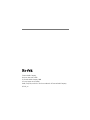 2
2
-
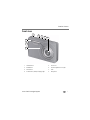 3
3
-
 4
4
-
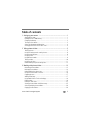 5
5
-
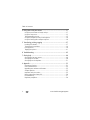 6
6
-
 7
7
-
 8
8
-
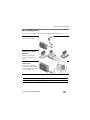 9
9
-
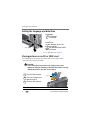 10
10
-
 11
11
-
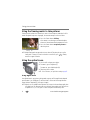 12
12
-
 13
13
-
 14
14
-
 15
15
-
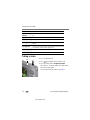 16
16
-
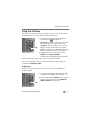 17
17
-
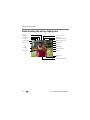 18
18
-
 19
19
-
 20
20
-
 21
21
-
 22
22
-
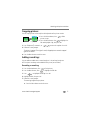 23
23
-
 24
24
-
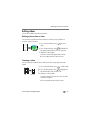 25
25
-
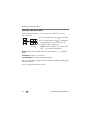 26
26
-
 27
27
-
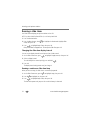 28
28
-
 29
29
-
 30
30
-
 31
31
-
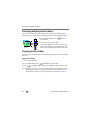 32
32
-
 33
33
-
 34
34
-
 35
35
-
 36
36
-
 37
37
-
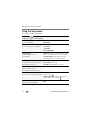 38
38
-
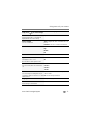 39
39
-
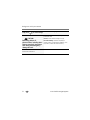 40
40
-
 41
41
-
 42
42
-
 43
43
-
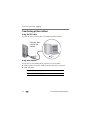 44
44
-
 45
45
-
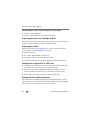 46
46
-
 47
47
-
 48
48
-
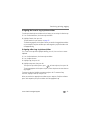 49
49
-
 50
50
-
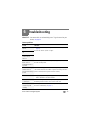 51
51
-
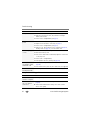 52
52
-
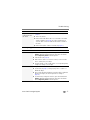 53
53
-
 54
54
-
 55
55
-
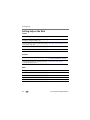 56
56
-
 57
57
-
 58
58
-
 59
59
-
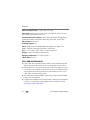 60
60
-
 61
61
-
 62
62
-
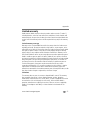 63
63
-
 64
64
-
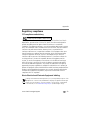 65
65
-
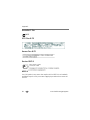 66
66
-
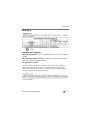 67
67
-
 68
68
-
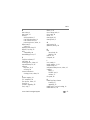 69
69
-
 70
70
-
 71
71
-
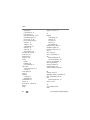 72
72
-
 73
73
Kodak M1093 - EASYSHARE IS Digital Camera User manual
- Category
- Bridge cameras
- Type
- User manual
Ask a question and I''ll find the answer in the document
Finding information in a document is now easier with AI