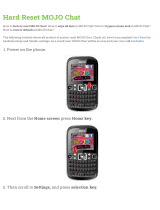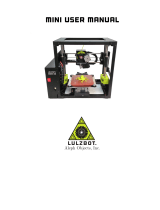Page is loading ...

Part No. 922592-0005_REV_A
Mojo
®
3D Printer
USER GUIDE

ii
LEGAL NOTICE
The information in this document is subject to change without notice. Stratasys, Inc. shall not be
liable for errors contained herein or for incidental or consequential damages in connection
with the furnishing, performance, or use of this material.
Stratasys, Inc. makes no warranty of any kind with regard to this material, including, but not
limited to, the implied warranties of merchantability and fitness for a particular purpose. It is the
responsibility of the system owner/material buyer to determine that the Stratasys material is safe,
lawful, and technically suitable for the intended application as well as identify the proper disposal (or
recycling) method consistent with local environmental regulations. Except as provided in Stratasys'
standard conditions of sale, Stratasys shall not be responsible for any loss resulting from any use of its
products described herein.
COPYRIGHT STATEMENT
This document is protected by copyright. All rights reserved. Its use, disclosure, and possession are
restricted by an agreement with Stratasys per software copyright. No part of this document may be
photocopied, reproduced or translated into another language without the prior written consent of Stratasys,
Inc.
All drawings and information herein are the property of Stratasys Inc. All unauthorized use and reproduction
is prohibited.
TRADEMARK ACKNOWLEDGMENTS
Stratasys, Mojo, WaveWash, Ecoworks, and FDM are registered trademarks of Stratasys, Inc.
CatalystEX, FDM Technology, Smart Supports, ABSplus, PrintPack, and QuickPack are trademarks of
Stratasys, Inc.
All other product names and trademarks are the property of their respective owners, and Stratasys assumes
no responsibility with regard to the selection, performance, or use of these non-Stratasys products. Product
specifications subject to change without notice.

iii
TABLE OF CONTENTS
1 INTRODUCTION .................................................................................. 1
HOW TO USE THIS GUIDE........................................................................................................1
LEARN MORE.............................................................................................................................1
SAFETY PRECAUTIONS ...........................................................................................................1
2 OVERVIEW .......................................................................................... 2
3 SETUP ................................................................................................. 9
CONNECTING THE SYSTEM ....................................................................................................9
CONNECTING THE POWER .....................................................................................................9
INSTALLING SOFTWARE ........................................................................................................11
Mojo 3D printer software................................................................................................................................... 11
Print Wizard software........................................................................................................................................ 12
4 OPERATION ...................................................................................... 13
LED DISPLAY ...........................................................................................................................13
PRINTER STATUS ICONS .......................................................................................................14
PRINT WIZARD/3D PRINTER SOFTWARE OVERVIEW ........................................................15
INSTALLING A MODELING BASE ...........................................................................................16
PROCESSING YOUR STL FILE FOR PRINTING ....................................................................17
Opening Print Wizard........................................................................................................................................ 17
Selecting a printer............................................................................................................................................. 17
Adding additional printers ................................................................................................................................. 18
Selecting support style...................................................................................................................................... 19
Selecting part interior........................................................................................................................................ 20
Selecting display units ...................................................................................................................................... 20
Selecting the orientation of your part................................................................................................................ 21
Rotating the part view ....................................................................................................................................... 22

iv
Selecting the scale of your part ........................................................................................................................ 22
Selecting the number of copies ........................................................................................................................ 23
Job creation ...................................................................................................................................................... 24
Adding/removing parts...................................................................................................................................... 25
STL part content information ............................................................................................................................ 26
Processing the part........................................................................................................................................... 26
Printing a part from Mojo Control Panel ........................................................................................................... 28
CONTROL PANEL DROP-DOWN MENU ................................................................................31
Attempt to clear the error.................................................................................................................................. 32
Export printer file .............................................................................................................................................. 32
Display units ..................................................................................................................................................... 32
IP address ........................................................................................................................................................ 33
Maintenance purge........................................................................................................................................... 33
About Mojo Control Panel................................................................................................................................. 34
REMOVING A COMPLETED PART .........................................................................................34
Remove a part from the modeling base ........................................................................................................... 35
EMPTYING THE PURGE BUCKETS........................................................................................35
REMOVING SUPPORT MATERIAL .........................................................................................36
POWERING OFF ......................................................................................................................36
REMOVING THE QUICKPACK PRINT ENGINE......................................................................36
STORING QUICKPACK PRINT ENGINE .................................................................................37
REPLACING THE QUICKPACK PRINT ENGINE.....................................................................38
REMOVING AND INSTALLING TIP WIPES.............................................................................43
5 MAINTENANCE ................................................................................. 44
PREVENTIVE MAINTENANCE ................................................................................................44
Daily.................................................................................................................................................................. 44
As needed ........................................................................................................................................................ 44
6 TROUBLESHOOTING ....................................................................... 45
GENERAL .................................................................................................................................45
CYCLING POWER....................................................................................................................45
CLEANING HEAD TIPS ............................................................................................................45
LOSS OF EXTRUSION.............................................................................................................45

v
EXTRUSION VERIFICATION ...................................................................................................45
EXPORTING PRINTER FILE....................................................................................................46
Troubleshooting................................................................................................................................................ 47
WARNING/FAULT CODES.......................................................................................................48
Fault code chart................................................................................................................................................ 48
Warning code chart .......................................................................................................................................... 49
ERROR CODE CHART.............................................................................................................50
7 SUPPORT .......................................................................................... 52
REGISTRATION .......................................................................................................................52
CUSTOMER SUPPORT ...........................................................................................................52
8 RECYCLING ...................................................................................... 53
9 PRINTER SPECIFICATIONS ............................................................. 54
PHYSICAL SPECIFICATIONS..................................................................................................54
FACILITY SPECIFICATIONS....................................................................................................54
WORKSTATION SPECIFICATIONS.........................................................................................54
POWER SPECIFICATIONS......................................................................................................54
ENVIRONMENTAL SPECIFICATIONS ....................................................................................55
ACOUSTIC SPECIFICATIONS.................................................................................................55
10 SUPPLEMENTAL INFORMATION ................................................... 56
DECLARATION OF CONFORMITY..........................................................................................56
REGULATORY AND ENVIRONMENTAL INFORMATION.......................................................56
EMC Class A Warning...................................................................................................................................... 56
FCC Statements (U.S.A.) ................................................................................................................................. 56
Canada Electromagnetic compatibility (EMC) .................................................................................................. 57
MSDS (Material Safety Data Sheet)................................................................................................................. 57
Disposal of waste equipment by users in private households in the European Union ..................................... 57
11 GLOSSARY ....................................................................................... 58

vi
GLOSSARY OF TERMS ...........................................................................................................58
Host computer .................................................................................................................................................. 58
Job.................................................................................................................................................................... 58
Local printer...................................................................................................................................................... 58
Pack.................................................................................................................................................................. 58
Part ................................................................................................................................................................... 58
STL file ............................................................................................................................................................. 58
XYZ-axes.......................................................................................................................................................... 58

1
1 INTRODUCTION
Congratulations on purchasing a Mojo 3D Printer.
Your Mojo 3D Printer provides a complete solution to your 3D printing needs with an innovative combination of
proprietary hardware, software and material technology. Process your designs with the Mojo Print Wizard and
begin printing your models in strong, durable ABSplus material in just a matter of minutes.
HOW TO USE THIS GUIDE
This User Guide is laid out in easy to follow sections for Operation, Maintenance, and Troubleshooting. Read
each section carefully so that you will get the best performance from your printer.
LEARN MORE
This User Guide provides information on the following topics:
• Troubleshooting information
• Important safety notices and regulatory information
• Detailed user instructions
You can also find more information at: http://www.stratasys.com
or email [email protected].
SAFETY PRECAUTIONS
The following precautions ensure the proper use of the printer and prevent the printer from being damaged.
Follow these precautions at all times.
• Use the power supply voltage specified on the nameplate. Avoid overloading the printer’s
electrical outlet with multiple devices.
• Ensure the printer is well-grounded. Failure to ground the printer may result in electrical shock,
fire and susceptibility to electromagnetic interference.
• Before disassembling or repairing the printer yourself, contact your local Service
Representative. See the Support section in the User Guide.
• Use only the power cord supplied with the printer. Do not damage, cut or repair the power cord.
A damaged power cord has risk of fire and electric shock. Replace a damaged power cord with
an approved power cord.
• Do not allow metal or liquids to touch the internal parts of the printer. Doing so may cause
damage, fire, electric shock or other serious hazards.
• Power off the printer and disconnect the power cord from the power outlet in any of the following
cases:
• If there is smoke or an unusual smell coming from the printer.
• If the printer is making an unusual noise not heard during normal operation.
• A piece of metal or a liquid touches the internal parts of the printer.
• During an electrical (thunder/lightning) storm.
• During a power failure.

2
2 OVERVIEW
The Mojo system builds models from CAD STL files that are sent to the system using a USB cable from a
dedicated host computer. The printer builds three-dimensional parts by extruding ABSplus model material and
SR-30 support material through two computer-controlled print heads, producing high quality parts that are ready
to use immediately after completion.
The Mojo system consists of two consumable QuickPack Print Engines. One QuickPack Print Engine contains
ABSplus model material and the other QuickPack Print Engine contains SR-30 support material.
Print Wizard is the preprocessing software that runs on Windows 7 or Windows 8 platforms.
Mojo builds a maximum part size of 127 x 127 x 127 mm (5 x 5 x 5 in.). Each QuickPack Print Engine contains
1311 cm³ (80 in³) of material and the extrusion head.
Power Requirements: 100-240V~, 6-3A, 50/60Hz

3
Figure 2-1: Front and right side view of printer
1Cover
2 Tip wipe assemblies
3 Purge buckets
4Door
5 Modeling base
6Platen
7 Door sensor
8 LED display
1
3
4
7
8
5
2
6

4
Figure 2-2: Top view of printer
1 Model material sensor
2 Model head socket assembly
3 Mojo QuickPack Print Engine - ABSplus
4 Model material bay
5Bellows
6 Support material bay
7 Cover sensor
8 Mojo QuickPack Print Engine - SR-30 support
9 Support material sensor
10 Support head socket assembly
2
3
10
8
7
4
6
1
9
5

5
Figure 2-3: Left side of printer
1 AC power cord connector
2 Power ON/OFF switch
1
2

6
Figure 2-4: Rear view of printer
1 USB cable connector
1

7
Figure 2-5: Mojo QuickPack Print Engines
1 Handle
2 Material tube guide
3 Material tube
4 Material container bag (do not remove)
5 Locking tab
6 Print head
3
1
6
5
4
2

8
Figure 2-6: Startup supplies
1 USB Cable
2 Power cord (Euro)
3 Power cord (US)
4 Tip wipe assembly (2X)
5 Modeling base (2X)
6 Mojo Print Wizard Software
7 Mojo 3D Printer Software
8 Model Material Print Engine (Starter: 20 ci/328 ci)
9 Support Material Print Engine (Starter: 8 ci/131 ci)
1
2
3
4
5
7
6
8
9

9
3 SETUP
Set up the printer using the setup instructions included with printer.
CONNECTING THE SYSTEM
Make sure the following preparations of the physical site are met:
• The system must be placed on a flat and stable surface able to support 34.1 kg (75 lbs.) to
avoid the risk of falling.
• The work area for unpacking the system should be 1.22 m (48 in.) high, 1.83 m (72 in.) wide
and 1.02 m (40 in.) deep.
• The grounded electrical outlet (6A @100-127VAC or 2.5A @ 220-240VAC -- 50/60 Hz 600W)
must connect to either a Euro or a US power cord plug provided and must be located within 2 m
(80 in.) of the system. Do not use an extension cord or a power strip. Using these can possibly
cause intermittent power issues.
• The operating environmental temperature must be between 15°C to 30°C (59°F to 86°F).
• The operating environmental humidity must be between 20% to 80% RH non condensing.
CONNECTING THE POWER
1. Connect the power cord for your region between the printer and a grounded power outlet.
Figure 3-7: Connecting the power
2. Turn the power switch to the ON (I) position.
Figure 3-8: Turn on the power

10
3. The LED display will cycle through a test sequence. When complete the display will turn red.
After communication has been established to the host computer, the display will turn green. The
green LED indicates the printer is ready to build.
Figure 3-9: LED test sequence

11
INSTALLING SOFTWARE
The host computer is defined as the computer that is connected directly to the Mojo printer.
There are two software programs that are required for the Mojo printer:
• Mojo 3D printer software is used to send parts (processed by Print Wizard) to the printer.
• Print Wizard software installs on your computer or host computer and processes STL files for
printing and communicating with the host computer.
MOJO 3D PRINTER SOFTWARE
1. Locate the 3D Printer Software CD from the startup supplies and insert into the host computer
CD drive.
2. Follow the prompts to load the 3D Printer software on the host computer.
Figure 3-10: Loading Mojo 3D Printer software
Note: Make sure the “Windows automatic update” feature is turned off on the host
computer. Loss of part will occur if this feature is not turned off. See Windows
support and help instructions on how to turn these features off.
Note: Connect the USB cable between the USB cable connector to the back of
the printer and the host computer when prompted during software installation
Note: Do not use USB cables longer than 5 m (197 in.).

12
Figure 3-11: Connecting the USB cable
3. The software may take several minutes to load.
PRINT WIZARD SOFTWARE
1. Locate the Print Wizard Software CD from the startup supplies and insert into your computer or
host computer CD drive.
2. Follow the prompts to finish loading the Print Wizard software on your computer or host
computer. The software may take approximately one minute to load.
Figure 3-12: Loading Print Wizard software

13
4 OPERATION
LED DISPLAY
The LED display indicates the status of the printer.
Figure 4-13: LED display
LED LED Display Status
Idle/Build
Door or cover open
User/Pause
Machine pause
User Cancel
Failure

14
PRINTER STATUS ICONS
Icons show printer status in both 3D printer software and Print Wizard.
Printer Icon Printer Status Discription
Error
Idle
Disconnected
Out of material
Part done
Paused
Printing
/