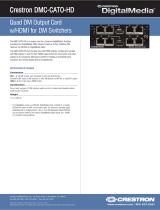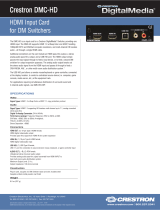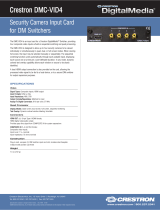The Crestron® DM-MD8X8-CPU3, DM-MD16X16-CPU3,
DM-MD32X32-CPU3 and related DM-MD8X8-CPU3-RPS,
DM-MD16X16-CPU3-RPS, DM-MD-32X32-CPU3-RPS models are fully
modular and expandable matrix switchers based on the 3-Series®
platform. The DM® switchers provide complete management of SD, HD,
UHD, 2K, 4K60 4:4:4 HDR, and computer signals with advanced HDCP
support, EDID resolution management, CEC signal management, USB
signal routing, integrated Ethernet switch, simultaneous 7.1 and stereo
audio, H.264 streaming, and a full range of selectable input and output
types.
In the Box
1 DM-MD8X8-CPU3, DM-MD16X16-CPU3, or
DM-MD32X32-CPU3, DM Switcher
Additional Items
4 Foot, 0.5 in. x 0.5 in. x 0.23 in., Adhesive (2002389)
DM-MD8X8-CPU3 and DM-MD8X8-CPU3-RPS Only
2 Bracket, Rack Ear, 4U (2029093)
1 Power Cord, 6 ft. 7 in. (2 m) (4505164)
6 Screw, 6-32 x 3/8 in., Undercut Head, Phillips (2007235)
DM-MD16X16-CPU3 and DM-MD16X16-CPU3-RPS Only
2 Bracket, Rack Ear, 7U (2023207)
14 Screw, 6-32 x 3/8 in., Undercut Head, Phillips (2007235)
DM-MD16X16-CPU3, DM-MD16X16-CPU3-RPS,
DM-MD32X32-CPU3, and DM-MD32X32-CPU3-RPS Only
1 Power Cord, 6 ft. 6 in. (1.98 m) (4510874)
NOTE: Unless otherwise indicated, references to the DM-MD8X8-CPU3,
DM-MD16X16-CPU3, and DM-MD32X32-CPU3 throughout this guide
also apply to the DM-MD8X8-CPU3-RPS, DM-MD16X16-CPU3-RPS,
and DM-MD32X32-CPU3-RPS, respectively.
Installation
DM switchers can be mounted into a rack or placed onto a flat surface.
Mount into a Rack
Refer to the following sections for information about mounting the DM
switchers into a rack.
NOTE: Observe the following rack mount installation guidelines
l Elevated Operating Ambient Temperature: If installed in a closed or
multi-unit rack assembly, the operating ambient temperature of the
rack environment may be greater than room ambient temperature.
Therefore, consideration should be given to installing the equipment
in an environment compatible with the maximum ambient
temperature (Tma) specified by the manufacturer.
l Reduced Airflow: Installation of the equipment in a rack should be
such that the amount of airflow required for safe operation of the
equipment is not compromised.
l Mechanical Loading: Mounting of the equipment in the rack should be
such that a hazardous condition is not achieved due to uneven
mechanical loading.
l Circuit Overloading: Consideration should be given to the connection
of the equipment to the supply circuit and the effect that overloading
of the circuits might have on overcurrent protection and supply
wiring. Appropriate consideration of equipment nameplate ratings
should be used when addressing this concern.
1
DM-MD8X8/16X16/32X32-CPU3(-RPS)
QuickStart
DigitalMedia™ Switchers