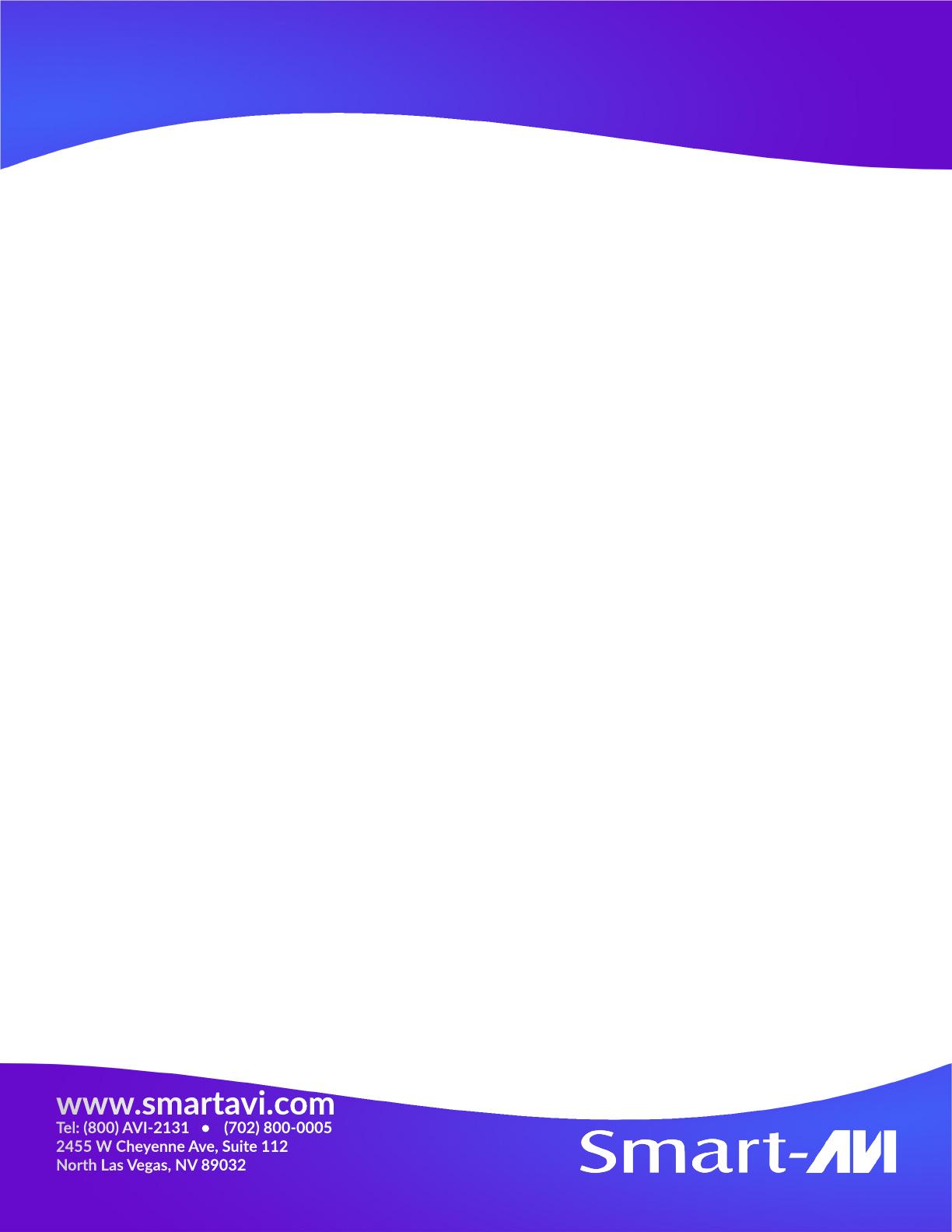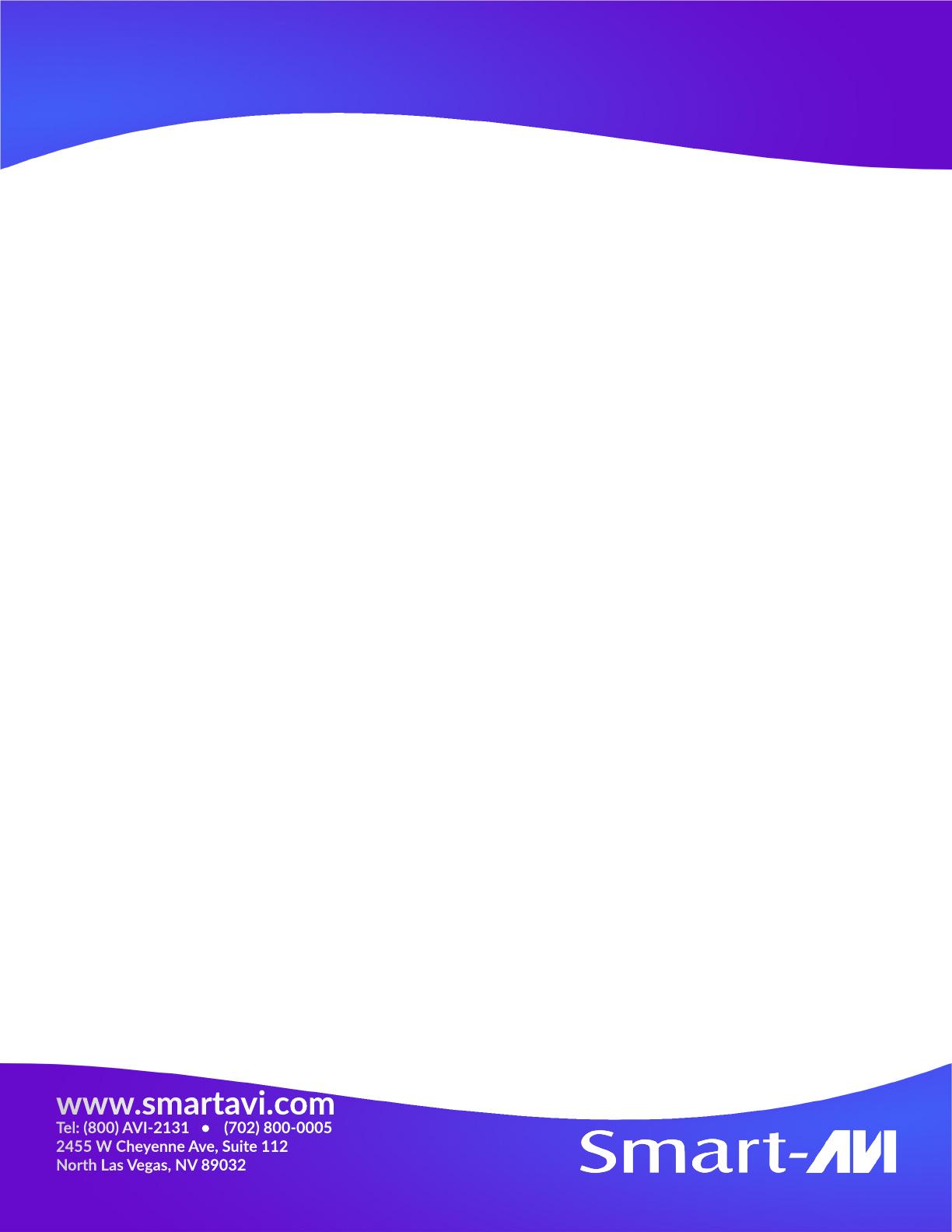
LIMITED WARRANTY STATEMENT
A. Extent of limited warranty
Smart-AVI Technologies, Inc. warrants to the end-user customers that the Smart-AVI product specied
above will be free from defects in materials and workmanship for the duraon of 1 year, which duraon
begins on the date of purchase by the customer. Customer is responsible for maintaining proof of date of
purchase. Smart-AVI limited warranty covers only those defects which arise as a result of normal use of
the product, and do not apply to any:
a. Improper or inadequate maintenance or modicaons
b. Operaons outside product specicaons
c. Mechanical abuse and exposure to severe condions
If Smart-AVI receives, during applicable warranty period, a noce of defect, Smart-AVI will at its discreon
replace or repair defecve product. If Smart-AVI is unable to replace or repair defecve product covered
by the Smart-AVI warranty within reasonable period of me, Smart-AVI shall refund the cost of the prod-
uct. Smart-AVI shall have no obligaon to repair, replace or refund unit unl customer returns defecve
product to Smart-AVI. Any replacement product could be new or like new, provided that it has funconal-
ity at least equal to that of the product being replaced. Smart-AVI limited warranty is valid in any country
where the covered product is distributed by Smart-AVI.
B. Limitaons of warranty
To the extant allowed by local law, neither Smart-AVI nor its third party suppliers make any other warranty
or condion of any kind whether expressed or implied with respect to the Smart-AVI product, and spe-
cically disclaim implied warranes or condions of merchantability, sasfactory quality, and tnessfor a
parcular purpose.
C. Limitaons of liability
To the extent allowed by local law the remedies provided in this warranty statement are the customers
sole and exclusive remedies. To the extant allowed by local law, except for the obligaons specically set
forth in this warranty statement, in no event will Smart-AVI or its third party suppliers be liable for direct,
indirect, special, incidental, or consequenal damages whether based on contract, tort or any other legal
theory and whether advised of the possibility of such damages.
D. Local law
To the extent that this warranty statement is inconsistent with local law, this warranty statement shall be
considered modied to be consistent with the law.
www.smartavi.com
Tel: (800) AVI-2131 (702) 800-0005
2455 W Cheyenne Ave, Suite 112
North Las Vegas, NV 89032