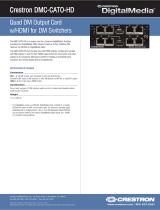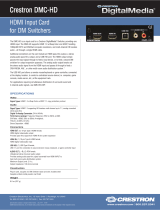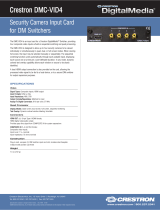The Crestron® DM-MD8X8-CPU3, DM-MD16X16-CPU3,
DM-MD32X32-CPU3 and related DM-MD8X8-CPU3-RPS,
DM-MD16X16-CPU3-RPS, DM-MD-32X32-CPU3-RPS models are fully
modular and expandable matrix switchers based on the 3-Series®
platform. The DM® switchers provide complete management of SD, HD,
UHD, 2K, 4K60 4:4:4 HDR, and computer signals with advanced HDCP
support, EDID resolution management, CEC signal management, USB
signal routing, integrated Ethernet switch, simultaneous 7.1 and stereo
audio, H.264 streaming, and a full range of selectable input and output
types.
In the Box
1 DM-MD8X8-CPU3, DM-MD16X16-CPU3, or
DM-MD32X32-CPU3, DM Switcher
Additional Items
4 Foot, 0.5 in. x 0.5 in. x 0.23 in., Adhesive (2002389)
DM-MD8X8-CPU3 and DM-MD8X8-CPU3-RPS Only
2 Bracket, Rack Ear, 4U (2029093)
1 Power Cord, 6 ft. 7 in. (2 m) (4505164)
6 Screw, 6-32 x 3/8 in., Undercut Head, Phillips (2007235)
DM-MD16X16-CPU3 and DM-MD16X16-CPU3-RPS Only
2 Bracket, Rack Ear, 7U (2023207)
14 Screw, 6-32 x 3/8 in., Undercut Head, Phillips (2007235)
DM-MD16X16-CPU3, DM-MD16X16-CPU3-RPS,
DM-MD32X32-CPU3, and DM-MD32X32-CPU3-RPS Only
1 Power Cord, 6 ft. 6 in. (1.98 m) (4510874)
NOTE: Unless otherwise indicated, references to the DM-MD8X8-CPU3,
DM-MD16X16-CPU3, and DM-MD32X32-CPU3 throughout this guide
also apply to the DM-MD8X8-CPU3-RPS, DM-MD16X16-CPU3-RPS,
and DM-MD32X32-CPU3-RPS, respectively.
Installation
DM switchers can be mounted into a rack or placed onto a flat surface.
Mount into a Rack
Refer to the following sections for information about mounting the DM
switchers into a rack.
NOTE: Observe the following rack mount installation guidelines
l Elevated Operating Ambient Temperature: If installed in a closed or
multi-unit rack assembly, the operating ambient temperature of the
rack environment may be greater than room ambient temperature.
Therefore, consideration should be given to installing the equipment
in an environment compatible with the maximum ambient
temperature (Tma) specified by the manufacturer.
l Reduced Airflow: Installation of the equipment in a rack should be
such that the amount of airflow required for safe operation of the
equipment is not compromised.
l Mechanical Loading: Mounting of the equipment in the rack should be
such that a hazardous condition is not achieved due to uneven
mechanical loading.
l Circuit Overloading: Consideration should be given to the connection
of the equipment to the supply circuit and the effect that overloading
of the circuits might have on overcurrent protection and supply
wiring. Appropriate consideration of equipment nameplate ratings
should be used when addressing this concern.
1
DM-MD8X8/16X16/32X32-CPU3(-RPS)
QuickStart
DigitalMedia™ Switchers

l Reliable Earthing: Reliable earthing of rack-mounted equipment
should be maintained. Particular attention should be given to supply
connections other than direct connections to the branch circuit (e.g.,
use of power strips).
Electrical Connection
“This product must be connected to an earthed mains socket-outlet.”
l Finland: “Laite on liitettävä suojamaadoituskoskettimilla
varustettuun pistorasiaan.”
l Norway: “Apparatet må tilkoples jordet stikkontakt.”
l Sweden: “Apparaten skall anslutas till jordat uttag.”
DM-MD8X8-CPU3 and DM-MD16X16-CPU3 Rack Mounting
The DM-MD8X8-CPU3 occupies 4U of rack space. The
DM-MD16X16-CPU3 occupies 7U of rack space. Using a #2 Phillips
screwdriver (not included) and the included 6-32 x 3/8 in. Phillips screws,
attach the two included rack ears to the device. Then, mount the device
into the rack using four mounting screws (not included) for the
DM-MD8X8-CPU3 or eight mounting screws (not included) for the
DM-MD16X16-CPU3.
Rack Ear Attachment (DM-MD8X8-CPU3 Shown)
DM-MD32X32-CPU3 Rack Mounting
The DM-MD32X32-CPU3 occupies 14U of rack space. Rack ears are
molded into the chassis and cannot be removed. Mount the device into the
rack using eight mounting screws (not included).
Place onto a Flat Surface
When placing the device onto a flat surface or stacking it with other
equipment, attach the included feet near the corner edges on the
underside of the device.
2
DM-MD8X8/16X16/32X32-CPU3(-RPS)
QuickStart
DigitalMedia™ Switchers

Connect the DMC Cards
DMC cards consist of the DMC-CPU3 card and various input and output
cards. The DMC-CPU3 card is included with the switchers. The input and
output cards are sold separately and are installed at the factory prior to
shipment of the switchers.
Connect the DMC-CPU3 Card
The following illustration provides information about connections to the
DMC-CPU3 card.
DMC-CPU3 Card
Connect Input Cards
The following illustrations provide information about connections to two
of the available input cards: DMC-4KZ-C-DSP and DMC-4KZ-HD-DSP.
DMC-4KZ-C-DSP Input Card
DMC-4KZ-HD-DSP Input Card
3
DM-MD8X8/16X16/32X32-CPU3(-RPS)
QuickStart
DigitalMedia™ Switchers

Connect Output Cards
The following illustrations provide information about connections to two
of the available output cards: DMC-4KZ-CO-HD and DMC-4KZ-HDO.
DMC-4KZ-CO-HD Output Card
DMC-4KZ-HDO Output Card
Power DM 8G+® Endpoints Using
Power over DM
The DM IN port of a DM 8G+® input card and the DM OUT port of a DM
8G+ output card can power connected DM 8G+ endpoints using Power
over DM (PoDM or PoDM+).
To enable the DM IN or DM OUT port to use PoDM or PoDM+:
l For PoDM, connect the corresponding POE IN port to a compatible
PoDM or PoE power source. Compatible power sources
(soldseparately) include the Crestron DM-PSU-8-PLUS,
DM-PSU-16-PLUS, DM-PSU-ULTRA-MIDSPAN, and CEN-SWPOE-16.
Third-party 802.3af or 802.3at PoE Power Sourcing Equipment (PSE)
can also be used. Refer to the connected DM 8G+ endpoint
documentation for PoDM capabilities and requirements.
l For PoDM+, connect the corresponding POE IN port to a compatible
PoDM+ or PoE+ power source. Compatible power sources
(soldseparately) include the Crestron DM-PSU-8-PLUS,
DM-PSU-16-PLUS, DM-PSU-ULTRA-MIDSPAN, and CEN-SWPOE-16.
Third-party 802.3at Type 2 Class 4 PoE+ PSE can also be used. Refer to
the connected DM 8G+ endpoint documentation for PoDM+
capabilities and requirements.
Refer to the following illustration for an example of powering DM 8G+
devices using PoDM.
4
DM-MD8X8/16X16/32X32-CPU3(-RPS)
QuickStart
DigitalMedia™ Switchers

Powering DM 8G+ Devices Using PoDM
NOTES:
l The POE IN port does not provide a network connection. The port is
only used to enable PoDM or PoDM+.
l The internal power supply of a DM switcher does not power DM 8G+
endpoints.
l When PoDM or PoDM+ is used to power a DM 8G+ endpoint,
connection of the endpoint to a power pack is not required.
l Cabling that connects to a PoDM or PoE PSE port is designed for
intrabuilding use only.
Route Inputs
Route inputs to one or more of the available outputs by using the front
panel controls or the web interface.
Route Inputs Using the Front Panel Controls
To route inputs using the front panel controls:
1. Press the ROUTE button. The AUDIO, VIDEO, and USB LEDs light,
indicating the signal types that are to be routed. (Pressing the AUDIO,
VIDEO, and USB buttons selects or deselects the corresponding signal
type.)
2. Press the appropriate IN button that corresponds to the input to be
routed. The LED of the selected input lights. In addition, the LEDs of
the outputs to which the input is currently routed also light.
3. Press the appropriate OUT buttons that correspond to the desired
outputs. The LEDs of the selected outputs flash to indicate that the
input is not yet routed.
4. Press the ENTER button to route the input. The LEDs of the selected
outputs light steadily. The display shows the input number and the
outputs to which the input is routed.
To disconnect an input from an output:
1. Press the ROUTE button.
2. Press the desired OUT button. The display shows IN None.
3. Press the ENTER button. The output is disconnected from the input.
5
DM-MD8X8/16X16/32X32-CPU3(-RPS)
QuickStart
DigitalMedia™ Switchers

Route Inputs Using the Web Interface
To route inputs using the web interface:
1. Find the IP address of the device by using the Device Discovery Tool in
the Crestron Toolbox™ software.
2. Open a web browser and go to the IP address.
3. On the home page:
a. Click the input to be routed.
b. Click the desired outputs.
c. Click Take.
Configuration
Configure input, output, and network settings by using the front panel
controls and Installer Tools or by using the web interface.
Configuration of network settings includes:
l IP address
l Subnet mask
l Default router
l DHCP
l Hostname
l Control system IP address
In addition, be aware of Private Network Mode (PNM). Using PNM, a DM®
system uses only one IP address in the public network:
l PNM is enabled by default and cannot be disabled.
l In a DM system containing a single DM switcher, the DM switcher is
the only DM device that uses an IP address in the public network. When
DHCP is enabled, the IP address is set dynamically. When DHCP is
disabled, the IP address must be set manually.
l All DMC I/O cards and DM endpoints (transmitters and receivers)
connected to the DM switcher are hidden from the public network and
cannot be reached directly. All communication is managed through the
DM switcher. PNM creates a completely private IP network for all
cards and endpoints.
NOTE: When a DM endpoint connects to a DM switcher, the
convenience Ethernet port of the endpoint must not be connected
to the LAN. A DM endpoint receives a network connection via the
DM switcher. The convenience Ethernet port of a DM endpoint is
available for connection to a network device such as a PC,
Blu-ray™ player, or TV.
l When multiple DM switchers are cascaded:
o
Each DM switcher must connect directly to the LAN. A DM switcher
cannot connect to the LAN through another DM switcher.
o
Each DM switcher must be assigned a unique system ID. PNM uses
the system ID of each switcher to determine the internal IP address
used by each device in the DM system. To assign a unique system
ID, refer to the following section.
6
DM-MD8X8/16X16/32X32-CPU3(-RPS)
QuickStart
DigitalMedia™ Switchers

Assign a Unique System ID
When multiple DM switchers are cascaded, assign a unique system ID to
each switcher by using the front panel controls and Installer Tools or by
using the web interface. The system ID ranges from 1 to 64. The default
system ID is 1.
NOTE: It is recommended that a number ranging from 2 to 64 be used. A
system ID other than the default setting of 1 prevents potential
conflicts when bringing additional switchers online.
Assign a Unique System ID Using the Front Panel
Controls
To assign a unique system ID using the front panel controls:
1. In Installer Tools, select Network Setup. The Network Setup
configuration screen appears.
2. Select System ID. The Edit System ID configuration screen appears.
3. Select a unique system ID for the DM switcher. The recommended
setting ranges from 2 to 64.
4. Press the MENU button to exit Installer Tools.
Assign a Unique System ID Using the Web Interface
To assign a unique system ID using the web interface:
1. Find the IP address of the device by using the Device Discovery Tool in
the Crestron Toolbox software.
2. Open a web browser and go to the IP address.
3. On the Ethernet page, select a unique system ID for the DM switcher.
The recommended setting ranges from 2 to 64.
Connect to the XiO Cloud® Service
The XiO Cloud® service allows supported Crestron devices across an
enterprise to be managed and configured from one central and secure
location in the cloud. Supported devices are preconfigured to connect to
the service. Use of the service requires a registered XiO Cloud account.
To connect the device to the XiO Cloud service:
1. Record the MAC1 address and the serial number that are labeled on
the shipping box of the device. The MAC1 address, which is the MAC
address of the LAN port on the DMC-CPU3 card, is also labeled on the
faceplate of the card. The serial number is also labeled on the printed
circuit board (PCB) of the DMC-CPU3 card. The MAC1 address and the
serial number are required in order to add the device to the XiO Cloud
environment.
2. Do either of the following:
l If you have an XiO Cloud account, go to https://portal.crestron.io
to access the XiO Cloud service.
l If you do not have an XiO Cloud account, go to
www.crestron.com/xiocloud to register for an account.
For detailed information about using the XiO Cloud service, refer to the
XiO Cloud Service User Guide (Doc. 8214).
7
DM-MD8X8/16X16/32X32-CPU3(-RPS)
QuickStart
DigitalMedia™ Switchers

Visit the Product Page
Scan the QR code to visit the product page.
DM-MD8X8-CPU3
www.crestron.com/model/6509617
DM-MD8X8-CPU3-RPS
www.crestron.com/model/6509620
DM-MD16X16-CPU3
www.crestron.com/model/6509618
DM-MD16X16-CPU3-RPS
www.crestron.com/model/6509621
DM-MD32X32-CPU3
www.crestron.com/model/6509619
DM-MD32X32-CPU3-RPS
www.crestron.com/model/6509622
8
DM-MD8X8/16X16/32X32-CPU3(-RPS)
QuickStart
DigitalMedia™ Switchers

Additional Information
Original Instructions
The U.S. English version of this document is the original instructions.
All other languages are a translation of the original instructions.
Crestron product development software is licensed to Crestron dealers and Crestron
Service Providers (CSPs) under a limited nonexclusive, nontransferable Software
Development Tools License Agreement. Crestron product operating system software is
licensed to Crestron dealers, CSPs, and end-users under a separate End-User License
Agreement. Both of these Agreements can be found on the Crestron website at
www.crestron.com/legal/software_license_agreement.
The product warranty can be found at www.crestron.com/warranty.
The specific patents that cover Crestron products are listed at
www.crestron.com/legal/patents.
Certain Crestron products contain open source software. For specific information, visit
www.crestron.com/opensource.
Crestron, the Crestron logo, 3-Series, Crestron Toolbox, XiO Cloud, DM, and DM 8G+ are
either trademarks or registered trademarks of Crestron Electronics, Inc. in the United
States and/or other countries. Blu-ray is either a trademark or registered trademark of
the Blu-ray Disc Association in the United States and/or other countries. HDBaseT and
the HDBaseT logo are either trademarks or registered trademarks of the HDBaseT
Alliance in the United States and/or other countries. HDMI and the HDMI logo are either
trademarks or registered trademarks of HDMI Licensing LLC in the United States
and/or other countries. Other trademarks, registered trademarks, and trade names may
be used in this document to refer to either the entities claiming the marks and names or
their products. Crestron disclaims any proprietary interest in the marks and names of
others. Crestron is not responsible for errors in typography or photography.
©2020 Crestron Electronics, Inc.
Doc. 8345B
07/29/20
9
DM-MD8X8/16X16/32X32-CPU3(-RPS)
QuickStart
DigitalMedia™ Switchers
-
 1
1
-
 2
2
-
 3
3
-
 4
4
-
 5
5
-
 6
6
-
 7
7
-
 8
8
-
 9
9
Crestron DM-MD16X16-CPU3-RPS Quick Start
- Type
- Quick Start
- This manual is also suitable for
Ask a question and I''ll find the answer in the document
Finding information in a document is now easier with AI
Related papers
-
Crestron DM-MD32X32-CPU3-RPS User guide
-
Crestron DM-PSU-8-PLUS User guide
-
Crestron CEN-SWPOE-16 Quick Start
-
Crestron DM-TX-200-C-2G Quick Start
-
Crestron DM-PSU-8 User guide
-
Crestron DM-MD8X8 Product information
-
Crestron DM-TX-200-C-2G User guide
-
Crestron DM-TX-201-C User guide
-
Crestron CEN-SWPOE-16 User guide
-
Crestron DM-TX-4KZ-302-C Product information
Other documents
-
 Crestron electronic CEN-SW-POE-5 User manual
Crestron electronic CEN-SW-POE-5 User manual
-
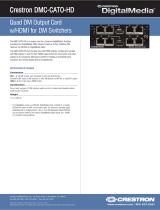 Crestron electronic DMC-CATO-HD User manual
Crestron electronic DMC-CATO-HD User manual
-
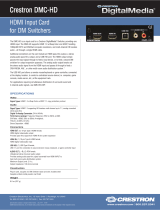 Crestron electronic DMC-HD User manual
Crestron electronic DMC-HD User manual
-
Hoover HDO707NX User manual
-
Hoover HDO909NX User manual
-
Hoover HDO909X User manual
-
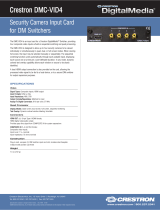 Crestron electronic DMC-VID4 User manual
Crestron electronic DMC-VID4 User manual
-
Smart-AVI HDR-16x16 Plus V3-S User manual
-
Smart-AVI HDR-16X16-PLUS-V3-S User manual
-
Hanwha PNM-9084RQZ Network Camera User guide