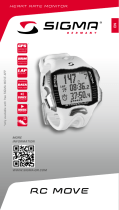Page is loading ...

1
1
EN
ROX 12.0
USER GUIDE

2
ENGLISH
Contents
1 Packaging content
2 Assembly
3 Before initial use
4 Operation / Button functions
5 Start a training with ROX 12.0
6 Use Navigation
7 DATA SYNC
8 Technical Details
9 Guarantee, Warranty, Legal Disclaimer
Foreword
Thank you for choosing a bike computer from SIGMA SPORT
®
.
Your new ROX 12.0 will be a loyal companion for your bike trips for years
to come. To familiarise yourself with and learn how to use the many functions
of your new bike computer, please read these operating instructions carefully.
SIGMA SPORT
®
wishes you hours of fun and enjoyment with your ROX 12.0.

3
ENGLISH
Contents
1 Packaging content
2 Assembly
3 Before initial use
4 Operation / Button functions
5 Start a training with ROX 12.0
6 Use Navigation
7 DATA SYNC
8 Technical Details
9 Guarantee, Warranty, Legal Disclaimer
Foreword
Thank you for choosing a bike computer from SIGMA SPORT
®
.
Your new ROX 12.0 will be a loyal companion for your bike trips for years
to come. To familiarise yourself with and learn how to use the many functions
of your new bike computer, please read these operating instructions carefully.
SIGMA SPORT
®
wishes you hours of fun and enjoyment with your ROX 12.0.
1
Packaging content
ROX 12.0
bike computer
GPS bracket
USB type - A to micro-B
cable
Mounting material
1
1
EN
ROX GPS 12.0
USER GUIDE
Quick Guide ROX 12.0
EN

4
2
Assembly
3
Before initial use
NOTE
Fully charge the ROX 12.0.
Charge the device using the micro USB cable and the USB port on your PC.
Alternatively, use the USB charger. The process takes approximately 3 hours.
To charge the device, plug the USB cable into the micro USB port on the
back of the ROX 12.0 and the USB port on your PC or the USB charger
(not included in the delivery).
3.1 Initial use
1. Press and hold the POWER ON button (right upper button)
2. Follow the instruction on the screen
The initial wake up will help to set up the most important settings.
If you want to change a setting, you can do this any time when going
to the SETTING menu.
CLICK!
?
or

5
2
Assembly
3
Before initial use
NOTE
Fully charge the ROX 12.0.
Charge the device using the micro USB cable and the USB port on your PC.
Alternatively, use the USB charger. The process takes approximately 3 hours.
To charge the device, plug the USB cable into the micro USB port on the
back of the ROX 12.0 and the USB port on your PC or the USB charger
(not included in the delivery).
3.1 Initial use
1. Press and hold the POWER ON button (right upper button)
2. Follow the instruction on the screen
The initial wake up will help to set up the most important settings.
If you want to change a setting, you can do this any time when going
to the SETTING menu.
EN

6
4
Operation / Button functions
4.1 Operating concept
The ROX 12.0 is perfectly made for cyclists. It has a high sensitive
touch display and buttons, to offer the best user experience.
LEFT button:
Training: Previous Screen
Map: Zoom out
HOME key:
Go back to HOME Screen
(all conditions)
STOP button:
Stop Training (in all conditions)

7
4
Operation / Button functions
4.1 Operating concept
The ROX 12.0 is perfectly made for cyclists. It has a high sensitive
touch display and buttons, to offer the best user experience.
RIGHT button:
Training: Next Screen
Map: Zoom in
START /LAP:
Start/Lap (in all conditions)
POWER ON button :
Turn on / off device.
Enable Keylock
EN

8
5
Start a training with
ROX 12.0
Before you start a training you can change
the SPORT PROFILE. The SPORT PROFILE
contains all important settings like e. g. the
training views. Once setup, you can simply
start the training with all your preferred
settings.
There are different options to start the
training. If you want to start quickly, simply
push the START button while the HOME
screen is displayed. The training will start.
Further you can push the TRAINING icon
on the HOME screen to enter the training
menu. If you want to start the training, push
the START button.
Anytime when you start a training, it will
automatically record all data.
If you want to finish a ride, simply push the
STOP button. You can decide if you want to
delete the training session or store it. Just
follow the instruction on the display of the
ROX 12.0.

9
DE
5
Start a training with
ROX 12.0
Before you start a training you can change
the SPORT PROFILE. The SPORT PROFILE
contains all important settings like e. g. the
training views. Once setup, you can simply
start the training with all your preferred
settings.
There are different options to start the
training. If you want to start quickly, simply
push the START button while the HOME
screen is displayed. The training will start.
Further you can push the TRAINING icon
on the HOME screen to enter the training
menu. If you want to start the training, push
the START button.
Anytime when you start a training, it will
automatically record all data.
If you want to finish a ride, simply push the
STOP button. You can decide if you want to
delete the training session or store it. Just
follow the instruction on the display of the
ROX 12.0.
6
6. Use Navigation
The ROX 12.0 is a powerful bike computer
with navigation. You can simply add a goal
or you can even add a multiple point to
calculate a route like you want. To have the
best riding experience, the chosen SPORT
PROFILE will help to use the right prefer-
ences for the route calculation. If you chose
e. g. Mountainbike, it will avoid streets and
keep you on the right trails.
Once you are ready with your route, you will
get a preview with three options. Choose one
of it and hit the GO button on the screen.
You will enter the training mode on the
NAVIGATION screen. Now you can start the
training with pushing the START button.
During the training, you will get the turning
guidance and can see the route on the map.
Please take a look at our Youtube channel,
to get more detailed information about the
powerful NAVIGATION.
EN

10
7
DATA SYNC
If you want to transfer you training data to the
SIGMA DATA CENTER, you have to connect
the ROX 12.0 with the USB cable to your PC.
Please make sure, that you are using the
latest version of the SIGMA DATA CENTER.
You can download the latest version here:
www.sigma-download.com
When the ROX 12.0 is connected to the
DATA CENTER, you can see different options
on the DASHBOARD. If you want to transfer
your training sessions push the LOAD button,
to select the training you want to transfer.
7.1 Transfer your training to the
SIGMA LINK App with Bluetooth
If you want to transfer your training to the
SIGMA LINK App, you have to pair it with your
smartphone first. Go to the SETTING menu
and select CONNECT SMARTPHONE. Follow
the guidance on the ROX 12.0.
Once connection is setup, you have to open
the SIGMA LINK app on your smartphone and
follow the instruction in the App.
If you need further guidance, please visit our
Youtube channel
7.2 Direct Upload to the
SIGMA CLOUD with WiFi
The easiest way to transfer your training data to the SIGMA DATA CENTER and
SIGMA LINK App, you can use the direct upload to the SIGMA CLOUD. If you don’t
have a SIGMA CLOUD account yet, please visit www.sigma-data-cloud.com
To setup the direct upload, go to the SETTING>SIGMA CLOUD and enter your login
information.Please note, that you have to setup a WiFi connection first before you
can use the direct upload function. Once you setup the SIGMA CLOUD and WiFi,
your ride will automatically be uploaded when you finish your training and your WiFi
is available. To analyse your uploaded training you have to sync your app first, to
see the latest training.
8
Technical Details
− 3” Transflective Display
240x400px
− Multi-Finger Touch
− WiFi / BT / BLE / ANT+
− IP 67
− Micro SD Card Reader
(up to 128GB)
− A-Sensor
− Pressure Sensor
− 3D-Compass
− 16h Battery Lifetime
8.1 Operating temperature
Operating temperature range is -10°C / +60°C
9
Guarantee, Warranty,
Legal Disclaimer
The guarantee for SIGMA SPORT products is valid for 24 months from the date
of invoice and covers mechanical or technical problems (display defects, data
transfer problems, mounting, optical defects). The guarantee applies only if the
SIGMA SPORT products are used with accessories supplied or recommended
by SIGMA SPORT. The guarantee does not apply to batteries, rechargeable
batteries and wear parts (wrist straps, rubber straps, chest straps, etc.) as
well as deliberate damage and defects caused by incorrect application.
SIGMA-ELEKTRO GmbH
Dr.-Julius-Leber-Strasse 15
D-67433 Neustadt/Weinstraße
Phone: +49-(0) 63 21-91 20-1 18
Fax.: +49-(0) 63 21-91 20-34
E-mail: [email protected]
Hereby, SIGMA-ELEKTRO GmbH declares that the radio equipment type
[WLAN EU/ETSI, WLAN North America/FCC, Bluetooth, Bluetooth Low Energy,
ANT+, GPS, GLONASS] is in compliance with Directive 2014/53/EU. The full
text of the EU declaration of conformity is available at the following internet
address: http://certificates.sigmasport.com

11
7
DATA SYNC
If you want to transfer you training data to the
SIGMA DATA CENTER, you have to connect
the ROX 12.0 with the USB cable to your PC.
Please make sure, that you are using the
latest version of the SIGMA DATA CENTER.
You can download the latest version here:
www.sigma-download.com
When the ROX 12.0 is connected to the
DATA CENTER, you can see different options
on the DASHBOARD. If you want to transfer
your training sessions push the LOAD button,
to select the training you want to transfer.
7.1 Transfer your training to the
SIGMA LINK App with Bluetooth
If you want to transfer your training to the
SIGMA LINK App, you have to pair it with your
smartphone first. Go to the SETTING menu
and select CONNECT SMARTPHONE. Follow
the guidance on the ROX 12.0.
Once connection is setup, you have to open
the SIGMA LINK app on your smartphone and
follow the instruction in the App.
If you need further guidance, please visit our
Youtube channel
7.2 Direct Upload to the
SIGMA CLOUD with WiFi
The easiest way to transfer your training data to the SIGMA DATA CENTER and
SIGMA LINK App, you can use the direct upload to the SIGMA CLOUD. If you don’t
have a SIGMA CLOUD account yet, please visit www.sigma-data-cloud.com
To setup the direct upload, go to the SETTING>SIGMA CLOUD and enter your login
information.Please note, that you have to setup a WiFi connection first before you
can use the direct upload function. Once you setup the SIGMA CLOUD and WiFi,
your ride will automatically be uploaded when you finish your training and your WiFi
is available. To analyse your uploaded training you have to sync your app first, to
see the latest training.
8
Technical Details
− 3” Transflective Display
240x400px
− Multi-Finger Touch
− WiFi / BT / BLE / ANT+
− IP 67
− Micro SD Card Reader
(up to 128GB)
− A-Sensor
− Pressure Sensor
− 3D-Compass
− 16h Battery Lifetime
8.1 Operating temperature
Operating temperature range is -10°C / +60°C
9
Guarantee, Warranty,
Legal Disclaimer
The guarantee for SIGMA SPORT products is valid for 24 months from the date
of invoice and covers mechanical or technical problems (display defects, data
transfer problems, mounting, optical defects). The guarantee applies only if the
SIGMA SPORT products are used with accessories supplied or recommended
by SIGMA SPORT. The guarantee does not apply to batteries, rechargeable
batteries and wear parts (wrist straps, rubber straps, chest straps, etc.) as
well as deliberate damage and defects caused by incorrect application.
SIGMA-ELEKTRO GmbH
Dr.-Julius-Leber-Strasse 15
D-67433 Neustadt/Weinstraße
Phone: +49-(0) 63 21-91 20-1 18
Fax.: +49-(0) 63 21-91 20-34
E-mail: [email protected]
Hereby, SIGMA-ELEKTRO GmbH declares that the radio equipment type
[WLAN EU/ETSI, WLAN North America/FCC, Bluetooth, Bluetooth Low Energy,
ANT+, GPS, GLONASS] is in compliance with Directive 2014/53/EU. The full
text of the EU declaration of conformity is available at the following internet
address: http://certificates.sigmasport.com
EN

12
Batteries must not be disposed of in household waste
(European Battery Law)! Please take the batteries to an
official collection point or to the retailer for disposal.
Electronic devices must not be disposed of in
household waste. Please take the device to an
official waste collection point or to the retailer.
Before disposal, all relevant personal data must be deleted
from the device.
The CE declaration can be found at: http://certificates.sigmasport.com
RF Interface Frequency Range Maximum RF
output power:
Number of
channels:
WLAN EU/ETSI 2402 – 2483 MHz 17.7 dBm 13
WLAN North America /FCC 2402 – 2473 MHz 17.7 dBm 11
Bluetooth 2400 – 2483 MHz 8.5 dBm 79
Bluetooth Low Engergy 2400 – 2483 MHz 2.5 dBm 40
ANT+ 2403 – 2480 MHz 2.3 dBm 77
GPS 1575.42 MHz N/A (receiver only) N/A
GLONASS 1602 MHz N/A (receiver only) N/A
FCC/ISED Regulatory notices
Modification statement
SIGMA-ELKTRO GmbH has not approved any changes or modifications to this
device by the user. Any changes or modifications could void the user’s authority
to operate the equipment.
SIGMA-ELEKTRO GmbH n’approuve aucune modification apportée à l’appareil
par l’utilisateur, quelle qu’en soit la nature. Tout changement ou modification
peuvent annuler le droit d’utilisation de l’appareil par l’utilisateur.
Interference statement (if it is not placed in the device)
This device complies with Part 15 of the FCC Rules and Industry Canada
licence-exempt RSS standard(s). Operation is subject to the following two
conditions: (1) this device may not cause interference, and (2) this device
must accept any interference, including interference that may cause
undesired operation of the device.
Le présent appareil est conforme aux CNR d’Industrie Canada applicables
aux appareils radio exempts de licence. L’exploitation est autorisée aux deux
conditions suivantes : (1) l’appareil ne doit pas produire de brouillage, et (2)
l’utilisateur de l’appareil doit accepter tout brouillage radioélectrique subi,
même si le brouillage est susceptible d’en compromettre le fonctionnement.
Wireless notice
This device complies with FCC/ISED radiation exposure limits set forth for an
uncontrolled environment and meets the FCC radio frequency (RF) Exposure
Guidelines and RSS -102 of the ISED radio frequency (RF) Exposure rules. This
transmitter must not be co-located or operating in conjunction with any other
antenna or transmitter.
Le présent appareil est conforme à l’exposition aux radiations FCC / ISED
définies pour un environnement non contrôlé et répond aux directives
d’exposition de la fréquence de la FCC radiofréquence (RF) et RSS -102 de la
fréquence radio (RF) ISED règles d’exposition. L’émetteur ne doit pas être
colocalisé ni fonctionner conjointement avec à autre antenne ou autre émetteur.
FCC Class B digital device notice
This equipment has been tested and found to comply with the limits for a Class B
digital device, pursuant to part 15 of the FCC Rules. These limits are designed
to provide reasonable protection against harmful interference in a residential
installation. This equipment generates, uses and can radiate radio frequency
energy and, if not installed and used in accordance with the instructions, may
cause harmful interference to radio communications. However, there is no
guarantee that interference will not occur in a particular installation. If this
equipment does cause harmful interference to radio or television reception,
which can be determined by turning the equipment off and on, the user is
encouraged to try to correct the interference by one or more of the following
measures:
Reorient or relocate the receiving antenna. Increase the separation between
the equipment and receiver. Connect the equipment into an outlet on a circuit
different from that to which the receiver is connected. Consult the dealer or an
experienced radio/TV technician for help.
CAN ICES-3 (B) / NMB-3 (B)
This Class B digital apparatus complies with Canadian ICES-003.
Cet appareil numérique de classe B est conforme à la norme canadienne ICES-003.
LI =
Lithium Ionen
LI

13
Batteries must not be disposed of in household waste
(European Battery Law)! Please take the batteries to an
official collection point or to the retailer for disposal.
Electronic devices must not be disposed of in
household waste. Please take the device to an
official waste collection point or to the retailer.
Before disposal, all relevant personal data must be deleted
from the device.
The CE declaration can be found at: http://certificates.sigmasport.com
RF Interface Frequency Range Maximum RF
output power:
Number of
channels:
WLAN EU/ETSI 2402 – 2483 MHz 17.7 dBm 13
WLAN North America /FCC 2402 – 2473 MHz 17.7 dBm 11
Bluetooth 2400 – 2483 MHz 8.5 dBm 79
Bluetooth Low Engergy 2400 – 2483 MHz 2.5 dBm 40
ANT+ 2403 – 2480 MHz 2.3 dBm 77
GPS 1575.42 MHz N/A (receiver only) N/A
GLONASS 1602 MHz N/A (receiver only) N/A
FCC/ISED Regulatory notices
Modification statement
SIGMA-ELKTRO GmbH has not approved any changes or modifications to this
device by the user. Any changes or modifications could void the user’s authority
to operate the equipment.
SIGMA-ELEKTRO GmbH n’approuve aucune modification apportée à l’appareil
par l’utilisateur, quelle qu’en soit la nature. Tout changement ou modification
peuvent annuler le droit d’utilisation de l’appareil par l’utilisateur.
Interference statement (if it is not placed in the device)
This device complies with Part 15 of the FCC Rules and Industry Canada
licence-exempt RSS standard(s). Operation is subject to the following two
conditions: (1) this device may not cause interference, and (2) this device
must accept any interference, including interference that may cause
undesired operation of the device.
Le présent appareil est conforme aux CNR d’Industrie Canada applicables
aux appareils radio exempts de licence. L’exploitation est autorisée aux deux
conditions suivantes : (1) l’appareil ne doit pas produire de brouillage, et (2)
l’utilisateur de l’appareil doit accepter tout brouillage radioélectrique subi,
même si le brouillage est susceptible d’en compromettre le fonctionnement.
Wireless notice
This device complies with FCC/ISED radiation exposure limits set forth for an
uncontrolled environment and meets the FCC radio frequency (RF) Exposure
Guidelines and RSS -102 of the ISED radio frequency (RF) Exposure rules. This
transmitter must not be co-located or operating in conjunction with any other
antenna or transmitter.
Le présent appareil est conforme à l’exposition aux radiations FCC / ISED
définies pour un environnement non contrôlé et répond aux directives
d’exposition de la fréquence de la FCC radiofréquence (RF) et RSS -102 de la
fréquence radio (RF) ISED règles d’exposition. L’émetteur ne doit pas être
colocalisé ni fonctionner conjointement avec à autre antenne ou autre émetteur.
FCC Class B digital device notice
This equipment has been tested and found to comply with the limits for a Class B
digital device, pursuant to part 15 of the FCC Rules. These limits are designed
to provide reasonable protection against harmful interference in a residential
installation. This equipment generates, uses and can radiate radio frequency
energy and, if not installed and used in accordance with the instructions, may
cause harmful interference to radio communications. However, there is no
guarantee that interference will not occur in a particular installation. If this
equipment does cause harmful interference to radio or television reception,
which can be determined by turning the equipment off and on, the user is
encouraged to try to correct the interference by one or more of the following
measures:
Reorient or relocate the receiving antenna. Increase the separation between
the equipment and receiver. Connect the equipment into an outlet on a circuit
different from that to which the receiver is connected. Consult the dealer or an
experienced radio/TV technician for help.
CAN ICES-3 (B) / NMB-3 (B)
This Class B digital apparatus complies with Canadian ICES-003.
Cet appareil numérique de classe B est conforme à la norme canadienne ICES-003.
EN

14
ROX 12.0
SIGMA-ELEKTRO GmbH
Dr.-Julius-Leber-Straße 15
D-67433 Neustadt/Weinstraße
Tel. + 49 (0) 63 21-9120-0
Fax. + 49 (0) 63 21-9120-34
E-mail: info@sigmasport.com
SIGMA SPORT USA
North America
1860B Dean St.
St. Charles, IL 60174, U.S.A.
Tel. +1 630-761-1106
Fax. +1 630-761-1107
Service-Tel. 888-744-6277
www.sigmasport.com
/