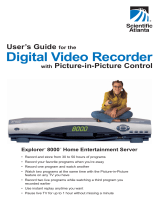5
Get Started
Prepare the Remote Control
to Work With Your TV and DVR
Set up the remote control (remote) in two
steps.
1. Prepare it to work with the make and
model of your TV. (For additional
information on preparing the remote to
work with your make and model of TV,
refer to the guide that is included with
your remote.)
2. Place it in Cable mode as described
in the picture at right.
Note: Your cable service provider may
have already placed the remote in Cable
mode for you. You can verify this by
pressing the Power
key to see how
the DVR responds.
Tip: To find a key on the remote, open the
foldout on the back cover of this guide to
see the illustration of the remote.
To place the remote in Cable mode,
press Cable . The Cable key
blinks red when pressed to indicate
that it is in Cable mode. When the
remote is in Cable mode and you press
Power , the green Power LED on
the front of the DVR turns on or off
depending on the current status of the
DVR.
Note: Each time you press a key on
the remote, one of the four mode keys
( , , , or ) blinks red to indicate
the mode the remote is in.
Cable Key
Important Note Regarding the HDMI Interface on the 8300HD DVR
The HDMI interface will automatically configure the audio output for a format
supported by the television. Because not all TVs support a Dolby Digital input,
the HDMI interface will automatically select a 2-channel stereo audio configura-
tion instead of Dolby Digital. When the output is configured for 2-channel audio,
this configuration is carried over to the other digital audio outputs of the 8300HD.
This configuration prevents your Home Theater System or Dolby Digital decoder
from providing the full Dolby Digital surround sound effect.
On the 8300HD, you may override the automatic selection of audio by the HDMI
interface by completing the following steps.
1. Press Settings
twice. The General Settings menu appears.
2. Press Move Up
or Move Down to select Audio: Digital Out.
3. Press Move Right to select Dolby Digital. This setting will send Dolby
Digital audio to the HDMI, DIGITAL AUDIO OUT, and OPTICAL AUDIO OUT
connectors on the 8300HD.
4. Press
A
Accept to accept the option for the DVR.
5. Press Exit to return to normal viewing.
Note: If the TV (video/audio monitor) connected to the 8300HD using HDMI is
not Dolby Digital capable, it may not produce audio through its speakers when
the Audio: Digital Out setting on the 8300HD is set to Dolby Digital. You can
either switch the Audio: Digital Out setting back to HDMI when you are not using
the home theater or Dolby digital decoder, or you can connect the baseband
audio outputs (OUT 1 Audio Left and Right) to the TV.