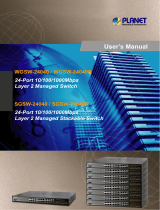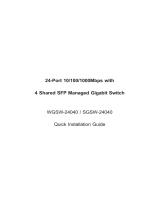DC SIGNAL TRANSMITTER
SGS
SGSW
SGSL
INSTRUCTION MANUAL

- 2 -
Preface
Thank you for purchasing our SGS, SGSW or SGSL, DC Signal Transmitter. This manual
contains instructions for the mounting, functions, operations and notes when operating the
SGS, SGSW or SGSL. To prevent accidents arising from the misuse of this instrument, please
ensure the operator receives this manual.
Notes
• This instrument should be used in accordance with the specifications described in the manual.
If it is not used according to the specifications, it may malfunction or cause a fire.
• Be sure to follow the warnings, cautions and notices. If they are not observed, serious injury
or malfunction may occur.
• The contents of this instruction manual are subject to change without notice.
• Care has been taken to ensure that the contents of this instruction manual are correct, but if there
are any doubts, mistakes or questions, please inform our sales department.
• This instrument is designed to be installed on a DIN rail within a control panel. If it is not, measures
must be taken to ensure that the operator does not touch power terminals or other high voltage
sections.
• Any unauthorized transfer or copying of this document, in part or in whole, is prohibited.
• Shinko Technos
Co., Ltd.
is not liable for any damage or secondary damage(s) incurred as a
result of using this product, including any indirect damage.
SAFETY PRECAUTIONS (Be sure to read these precautions before using our products.)
The safety precautions are classified into categories: “Warning” and “Caution”.
Depending on circumstances, procedures indicated by Caution may result in serious
consequences, so be sure to follow the directions for usage.
Warning
Warning
• To prevent an electrical shock or fire, only Shinko or qualified service personnel may
handle the inner assembly.
• To prevent an electrical shock, fire, or damage to instrument, parts replacement may
only be undertaken by Shinko or qualified service personnel.
Safety Precautions
• To ensure safe and correct use, thoroughly read and understand this manual before using this
instrument.
• This instrument is intended to be used for industrial machinery, machine tools and measuring
equipment. Verify correct usage after purpose-of-use consultation with our agency or main
office. (Never use this instrument for medical purposes with which human lives are involved.)
• External protection devices such as protective equipment against excessive temperature
rise, etc. must be installed, as malfunction of this product could result in serious damage to
the system or injury to personnel. Proper periodic maintenance is also required.
• This instrument must be used under the conditions and environment described in this manual.
Shinko Technos Co., Ltd. does not accept liability for any injury, loss of life or damage occurring
due to the instrument being used under conditions not otherwise stated in this manual.
Caution with Respect to Export Trade Control Ordinance
To avoid this instrument from being used as a component in, or as being utilized in the
manufacture of weapons of mass destruction (i.e. military applications, military
equipment, etc.), please investigate the end users and the final use of this instrument.
In the case of resale, ensure that this instrument is not illegally exported.
Caution
Procedures which may lead to dangerous conditions and cause
death or serious injury, if not carried out properly.
Procedures which may lead to dangerous conditions and cause
superficial to medium injury or physical damage or may degrade
or damage the product, if not carried out properly.

- 3 -
Installation Precautions
Caution
This instrument is intended to be used under the following environmental conditions
(IEC61010-1): Overvoltage category , Pollution degree 2
Ensure the mounting location corresponds to the following conditions:
• A minimum of dust, and an absence of corrosive gases
• No flammable, explosive gases
• No mechanical vibrations or shocks
• No exposure to direct sunlight, an ambient temperature of -10 to 55
(14 to 131 )
that does not change rapidly, and no icing
• An ambient non-condensing humidity of 35 to 85 %RH
•
No large capacity electromagnetic switches or cables through which large current is flowing
• No water, oil or chemicals or the vapors of these substances can come into direct
contact with the unit.
• When installing this unit within a control panel, please note that ambient temperature of
this unit – not the ambient temperature of the control panel – must not exceed 55
(131
). Otherwise the life of electronic components (especially electrolytic capacitor)
may be shortened.
Note: Avoid setting this instrument directly on or near flammable material even though
the case of this instrument is made of flame-resistant resin.
Wiring Precautions
Caution
• Do not leave bits of wire in the instrument, because they could cause a fire and
malfunction.
• When wiring, use a crimping pliers and a solderless terminal with an insulation sleeve
in which an M3 screw fits.
• Tighten the terminal screw using the specified torque. If excessive force is applied to
the screw when tightening, the screw or case may be damaged.
• This instrument does not have a built-in power switch, circuit breaker and fuse. It is
necessary to install a power switch, circuit breaker and fuse near the instrument.
(Recommended fuse: Time-lag fuse, rated voltage 250 V AC, rated current 2 A)
•
For wiring of the AC power source, be sure to use terminals as described in this manual.
If the AC power source is connected to incorrect terminals, the unit will be burnt out.
• Do not apply a commercial power source to the sensor which is connected to the
input terminal nor allow the power source to come into contact with the sensor.
• When using DC voltage and current input, do not confuse polarity when wiring.
• Keep the input/output wires and power line separate.
Operation and Maintenance Precautions
Caution
• Do not touch live terminals. This may cause an electrical shock or problems in operation.
• Turn the power supply to the instrument OFF when retightening the terminal or cleaning.
Working on or touching the terminal with the power switched ON may result in severe
injury or death due to electrical shock.
• Use a soft, dry cloth when cleaning the instrument.
(Alcohol based substances may tarnish or deface the unit.)
• As the display section is vulnerable, be careful not to put pressure on, scratch or
strike it with a hard object.

- 4 -
Characters used in this manual [
: No character is indicated (unlit).]
Indication
Number, /
-1
0
1
2
3
4
5
6
7
8
9
°C
°F
Indication
Alphabet
A
B
C
D
E
F
G
H
I
J
K
L
M
Indication
Alphabet
N
O
P
Q
R
S
T
U
V
W
X
Y
Z
Contents
Page
1. Model .................................................................................................................................... 5
1.1 Model .......................................................................................................................... 5
1.2 How to Read the Model Label ................................................................................. 6
2. Name and Functions ........................................................................................................... 7
2.1 Front Panel ................................................................................................................ 7
2.2 Display Section ......................................................................................................... 8
3. Mounting .............................................................................................................................. 9
3.1 External Dimensions (Scale: mm) .......................................................................... 9
3.2 Mounting to, and Removal from the DIN Rail ...................................................... 10
4. Wiring ................................................................................................................................. 11
4.1 Lead Wire Solderless Terminal ............................................................................. 11
4.2 Circuit Configuration .............................................................................................. 11
4.3 Terminal Arrangement ............................................................................................ 13
4.4 Wiring ....................................................................................................................... 14
5. Display Mode ..................................................................................................................... 15
6. Setting Mode ...................................................................................................................... 17
6.1 Display Transition in Setting Mode ....................................................................... 17
6.2 Input Setting Mode ................................................................................................. 19
6.3 Output 1 Setting Mode ........................................................................................... 21
6.4 Output 2 Setting Mode ........................................................................................... 23
6.5 Instrument Setting Mode ....................................................................................... 25
6.6 Communication Setting Mode ............................................................................... 27
6.7 Custom Display Setting Mode ............................................................................... 29
6.8 Manual Mode ........................................................................................................... 29
7. Adjustment ......................................................................................................................... 30
7.1 Basic Operation of Adjustment ............................................................................. 30
7.2 Adjustment .............................................................................................................. 30
7.2.1 Output 1 Adjustment ....................................................................................... 30
7.2.2 Output 2 Adjustment ....................................................................................... 30
8. Operation ........................................................................................................................... 31
8.1 Indication after Power-on ...................................................................................... 31
8.2 Operation ................................................................................................................. 31
8.2.1 Input Indication Range .................................................................................... 31
8.2.2 Indication Range of Output 1 and Output 2.................................................. 31
8.2.3 Input Disconnection Status ............................................................................ 31
8.2.4 Indication Time ................................................................................................ 32
9. Specifications .................................................................................................................... 33
10. Troubleshooting ..............................................................................................................
36
10.1 Indication ................................................................................................................. 36
10.2 Key Operation ......................................................................................................... 36
10.3 Operation ................................................................................................................. 37
11. Character Table ................................................................................................................ 38

- 5 -
1. Model
1.1 Model
SGS
S G S - □ □ □ - □ - □
Option
0: No option needed
1: Multi-rotation trimmer
2: Moisture-proof treatment
3: Multi-rotation trimmer + Moisture-proof treatment
Power supply
0: 100 to 240 V AC
1: 24 V AC/DC
Output
*2
input
*1
Series name
SGSW
S G S W - □ □ □ □ - 0 - □
Option
0: N
o option needed
1: Multi-rotation trimmer
2: Moisture-proof treatment
3:
Multi-rotation trimmer + Moisture-proof treatment
Power supply: 100 to 240 V AC
Output 2
*2
Output 1
*2
Input
*1
Series name
SGSL
S G S L - □ □ □ - 0 - □
Option
0: No option needed
1: Multi
-rotation trimmer
2: Moisture-proof treatment
3: Multi
-rotation trimmer + Moisture
-proof treatment
Power supply
100 to 240 V AC
Output
*2
Input
*1
Series name (with Serial communication)

- 6 -
*1: Input
Code
Input Type
Code
Input Type
A0
Direct
current
4 to 20 mA
(Built-in 50 shunt resistor)
V0
DC
voltage
0 to 10 mV
(1 M
input resistance
)
A1
4 to 20 mA
(250 shunt resistor)
V1
0 to 50 mV
(1 M input resistance)
A2
4 to 20 mA
(50 shunt resistor)
V2
0 to 60 mV
(1 M input resistance)
A3
0 to 20 mA
(250 shunt resistor)
V3
0 to 100 mV
(1 M input resistance)
A4
0 to 16 mA
(62.5 shunt resistor)
V4
0 to 1 V
(1 M input resistance)
A5
2 to 10 mA
(250 shunt resistor)
V5
0 to 5 V
(1 M input resistance)
A6
0 to 10 mA
(100 shunt resistor)
V6
1 to 5 V
(1 M input resistance)
A7
1 to 5 mA
(100 shunt resistor)
V7
-5 to 5 V
(1 M input resistance)
A8
0 to 1 mA
(1000 shunt resistor)
V8
0 to 10 V
(1 M input resistance)
A9
10 to 50 mA
(10 shunt resistor)
V9
-10 to 10 V
(1 M input resistance)
*2: Output, Output 1, Output 2
Code
Output Type
Code
Output Type
1
Current
output
4 to 20 mA
A
Voltage
output
0 to 10 mV
2
0 to 20 mA
B
0 to 100 mV
3
0 to 16 mA
C
0 to 1 V
4
2 to 10 mA
D
0 to 5 V
5
0 to 10 mA
E
1 to 5 V
F
0 to 10 V
G
-5 to 5 V*
* Not available for SGSW.
1.2 How to Read the Model Label
The model label is attached to the left side of the case.
Terminal arrangement
Model (e.g. SGSW-A011-0-0)
Input (Enter a type selected in [Input type].)
Output 1 (Enter a type selected in [Output 1 type].)
Output 2 (Enter a type selected in [Output 2 type].)
Serial number
(Fig. 1.2-1)

- 7 -
2. Name and Functions
2.1 Front Panel
SGS
, SG
SL SGSW
①
③
④
⑤
⑥
①
③
④
⑤
⑥
⑦
⑧
⑨
⑩
⑦
⑧
②
②
(Fig. 2.1-1)
①
Display section
Indicates setting contents, input value, output value, etc.
②
Mounting screw
Used for fixing the instrument to the socket or removal from it.
③
DISP key
Switches the displays, and moves to the next setting item.
In Manual mode, Output 1 and Output 2 setting can be switched.
Releases the lock status of the DISP key by pressing for 3 seconds.
④
MODE key
Selects either a setting mode or a display mode.
Shifts the digit for the Custom Display.
Enters the setting mode by pressing and holding for 5 seconds.
⑤
UP key
Increases the numerical value.
Contents of Multi-Display A and B can be changed alternately
when Default Display is RUN display mode 1, 2*, 3, 4*, 5 and 6*.
⑥
DOWN key
Decreases the numerical value.
Enters Manual mode by pressing for 3 seconds.
⑦
Output 1 Zero
Adjusts the value of Output 1 Zero.
⑧
Output 1 Span
Adjusts the value of Output 1 Span.
⑨
Output 2 Zero*
Adjusts the value of Output 2 Zero.
⑩
Output 2 Span*
Adjusts the value of Output 2 Span.
* Only for SGSW.

- 8 -
2.2 Display Section
SGS
, SGSL
SGSW
①
②
③
④
⑦
⑧
⑨
⑩
⑤
⑥
⑪
①
②
③
④
⑦
⑧
⑨
⑩
⑤
⑥
⑫
⑬
⑭
⑮
⑯
⑰
⑱
⑪
⑬
⑭
⑮
⑯
⑱
(Fig. 2.2-1)
①
Setting display
indicator A
Lights up in Manual mode.
②
Input indicator A
Lights up when Multi-Display A indicates an input value.
③
Alarm indicator A
Lights up if an input error or input disconnection occurs while
Multi-Display A indicates an input value.
④
Output indicator A
Lights up when Multi-Display A indicates an output value.
⑤
mA indicator
Lights up when mA is selected in [Indication unit].
⑥
% indicator
Lights up when % is selected in [Indication unit].
⑦
Setting display
indicator B
Lights up for the setting display.
For the SGSW, lights up for the setting display or in Manual mode.
⑧
Input indicator B
Lights up when Multi-Display B indicates an input value.
⑨
Alarm indicator B
Lights up if an input error or input disconnection occurs while
Multi-Display B indicates an input value.
⑩
Output indicator B
Lights up when Multi-Display B indicates an output value.
⑪
1 indicator A
Lights up when Multi-Display A indicates an input value, Output 1
value, Input setting display or Output 1 setting display.
Is turned OFF when Multi-Display A indicates custom characters.
⑫
2 indicator A
Lights up when Multi-Display A indicates Output 2 value or Output 2
setting display.
Is turned OFF when Multi-Display A indicates custom characters.
⑬
Multi-Display A
Indicates the following in accordance with the display indication:
Input value, output value, custom characters, setting item
⑭
V indicator
Lights up when V is selected in [Indication unit].
⑮
°C indicator
Lights up when °C is selected in [Indication unit].
⑯
1 indicator B
Lights up when Multi-Display B indicates an input value, Output 1
value, Input setting display or Output 1 setting display.
Is turned OFF when Multi-Display B indicates custom characters.
⑰
2 indicator B
Lights up when Multi-Display B indicates Output 2 value or Output 2
setting display.
Is turned OFF when Multi-Display B indicates custom characters.

- 9 -
⑱
Multi-Display B
Indicates the following in accordance with the display indication:
Input value, output value, custom characters, setting value
Output indicators A and B, Alarm indicators A and B: Red
Other indicators: White
3. Mounting
3.1 External Dimensions (Scale: mm)
8P socket (SGS, SGSL) 11P socket (SGSW)
(Fig. 3.1-1)
DIN rail
DIN rail

- 10 -
3.2 Mounting to, and Removal from the DIN Rail
Caution
• Mount the DIN rail horizontally.
• To remove the socket, a flat blade screwdriver is required.
Never turn the screwdriver when inserting it into the Lock lever. If excessive power
is applied to the lever, it may break.
• If the instrument is mounted in a position susceptible to vibration or shock, mount
commercially available fastening plates at both ends of the instrument.
Recommended Fastening Plate
Manufacturer
Model
Omron Corporation
End plate PFP-M
IDEC Corporation
Fastening plate BNL6
Panasonic Electric Works Co., Ltd.
Fastening plate ATA4806
Mounting to the DIN rail (Fig. 3.2-1)
①
Separate the instrument from the socket by loosening the mounting screw on the
front panel.
② Make sure the lock lever of the socket is located in the lower part of the socket.
Hook the upper side of the socket onto the DIN rail, then fit the lower part of the
socket onto the DIN rail (A clicking sound should be heard when done properly).
Caution
• Before inserting the instrument to the socket, make sure the cable is wired properly.
(Refer to “4. Wiring”.)
• When inserting or removing the socket, make sure the socket is oriented vertically.
If force is applied in any other direction than vertically, a malfunction may occur.
• If the mounting screw is fastened too tightly, a malfunction may occur.
③ Insert the SGS into the socket.
④ Fasten the mounting screw by turning it clockwise, to secure the SGS onto the socket.
Tighten the screw lightly.
Removal from the DIN rail (Fig. 3.2-2)
① Turn the power to the instrument OFF.
② Separate the instrument from the socket by loosening the mounting screw on the
front panel.
③ Insert a flat blade screwdriver into the Lock lever (lower part of the socket), and
remove the socket from the DIN rail while pulling the lever down.
(Fig. 3.2-1) (Fig. 3.2-2)
DIN rail
DIN rail
Lock lever

- 11 -
4. Wiring
Warning
Turn the power supply to the instrument off before wiring or checking.
Working on or touching the terminal with the power switched on may result in
severe injury or death due to electrical shock.
4.1 Lead Wire Solderless Terminal
Use a solderless terminal with an insulation sleeve in which an M3 screw fits as shown
below. The torque should be 0.63 N•m.
Solderless
Terminal
Manufacturer Model
Y-type
Nichifu Terminal Industries Co., Ltd.
TMEV1.25Y-3
Japan Solderless Terminal MFG Co., Ltd.
VD1.25-B3A
Ring-type
Nichifu Terminal Industries Co., Ltd.
TMEV1.25-3
Japan Solderless Terminal MFG Co., Ltd.
V1.25-3
Y-type(Scale: mm) Ring-type(Scale: mm)
(Fig. 4.1-1) (Fig. 4.1-2)
4.2 Circuit Configuration
SGS, SGSL
(Fig. 4.2-1)
Output
circuit
Communi-
cation
circuit
CPU
Front
trimmer
Input
circuit
⑨
⑫
①
④
Power
circuit
Display/
Setting key
circuit
⑬
A/V
+
+
-
-
⑭
Modular
jack
for SGSL
+
-
Insulation circuit
Insulation circuit

- 12 -
SGSW
(Fig. 4.2-2)
Output 1
circuit
Output 2
circuit
CPU
Input
circuit
Front
trimmer
Power
circuit
Display/
Setting key
circuit
⑦
⑧
①
②
⑩
⑪
A/V
+
-
+
-
③
⑥
+
-
Insulation circuit
Insulation circuit

- 13 -
4.3 Terminal Arrangement
SGS SGSL
(Fig. 4.3-1) (Fig. 4.3-2)
SGSW
(Fig. 4.3-3)
PWR
Power supply 100 to 240 V AC or 24 V AC/DC (for SGS)
OUT (OUT1)
Output or Output 1 (for SGSW)
OUT2
Output 2 (for SGSW)
A
Direct current input
V
DC voltage input
RS-485
Serial communication (for SGSL)

- 14 -
4.4 Wiring
Warning
• For 100 to 240 V AC, if the AC power source is connected to incorrect terminals,
the instrument will be burnt out.
(1) Power Source Wiring
SGS: Use terminals ⑬, ⑭ for the power supply to the instrument.
For 24 V DC, use terminals ⑬(+), ⑭(-) for the power supply
to the instrument.
SGSL: Use terminals ⑬, ⑭ for the power supply to the instrument.
SGSW: Use terminals ⑩, ⑪ for the power supply to the instrument.
(2) Output Wiring
SGS, SGSL: Use terminals ⑨(+), ⑫(-) for the output wiring.
SGSW: Output 1: Use terminals ⑦(+), ⑧(-) for Output 1 wiring.
Output 2: Use terminals ③(+), ⑥(-) for Output 2 wiring.
(3) Input Wiring
SGS, SGSL: Use terminals ①, ④ for the input wiring.
SGSW: Use terminals ①, ② for the input wiring.
(4) Communication Wiring
For the SGSL, connect the SGSL to SGSL using the provided cable.
(Fig. 4.4-1)

- 15 -
5. Display Mode
•
: Available only for the SGSW.
Default Display:
If the MODE and DISP key (in that order) are pressed together
for approx. 3 seconds in any
display mode, the display mode
will become Default Display.
On
ce the Default Display is set,
the DISP key will be in lock status.
If the DISP key is pressed for approx. 3 seconds on the Default
Display
, the key lock status will be cancelled.
If the DISP
key is pressed while the DISP key is in lock status,
Multi-Display A indicates .
RUN display
mode 2
RUN display
mode 1
DISP key
RUN display
mode 4
RUN display
mode 3
Default Display
RUN display
mode 5
MODE key
+
DISP key
for 3 sec
DISP key
MODE key
+
DISP key
for 3 sec
DISP key
MODE key
+
DISP key
for 3 sec
DISP key
MODE key
+
DISP key
for 3 sec
RUN display
mode 6
DISP key
MODE key
+
DISP key
for 3 sec
Custom display
mode 1
DISP key
MODE key
+
DISP key
for 3 sec
Custom display
mode 3
Custom display
mode 2
DISP key
Unlit display
mode
Custom display
mode 4
All unlit
display mode
MODE key
+
DISP key
for 3 sec
DISP key
MODE key
+
DISP key
for 3 sec
DISP key
MODE key
+
DISP key
for 3 sec
DISP key
MODE key
+
DISP key
for 3 sec
Model display
mode
DISP key
MODE key
+
DISP key
for 3 sec
DISP key
DISP key
MODE key
+
DISP key
for 3 sec
MODE key
+
DISP key
for 3 sec

- 16 -
RUN display mode 1:
Multi
-Display A indicates the input value, and Multi-Display B
indicates Output 1 value.
RUN display mode 2:
Multi
-Display A indicates the input value, and Multi-Display B
indicates Output 2 value.
RUN display mode 3:
Multi
-Display A indicates the input value, and Multi-Display B
is unlit.
RUN display mode 4:
Multi
-Display A indicates Output 1 value, and
Multi-Display B indicates Output 2 value.
RUN display mode 5:
Multi-Display A is unlit, and Multi-Display B indicates Output 1
value.
RUN display mode 6:
Multi-Display A is unlit, and Multi-Display B indicates Output 2
value.
Custom display mode 1:
Multi
-Display A indicates characters set in [Multi-Display A].
Multi-Display B indicates characters set in [Multi-Display B].
Custom display mode 2:
Multi
-Display A indicates the input value, and Multi-Display B
indicates characters set in [Multi-Display B].
Custom display mode 3:
Multi
-Display A indicates Output 1 value, and Multi-Display B
indicates characters set in [Multi-Display B].
Custom display mode 4:
Multi
-Display A indicates Output 2 value, and Multi-Display B
indicates characters set in [Multi-Display B].
Unlit display mode:
Multi-Display A and B are unlit, and the Input indicator A lights
up.
Alarm indicator A and B light up if they are under the conditions
of lighting.
All unlit display mode:
All displays and indicators are
unlit.
Alarm indicator A and B do not light up even if they are under
the conditions of lighting.
Model display mode:
Multi
-Display A indicates a model name, and Multi-Display B
indicates an input code and output code.

- 17 -
6. Setting Mode
6.1 Display Transition in Setting Mode
•
: Available only for the SGSW.
•
: Available only for the SGSL.
• If the MODE key is pressed and held down for approx. 5 seconds in each setting
mode, the unit will move to the Default Display.
Default Display
Manual mode
(See p.29.)
DOWN
k
ey
for
3 sec
MODE key, or
a
fter Manual
mode auto
return time has
elapsed.
Returns to the
Default Display.
Input setting
mode
(See pp.19, 20.)
MODE
key
for 5 sec
DISP
key
for
3 sec
Input type
DISP
k
ey
Output 0% value
DISP
k
ey
DISP
k
ey
Indication unit
DISP
k
ey
Save settings
DISP
k
ey
Returns to the
Default Display.
DISP
k
ey
Output 1
setting mode
(See pp.21, 22.)
MODE
key
Output 1 type
DISP
key
for
3 sec
Output 1 decimal
point place
DISP
k
ey
Indication value
at output 0%
DISP
k
ey
Indication value
at output 100%
DISP
k
ey
DISP
k
ey
Output 2
setting mode
(See pp.23, 24.)
MODE
key
Output 2 type
DISP
key
for
3 sec
Output 2 decimal
point place
DISP
k
ey
Indication value
at output 0%
DISP
k
ey
Indication value
at output 100%
DISP
k
ey
DISP
k
ey
MODE
key
Output 1
Normal/Reverse
Save settings
DISP
k
ey
Returns to the
Default Display.
DISP
k
ey
Output 2
Normal/Reverse
Save settings
DISP
k
ey
Returns to the
Default Display.
DISP
k
ey

- 18 -
Instrument
setting mode
(See pp.25, 26.)
DISP
key
for
3 sec
Sensor correction
DISP
k
ey
DISP
k
ey
Indication time
Auto/Manual
DISP
k
ey
DISP
k
ey
Communication
setting mode
(See pp.27, 28)
MODE
key
DISP
key
for
3 sec
Communication
speed
DISP
k
ey
Data bit/Parity
DISP
k
ey
DISP
k
ey
Response
delay time
DISP
k
ey
DISP
k
ey
Save settings
Returns to the
Default Display.
DISP
k
ey
Custom display
setting mode
(See p.29.)
MODE
key
Multi-display
DISP
key
for 3 sec
Multi-display
DISP
key
DISP
key
Save settings
Returns to the
Default Display.
DISP
key
MODE
key
Manual mode
auto return time
DISP
k
ey
To Input setting mode
Returns to the
Default Display.
DISP
k
ey
Save settings

- 19 -
6.2 Input Setting Mode
Input Type
Selects an input type.
Setting Range
Indication
Factory Default
Multi-Display A
Multi-Display B
4 to 20 mA
Built-in 50
shunt resistor
4 to 20 mA
Built-in 50
shunt resistor
4 to 20 mA
Externally mounted 250
shunt
resistor
4 to 20 mA
Externally mounted 50
shunt
resistor
0 to 20 mA
0 to 16 mA
2 to 10 mA
0 to 10 mA
1 to 5 mA
0 to 1 mA
10 to 50 mA
0 to 10 mV
0 to 50 mV
0 to 60 mV
0 to 100 mV
0 to 1 V
0 to 5 V
1 to 5 V
-5 to 5 V
0 to 10 V
-10 to 10 V
Decimal Point Place
For DC input, selects a decimal point place.
Setting Range
Indication
Factory Default
Multi-Display A
Multi-Display B
No decimal point
2 digits after
decimal point
1 digit after decimal point
2 digits after decimal point
3 digits after decimal point

- 20 -
Output 0% Value
Sets an input value (indicated on the display) at the time of output 0%.
Values change in accordance with the input unit.
Setting Range
Indication
Factory Default
Multi-Display A
Multi-Display B
Low limit of each input type to
Output 100% value
Set value
4.00
Output 100% Value
Sets an input value (indicated on the display) at the time of output 100%.
Values change in accordance with the input unit.
Setting Range
Indication
Factory Default
Multi-Display A
Multi-Display B
Output 0% value to
High limit of each input type
Set value
20.00
Indication Unit
Selects the unit for indication.
Setting Range
Indication
Factory Default
Multi-Display A
Multi-Display B
No unit
No unit
%
mA
V
°C
Save Settings
Selects whether the settings are saved (registered) or not.
Setting Range
Indication
Factory Default
Multi-Display A
Multi-Display B
Save
Save
Not save
Page is loading ...
Page is loading ...
Page is loading ...
Page is loading ...
Page is loading ...
Page is loading ...
Page is loading ...
Page is loading ...
Page is loading ...
Page is loading ...
Page is loading ...
Page is loading ...
Page is loading ...
Page is loading ...
Page is loading ...
Page is loading ...
Page is loading ...
Page is loading ...
Page is loading ...
Page is loading ...
-
 1
1
-
 2
2
-
 3
3
-
 4
4
-
 5
5
-
 6
6
-
 7
7
-
 8
8
-
 9
9
-
 10
10
-
 11
11
-
 12
12
-
 13
13
-
 14
14
-
 15
15
-
 16
16
-
 17
17
-
 18
18
-
 19
19
-
 20
20
-
 21
21
-
 22
22
-
 23
23
-
 24
24
-
 25
25
-
 26
26
-
 27
27
-
 28
28
-
 29
29
-
 30
30
-
 31
31
-
 32
32
-
 33
33
-
 34
34
-
 35
35
-
 36
36
-
 37
37
-
 38
38
-
 39
39
-
 40
40
Shinko SGSW User manual
- Type
- User manual
Ask a question and I''ll find the answer in the document
Finding information in a document is now easier with AI
Related papers
Other documents
-
Planet SGSW-2840 User manual
-
MTT MS3100MS3120 User manual
-
MTT MS3700MS3720-01 User manual
-
MTT MS3700MS3766H User manual
-
MTT MS3700MS3707G User manual
-
MTT MS3700MS3704SW User manual
-
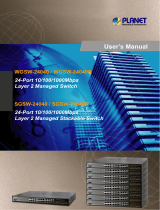 Planet Technology WGSW-24040R User manual
Planet Technology WGSW-24040R User manual
-
Planet SGSW-4802 User manual
-
Planet SGSW-2402 User manual
-
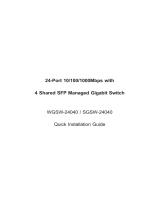 Planet Technology WGSW-24040 User manual
Planet Technology WGSW-24040 User manual