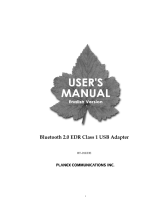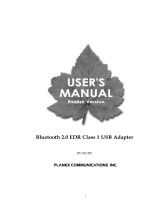Page is loading ...

MC95XX Series Mobile Computer
User Guide
Preliminary

Preliminary

MC95XX Mobile Computer
User Guide
72E-118501-01
Rev. 072809
June 2009
Preliminary

ii MC95XX Series Mobile Computer User Guide
© 2009 by Motorola, Inc. All rights reserved.
No part of this publication may be reproduced or used in any form, or by any electrical or mechanical means,
without permission in writing from Motorola. This includes electronic or mechanical means, such as
photocopying, recording, or information storage and retrieval systems. The material in this manual is subject to
change without notice.
The software is provided strictly on an “as is” basis. All software, including firmware, furnished to the user is on
a licensed basis. Motorola grants to the user a non-transferable and non-exclusive license to use each
software or firmware program delivered hereunder (licensed program). Except as noted below, such license
may not be assigned, sublicensed, or otherwise transferred by the user without prior written consent of
Motorola. No right to copy a licensed program in whole or in part is granted, except as permitted under
copyright law. The user shall not modify, merge, or incorporate any form or portion of a licensed program with
other program material, create a derivative work from a licensed program, or use a licensed program in a
network without written permission from Motorola. The user agrees to maintain Motorola’s copyright notice on
the licensed programs delivered hereunder, and to include the same on any authorized copies it makes, in
whole or in part. The user agrees not to decompile, disassemble, decode, or reverse engineer any licensed
program delivered to the user or any portion thereof.
Motorola reserves the right to make changes to any software or product to improve reliability, function, or
design.
Motorola does not assume any product liability arising out of, or in connection with, the application or use of
any product, circuit, or application described herein.
No license is granted, either expressly or by implication, estoppel, or otherwise under any Motorola, Inc.,
intellectual property rights. An implied license only exists for equipment, circuits, and subsystems contained in
Motorola products.
MOTOROLA and the Stylized M Logo and Symbol and the Symbol logo are registered in the US Patent &
Trademark Office. Bluetooth is a registered trademark of Bluetooth SIG. Microsoft, Windows and ActiveSync
are either registered trademarks or trademarks of Microsoft Corporation. All other product or service names
are the property of their respective owners.
Motorola, Inc.
One Motorola Plaza
Holtsville, New York 11742-1300
http://www.motorola.com/enterprisemobility
Patents
This product is covered by one or more of the patents listed on the website:
www.motorola.com/
enterprisemobility/patents
.
Preliminary

iii
Revision History
Changes to the original manual are listed below:
Change Date Description
-01 Rev. 042009 04/10/09 Initial draft for Beta
-01 Rev. 062309 06/23/09 Team review.
Preliminary

iv MC95XX Series Mobile Computer User Guide
Preliminary

About This Guide
Introduction
This guide provides information about using the MC95XX Series mobile computers and accessories.
Documentation Set
The documentation set for the MC95XX provides information for specific user needs, and includes:
•
MC95XX Series Quick Start Guide - describes how to get the MC95XX mobile computer up and running.
•
MC95XX Series Mobile Computer User Guide - describes how to use the MC95XX mobile computer.
•
MC95XX Series Mobile Computer Integrator Guide - describes how to set up the MC95XX mobile
computer and accessories.
•
Microsoft
®
Applications for Windows Mobile 6 User Guide - describes how to use Microsoft developed
applications.
•
Enterprise Mobility Application Guide - describes how to use Enterprise Mobility developed sample
applications.
•
Enterprise Mobility Developer Kit (EMDK) Help File - provides API information for writing applications.
NOTE Screens and windows pictured in this guide are samples and can differ from actual screens.
Preliminary

vi MC95XX Series Mobile Computer User Guide
Configurations
This guide covers the following configurations:
Keypads
The following keypads are available:
•
Alpha Primary
•
Telephony Numeric
•
Calculator numeric
•
Alpha Numeric.
See Appendix C, Keypads for specific keypad information.
Software Versions
This guide covers various software configurations and references are made to operating system or software
versions for:
•
Adaptation Kit Update (AKU) version
•
OEM version
•
BTExplorer version
•
Fusion version
•
Phone version.
Configuration Radios Display Memory
Data Capture
Options
Operating
System
Keypads
MC9590 WLAN: 802.11 a/b/g
WPAN: Bluetooth
v2.1 with EDR
GPS: SiRF III
3.7” VGA
Color
128 MB RAM/
512 MB Flash
1D laser
scanner,
2D imager,
1D laser
scanner and
camera or
2D imager and
camera
Windows
Mobile 6.1
Classic
See Keypads
below.
MC9596 WLAN: 802.11a/b/g
WPAN: Bluetooth
v2.1 with EDR
WWAN: HSDPA
GPS: SiRF III
3.7” VGA
Color
128 MB RAM/
512 MB Flash
1D laser
scanner,
2D imager,
1D laser
scanner and
camera or
2D imager and
camera
Windows
Mobile 6.1
Professional
See Keypads
below.
MC9598 WLAN: 802.11a/b/g
WPAN: Bluetooth
v2.1 with EDR
WWAN: EvDO Rev.
A
GPS: SiRF III
3.7” VGA
Color
128 MB RAM/
512 MB Flash
1D laser
scanner,
2D imager,
1D laser
scanner and
camera or
2D imager and
camera
Windows
Mobile 6.1
Professional
See Keypads
below.
Preliminary

About This Guide vii
AKU Version
To determine the Adaptation Kit Update (AKU) version:
Ta p Start > Settings > System tab > About icon > Version tab.
The second line lists the operating system version and the build number. The last part of the build number
represents the AKU number. For example, Build 18552.0.7.5 indicates that the device is running AKU version
0.7.5.
OEM Version
To determine the OEM software version:
Ta p Start > Settings > System tab > System Info icon > System tab.
Fusion Software
To determine the Fusion software version:
Ta p Wireless Strength icon > Wireless Status > Versions.
Preliminary

viii MC95XX Series Mobile Computer User Guide
Phone Software
To determine the Phone software version:
Ta p Start > Phone > Menu > Options > PhoneInfo tab or Start > Setting > Settings > PhoneInfo icon.
Chapter Descriptions
Topics covered in this guide are as follows:
•
Chapter 1, Getting Started provides information on getting the MC95XX up and running for the first time.
•
Chapter 2, Battery Management provides information on the types of batteries and how to charge them.
•
Chapter 3, Using the MC9500-K provides information on using the MC95XX.
•
Chapter 4, Data Capture provides instructions for using the MC95XX to capture data using the laser scanner,
imager and camera.
•
Chapter 6, Using GPS Navigation provides information about GPS navigation with the MC95XX.
•
Chapter 5, Using the Phone provides basic instructions for using the MC95XX phone.
•
Chapter 7, Using Bluetooth explains Bluetooth functionality on the MC95XX.
•
Chapter 8, Accessories describes the available accessories and how to use them with the MC95XX.
•
Chapter 9, Maintenance & Troubleshooting includes instructions on cleaning and storing the MC95XX, and
provides troubleshooting solutions for potential problems during MC95XX operation.
Preliminary

About This Guide ix
•
Appendix A, Technical Specifications provides the technical specifications for the MC95XX.
•
Appendix B, Voice Quality Manager provides information on Voice Quality Manager software.
•
Appendix C, Keypads provides keypad layouts and operation.
Notational Conventions
The following conventions are used in this document:
•
“mobile computer” refers to the Motorola MC95XX series of hand-held computers.
•
Italics are used to highlight the following:
• Chapters and sections in this and related documents
• Icons on a screen.
•
Bold text is used to highlight the following:
• Dialog box, window, and screen names
• Drop-down list and list box names
• Check box and radio button names
• Key names on a keypad
• Button names on a screen.
•
bullets (•) indicate:
• Action items
• Lists of alternatives
• Lists of required steps that are not necessarily sequential
•
Sequential lists (e.g., those that describe step-by-step procedures) appear as numbered lists.
Related Documents
•
MC95XX Series Quick Start Guide, p/n 72-118504-xx.
•
MC95XX Windows Mobile 6.1 Regulatory Guide, p/n 72-118502-xx.
•
MC95XX Series Mobile Computer Integrator Guide, p/n 72E-118503-xx.
•
Mobility Services Platform User Guide, p/n 72E-100158-xx.
•
Wireless Fusion Enterprise Mobility Suite User Guide for Version 3.00, p/n 72E-122495-xx.
•
Microsoft
®
Applications for Windows Mobile 6 User Guide, p/n 72E-108299-xx.
•
Enterprise Mobility Application Guide, p/n 72E-68901-xx.
•
Enterprise Mobility Developer Kits (EMDKs), available at:
http://www.motorola.com/enterprisemobility/support
.
•
Latest ActiveSync software, available at: http://www.microsoft.com.
For the latest version of this guide and all guides, go to: http://www.motorola.com/enterprisemobility/manuals
.
Preliminary

x MC95XX Series Mobile Computer User Guide
Service Information
If you have a problem with your equipment, contact Motorola Enterprise Mobility support for your region. Contact
information is available at:
http://www.motorola.com/enterprisemobility/contactsupport
.
When contacting Enterprise Mobility support, please have the following information available:
•
Serial number of the unit (found on manufacturing label)
•
Model number or product name (found on manufacturing label)
•
Software type and version number.
Motorola responds to calls by email, telephone or fax within the time limits set forth in support agreements.
If your problem cannot be solved by Motorola Enterprise Mobility Support, you may need to return your equipment
for servicing and will be given specific directions. Motorola is not responsible for any damages incurred during
shipment if the approved shipping container is not used. Shipping the units improperly can possibly void the
warranty.
If you purchased your Enterprise Mobility business product from a Motorola business partner, contact that business
partner for support.
Preliminary

Chapter 1 Getting Started
Introduction
This chapter explains how to set up the MC9500-K for the first time.
Unpacking
Carefully remove all protective material from the MC9500-K and save the shipping container for later storage and
shipping.
Verify that you received the following:
•
MC9500-K mobile computer
•
4800 mAh Lithium-ion battery
•
Regulatory Guide
•
Quick Start Guide.
Inspect the equipment for damage. If any equipment is missing or damaged, contact the Motorola Enterprise
Mobility Support center immediately. See page x for contact information.
Prior to using the MC9500-K for the first time, remove the protective shipping film that covers the keypad and
battery display.
Preliminary

1 - 2 MC95XX Series Mobile Computer User Guide
Part of the MC9500-K
Figure 1-1
MC9500-K
Scan
Button
Modular Keypad
(Alpha Primary
Keypad Shown)
Power Button
Volume
Up/Down Button
Touch Screen with
Protective Overlay
Microphone
Function Keys
Battery
Camera Flash (Optional)
Exit Window
Headset Connector
Speaker
Interface Connector
Scan Button
Camera (Optional)
Programmable Button
IrDA Window
Battery Release
Latch
Stylus
Interface Pocket
Battery Release
Latch
Interface Plate
Handstrap
Preliminary

Getting Started 1 - 3
Getting Started
To start using the MC9500-K for the first time:
•
Install a microSD card (optional)
•
Install the SIM card (MC9596 only)
•
Install the battery.
•
Charge the MC9500-K.
Installing a microSD Card
The microSD card slot provides secondary non-volatile storage. The slot is located under the battery pack. Refer to
the documentation provided with the card for more information, and follow the manufacturer’s recommendations for
use.
To install the microSD card:
1. Remove the SD card cover using flathead screwdriver.
2. Slide the microSD card holder door to the left to open.
3. Lift microSD card holder door.
4. Insert the microSD card into card holder door ensuring that the card slides into the holding tabs on each side of
the door.
5. Close the card holder door and slide to the right to lock into place.
6. Align the SD card cover over the access hole and press down until it snaps into place.
Installing the SIM Card
GSM phone service requires a Subscriber Identification Module (SIM) card, or smart card. Obtain the card from the
your service provider. The card fits into the MC9596 and can contain the following information:
•
Mobile phone service provider account details.
•
Information regarding service access and preferences.
•
Contact information, which can be moved to Contacts on the MC9596.
•
Any additional services to which you have subscribed.
To install the SIM card:
CAUTION Follow proper ESD precautions to avoid damaging the microSD card. Proper ESD precautions include,
but are not limited to, working on an ESD mat and ensuring that the operator is properly grounded.
NOTE MC9596 configuration only.
NOTE For more information about SIM cards, refer to the service provider's documentation.
Preliminary

1 - 4 MC95XX Series Mobile Computer User Guide
1. Remove SIM card cover using flathead screwdriver.
2. Slide the SIM card holder door to the left to unlock.
3. Lift the SIM card holder door.
4. Insert the SIM card, as shown in
Figure 1-7 into the holder door with the contacts facing down and the card
notch facing up.
5. Close SIM card holder door and slide to the right to lock into place.
6. Align the SIM card cover over the access hole and press down until it snaps into place.
7. Install the battery.
8. After completing initial MC9596 setup or after replacing a SIM card:
a. Press the red Power button.
b. On the Today screen, tap Wireless Manager.
c. Ensure Phone is on.
d. Press the red Power button to suspend the MC9596.
e. Perform a warm boot. See Resetting the MC9500-K on page 3-3.
f. Make a call to verify cellular connection.
Installing the Battery
To install the battery:
1. Insert the battery, top first, into the battery compartment.
2. Press the battery down into the battery compartment until the battery release latches snap into place.
Figure 1-2
Inserting the Battery
3. The MC9500-K powers up automatically after inserting the battery, if the battery has been charged previously.
NOTE For detailed information about WWAN activation and settings, refer to the MC9500-K Series Mobile Computer
Integrator Guide.
Battery
Battery Release Latch
Battery Release Latch
Preliminary

Getting Started 1 - 5
Charging the Battery
Before using the MC9500-K for the first time, charge the battery using either a charging cable or a cradle:
•
USB Charging Cable
•
Charge Only Cable
•
Single Bay USB Cradle
•
Four Bay Charge Only Cradle
•
Four Bay Ethernet Cradle.
Align and hook the MC9500-K interface pocket onto the cradle’s or cable’s cleat. The battery automatically begins
charging. See Table 1-1 for charging indications. The 4800 mAh battery fully charges in less than six hours.
Battery Status LED
CAUTION Ensure that you follow the guidelines for battery safety described in Battery Safety Guidelines on page 9-2.
NOTE For cable and cradle setup and charging procedures refer to the MC9500-K Series Mobile
Computer Integrator Guide.
Table 1-1
LED Charge Indicators
Battery Status LED Indication
Off Indicates that the:
•
battery is not charging
•
MC9500-K is not connected correctly to the cradle or not connected to a
power source.
•
cradle is not powered.
Slow Blinking Amber
(1 blink every 2 seconds)
Indicates that a healthy battery is charging.
Slow Blinking Red
(1 blink every 2 seconds)
Indicates that an unhealthy battery is charging.
Solid Green Indicates that a healthy battery is fully charged.
Solid Red Indicates that an unhealthy battery is fully charged.
Battery Status LED
Preliminary

1 - 6 MC95XX Series Mobile Computer User Guide
The MC9500-K is equipped with a memory backup battery which automatically charges from the fully-charged
main battery. When using the MC9500-K for the first time, the backup battery requires approximately 36 hours to
fully charge. This is also true any time the backup battery is discharged, which occurs when the main battery is
removed for several hours. The backup battery retains RAM data in memory for at least 15 minutes (at room
temperature) when the MC9500-K's main battery is removed. When the MC9500-K reaches a very low battery
state, the combination of main battery and backup battery retains RAM data in memory for at least 48 hours.
Charging Temperature
Charge batteries in temperatures from 0°C to 40°C (32°F to 104°F). Note that charging is intelligently controlled by
the MC9500-K.
To accomplish this, for small periods of time, the MC9500-K alternately enables and disables battery charging to
keep the battery at acceptable temperatures. The MC9500-K indicates when charging is disabled due to abnormal
temperatures via its LED. See
Table 1-1.
Powering On the MC9500-K
After the MC9500-K is connected to power the splash screen displays for about a minute as the MC9500-K
initializes its flash file system, then the calibration window appears.
Calibrating the Screen
To calibrate the screen so the cursor on the touch screen aligns with the tip of the stylus:
1. Remove the stylus from its holder on the side of the MC9500-K.
2. Carefully press and briefly hold the tip of stylus on the center of each target that appears on the screen.
3. Repeat as the target moves around the screen, then tap the screen to continue.
Replacing the Battery
To replace the battery:
1. Press the red Power button to suspend the MC9500-K.
2. Wait for red Decode LED to turn on and then turn off.
Fast Blinking Amber
(2 blinks/second)
Indicates a charging error, e.g.:
•
temperature is too low or too high.
•
charging has gone on too long without completion (typically eight hours).
Single Blink Amber (when
Power button pressed)
Battery depleted.
Table 1-1
LED Charge Indicators (Continued)
Battery Status LED Indication
NOTE The Calibration screen can be accessed by pressing CTRL key - BKSP key or tapping Start > Settings >
Screen > Align Screen button.
CAUTION Suspend the MC9500-K prior to removing the battery. Failure to properly remove the battery may cause
the MC9500-K to cold boot and potential loss of data.
Preliminary

Getting Started 1 - 7
3. Unhook the handstrap.
4. Press the two battery release latches to release the battery. The battery ejects slightly.
Figure 1-3
Removing the Battery
5. Lift the battery from the MC9500-K.
6. Insert the replacement battery, top first, into the battery compartment in the back of the MC9500-K.
7. Press the battery down until the battery release latches snap into place.
The MC9500-K powers up after inserting the battery.
Removing the microSD Card
To remove an microSD card:
1. Press the red Power button to suspend the MC9500-K.
2. Wait two seconds.
3. Unhook the handstrap.
4. Remove the battery.
5. Remove the SD card cover using a flathead screwdriver.
6. Slide the SD card holder door to the left to unlock.
7. Lift the microSD card holder door.
8. Remove microSD card from holder.
9. Close the microSD card holder door.
10. Slide the microSD card holder door to the right to lock into place.
11. Align the SD card cover over the access hole and press down until it snaps into place.
12. Replace the battery.
Battery Latch
CAUTION Suspend the MC9500-K prior to removing the battery. Failure to properly remove the battery may cause
the MC9500-K to cold boot and potential loss of data.
Preliminary

1 - 8 MC95XX Series Mobile Computer User Guide
Removing the SIM Card
To remove an SIM card:
1. Press the red Power button to suspend the MC9500-K.
2. Wait two seconds.
3. Unhook the handstrap.
4. Remove the battery.
5. Remove the SIM card cover using a flathead screwdriver.
6. Slide the SIM card holder door to the left to unlock.
7. Lift the SIM card holder door.
8. Remove SIM card from holder.
9. Close the SIM card holder door.
10. Slide the SIM card holder door to the right to lock into place.
11. Align the SIM card cover over the access hole and press down until it snaps into place.
12. Replace the battery.
CAUTION Suspend the MC9500-K prior to removing the battery. Failure to properly remove the battery may cause
the MC9500-K to cold boot and potential loss of data.
Preliminary
/