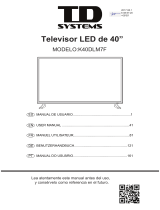NOTE:
1).Tint is available in NTSC system only.
2).Manually adjusting picture settings will automatically
change the Picture Mode to Personal.
-01-
TV OPERATION
1. CHANNEL MENU ( for TV source only)
You can search channels and edit programs here.
Press to move, press OK button to confirm,
and press to adjust.
1).Auto :Tuning
Search all the TV channels automatically.
2). ATV Mannul Tuning:
You can change the sound system to search the analog
TV channels and
e tune the channels , then storage
the channels you selected.
NOTE:
Press teletext red button to storage to channels after
manual tuning .
3). Program Edit:
You can Delete, Rename, Move, or Skip any programs.
Delete
Press to choose the program.
Press red button, the program will delete.
Rename
Move the cursor to the program, press
green button to rename the program.
Press to choose the character. Press to
move the cursor.
Press MENU button to exit edit, Press EXIT to exit
the menu.
Note: The TV programs name only can be 5 characters.
Move
Move the cursor to the program, press
yellow button, it will show yellow cursor, Press
to move t h e program.
Press to choose the program, press
blue button to skip this program, The icon will
show on the right side of the program.
Choose the skipped program, press the blue button
again, you can cancel the skip, Then the icon will
disappear.
2. PICTURE MENU
You can adjust picture effect here, such as contrast,
brightness, etc.
Press to move, press OK button to confirm,
and press to adjust.
FAV
Press to choose the program, press FAV
button, it will
program. Choose the FAV
FAV button again, you can cancel the FAV,
the will disappear .
Once your favorite group is created, you can press the FAV
show on the right side of the
program, press
key to quickly access your favorite channel.
Skip