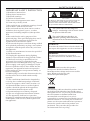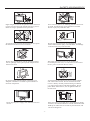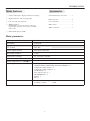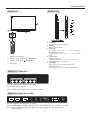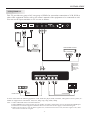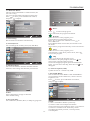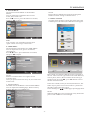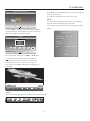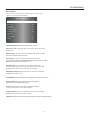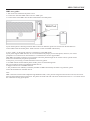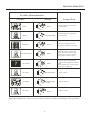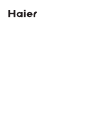Haier LE28M600 is a 28-inch LED LCD TV with a resolution of 1366x768 and a 16:9 aspect ratio. It features a built-in digital tuner, two HDMI ports (one of which supports MHL), a USB port for multimedia playback, and a PC input for connecting a computer. The TV also has a variety of audio and video input and output options, making it easy to connect to other devices.
Haier LE28M600 is a 28-inch LED LCD TV with a resolution of 1366x768 and a 16:9 aspect ratio. It features a built-in digital tuner, two HDMI ports (one of which supports MHL), a USB port for multimedia playback, and a PC input for connecting a computer. The TV also has a variety of audio and video input and output options, making it easy to connect to other devices.

















-
 1
1
-
 2
2
-
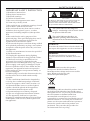 3
3
-
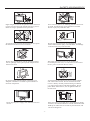 4
4
-
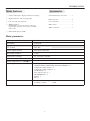 5
5
-
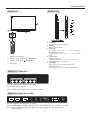 6
6
-
 7
7
-
 8
8
-
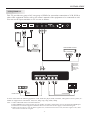 9
9
-
 10
10
-
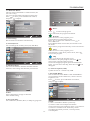 11
11
-
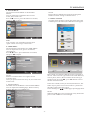 12
12
-
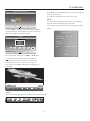 13
13
-
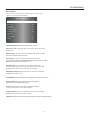 14
14
-
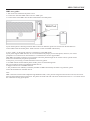 15
15
-
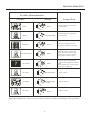 16
16
-
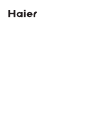 17
17
Haier LE28M600 is a 28-inch LED LCD TV with a resolution of 1366x768 and a 16:9 aspect ratio. It features a built-in digital tuner, two HDMI ports (one of which supports MHL), a USB port for multimedia playback, and a PC input for connecting a computer. The TV also has a variety of audio and video input and output options, making it easy to connect to other devices.
Ask a question and I''ll find the answer in the document
Finding information in a document is now easier with AI
Related papers
Other documents
-
Samsung SYNCMASTER S27B750V User manual
-
Samsung S27B750V User manual
-
Samsung S22B360VW User manual
-
Samsung 350 User manual
-
ProScan PLDED3231A-B-RK Operating Instructions Manual
-
Etec 50V800R User manual
-
ProScan PLED4242UHD-RK Operating Instructions Manual
-
Sceptre U508CV-UMK 2016 User manual
-
Sceptre E505 User manual
-
Videocon VKC50FH Owner's manual