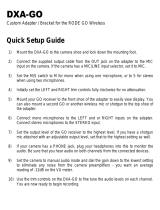Page is loading ...

LIMITED TWO-YEAR WARRANTY
Azden Corporatio warrants, to the f rst purchaser, that the Azden brand product purchased is free from defects in
material and workmanship. Azden’s sole obligatio under this warranty shall be to provide, without charge, repair
or replacement (at Azden’s sole discretio ), within two years from the date of purchase. The cost to ship a failed
product to and from Azden or to its dealer shall not be covered by this warranty. A dated receipt acts to establish
the date of purchase and is all that is required for warranty service.
This warranty is the sole and exclusive express warranty given with respect to the product and all other warranti s,
expressed or implied, are hereby excluded. Neither Azden, nor the dealer who sells this product, is responsible for
indirect, incidental or consequential amages.
This warranty does not extend to any defect, malfunct on or failure caused by misuse, abuse, accident, Act of God,
faulty hookup, unauthorized modificati , connect ng this product to equipment for which this product is not in-
tended or defecti e associated equipment. Please read your owner’s manual carefully.
FMX-DSLR
2-Channel Portable Audio Mixer
Thank you for purchasing an Azden product.
Please read this manual thoroughly before using this
product.
1-12-17 Kamirenjaku Mitaka-shi Tokyo 181-8533 Japan
Tel :+81(0)422-55-5115 Fax :+81(0)422-55-0131
E-mail : [email protected] URL http://www.azden.co.jp
Printed in Japan 060-35664-01

2
Introducon
The Azden FMX-DSLR is a 2-channel portable mixer with built-in preampliers that will enable you to aach external micro-
phones and other audio gear to any DSLR camera with a built-in mic jack.
The FMX-DLSR uses exceponally low noise, wide bandwidth preampliers for superb audio. It allows you to connect a wide
variety of audio devices including wireless systems, sound boards and professional condenser microphones that require 48V
phantom power to operate.
The FMX-DSLR is equipped with the AGC On/O switch that will allow you to control the wild swings of the Auto Gain Control
(AGC) that plague most cameras. With the switch in o posion, it will reduce noise during quiet moments of recording.
The mixer mounts to the boom of the camera and can also be mounted to any standard tripod.
Before You Begin
1. These instrucons refer to the use of this mixer with the DSLR cameras unless otherwise noted.
2. Always perform a few test recordings and check playback on the camera to be sure that the audio is captured as expected.
Since there is no headphone jack on most cameras, you cannot monitor what is being recorded by the camera.
3. Please read and understand the use of the AGC On/O feature before using this funcon.
Setup Guide
1) Install 4 “AA” baeries in the mixer (not included).
2) Mount the FMX-DLSR to the camera using the CAMERA MOUNTING BOLT (○
20
). Line up the mounng bolt on top of the
mixer to the tripod hole on the underside of the camera. Carefully turn the mounng bolt clockwise using a coin from the
boom panel of the mixer. Make sure the mixer is mounted squarely to the camera. Do not over ghten.
3) Connect the supplied mini-to-mini cable from the OUTPUT jack on the mixer (○
15
) to the MIC input jack on the camera. If
the MIC input jack on the camera is not 3.5mm mini-plug jack, source an appropriate cable that will allow the connecon.
4) Set the MIC 1/LINE/MIC 2 SELECTOR (○
5
) to either MIC 1 (XLR) or MIC 2 (mini plug) when connecng microphones or most
wireless receivers, or to LINE when taking a line level feed.
5) Connect audio sources to the mixer.
6) Set the MONITOR SELECTOR (○
8
) to OUTPUT to monitor the audio from the microphones during recording.
7) Set the GAIN switch(es) (○
6
) to your preference. HI is the normal seng for most microphones. If you are using very sen-
sive condenser type microphones or recording very loud sounds, you may have to set the GAIN switch to LOW to prevent
distoron.
Mode Seng Maximum Input Level Maximum Gain Input Impedance
LINE/AUX LOW +22dBu -22dB 19kΩ/10kΩ
LINE/AUX HI +6dBu -6dB 19kΩ/10kΩ
MIC 1/MIC 2 LOW 0dBu 0dB 2kΩ/2kΩ
MIC 1/MIC2 HI -16dBu +16dB 2kΩ/2kΩ
7
Specicaons
Inputs
MIC 1/LINE: Two balanced 3-pin XLR connectors
MIC 2: 3.5mm stereo jack
AUX: 3.5mm monaural jack
RTN: Two RCA inputs for playback monitoring
Mode Seng Maximum Input Level Maximum Gain Input Impedance
LINE/AUX LOW +22dBu -22dB 19kΩ/10kΩ
LINE/AUX HI +6dBu -6dB 19kΩ/10kΩ
MIC 1/MIC 2 LOW 0dBu 0dB 2kΩ/2kΩ
MIC 1/MIC2 HI -16dBu +16dB 2kΩ/2kΩ
Outputs
OUTPUT: 3.5mm stereo jack +0dBu (at 2kΩ load)
PHONES: 3.5mm stereo jack -3.5dBu (at 32Ω load)
Output Impedance: 56Ω
Frequency Response
Main and Unbalanced Outputs: 20Hz - 30kHz (+0/-1dB)
PHONES Output: 50Hz - 20kHz (+0/-1dB)
Phantom Power
48V ±2V
Power Source
4 “AA” Alkaline baeries
Baery Duraon
Approx. 15 hours with phantom power o
Dimensions
L105mm x W105mm x H44mm / L4 1/8” x W4 1/8” x H1.3/4”
Weight
470 g (16.6 oz) including the baeries

6
Using the AGC ON/OFF Feature
The Auto Gain Control (AGC) in the camera will vary the amount of gain depending upon the input signal level. During quiet
moments, the AGC will increase the gain, which will also increase the amount of hiss from the camera preamplifi rs. The AGC
ON/OFF feature, when it is set to the OFF posit on, will trick the camera’s AGC in order to disable the wild swings of the AGC. It
acti ates an inaudible tone of 20kHz to the lef channel that prevents the AGC from increasing the gain to its maximum level.
This reduces the hiss that normally occurs when the camera is recording audio during quiet moments. This inaudible tone is
recorded by the camera but can be easily filte ed out if necessary. You can st ll use the left c annel for recording normal audio
at the same ti e that AGC switch is in the OFF positio .
The camera’s audio level meter may indicate some audio when there is no apparent sound with the AGC switch in the OFF posi-
tio . This is because the audio level meter is sensing the 20kHz inaudible tone and you should not be concerned about.
You may also want to record audio only on the right channel and leave the left c annel unused for the AGC control signal if this
tone presents a problem. In this case, you should set the OUTPUT Mode Selector ( ) to ST for stereo to keep the AGC signal
separated from the record signal.
It is important that you do a test recording and play back the audio to see if it is acceptable.
3
8) Set the OUTPUT switch ( ) to MONO when using one microphone. Set the unused channel level control ( ) fully clock-
wise to disable it to prevent noise. When using two microphones, you should normally set the switch to ST for stereo to
keep each channel separated.
9) Act vate the 48V phantom power ( ) for only those microphones that require phantom power to operate. WARNING: Do
not acti ate phantom power for dynamic microphones, condenser microphones that do not operate on phantom power,
wireless receivers, mixing boards or any unbalanced device as it may cause damage to both the mixer and connect ng de-
vice.
10) Leave the AGC switch ( ) in ON posit on for now. Before turning the switch to OFF posit on to disable AGC, please read
“Using the AGC ON/OFF feature” in this manual for a detailed explanati n on how this feature works.
11) Turn the POWER switch ( ) on. The power LED ( ) should light green.
12) Adjust the input level control ( ) for each channel so that the output peak LED’s ( ) stay green. Decrease the levels if
they turn red.
13) Plug your headphones into the PHONES jack ( ) on the mixer and adjust the MONITOR level control ( ) to a comfortable
level. Be sure that you hear audio on both channels from the connected devices.
14) Do a test recording and playback to ensure that the captured audio is sat sfactory.
15) To monitor the audio from the camera during playback, connect an AV cable with RCA plugs (not included but most likely
came with the camera) to the corresponding RTN (Return) input jack ( ) on the mixer. At ach the other end to the AV out-
put of the camera. Set the MONITOR selector ( ) to RTN and you will hear the sounds from the camera from the PHONES
output.

5
POWER Switch
POWER Indicator LED: Green indicates power on and good bat ery condit on. Red indicates low bat ery voltage.
Ch-L, Ch-R Input Volume Level Controls
Output Peak Indicator LED: When the output volume level is too high and the sound is distorted, the LED will light in RED.
Reduce the volume level by turning the Input Volume Level Controls counterclockwise.
MIC 1/LINE/MIC 2 Selectors: Selects microphone or line level input on each channel.
GAIN LOW/HI Switches: Change the gain level of each channel. Refer to the specif cati ns for the actual gain level of LOW/HI
for each input mode.
OUTPUT Mode Selector: Selects the output mode between mono and stereo.
Monitor Selector: Selects headphone monitoring from either the microphones during recording (OUTPUT) or playback audio
from the camera (RTN).
MONITOR Level Control: Adjust the headphone volume level.
Ch-R and Ch-L XLR Inputs: Two balanced XLR inputs at ach to microphones or other audio gear such as wireless systems
or sound boards.
MIC 2 Stereo Input: 3.5mm mini-plug jack that, when a stereo microphone is connected, will distribute the sound to the both
L & R channels. When a monaural microphone is connected, the sound will be sent to Ch-L. Provides 3.5V input power.
AUX (R) Input: Unbalanced 3.5mm mini-plug jack for connect ng to a wireless receiver or other device that has a mini-plug
output cable. The sound will be sent to Ch-R. This input cannot be used simultaneously with the Ch-R XLR input ( ).
RTN Inputs: RCA jacks for connect ng AV cable to the camera to monitor the audio during playback.
OUTPUT Jack: Unbalanced 3.5mm mini-plug jack for connect ng to the camera. MIC level output.
PHONES jack: Headphone jack to monitor the audio from microphones or camera.
Bat ery Compartment
AGC ON/OFF Switch: When turned OFF, disables the Audio Gain Control feature in the camera. Read “Using AGC ON/OFF
Feature” in this manual before using this functio .
Phantom Switch: Act vates 48V phantom power.
Camera Mount Bolt
Thread Hole for Tripod
4
FRONT PANEL
LEFT-SIDE PANEL
BOTTOM PANEL
MIC 1/LINE/MIC 2
Selectors
GAIN LOW/HI Switches
OUTPUT Mode Selector
Monitor Selector
POWER indicator
Input Level
Controls
Output Peak LED
MONITOR Level
Control
POWER Switch
RTN Input Jacks
AUX (R) Input
Jack
MIC 2 Input
Jack
Camera Mounting Screw
PHONES Jack
OUTPUT Jack
Ch-L XLR Input
Ch-R XLR Input
PHANTOM
Switches
AGC Switch
Threaded Hole
for Tripod
Camera Mountin
Bolt
Bat ery Compartment
/