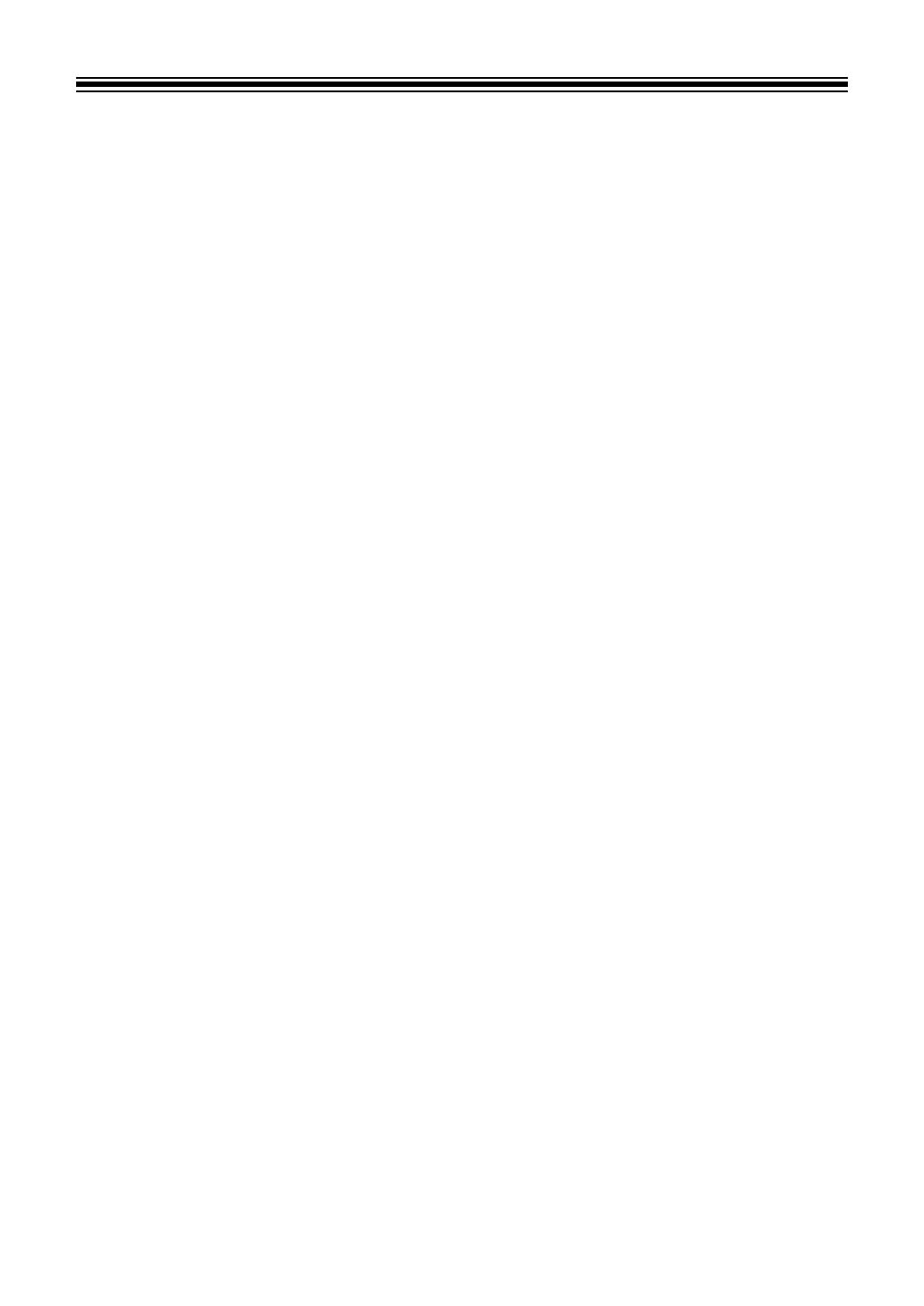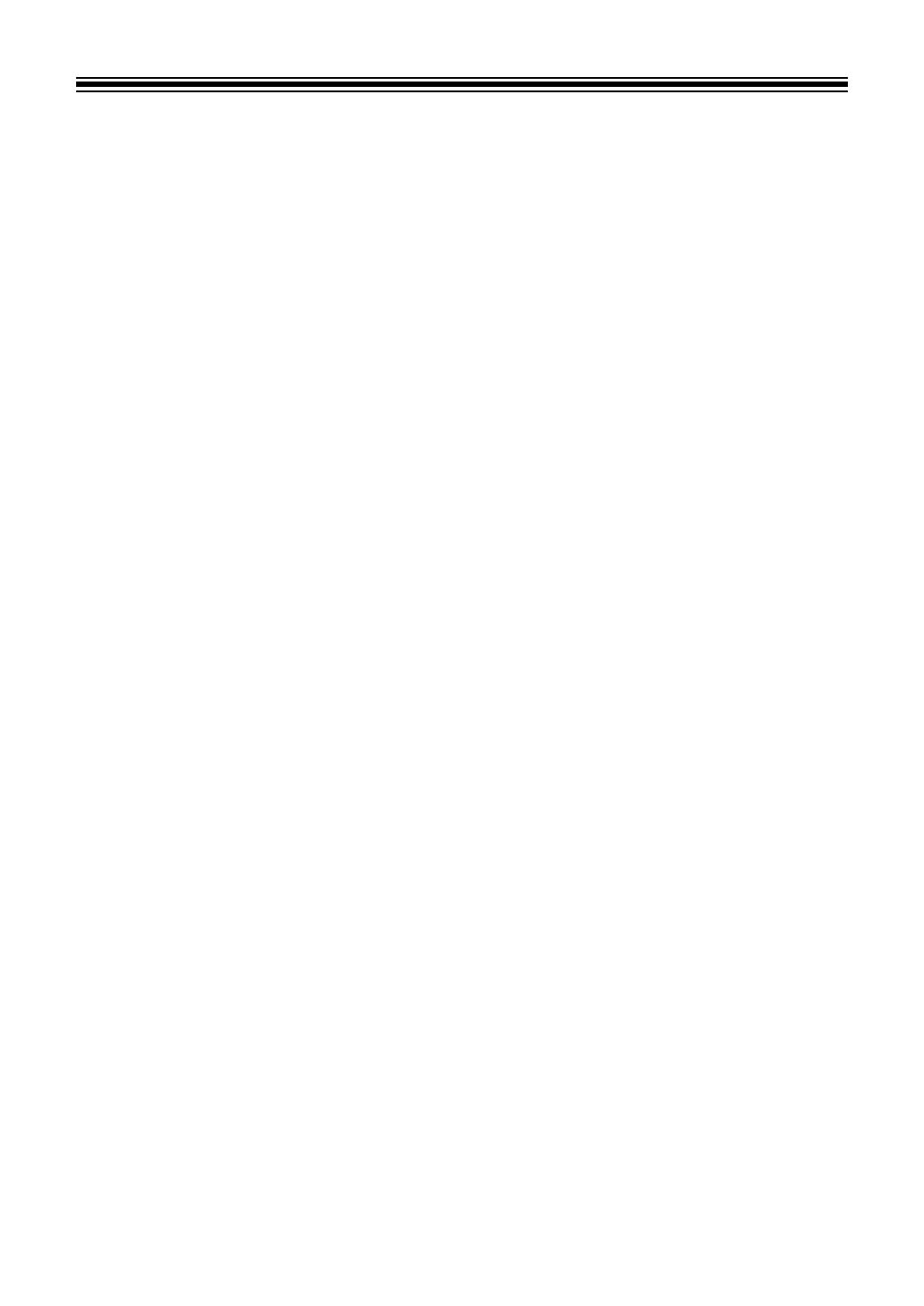
3
En
Contents
How to read this manual ............................................................... 2
Before you start......................................................................... 5
What’s in the box .......................................................................... 5
User guides................................................................................... 5
DJ software................................................................................... 6
Part names and functions ........................................................ 8
Top panel...................................................................................... 8
Browser section ............................................................................ 9
Deck section ............................................................................... 12
Mixer section............................................................................... 21
Effects section ............................................................................ 23
Rear panel .................................................................................. 25
Front panel.................................................................................. 26
Connections............................................................................. 27
Connection examples ................................................................. 28
rekordbox................................................................................. 31
Installing rekordbox..................................................................... 31
Basic use .................................................................................... 34
Advanced use ............................................................................. 40
Changing the settings in rekordbox ............................................ 68
Serato DJ Pro........................................................................... 70
Installing Serato DJ Pro .............................................................. 70
Activating FX Pack and Pitch ’n Time DJ ................................... 73
Basic use .................................................................................... 75
Advanced use ............................................................................. 82