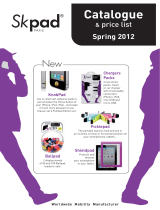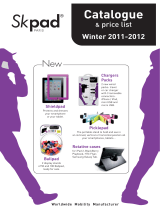Page is loading ...

www.agilebio.com & www.storage-accessories.com
AgileBio SARL – Tel : +33 (0)1 75 43 06 61 / email : sales@agilebio.com
1
User’s Quick Guide
Single Tube Flat Scanner 2D (ref: QC-15S-Z)

www.agilebio.com & www.storage-accessories.com
AgileBio SARL – Tel : +33 (0)1 75 43 06 61 / email : sales@agilebio.com
2
Sommaire
Use Description ................................................................................................................................................................. 3
1.1. Installation ............................................................................................................................................................. 3
1.1.2. Driver installation ............................................................................................................................................ 3
1.2. Install iALinkAp and Activte it ................................................................................................................................ 4
1.3. Run a program automatically when Windows starts ............................................................................................. 6
1.4. Set Up Software ..................................................................................................................................................... 7
1.4.1. Set output mode ............................................................................................................................................. 7
1.4.2. Scan options .................................................................................................................................................... 8
1.4.3 Cam Options ..................................................................................................................................................... 8

www.agilebio.com & www.storage-accessories.com
AgileBio SARL – Tel : +33 (0)1 75 43 06 61 / email : sales@agilebio.com
3
Use Description
1.1. Installation
1.1.1. Download the software on http://storage-accessories.com/
1.1.2. Driver installation
● Insert barcode reader USB interface.
● Open the folder drivers and double click on DRV_UVC_20100202_WHQL.
If you have windows 7 64 bits, you have to install Driver_ZC0301PLH_Vista_Setup_070329 and GrandDog_1.0.35.2.
You can find these drivers in the folder 64bitWin7driver.

www.agilebio.com & www.storage-accessories.com
AgileBio SARL – Tel : +33 (0)1 75 43 06 61 / email : sales@agilebio.com
4
1.2. Install iALinkAp and Activte it
● Launch iALinkDM-icon2, this window will open.
Click on the button “Yes”.
Restart iALinkDM-icon2, this windows will open.
Click on the button “OK”.
● Insert the USB dongle into the computer and restart iALinkDM-icon2.
● Make sure that the icon is loaded.
Scan Utility Active
● You can now scan your tubes.

www.agilebio.com & www.storage-accessories.com
AgileBio SARL – Tel : +33 (0)1 75 43 06 61 / email : sales@agilebio.com
5
N.B. Always Start iALinkDM-icon2 in Administrator Mode on Windows (Vista/7/8)
● Right click on the program shortcut that you want and select Properties.
● Select Compatibility tab and under Privilege level, tick “Run this program as an administrator”.
● Click Apply and close the Properties window.

www.agilebio.com & www.storage-accessories.com
AgileBio SARL – Tel : +33 (0)1 75 43 06 61 / email : sales@agilebio.com
6
1.3. Run a program automatically when Windows starts
If you always open the same programs after starting your computer, such as a web browser or e-mail program, you
might find it convenient to have them start automatically when you start Windows. Programs or shortcuts placed in
the Startup folder will run whenever Windows starts.
● Click the Start button , click All Programs, right-click the Startup folder, and then click Open.
● Open the location that contains the item to which you want to create a shortcut.
● Right click the item and then click Create Shortcut. The new shortcut appears in the same location as the original
item.
● Drag the shortcut into the Startup folder.
The next time you start Windows, the program will run automatically.
N.B. Always Start iALinkDM-icon2 in Administrator Mode on Windows (Vista/7/8)
All shortcuts in Windows since Vista have a special property that you can set that will allow the application to run as
Administrator. This works perfectly for creating a batch file to restart a service, for instance.
To set this property, just right-click on any shortcut, and click the Advanced button on the Shortcut page to get to
the Advanced Properties dialog.
You’ll see a dialog with a checkbox for “Run as administrator”.

www.agilebio.com & www.storage-accessories.com
AgileBio SARL – Tel : +33 (0)1 75 43 06 61 / email : sales@agilebio.com
7
1.4. Set Up Software
In order to configure the parameters, you should to launch iALink-DM.
1.4.1. Set output mode
Menu: Tool -> Output options:
Output mode
● Keyboard mode: send data to the current focus field (default).
● WM message mode: send data as WM_COPYDATA to the receive window (reference to the Appsample in the
sample).
Receive terminal
●Send data to current active window: set current active window as data receive terminal (default).
●Send data to special window by name: set special window as data receive terminal.
It need set the window’s name (Window’s title, in the appSample the window’s name is “AppSamle”).
Data format in keyboard mode
● Original data: output original data.
● Add TAB: add TAB (value 9) key after barcode data.
● Add Enter: add Enter (value 13) key after barcode data (default).

www.agilebio.com & www.storage-accessories.com
AgileBio SARL – Tel : +33 (0)1 75 43 06 61 / email : sales@agilebio.com
8
1.4.2. Scan options
Menu: Tool -> Scan options:
Scan speed
● (Default is 3 scans/sec).
● Set scan speed, range from 30 scans/sec to 3 scans/sec.
Scan delay time
● (default is 3 sec standard delay).
● Set scan delay after success read, set range from 0 to 3 times of standard delay.
1.4.3 Cam Options
The scanner comes preconfigured for optimal reading. If you find it difficult to read your tubes, you can try to change
the parameters in the software ampcam.exe. The different brightness and contrast to better read your tubes 2D
codes
/