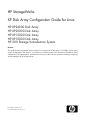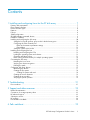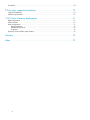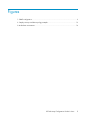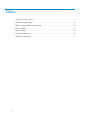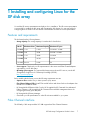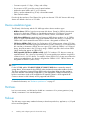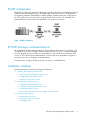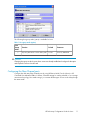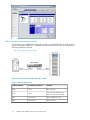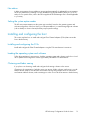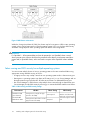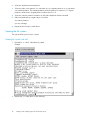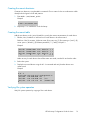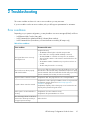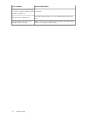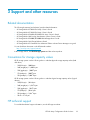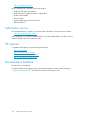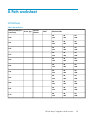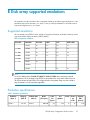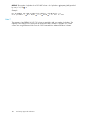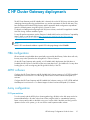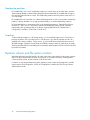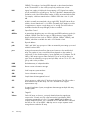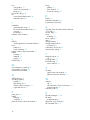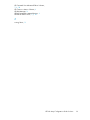HP StorageWorks
XP Disk Array Configuration Guide for Linux
HP XP24000 Disk Array
nl
HP XP20000 Disk Array
nl
HP XP12000 Disk Array
nl
HP XP10000 Disk Array
nl
HP 200 Storage Virtualization System
Abstract
This guide provides requirements and procedures for connecting an XP disk array or SVS 200 to a host system,
and for configuring the disk array for use with the Linux operating system. This document is intended for system
administrators, HP representatives, and authorized service providers who are involved in installing, configuring,
and operating the HP XP storage systems.
Part number: A5951-96301
Fourteenth edition: January 2010

Legal and notice information
© Copyright 2003, 2010 Hewlett-Packard Development Company, L.P.
Confidential computer software. Valid license from HP required for possession, use or copying. Consistent with FAR 12.211
and 12.212, Commercial Computer Software, Computer Software Documentation, and Technical Data for Commercial Items
are licensed to the U.S. Government under vendor's standard commercial license.
The information contained herein is subject to change without notice. The only warranties for HP products and services are set
forth in the express warranty statements accompanying such products and services. Nothing herein should be construed as
constituting an additional warranty. HP shall not be liable for technical or editorial errors or omissions contained herein.
Acknowledgments
Microsoft, Windows, Windows XP, and Windows NT are U.S. registered trademarks of Microsoft Corporation.

Contents
1 Installing and configuring Linux for the XP disk array ............................... 7
Features and requirements ........................................................................................................... 7
Fibre Channel interface ............................................................................................................... 7
Device emulation types ................................................................................................................ 8
Partitions ................................................................................................................................... 8
Failover ..................................................................................................................................... 8
SNMP configuration .................................................................................................................... 9
XP RAID Manager command devices ............................................................................................ 9
Installation roadmap ................................................................................................................... 9
Installing and configuring the disk array ...................................................................................... 10
Setting the host mode and host group mode for the disk array ports .......................................... 10
Configuring the Fibre Channel ports ..................................................................................... 11
Fabric and connection parameter settings ....................................................................... 12
Fibre address .............................................................................................................. 13
Setting the system option modes ........................................................................................... 13
Installing and configuring the host ............................................................................................... 13
Installing and configuring the FCAs ..................................................................................... 13
Loading the operating system and software ........................................................................... 13
Clustering and fabric zoning ................................................................................................ 13
Fabric zoning and LUN security for multiple operating systems ................................................. 14
Connecting the disk array .......................................................................................................... 15
Restarting the Linux server ................................................................................................... 15
Verifying new device recognition .......................................................................................... 15
Defining the paths .............................................................................................................. 16
Configuring disk array devices ................................................................................................... 17
Partitioning the devices ....................................................................................................... 17
Creating the file systems ...................................................................................................... 18
Creating file systems with ext2 ....................................................................................... 18
Creating the mount directories ............................................................................................. 19
Creating the mount table ..................................................................................................... 19
Verifying file system operation .............................................................................................. 19
2 Troubleshooting ............................................................................... 21
Error conditions ........................................................................................................................ 21
3 Support and other resources .............................................................. 23
Related documentation .............................................................................................................. 23
Conventions for storage capacity values ...................................................................................... 23
HP technical support ................................................................................................................. 23
Subscription service .................................................................................................................. 24
HP websites ............................................................................................................................. 24
Documentation feedback ........................................................................................................... 24
A Path worksheet ................................................................................ 25
XP Disk Array Configuration Guide for Linux 3

Worksheet ............................................................................................................................... 25
B Disk array supported emulations ........................................................ 27
Supported emulations ................................................................................................................ 27
Emulation specifications ............................................................................................................. 27
C HP Cluster Gateway deployments ...................................................... 31
HBA configuration .................................................................................................................... 31
MPIO software ......................................................................................................................... 31
Array configuration ................................................................................................................... 31
LUN presentation ............................................................................................................... 31
Membership partitions ........................................................................................................ 32
Snapshots ......................................................................................................................... 32
Dynamic volume and file system creation ..................................................................................... 32
Glossary ............................................................................................ 33
Index ................................................................................................. 37
4

Figures
SNMP configuration .................................................................................................. 91
Simple point-to-point fabric topology example ............................................................. 122
Multi-cluster environment .......................................................................................... 143
XP Disk Array Configuration Guide for Linux 5

Tables
Host group mode (option) ........................................................................................ 111
Fabric topology settings ........................................................................................... 122
Fabric zoning and LUN security settings ..................................................................... 143
Error conditions ...................................................................................................... 214
Path worksheet ....................................................................................................... 255
Supported emulations .............................................................................................. 276
Emulation specifications ........................................................................................... 277
6

1 Installing and configuring Linux for the
XP disk array
You and the HP service representative each play a role in installation. The HP service representative
is responsible for installing the disk array and formatting the disk devices. You are responsible for
configuring the host server for the new devices with assistance from the HP service representative.
Features and requirements
The disk array has the following features:
•Storage capacity: The storage capacity for each model is listed below:
Maximum FC portsMaximum CapacityMaximum drivesModel
224 4GB or 24 8GB2.27TB1152XP24000
48 4GB or 24 8GB472TB240XP20000
224 4GB454TB1152XP12000
48 4GB94.5TB240XP10000
48124TBExternalSVS 200
•Server support: Check with your HP representative for the servers and Fibre Channel adapters
supported by your XP disk arrays.
•Operating system support: For supported disk array microcode and OS versions, see the HP
StorageWorks Single Point of Connectivity Knowledge (SPOCK):
http://spock.corp.hp.com
Before installing the disk array, ensure the following requirements are met:
•Superuser access: Make sure you have superuser (root) access.
•Fibre Channel Adapter (FCAs): Install FCAs and all utilities and drivers. Refer to the adapter docu-
mentation for installation details.
•HP StorageWorks XP Remote Web Console, HP StorageWorks XP Command View Advanced
Edition Software or HP StorageWorks XP Command View with LUN management feature for
configuring disk array ports and paths.
•HP StorageWorks XP Array Manager.
•Check with your HP representative for other XP software available for your system.
Fibre Channel interface
The XP family of disk arrays and the SVS 200 support these Fibre Channel elements:
XP Disk Array Configuration Guide for Linux 7

•Connection speeds of 1 Gbps, 2 Gbps, and 4 Gbps
•Short-wave non-OFC (open fiber control) optical interface
•Multimode optical cables with SC or LC connectors
•Public or private arbitrated loop (FC-AL) or direct fabric attach
•Fibre Channel switches
Even though the interface is Fibre Channel, this guide uses the term “SCSI disk”because disk array
devices are defined to the host as SCSI disks.
Device emulation types
The XP family of disk arrays and the SVS 200 support these device emulation types:
•OPEN-x devices: OPEN-x logical units represent disk devices. Except for OPEN-V, these devices
are based on fixed sizes. OPEN-V is a user-defined size based on a CVS device. Supported
emulations include OPEN-3, OPEN-8, OPEN-9, OPEN-E, OPEN-L, and OPEN-V devices.
•LUSE devices (OPEN-x*n): Logical Unit Size Expansion (LUSE) devices combine 2 to 36 OPEN-x
devices to create expanded LDEVs larger than standard OPEN-x disk devices. For example, an
OPEN-x LUSE volume created from ten OPEN-x volumes is designated as OPEN-x*10.
•CVS devices (OPEN-x CVS): Volume Size Configuration (VSC) defines custom volumes (CVS) that
are smaller than normal fixed-sized logical disk devices (volumes). (OPEN-V is a CVS-based custom
disk size that you determine. OPEN-L does not support CVS.) Although OPEN-V is a CVS-based
device, the product name in the SCSI inquiry string is OPEN-V opposed to the fixed size OPEN-
[389E] devices that appear as OPEN-x-CVS.
•LUSE (expanded) CVS devices (OPEN-x*n CVS): LUSE CVS combines CVS devices to create an
expanded device. This is done by first creating CVS custom-sized devices and then using LUSE to
combine from 2 to 36 CVS devices. For example, if three OPEN-9 CVS volumes are combined to
create an expanded device, this device is designated as OPEN-9*3-CVS. OPEN-V devices are
designated as OPEN-V*n (without CVS).
NOTE:
For the SVS 200, and the XP24000/XP20000/XP12000/XP10000 when connected to external
storage devices, HP recommends using OPEN-V as the emulation the array makes visible to the host.
This allows configuration of external storage LDEVs without losing data. Using any other emulation
may cause data loss in the external storage LUNs. For new deployments, OPEN-V should be chosen
because some features (such as HP StorageWorks XP Snapshot Software or HP StorageWorks XP
Continuous Access Journal Software) are only supported with OPEN-V.
For detailed information, see “Emulation specifications”on page 27.
Partitions
In a Linux environment, one LUN can be divided into a maximum of four primary partitions (using
fdisk) or maximum of one extended partition.
Failover
The disk arrays support many standard software products that provide host, application, or I/O path
failover and management.
Installing and configuring Linux for the XP disk array8

SNMP configuration
The XP family of disk arrays and the SVS 200 support standard Simple Network Management Protocol
(SNMP) for remotely managing arrays. The SNMP agent on the service processor (SVP) performs
error-reporting operations requested by the SNMP manager. SNMP properties are usually set from
the SVP but they can also be set remotely using XP Remote Web Console or XP Command View
Advanced Edition Software. Refer to the applicable user's guide for procedures.
Figure 1 SNMP configuration
.
XP RAID Manager command devices
HP StorageWorks XP RAID Manager manages HP StorageWorks XP Business Copy Software or HP
StorageWorks XP Continuous Access Software operations from a host server. To use RAID Manager
you must designate at least one LDEV as a command device. This can be done with Remote Web
Console or XP Command View Advanced Edition Software. Refer to the applicable user guide for
information about how to designate a command device.
Creating scripts to configure all devices at once may save you considerable time.
Installation roadmap
Perform these actions to install and configure the disk array:
1. Installing and configuring the disk array
•Setting the host mode and host group mode
•Configuring the Fibre Channel ports
•Setting the system option modes
2. Installing and configuring the host
•Installing and configuring the FCAs
•Loading the operating system and software
•Clustering and fabric zoning
•Fabric zoning and LUN security for multiple operating systems
3. Connecting the disk array
•Restarting the Linux server
•Verifying new device recognition
•Defining the paths
XP Disk Array Configuration Guide for Linux 9

4. Configuring disk array devices
•Partitioning the devices
•Creating the file systems
•Creating the mount directories
•Creating the mount table
•Verifying file system operation
Installing and configuring the disk array
The HP service representative performs these tasks:
•Assembling hardware and installing software
•Loading the microcode updates
•Installing and formatting devices
After these tasks are finished, you will use XP Remote Web Console, XP Command View Advanced
Edition Software, or XP Array Manager to complete the remaining tasks listed below. If you do not
have these programs, your HP service representative can perform these tasks for you.
Setting the host mode and host group mode for the disk array ports
After the disk array is installed, you must set the host mode for each host group that is configured on
a disk array port to match the host OS. Set the host mode using LUN Manager in XP Remote Web
Console (shown) or XP Command View Advanced Edition Software. If these are not available, the
HP service representative can set the host mode using the SVP. The host mode setting for Linux is 00.
CAUTION:
The correct host mode must be set for all new installations (newly connected ports) to Linux hosts. Do
not select a mode other than 00 for Linux. Changing a host mode after the host has been connected
is disruptive and requires the server to be rebooted.
When a new host group is added, additional host group modes (options) may be configured. The
storage administrator must verify if an additional host group mode is required for the host group.
Installing and configuring Linux for the XP disk array10

The following host group mode (option) is available for Linux:
Table 1 Host group mode (option)
CommentsDefaultFunction
Host
Group
Mode
Previously MODE249
InactiveReporting Unit Attention when adding LUN7
CAUTION:
Changing host group modes for ports where servers are already installed and configured is disruptive
and requires the server to be rebooted.
Configuring the Fibre Channel ports
Configure the disk array Fibre Channel ports by using XP Remote Web Console (shown) or XP
Command View Advanced Edition Software. Select the settings for each port based on your storage
area network topology. Use switch zoning if you connect different types of hosts to the array through
the same switch.
XP Disk Array Configuration Guide for Linux 11

Fabric and connection parameter settings
Set each array port to FABRIC ON or OFF with connections of POINT-TO-POINT or FC-AL as shown
in the following figures and table. For detailed topology information, refer to the HP StorageWorks
SAN Design Reference Guide at
http://www.hp.com/go/sandesign.
Figure 2 Simple point-to-point fabric topology example
.
Table 2 Fabric topology settings
ProvidesConnection parameterFabric parameter
Not supportedFC-ALON
FL-port (private arbitrated loop;
direct connect without a SAN)
FC-ALOFF
N-port (SAN fabric port)Point-to-PointON
Not supportedPoint-to-PointOFF
Installing and configuring Linux for the XP disk array12

Fibre address
In fabric environments, the port addresses are assigned automatically. In arbitrated loop environments,
set the port addresses by selecting a unique arbitrated loop physical address (AL-PA) or loop ID for
each port. For specific values, refer to the HP StorageWorks XP LUN Manager User's Guide applicable
to your array.
Setting the system option modes
The HP service representative sets the system option mode(s) based on the operating system and
software configuration of the host. Notify your HP representative if you install storage agnostic software
(such as backup or cluster software) that may require specific settings.
Installing and configuring the host
This section explains how to install and configure Fibre Channel adapters (FCAs) that connect the
host to the disk array.
Installing and configuring the FCAs
Install and configure the Fibre Channel adapters using the FCA manufacturer's instructions.
Loading the operating system and software
Follow the manufacturer's instructions to load the operating system and software onto the host. Load
all OS patches and configuration utilities supported by HP and the FCA manufacturer.
Clustering and fabric zoning
If you plan to use clustering, install and configure the clustering software on the servers.
Clustering is the organization of multiple servers into groups. Within a cluster, each server is a node.
Multiple clusters compose a multi-cluster environment. The following example shows a multi-cluster
environment with three clusters, each containing two nodes. The nodes share access to the disk array.
XP Disk Array Configuration Guide for Linux 13

Figure 3 Multi-cluster environment
.
Within the Storage Area Network (SAN), the clusters may be homogeneous (all the same operating
system) or they may be heterogeneous (mixed operating systems). How you configure LUN security
and fabric zoning depends on the operating system mix and the SAN configuration.
WARNING!
For OpenVMS — HP recommends that a volume be presented to one OpenVMS cluster or stand
alone system at a time. Volumes should not be presented to allow them to move between stand alone
systems and/or OpenVMS clusters, as this can lead to corruption of the OpenVMS volume and data
loss.
Fabric zoning and LUN security for multiple operating systems
You can connect multiple clusters of various operating systems to the same switch and fabric using
appropriate zoning and LUN security as follows:
•Storage port zones may overlap if more than one operating system needs to share an array port.
•Heterogeneous operating systems may share an XP array port if you use Secure Manager and set
the appropriate host group and mode. All others must connect to a dedicated XP array port.
•Use Secure Manager for LUN isolation when multiple hosts connect through a shared array port.
Secure Manager provides LUN security by allowing you to restrict which LUNs each host can access.
Table 3 Fabric zoning and LUN security settings
LUN SecurityFabric ZoningOS MixEnvironment
Must be used when mul-
tiple hosts or cluster nodes
connect through a shared
port
Not required
homogeneous (a single OS type
present in the SAN)
Standalone SAN
(non-clustered)
Clustered SAN
Multi-Cluster SAN Required
heterogeneous (more than one OS
type present in the SAN)
Installing and configuring Linux for the XP disk array14

Connecting the disk array
The HP service representative connects the disk array to the host by:
1. Verifying operational status of the disk array channel adapters, LDEVs, and paths.
2. Connecting the Fibre Channel cables between the disk array and the fabric switch or host.
3. Verifying the ready status of the disk array and peripherals.
Restarting the Linux server
To recognize the new device(s), restart the Linux server as follows:
1. Power on the display of the Linux server.
2. Power on all devices other than the Linux server.
3. Confirm ready status of all devices.
4. Power on the Linux server.
Verifying new device recognition
1. Verify that the FCA driver is installed using the lsmod command.
2. View the device information in the /proc/scsi/scsi file.
Example
#cat /proc/scsi/scsiAttached devices:
Host: scsi0 Channel: 00 Id: 00 Lun: 00
Vendor: HP Model: OPEN-9 Rev: 2105
Type: Direct-Access ANSI SCSI revision: 02
Host: scsi0 Channel: 00 Id: 00 Lun: 01
Vendor: HP Model: OPEN-9 Rev: 2105
Type: Direct-Access ANSI SCSI revision: 02
Host: scsi0 Channel: 00 Id: 00 Lun: 02
Vendor: HP Model: OPEN-9 Rev: 2105
Type: Direct-Access ANSI SCSI revision: 02
Host: scsi0 Channel: 00 Id: 00 Lun: 03
Vendor: HP Model: OPEN-9 Rev: 2105
Type: Direct-Access ANSI SCSI revision: 02
XP Disk Array Configuration Guide for Linux 15

3. Verify that the system recognizes the disk array partitions by viewing the /proc/partitions
file.
Example
#cat /proc/partitions
major minor #blocks name rio rmerge rsect ...
8 0 7211520 sda 1 3 8 ...
8 1 7181087 sda1 0 0 0 ...
8 2 28272 sda2 0 0 0 ...
8 16 7211520 sdb 1 3 8 ...
8 17 7181087 sdb1 0 0 0 ...
8 18 28272 sdb2 0 0 0 ...
8 32 7211520 sdc 1 3 8 ...
8 33 7181087 sdc1 0 0 0 ...
8 34 28272 sdc2 0 0 0 ...
8 48 7211520 sdd 1 3 8 ...
8 49 7181087 sdd1 0 0 0 ...
8 50 28272 sdd2 0 0 0 ...
8 64 7211520 sde 1 3 8 ...
8 65 7181087 sde1 0 0 0 ...
8 66 28272 sde2 0 0 0 ...
8 80 7211520 sdf 1 3 8 ...
8 81 7173022 sdf1 0 0 0 ...
8 82 32130 sdf2 0 0 0 ...
8 96 7211520 sdg 1 3 8 ...
8 97 7173022 sdg1 0 0 0 ...
104 0 17776560 cciss/c0d0 168200 352184 4166792...
104 1 257024 cciss/c0d0p1 1 3 8 ...
104 2 1048560 cciss/c0d0p2 2 3 16 ...
104 3 16470960 cciss/c0d0p3 168193 352166 4166736...
In the above example, the “sd”devices represent the XP disk partitions and the “cciss”devices
represent the internal hard drive partitions on an HP Proliant system.
Defining the paths
Use XP Remote Web Console (shown) or XP Command View Advanced Edition Software to define
paths (LUNs) between hosts and volumes in the disk array.
This process is also called “LUN mapping.”In XP Remote Web Console and XP Command View,
LUN mapping includes:
•Configuring ports
•Enabling LUN security on the ports
•Creating host groups
•Assigning Fibre Channel adapter WWNs to host groups
•Mapping volumes (LDEVs) to host groups (by assigning LUNs)
Installing and configuring Linux for the XP disk array16

In XP Command View Advanced Edition Software, LUN mapping includes:
•Configuring ports
•Creating storage groups
•Mapping volumes and WWN/host access permissions to the storage groups
For details see the HP StorageWorks XP LUN Manager User’s Guide or the HP StorageWorks XP
Command View Advanced Edition Software Device Manager Web Client User’s Guide. Note the
LUNs and their ports, WWNs, nicknames, and LDEVs for later use in verifying host and device
configuration.
Configuring disk array devices
Disks in the disk array are configured using the same procedure for configuring any new disk on the
host. This includes the following procedures:
1. Partitioning the devices
2. Creating the file systems
3. Creating the mount directories
4. Creating the mount table
5. Verifying file system operation
Creating scripts to configure all devices at once may save you considerable time.
Partitioning the devices
After the device parameters have been set, the next step is to set the partitions. To partition the devices:
1. Enter fdisk/dev/device_name.
Example
# fdisk/dev/sda
XP Disk Array Configuration Guide for Linux 17

2. Select pto display the present partitions.
3. Select nto make a new partition. You can make up to four primary partitions or you can make
one extended partition. The extended partition can be divided into a maximum of 11 logical
partitions, which can be assigned partition numbers from 5 to 15.
4. Select wto write the partition information to disk and complete the fdisk command.
5. Other commands that you might want to use include:
dto remove partitions
qto stop a change
6. Repeat the above steps for each device.
Creating the file systems
The supported file system for Linux is ext2.
Creating file systems with ext2
1. Enter mkfs –t ext2 /dev/device_name.
Example
# mkfs –t ext2 /dev/sdd
2. Repeat step 1 for each device on the disk array.
Installing and configuring Linux for the XP disk array18

Creating the mount directories
Create mount directories using the mkdir command. Choose names for the mount directories which
identify both the logical volume and partition.
1. Enter mkdir /mnt/mount_point.
Example
# mkdir /mnt/A5700F_LU00
2. Repeat step 1 for each device on the disk array.
Creating the mount table
Add the new devices to the /etc/fstab file to specify the automount parameters for each device.
1. Edit the /etc/fstab file to add one line for each device to be automounted.
Each line of the file contains: (A) device name, (B) mount point, (C) file system type (“ext2”), (D)
mount options (“defaults”), (E) enhance parameter (“1”), and (F) fsck pass 2.
Example
/dev/sdb /A5700F_ID08 ext2 defaults 1 2
/dev/sdc /A5700F_ID09 ext2 defaults 1 2
/dev/sdd /A5700F_ID10 ext2 defaults 1 2
A B C D E F
Make an entry for each device. After all the entries are made, save the file and exit the editor.
2. Reboot the system.
3. Display the mounted devices using the df –hcommand and verify that the devices were
automounted.
Example
# df -h
Filesystem Size Used Avail Used% Mounted on
/dev/sda1 1.8G 890M 866M 51% /
/dev/sdb1 1.9G 1.0G 803M 57% /usr
/dev/sdc1 2.2G 13k 2.1G 0% /A5700F-LU00
#
Verifying file system operation
Verify file system operation by copying a file to each device.
XP Disk Array Configuration Guide for Linux 19

Installing and configuring Linux for the XP disk array20
Page is loading ...
Page is loading ...
Page is loading ...
Page is loading ...
Page is loading ...
Page is loading ...
Page is loading ...
Page is loading ...
Page is loading ...
Page is loading ...
Page is loading ...
Page is loading ...
Page is loading ...
Page is loading ...
Page is loading ...
Page is loading ...
Page is loading ...
Page is loading ...
Page is loading ...
Page is loading ...
-
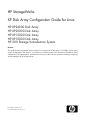 1
1
-
 2
2
-
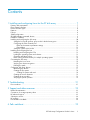 3
3
-
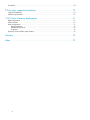 4
4
-
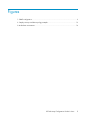 5
5
-
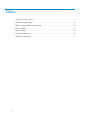 6
6
-
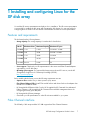 7
7
-
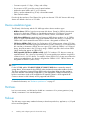 8
8
-
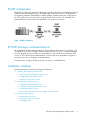 9
9
-
 10
10
-
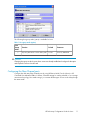 11
11
-
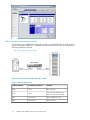 12
12
-
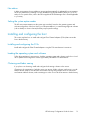 13
13
-
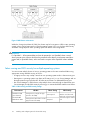 14
14
-
 15
15
-
 16
16
-
 17
17
-
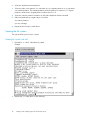 18
18
-
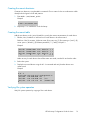 19
19
-
 20
20
-
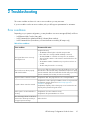 21
21
-
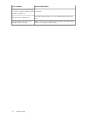 22
22
-
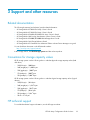 23
23
-
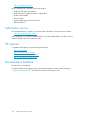 24
24
-
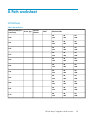 25
25
-
 26
26
-
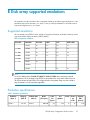 27
27
-
 28
28
-
 29
29
-
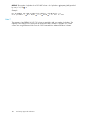 30
30
-
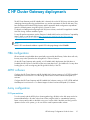 31
31
-
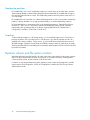 32
32
-
 33
33
-
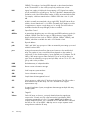 34
34
-
 35
35
-
 36
36
-
 37
37
-
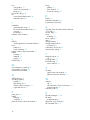 38
38
-
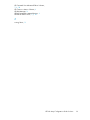 39
39
-
 40
40
HP XP20000/XP24000 Configuration manual
- Type
- Configuration manual
- This manual is also suitable for
Ask a question and I''ll find the answer in the document
Finding information in a document is now easier with AI
Related papers
Other documents
-
Hitachi Freedom Storage Lightning 9900 V series Configuration manual
-
Hitachi Universal Storage Platform V Configuration manual
-
Compaq 6400R - ProLiant - 1 GB RAM Administrator's Manual
-
Novell LINUX ENTERPRISE SERVER 11 - STORAGE ADMINISTRATION GUIDE 2-23-2010 Administration Manual
-
Hitachi Universal Storage Platform V User manual
-
Dell PowerStore 5000X Quick start guide
-
HP (Hewlett-Packard) XP12000 User manual
-
Compaq StorageWorks b3000 v2 Quick start guide
-
Hitachi Universal Storage Platform V Reference guide
-
Qlogic iSR6200 User manual