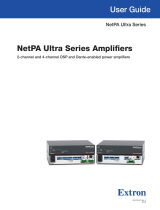Page is loading ...

INTEGRAL-MA
User’s Manual
www.dasaudio.com

2Manual INTEGRAL-MA
INDEX
OVERVIEW
DESCRIPTION AND FEATURES
FRONT PANEL
REAR PANEL
ANALOG AUDIO CONNECTIONS
ANALOG AUDIO INPUTS
ANALOG AUDIO OUTPUTS
POWER CONNECTIONS
LOUDSPEAKER OUTPUT (STEREO-BRIDGE)
ALMA and OSC
NETWORK CONNECTIONS (ALMA)
DANTE DIGITAL CHANNEL CONFIGURATION
FRONT DISPLAY NAVEGATION AND SETTINGS
INPUT GAIN
OUTPUT GAIN
INPUT MUTE
OUTPUT MUTE
OUTPUT DELY
SRC SELECTION
LINK MANAGER
DANTE OUTPUS
AMP BRIDGE
PRIORITY
OUTPUT PRESET
GLOBAL PRESET
OPTIONS
NETWORK
INPUT PHANTOM
EMERGENCY
CONTRAST
DELAY U.
LOCK
INFORMATION
DEFAULT PARAMS
OSC CONTROL
CONTROL AND ADJUSTMENT BY ALMA SOFTWARE
3
4
6
7
9
12
14
15
18
25
35
42

3Manual INTEGRAL-MA
INTEGRAL
Overview
DAS Audio is a unique brand.
We create sound solutions for
businesses, always adapted to the
different needs of our clients.
The Integral Series is the heart and brain of our installation
solutions. It comprises a series of devices that in addition
to feeding and processing the signal of our speakers,
allow absolute control to our users, guaranteeing the
protection and quality of the equipment.
You are about to discover what it means to work with our
brand, and this is just the beginning. You will have access
to quality training materials on our website, where you
will discover specific business solutions and learn how to
use them: dasaudio.com/en/training/
This user manual is designed to guide you, swiftly and
smoothly, during the installation of our equipment, but
in case you have any questions or doubts, do not hesitate
to contact our technical support team by writing directly
to [email protected]om or, if you prefer, through our
website, contacting your nearest office at dasaudio.com/
contact

4Manual INTEGRAL-MA
INTEGRAL
Description and features
The INTEGRAL-MA is a 4-channel matrix-amplifier in 2U
rack format with built-in digital signal processor, ideal
for installations. The unit has 4 analog input channels,
8 analog output channels and 4x4 DANTE digital audio
channels. Control, configuration and management of
the unit can be executed with the ALMA software via
Ethernet or Open Sound Control (OSC) protocol. Digi-
tal audio channels can be processed and injected back
into the network.
Main features include priority assignment (two levels)
per every output, routing matrix with gains, equaliza-
tion and advanced filters for each channel, phantom
power for Mic/Line inputs, etc., making it the essential
unit or brain of any installation. The internal memory
is capable of managing more than 100 global presets
and 200 output channel presets (presets for each loud-
speaker model). A bank of presets per output channel
with specific processing and parameters for each and
every DAS Audio system is included, allowing users to
configure each channel independently and flexibly.
Two of the analog inputs can be selected as micro-
phone inputs with phantom power available.

5Manual INTEGRAL-MA
INTEGRAL
Description and features
Additional features include a 1.54” OLED screen for
displaying input and output vumeters, equipped with
keys to navigate quickly, intuitively and easily through
the different menus. The front panel provides access to
multiple functions such as input and output muting,
output routing, input and output gain, memory recall,
channel linking, priority and phantom activation, etc…
Incluye un switch de ethernet para conexiones en ca-
dena además de WiFi y BT.
The unit includes an Ethernet switch for daisy-chain
connections in addition to Wi-Fi and BT.
• 4 CH Matrix-amplifier with built-in DSP
• 250/400 W per channel @ 4 ohms
• High performance Class D
• Low Z and High Z (bridge mode 70 V/100 V)
• 4 independent analog inputs
• 2 MIC/Line Inputs with phantom power
• 4 x 4 DANTE digital audio channels
• Control and monitoring with ALMA software

6Manual INTEGRAL-MA
INTEGRAL
Front panel
A
B
C
LEDS
PROTECT: The LED indicator will light up RED when the am-
plifier enters protection mode due to overheating, short-cir-
cuit or another cause.
SIGNAL/LIMIT: The LED indicator will light up GREEN when
there is presence of signal in an output channel. If the limiter
of one of the channels is activated, it will light up RED.
COMMS: The LED will light up ORANGE when the system is
connected via OSC or ALMA to PCs or mobile devices.
ON: When the amplifier is turned on, the LED illuminates
GREEN (steadily); The light will blink GREEN when the ampli-
fier is in STANDBY mode.
1.54” OLED DISPLAY
Allows the visualization of the signal level of input channels
(both analog “A” and digital “D”), as well as the output channels
(AMP + AUX).
The display also lets you navigate through the matrix-amplifier
configuration menus and select parameters.
NAVIGATION KEYS
Four navigation and selection keys allow you to select options
and settings from the screen menus. To access a menu from
the vumeters screen, just press the right key or ENTER.
A B C

7Manual INTEGRAL-MA
INTEGRAL
Rear panel
A B C D E F G
A
B
C
D
Analog Signal Inputs
Analog signal input connections use 3.5mm pitch, 5-pin “Termi-
nal Block”-type connectors. There are 4 input channels: INPUT
A, B, C and D. Channels A and B can be used as microphone
inputs activating the phantom power from the front panel.
Analog Gain Controls for Mic/Line Inputs
Gain controls for input channels A and B. They should only be
used when channels A and B are employed as microphone in-
puts.
Processed Analog Signal Outputs
These 3.5mm pitch, 5-pin “Terminal Block”-type connectors are
the outputs carrying the amplifier´s DSP processed signals.
There are 4 auxiliary processed output channels: AUX 1, AUX 2,
AUX 3 and AUX 4. These outputs can be used to send signal to
other amplifiers without processing (INTEGRAL-Axxxx models)
or to self-powered systems.
RJ45 Connectors
RJ45 connectors connected to an internal Ethernet switch that
allows daisy-chaining between units. It is recommended to use
a CAT5e cable or superior. The RJ45 ports will be used for:
• Connecting the unit to the network so it can be controlled
with ALMA / OSC
• Send/Receive DANTE digital audio

8Manual INTEGRAL-MA
INTEGRAL
Rear panel
E
F
G
Speaker Power Outputs
Speaker Outputs use 5.08mm pitch, 4-pin “Terminal Block”-
type connectors. There are 4 amplified and processed speaker
output channels. Channels AMP 1, AMP 2, AMP 3 and AMP 4.
Channels can be bridged in pairs for high impedance lines
(100/70V). Select the AMP BRIGE mode to bridge two power
channels (AMP1-2 or AMP3-4) and directly connect the systems
in parallel with transformer (high impedance).
On / Off Switch
Power Cord Socket
Connect the power cable supplied to the unit.
A B C D E F G

9Manual INTEGRAL-MA
INTEGRAL
Analog audio connections
The MA matrix-amplifiers have 4 balanced input chan-
nels for analog audio. These are INPUT A, INPUT B, INPUT
C and INPUT D.
Channels A and B can be used for both line and micro-
phone. There are two analog gain controls on the rear pa-
nel for the two mic/line A and B inputs. Remember that
the gain controls should be used primarily when con-
necting microphones to these inputs. Phantom power
for channels A and B is available from the options menu,
which can be operated from the front panel display and
navigation keys, (it can also be activated from ALMA).
One of the main features of the INTEGRAL-MAxxxx, ma-
trix-amplifiers is that they feature 8 independent pro-
cessing channels with two assignable priority levels per
output.
Four channels are used to process the 4 amplifier chan-
nels, while the remaining channels, named AUX OUTPUT,
are used to send balanced signal to INTEGRAL-Axxxx
modules or active systems.

10Manual INTEGRAL-MA
INTEGRAL
Analog audio connections
Analog Audio Inputs
The following illustration shows an example of a system
connection with 4 analog audio inputs: a microphone is
connected to input A, a monophonic line signal (from a
WPM1 wall mixer) is connected to input B and a stereo
line signal (from an AS2 unit) is connected to inputs C
and D.

11Manual INTEGRAL-MA
INTEGRAL
Analog audio connections
Analog Audio Outputs (AUX)
The following illustration shows an example of processed
auxiliary audio output connections: a slave amplifier, an IN-
TEGRAL-A404 model, receives as input signal the 4 auxiliary
channels (AUX 1, AUX 2, AUX 3, AUX 4) independently proces-
sed from the INTEGRAL-Maxxxx.

12Manual INTEGRAL-MA
INTEGRAL
Power connections
The MA matrix-amplifiers have 4 power output con-
nections that use 5.08mm pitch “terminal block”
connectors to the speakers. These channels are AMP
1, AMP 2, AMP 3 and AMP 4. DAS Audio recommends
using high quality power cord or two-conductor
twisted cable. To prevent the possibility of short cir-
cuits, the cables should be stripped back no more
than 6mm (1/4”). Cable run and gauge (section) will
be determined by the application and cable power
loss. High impedance configurations (systems with
transformer and 100/70V lines) should be used when
distances are considerable and cable losses are great-
er than 10% (around 1dB).
Low impedance power
outputs (4/8 ohm)
Hybrid configuration, two
channels in low impedance
and two channels in high
impedance connection
High impedance power outputs (Hi Z,
Bridge mode active)

13Manual INTEGRAL-MA
INTEGRAL
Power connections
The user must select the output mode (Bridge or Stereo) for
the 4 power channels using the front display and navigation
keys or using the ALMA software.
Losses for 100/70V lines
These values serve as a reference when selecting cable gauge
/ length (copper cables) for maximum admissible distances
in high quality installations and maximum losses of up to 10%
(1dB):
For 70V lines, the distances above should be divided by 2.
For example, the maximum admissible distance for a 2mm2,
200W and 70V line would be 325/2=162.5meters.
Losses for 4/8ohm lines
These values serve as a reference for the most common cable
gauge /length (copper cables) for maximum admissible dis-
tances and maximum losses of up to 10% (1dB):

14Manual INTEGRAL-MA
INTEGRAL
ALMA and OSC
ALMA software is the control and configuration tool for the IN-
TEGRAL series devices with on-board digital signal processor
(DSP). ALMA gives you access to the unit´s front display set-
tings and configuration options and to additional advanced
options and settings that are not accessible from the front
display.
There are standard adjustment parameters such as input
channel gains, output channel gains, input channel mute,
output channel mute, presets and recall that are accessible
via OSC (Open Sound Control). Open Sound Control (OSC) is a
data transport specification (an encoding) for real-time mes-
sage communication among applications and hardware.
DAS Audio provides the codes to program access to these pa-
rameters (gain, mute, etc.) with OSC compatible applications.
It also provides default templates for INTEGRAL-MA units con-
trolled with the TouchOSC application. These templates can
be used with iPads, smartphones or INTEGRAL-WP3 (7” touch
screen control) devices.
Example of a TouchOSC
template for iPad used
for preset recovery.
Example of a TouchOSC
template for iPad featur-
ing gain control, VU me-
ters, and a mute func-
tion for each input and
output channel.
For more details, see the
OSC Control chapter in
this manual.

15Manual INTEGRAL-MA
INTEGRAL
Network
MA matrix-amplifiers have 2 RJ45 connectors in the rear panel for
IP network connections. The RJ45 is used to connect the unit to a
computer via router (Wi-Fi or not) or to an Ethernet switch in the
installation. RJ45 connectors can also be used to send and receive
DANTE digital audio. The two RJ45 connectors are connected to
an internal Ethernet switch which enables Daisy-chaining of up to
eight units. CAT5e cables or superior are highly recommended.
DANTE digital audio as well as control and management data from
ALMA will use the same Ethernet cable.
DANTE digital channels assignment between devices must be
done via DANTE Controller software (https://www. audinate.com/
products/software/dante-controller). See chapter on Dante chan-
nel configuration and assignment.
Since there can be multiple connection and configuration options,
only the most common will be described below.
Static IP and Switch Connection
The system basic connection consists of an Ethernet switch con-
nected to the computer via cable, as shown in the following illus-
tration. The system is configured and monitored with Alma soft-
ware. Ip address management will be static:

16Manual INTEGRAL-MA
INTEGRAL
Conexiones de red
Dynamic IP and DHCP Server or Router Connection
The system basic dynamic connection consists of an Ethernet rout-
er (or DHCP server) connected via cables to the computer. The sys-
tem is configured and monitored with Alma software.
Dynamic IP and DHCP Server or Wi-Fi Router Connection
OSC Control
The system network connection consists of a Wi-Fi Ethernet router
and a PC to configure the system using the ALMA software. The
system can be controlled with a smartphone or tablet with OSC
via Wi-Fi.

17Manual INTEGRAL-MA
INTEGRAL
Conexiones de red
Dynamic IP and DHCP Server or Wi-Fi Router Connection
OSC Control and WP3 panel
The system network connection is made through a Wi-Fi Ethernet
router + an Ethernet switch. A PC is used to configure the system.
The system can be controlled with an INTEGRAL-WP3 panel pow-
ered by PoE from the switch:
Multi-zone Systems
The system network connection is made through a Wi-Fi Ethernet
router + an Ethernet switch. A PC is used to configure the system.
The system can be controlled with an INTEGRAL-WP3 panel pow-
ered by PoE from the switch:

18Manual INTEGRAL-MA
INTEGRAL
Dante digital channel configuration
This chapter is not intended to be an advanced user´s guide to Dan-
te digital audio, nor a user´s manual for Dante Controller software. For
more detailed and complete information about Dante Controller and
network configurations, it is important to consult the manufacturer
website www.audinate.com
The INTEGRAL-MAxxxx unit includes two RJ45 connectors on the rear
panel that enable control and monitoring with ALMA software, as well
as sending and receiving Dante digital audio channels. As a result, the
user is able to control the unit and manage digital audio using a single
cable (CAT5e or superior). The network infrastructure connected to the
units for the use of ALMA will also serve for the management of Dante
channels, thus saving on installation and cabling costs.
The units have four Dante input channels and four Dante output chan-
nels.
Routing of Dante digital channels (DANTE-1, DANTE-2, DANTE-3 and
DANTE-4) within the units connected to the network must be done with
Dante Controller software, available at the following webpage:
https://www.audinate.com/products/software/dante-controller
Note that the 4 input digital channels are shown on the display, on the
bottom left corner (D):
The unit´s Dante input channels DANTE-1, DANTE-2, DANTE-3 and DAN-
TE-4 correspond to INPUTS E, F, G and H, respectively.
Dante Controller, channel routing
In order to route the INTEGRAL-MAxxxx digital audio channels, it is
necessary, at least, to use the Dante Controller software and con-
nect the units through an Ethernet switch. Additionally, if ALMA
is going to be used as the control software, it is recommended to
use a DHCP server or connect the units to a router.
Dante Controller provides essential device status information in
the audio network. It provides real-time network monitoring, in-
cluding device latency, clock stability stats, multicast bandwidth
usage, enabling you to manage and identify in the event history
any potential network issues.
Devices are automatically identified by the program. Addition-
ally, the firmware version of each Dante board in the network is
displayed. If necessary, the DANTE UPDATER application can be
used to update the devices to the latest firmware version.
Dante Controller is available for Windows and macOS.

19Manual INTEGRAL-MA
INTEGRAL
Dante digital channel configuration
Digital Audio Channel Configuration with Dante Controller
1 Start Dante Controller
2 Automatically, the program will detect all the units present on
the network and will show them in the main screen; if this is the
first time the units are connected to the network, their names
might show in Dante as follows:
Note: If a unit fails to appear because it has not been detected by
Dante Controller, the reasons could be:
• The unit has no power or has not been switched on.
• The CAT5e cable, or superior, is defective or incorrectly connected.
• The unit is in a different subnet.
• The unit is not able to synchronize with the other devices on the
network.
However, if one of the two last reasons applies, the unit should at
least appear under the tabs “Device Info” or “Clock Status.” A quick
solution to the problem may be to turn the unit off and on and re-es-
tablish the connection with the Ethernet switch.

20Manual INTEGRAL-MA
INTEGRAL
Dante digital channel configuration
The name of the devices can be edited on the Device View tab
(Ctrl + D):
Once the names are confirmed (the names will not change un-
less they are edited again), the list of devices for this example will
be displayed as follows: 2 INTEGRAL-MA models (MA1004 and
MA1604) and a MC02 microphone.
On the top right corner are the transmitter devices and their chan-
nels, at the bottom left are the receiver devices and their channels.
/