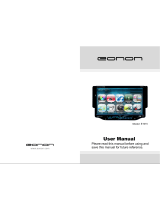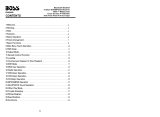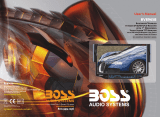Page is loading ...

Model: TD713/TD713G

1

2

3
6
7
10
12
15
17
19
22
23
24
29
30
31
33
4

4 33

532
1. VOL
2. VOL
3. IR
4. SOURCE
5. NAVI/MUTE
6. EJECT
1234 5 6

6 31
TV.ant
Theme clock display
to the show as the next
1. radio
2. Disc
3. USB
4. SD/MMC
5. GPS navigation
6. TV
7. AUX
8. Bluetooth
9. IPOD
10. normal setting
11. time display
12. night mode/off-screen
13. switch the background image
Night mode/off-screen
Click to turn to night mode, click again to turn off the screen
1 2 3 4 5 6 7 8 9 10

730
D
A
T
V
M
B
R
H
S
T
M

8 29
Choose the proper fittings according to the car
Note: 1. please keep the small parts away from the children.
3. The installation of attached parts may vary from the cars.
Make sure to be installed by the professional.
2. Use the attached screws.
Installation
while
N
and
R
just
“ ”

928
Stop playing
Press [ ] for t he fi rst ti me t o pre-st op
playing when you are playing the DVD, and
the TV shows “Please press Play key to
continue”. It stops playing when you press it
for the second time.
Note: The playing stops when you press it for the first time
in the mode of VCD, MP3, CD, or USB/SD/MMC
card.
Angle
Press [ANGLE] when you are playing
the DVD to watch the DVD disc in different
angles.
Note: 1.There is no this function when you are playing
VCD, MP3, and CD.
2. This button only works when you are copying the
DVD with multi-angle content.
Enter/Eject
You can withdraw the disc by pressing
[Enter/Eject] if there is a disc inside the
DVD; press it again to read and play the
disc.
Note: You can put the disc into the DVD from the entry
directly when the entry window is open.
Title menu
When you press [TITLE] in DVD or
VCD status, the device shows all the
programs of the disc. You can use the
number key [0-10+] to select the
program directly, or press to select your
desired menu and press [ENTER] or
[ ] to play .
Note: 1. TITLE does not work when you are playing MP3
and CD.
2. You can press [TITLE] to select the title/system
language when playing the DVD discs with
multi-title/language.
Zoom on/Zoom out
Press [ZOOM] for the first time when
you are playing the DVD or VCD, the
screen will enlarge in the following rules:
2-fold, 3-fold, 4-fold, 1/2-fold, 1/3-fold,
1/4-fold, and 0-fold.
Note: ZOOM key does not work in CD/MP3 mode.
System setup
1. Press [SETUP] to enter the DVD
setup menu when you are playing the DVD.
2. System setup menu is shown as
follows:
setup
Dolby
digital
Language
setup
Audio
setup
Video
setup
System
setup
3. Press to choose the item you want
to enter and press [ENTER]
to confirm it.
System setup
Including TV system selection, auto
play, Video output, Screen picture scale,
password, Grade and Default options.
Language setup
Including OSD language, Audio
language and Subtitle language
Audio setup
Including all audio setup options
Video setup
Including the adjustment of Video
brightness, contrast, color and saturation
Digital audio output setup
Including the setup of digital audio
output mode, dynamic range and track
Note: Language is subject to the device model.
arrow

10 27
Number key
Press number key 1-6 when you are
searching the channel to choose the 6 radio
channels saved in each band.
You can use the number key [0-10+]
to choose a song directly in the state of
DVD, VCD, CD, and MP3. For example, if
you want to choose the 15 song, you could
th
press [10+] once and then, press [5] to play
the 15th song.
Note 1.The first time you press [10+], it is 10; it becomes
20 when you press it in the second time, and 30 in
the third time, and so on.
2. The number key does not work when playing in
PBC state.
Left track/Right track/Stereo
adjusting
Press [AUDIO] in succession in the state
of DVD, VCD, and CD to set the mode of
left/right track and stereo.
N o te : This function can give you a satisfied sound
effect when you are playing the original movie or karaoke.
For example, you can choose the Chinese dubbing or
English dubbing.
PBC play
You can play PBC by pressing [PBC]
when you are playing the VCD 2.0. TFT
screen or TV show all the programs, you
can use the number key [0-10+] to
select the program directly. If you want to
stop to play another program, you can press
[ ] to return to the menu to select
the function again. Press [PBC] for the
second time to cancel the PBC playing.
Note:PBC is not effective when you are playing the DVD,
You can change the Subtitle/Language to
Chinese/English by pressing [SUB-T]
Set the disc playing time
When you are playing the disc, press
[GOTO] to set the disc to play from the
set t i m e, press a n d
number keys to set the chapter and
section or the playing time, then, press
[ENTER] to start playing.
Mode switching
You can press [MODE] to switch
the playing mode among radio
searching/listening/USB/SD/MMC/AU
X-IN/TV/BLUETOOTH/GPS/IPOD.
Note: If there is no disc, SD card or USB device
inside the DVD and IPOD is not selected, you cannot
use this function by pressing the MODE.
GPS mode switching
The device enters the GPS mode
automatically when you press [GPS]
for the first time. You can operate the
GPS by touching the screen. Press
[GPS] again to switch the mode between
GPS1 and GPS2.
Note: GPS1 is voice navigation while GPS2 is
simple GPS navigation. The default mode is
GPS1.
GPS picture switching
Press [SEL] to switch the picture
between GPS and DVD mode.
When you are in the mode of GPS1
(Voice navigation; GPS works together
with other modes), press [SEL] to
switch between GPS and other modes.
When you are in the mode of GPS2
(Only GPS works), press [SEL] to
switch between GPS and the main menu
of the device. If you want to switch to
the other mode from the GPS mode, you
can press [SEL] to switch to the
menu, then, click the icon to enter the
corresponding mode.

1126
Programming / ST
You can set the play sequence of the song
by this function in the state of VCD or
CD
Band/System switching
Press [BAND/SYS] to change the radio
band when you are searching the radio
channel.
Press [ST/PROG] in the state of
VCD, programming P00:00 will be shown
on the TFT screen or TV. You can use the
number keys [0-10+] to set the play
sequence of the songs. You can press
[ ] to play after the programming is
complete. Press [ST/PROG] to switch
between mono and stereo radio searching
when you are searching the radio channel.
Press [BAND/SYS] to change to Auto,
PAL, or NTSC system mode when you
are listening to the radio.
Volume +/-
Press [VOL+ or VOL-] to increase
or decrease the volume of the radio.
Playing time display
Press [OSD] to display the playing time
of a song in the state of DVD, VCD, and
CD.
Repeat/ AMS
Press [AMS/RPT] in the state of
DVD, VCD, CD, and MP3 to repeat
playing the current song, and press again
to cancel the repeat.
Equal-loudness compensation
Press [LOUD] to turn on/off the
equal-loudness compensation. This function
can enhance the sound effect of the woofer.
When you are searching the radio
channel, press [AMS/RPT] and the
device scans the channels automatically
and saves them in the number keys of
[1-6].
Select the station/song/Fast forward/Fast
backward
Press to choose the channel
manually backward or forward when you
are searching the radio channel. If you
press for more than three
seconds, the radio will search the
channel forward automatically.
Random play/Local &Remote play
Press [LOC/RDM] in the state of
VCD, MP3, and CD to enter the random
play, and press again to cancel. (Play
according to the list)
Note: [LOC/RDM] does not work in DVD mode.
Press in the mod e o f D V D ,
VCD, CD, and MP3 to choose one of
the songs backward or forward.
Press for three seconds to fast
play backward or forward. You can find
the song you want to play quickly, and
press the play button to play
When you are searching the radio
channel, you can press [LOC/RDM] to
switch the mode between local searching
and remote searching.

12 25
Replace the battery
If the operating distance shortens or the
remote control does not work, please
change a new Lithium battery. Make
sure the specifications and the polarity
before changing.
1. Press the battery box and draw it out
in the arrow direction.
2. Put the button battery into the battery
box with the face printed with ”+”
facing up.
Insert the battery box into the remote
control. You will hear a “peng” sound
if the battery is fitted in the right
position.
Power switch
Press to turn on/off the power
supply. The remote control only works
when you have pressed the [POW] on
DVD for the first time or after you
have pressed the [RES] button.
TFT screen angle adjusting
Press [ ] and [ ] to sli de
up and down the TFT screen. It is
divided into five angles, and every
click can slide up/down an angle.
Pause/Play
The DVD, VCD, CD, and MP3 pause
if you press [ ], it returns to
normal if you press it again.
Mute
Press [ ] to eliminate the sound
and press again to restore the sound.
Menu selection/confirm
You can choose the menu according to
you demand by pressing and press
[ENTER] or [ ] t o confi rm.
Note: it works only when you are in main menu or
catalog.
Zoom
-
3

M OD E
Slow
AMS
RPT
LOC
RDM
PBC
1 2 3 4
5
9
GPS
0
67
10+
8
GOTO
LOU D
V
V
VI DE O
B N D
SYS
Angle
E N TER
Sub-t
Set up
Tit l e
ZOOM
ST
P R OG
SEEK- SEEK+
SEL
OSD Audi oVOL-
VOL+
119 2 3
5
4
6
20
12
7
13
16
10
14
27
26 29
28
18
15
8
11
25
21
22
23
17
24
9
1324
21. Angle selection
22.Title/Language settings
23. Main menu setup
24.Title/Catalog settings
25. Zoom in/Zoom out
26.GPS shortcut/mode
27.TFT screen up-sliding
28.TFT screen down-sliding
29.Compensation of
equal-loudness
1. Power Supply
2. Play/Pause
3. Mute
4. Direction keys
5.Band/System switching button
6. Enter
7. Volume +/-
8. Select the channel/program/ Fast
9. Programming/Stereo
10. Playing time display
11. GPS screen switching
12.Repeat/Automatically
save the channel
13.Random play/Local &
remote control
14. Number keys
15. Audio settings
16. PBC settings
17. Catalog function
18. Desired program
19. Mode switching
20. Stop/Return
Under

14 23

1522

16 21
-

1720
appear
and 10 the dialed number display area shows BT NO LINK
10

19
We shall be responsible for the loss of the MAP SD CARD under the condition of this label
without destruction.
18
switch effect
/