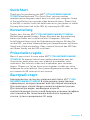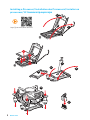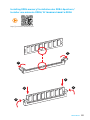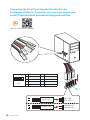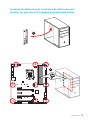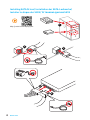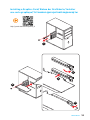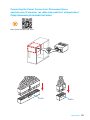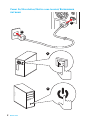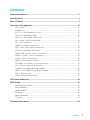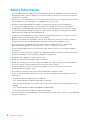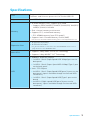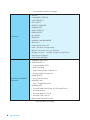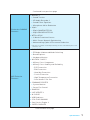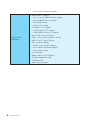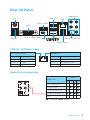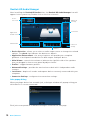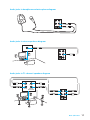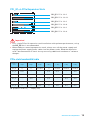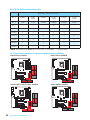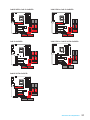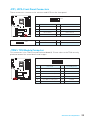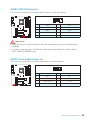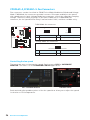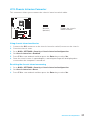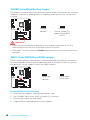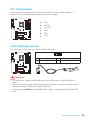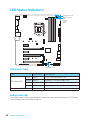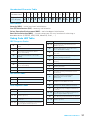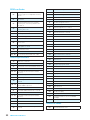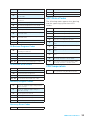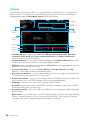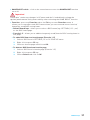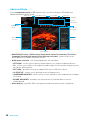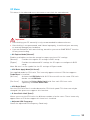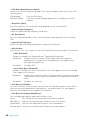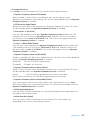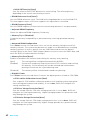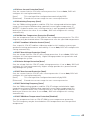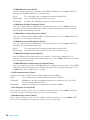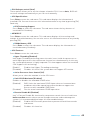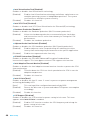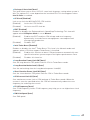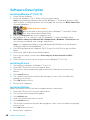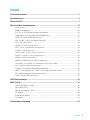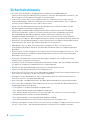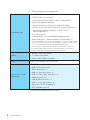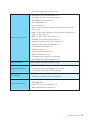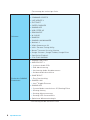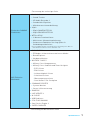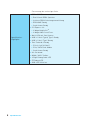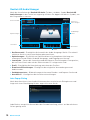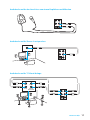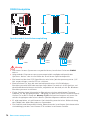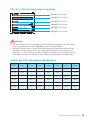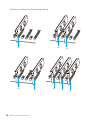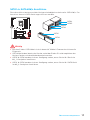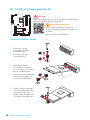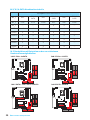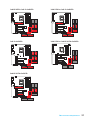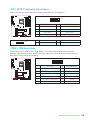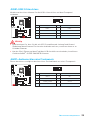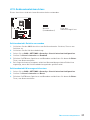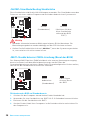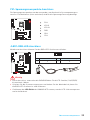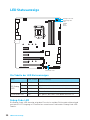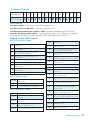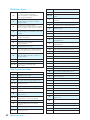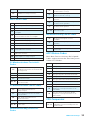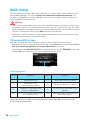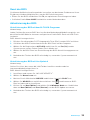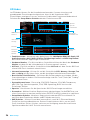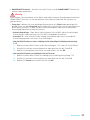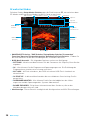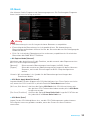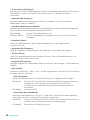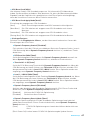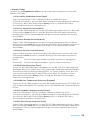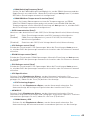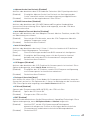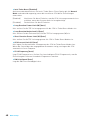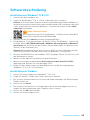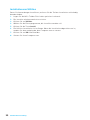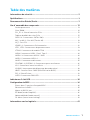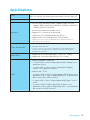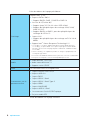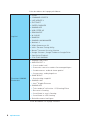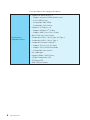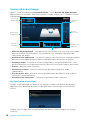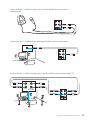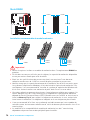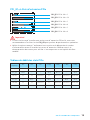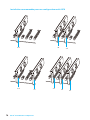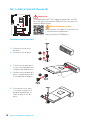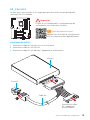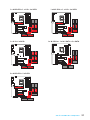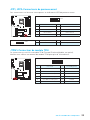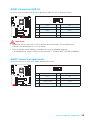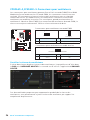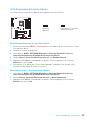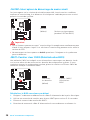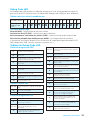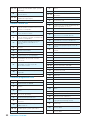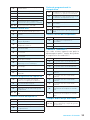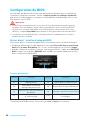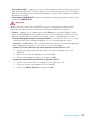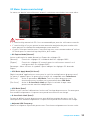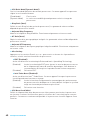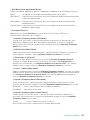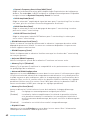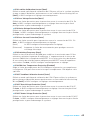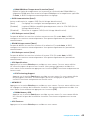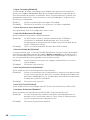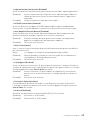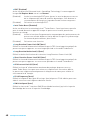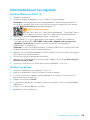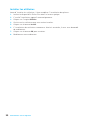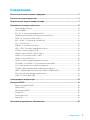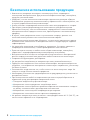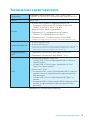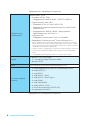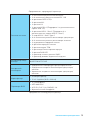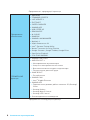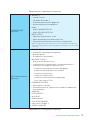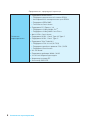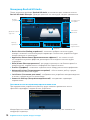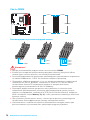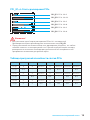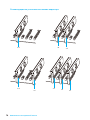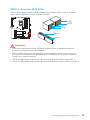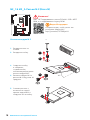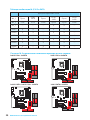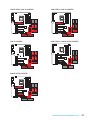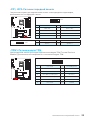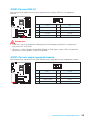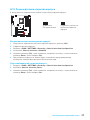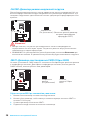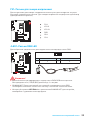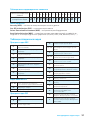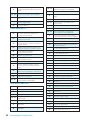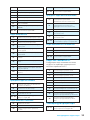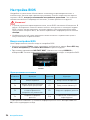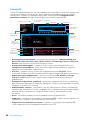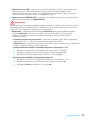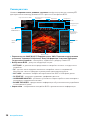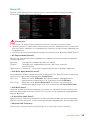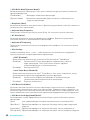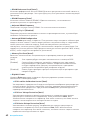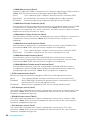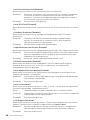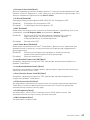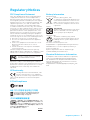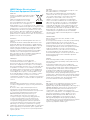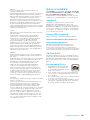MSI MS-7A16 v1.0 Owner's manual
- Category
- Motherboards
- Type
- Owner's manual
This manual is also suitable for

I
Quick Start
Quick Start
Thank you for purchasing the MSI
®
Z170A MPOWER GAMING
TITANIUM motherboard. This Quick Start section provides
demonstration diagrams about how to install your computer. Some
of the installations also provide video demonstrations. Please link
to the URL to watch it with the web browser on your phone or tablet.
You may have even link to the URL by scanning the QR code.
Kurzanleitung
Danke, dass Sie das MSI
®
Z170A MPOWER GAMING TITANIUM
Motherboard gewählt haben. Dieser Abschnitt der Kurzanleitung
bietet eine Demo zur Installation Ihres Computers. Manche
Installationen bieten auch die Videodemonstrationen. Klicken Sie
auf die URL, um diese Videoanleitung mit Ihrem Browser auf Ihrem
Handy oder Table anzusehen. Oder scannen Sie auch den QR Code
mit Ihrem Handy, um die URL zu öffnen.
Présentation rapide
Merci d’avoir choisi la carte mère MSI
®
Z170A MPOWER GAMING
TITANIUM. Ce manuel fournit une rapide présentation avec des
illustrations explicatives qui vous aideront à assembler votre
ordinateur. Des tutoriels vidéo sont disponibles pour certaines
étapes. Cliquez sur le lien fourni pour regarder la vidéo sur votre
téléphone ou votre tablette. Vous pouvez également accéder au lien
en scannant le QR code qui lui est associé.
Быстрый старт
Благодарим вас за покупку материнской платы MSI
®
Z170A
MPOWER GAMING TITANIUM. В этом разделе представлена
информация, которая поможет вам при сборке комьютера.
Для некоторых этапов сборки имеются видеоинструкции.
Для просмотра видео, необходимо открыть
соответствующую ссылку в веб-браузере на вашем телефоне
или планшете. Вы также можете выполнить переход по
ссылке, путем сканирования QR-кода.

II
Quick Start
1
2
3
6
4
5
7
8
9
http://youtu.be/bf5La099urI
Installing a Processor/ Installation des Prozessors/ Installer un
processeur/ Установка процессора

III
Quick Start
1
1
2
2
3
3
Installing DDR4 memory/ Installation des DDR4-Speichers/
Installer une mémoire DDR4/ Установка памяти DDR4
http://youtu.be/T03aDrJPyQs

IV
Quick Start
http://youtu.be/DPELIdVNZUI
1
2 10
9
JFP1
1 HDD LED + 2 Power LED +
3 HDD LED - 4 Power LED -
5 Reset Switch 6 Power Switch
7 Reset Switch 8 Power Switch
9 Reserved 10 No Pin
RESET SW
POWER SW
POWER LED+
POWER LED-
HDD LED
HDD LED
RESET SW
JFP1
HDD LED
HDD LED -
HDD LED +
POWER LED -
POWER LED +
POWER LED
Connecting the Front Panel Header/ Anschließen der
Frontpanel-Stiftleiste/ Connecter un connecteur du panneau
avant/ Подключение разъемов передней панели

V
Quick Start
Installing the Motherboard/ Installation des Motherboards/
Installer la carte mère/ Установка материнской платы
1
2
Page is loading ...

VII
Quick Start
1
4
5
2
3
Installing a Graphics Card/ Einbau der Grafikkarte/ Installer
une carte graphique/ Установка дискретной видеокарты
http://youtu.be/mG0GZpr9w_A
Page is loading ...
Page is loading ...
Page is loading ...

1
Contents
Contents
Safety Information ................................................................................................. 2
Specifications ......................................................................................................... 3
Rear I/O Panel ....................................................................................................... 9
Overview of Components .................................................................................... 12
CPU Socket ........................................................................................................... 13
DIMM Slots ............................................................................................................ 14
PCI_E1~6: PCIe Expansion Slots .......................................................................... 15
PCIe slots bandwidth table ................................................................................... 15
SATA1~6: SATA 6Gb/s Connectors ....................................................................... 17
M2_1 & M2_2: M.2 Slot (Key M) ............................................................................ 18
U2_1: U.2 Connector ............................................................................................. 19
JPWR1~2: Power Connectors ............................................................................... 22
JFP1, JFP2: Front Panel Connectors ................................................................... 23
JTPM1: TPM Module Connector ........................................................................... 23
USB4: USB 3.1 Gen1 Type-C Connector ............................................................... 24
JUSB2~3: USB 3.1 Gen1 Connectors ................................................................... 24
JUSB1: USB 2.0 Connector .................................................................................. 25
JAUD1: Front Audio Connector ............................................................................ 25
CPUFAN1~2,SYSFAN1~3: Fan Connectors .......................................................... 26
JCI1: Chassis Intrusion Connector ....................................................................... 27
JSLOW1: Slow Mode Booting Jumper .................................................................. 28
JBAT1: Clear CMOS (Reset BIOS) Jumper ........................................................... 28
FV1: V-Check Points ............................................................................................. 29
JLED1: RGB LED connector ................................................................................. 29
LED Status Indicators .......................................................................................... 30
BIOS Setup ........................................................................................................... 34
Entering BIOS Setup ............................................................................................. 34
Resetting BIOS ...................................................................................................... 35
Updating BIOS ....................................................................................................... 35
EZ Mode ................................................................................................................ 36
Advanced Mode .................................................................................................... 38
OC Menu................................................................................................................ 39
Software Description ........................................................................................... 48

2
Safety Information
Safety Information
y The components included in this package are prone to damage from electrostatic
discharge (ESD). Please adhere to the following instructions to ensure successful
computer assembly.
y Ensure that all components are securely connected. Loose connections may cause
the computer to not recognize a component or fail to start.
y Hold the motherboard by the edges to avoid touching sensitive components.
y It is recommended to wear an electrostatic discharge (ESD) wrist strap when
handling the motherboard to prevent electrostatic damage. If an ESD wrist strap
is not available, discharge yourself of static electricity by touching another metal
object before handling the motherboard.
y Store the motherboard in an electrostatic shielding container or on an anti-static
pad whenever the motherboard is not installed.
y Before turning on the computer, ensure that there are no loose screws or metal
components on the motherboard or anywhere within the computer case.
y Do not boot the computer before installation is completed. This could cause
permanent damage to the components as well as injury to the user.
y If you need help during any installation step, please consult a certified computer
technician.
y Always turn off the power supply and unplug the power cord from the power outlet
before installing or removing any computer component.
y Keep this user guide for future reference.
y Keep this motherboard away from humidity.
y Make sure that your electrical outlet provides the same voltage as is indicated on
the PSU, before connecting the PSU to the electrical outlet.
y Place the power cord such a way that people can not step on it. Do not place
anything over the power cord.
y All cautions and warnings on the motherboard should be noted.
y If any of the following situations arises, get the motherboard checked by service
personnel:
Liquid has penetrated into the computer.
The motherboard has been exposed to moisture.
The motherboard does not work well or you can not get it work according to user
guide.
The motherboard has been dropped and damaged.
The motherboard has obvious sign of breakage.
y Do not leave this motherboard in an environment above 60°C (140°F), it may damage
the motherboard.

3
Specifications
Specifications
CPU
Supports 6th Gen Intel
®
Core
™
i3/i5/i7 processors, and Intel
®
Pentium
®
and Celeron
®
processors for Socket LGA1151
Chipset Intel
®
Z170 Chipset
Memory
y 4x DDR4 memory slots, support up to 64GB
Supports DDR4 3600(OC)/ 3200(OC)/ 3000(OC)/ 2800(OC)/
2600(OC)/ 2400/ 2133 MHz
y Dual channel memory architecture
y Supports ECC, un-buffered memory
ECC UDIMM memory (non-ECC mode)*
y Supports Intel
®
Extreme Memory Profile (XMP)
* For the latest information about memory, please visit http://www.msi.com
Expansion Slots
y 3x PCIe 3.0 x16 slots*
y 3x PCIe 3.0 x1 slots*
* PCI_E6 slot and PCIe x1 slots share the same bandwidth. Please refer to
page 15 for PCIe slots bandwidth table.
Multi-GPU
y Supports 3-Way AMD
®
CrossFire
™
Technology
y Supports 2-Way NVIDIA
®
SLI
™
Technology
USB
y ASMedia
®
ASM1142 Chipset
1x USB 3.1 Gen2 (SuperSpeed USB 10Gbps) port on the
back panel
1x USB 3.1 Gen2 (Super Speed USB 10Gbps) Type-C port
on the back panel
y Intel
®
Z170 Chipset
6x USB 3.1 Gen1 (SuperSpeed USB) ports (2 ports on the
back panel, 4 ports available through the internal USB
connectors)
1x USB 3.1 Gen1 (SuperSpeed USB) Type-C port on the
board
6x USB 2.0 (High-speed USB) ports (4 ports on the
back panel, 2 ports available through the internal USB
connector)
Continued on next page

4
Specifications
Continued from previous page
Storage
Intel
®
Z170 Chipset
y 6x SATA 6Gb/s ports*
Support RAID 0, RAID 1, RAID 5 and RAID 10
y 2x M.2 slots (Key M)*
Supports up to PCIe 3.0 x4 and SATA 6Gb/s
Supports 2242/ 2260/ 2280/ 22110 storage devices**
Supports RAID 0 and RAID 1 for M.2 PCIe Storage
devices***
y 1x U.2 port*
Supports PCIe 3.0 x4 NVMe storage
y Supports Intel
®
Smart Response Technology****
* M2_1 and SATA5~6 share the same bandwidth. M2_2, SATA1~2 and U.2 port
share the same bandwidth. Please refer to page 20 for M.2/ U.2 & SATA
combination table.
** Only M2_1 slot supports type 22110 storage device.
*** M.2 PCIe RAID volume can be created with UEFI BIOS.
****This function will be supported depend on the CPU.
Audio
y Realtek
®
ALC1150 Codec
y 7.1-Channel High Definition Audio
y Supports S/PDIF output
LAN 1x Intel I219 Gigabit LAN controller
Back Panel
Connectors
y 1x PS/2 keyboard/ mouse combo port
y 4x USB 2.0 ports
y 1x DVI-D port
y 1x USB 3.1 Gen2 port
y 1x USB 3.1 Gen2 Type-C port
y 1x HDMI port
y 1x LAN (RJ45) port
y 2x USB 3.1 Gen1 ports
y 1x Optical S/PDIF OUT connector
y 5x OFC audio jacks
Continued on next page

5
Specifications
Continued from previous page
Internal Connectors
y 1x 24-pin ATX main power connector
y 1x 8-pin ATX 12V power connector
y 6x SATA 6Gb/s connectors
y 2x M.2 slots
y 1x U.2 port
y 1x USB 2.0 connector (supports additional 2 USB 2.0
ports)
y 2x USB 3.1 Gen1 connectors (supports additional 4 USB
3.1 Gen1 ports)
y 1x USB 3.1 Gen1 Type-C port
y 2x 4-pin CPU fan connectors
y 3x 4-pin system fan connectors
y 1x Front panel audio connector
y 2x Front panel connectors
y 1x TPM module connector
y 1x Chassis Intrusion connector
y 1x RGB LED connector
y 1x Clear CMOS jumper
y 1x Slow mode booting jumper
I/O Controller NUVOTON NCT6793D Controller Chip
Hardware Monitor
y CPU/System temperature detection
y CPU/System fan speed detection
y CPU/System fan speed control
Form Factor
y ATX Form Factor
y 12 in. x 9.6 in. (30.5 cm x 24.4 cm)
BIOS Features
y 1x 128 Mb flash
y UEFI AMI BIOS
y ACPI 5.0, PnP 1.0a, SM BIOS 2.8
y Multi-language
Continued on next page

6
Specifications
Continued from previous page
Software
y Drivers
y COMMAND CENTER
y LIVE UPDATE 6
y FAST BOOT
y SUPER CHARGER
y GAMING APP
y USB SPEED UP
y DRAGON EYE
y M-CLOUD
y RAMDISK
y GAMING LAN MANAGER
y Nahimic 2
y XSplit Gamecaster V2
y Intel
®
Extreme Tuning Utility
y Norton
™
Internet Security Solution
y Google Chrome
™
,Google Toolbar, Google Drive
y SteelSeries Engine 3
y CPU-Z MSI GAMING
Enthusiast GAMING
Features
y GAMING CERTIFIED
y AUDIO BOOST 3
Isolated Audio PCB
EMI Shielding
High Quality Audio Capacitors
Golden Audio Connectors
y GAME BOOST
Easy Overclocking
y GAMING LAN
Intel
®
Gigabit Ethernet
y GAMING APP
System Mode Switching: OC/Gaming/Silent
Gaming Hotkey
Gaming Mouse Control
Gaming LED Control
y Optimized Thermal Design
Continued on next page

7
Specifications
Continued from previous page
Enthusiast GAMING
Features
y Nahimic 2
Sound Tracker
HD Audio Recorder 2
Sound Effect Equalizer
Microphone Noise Reduction
y XSplit
XSplit GAMECASTER V2
XSplit BROADCASTER V2
y WTFast GPN*
2-Month Premium License
Multi-Server Network Optimization
Advanced Lag Spike & Disconnect Reduction
* This offer is valid for a limited period only, for more information please visit
www.msi.com
MSI Exclusive
Features
y CLICK BIOS 5
EZ Mode & Advanced Mode Switching
Board Explorer
Hardware Monitor
y MILITARY CLASS 5
Military Class Component
Military Class Stability and Reliability
ESD Protection
EMI Protection
Humidity Protection
Circuit Protection
High Temperature Protection
Steel Armor PCIe Slot
y COMMAND CENTER
System Monitor
Smart Fan Control
y RAMDISK
y LIVE UPDATE 6
y M-CLOUD
y USB Redrivers
y CPU-Z MSI GAMING
y Steel Series Engine 3
y SUPER CHARGER
Continued on next page

8
Specifications
Continued from previous page
Specification
Highlights
y DDR4 BOOST Support
Dual-Channel DDR4 Memory Support
Isolated DDR4 Circuit Design
DDR4 XMP Ready
Steel Armor Ready
y PCI Express 3.0 Support
2-Way Nvidia SLI
TM
Support
3-Way AMD CrossFire
TM
Support
y Multi-GPU with Steel Armor
y USB 3.1 Gen2 Type-A/ Type-C Ready
y USB 3.1 Gen1 Type-C Ready
y Twin Turbo M.2 Ready
PCIe 3.0 x4 (32 Gb/s) Support
PCIe/ SATA Dual Mode Support
Steel Armor Ready
y U.2 On-board
y NVMe / AHCI Driver Support
y 2-Digit Debug Code LED
y EZ Debug LED
y RGB LED pin header

9
Rear I/O Panel
Rear I/O Panel
Link/ Activity LED
Status Description
Off No link
Yellow Linked
Blinking Data activity
Speed LED
Status Description
Off 10 Mbps connection
Green 100 Mbps connection
Orange 1 Gbps connection
LAN Port LED Status Table
Audio Ports Configuration
Audio Ports
Channel
2 4 6 8
Center/ Subwoofer Out ● ●
Rear Speaker Out ● ● ●
Line-In/ Side Speaker Out ●
Line-Out/ Front Speaker Out ● ● ● ●
Mic In
(●: connected, Blank: empty)
PS/2
LAN
USB 2.0
Audio Ports
DVI-D
Optical S/PDIF-Out
USB 3.1 Gen1
USB 3.1 Gen2 Type-C
USB 3.1 Gen2
USB 2.0

10
Rear I/O Panel
Realtek HD Audio Manager
After installing the Realtek HD Audio driver, the Realtek HD Audio Manager icon will
appear in the system tray. Double click on the icon to launch.
Jack Status
Device
Selection
Connector
Strings
Profiles
Main Volume
Application
Enhancement
Advanced
Settings
y Device Selection - allows you to select a audio output source to change the related
options. The check sign indicates the devices as default.
y Application Enhancement - the array of options will provide you a complete
guidance of anticipated sound effect for both output and input device.
y Main Volume - controls the volume or balance the right/left side of the speakers
that you plugged in front or rear panel by adjust the bar.
y Profiles - toggles between profiles.
y Advanced Settings - provides the mechanism to deal with 2 independent audio
streams.
y Jack Status - depicts all render and capture devices currently connected with your
computer.
y Connector Settings - configures the connection settings.
Auto popup dialog
When you plug a device into an audio jack, a dialogue window will pop up asking you
which device is current connected.
Each jack corresponds to its default setting as shown on the next page.

11
Rear I/O Panel
AUDIO INPUT
Rear Front
Side Center/
Subwoofer
Audio jacks to headphone and microphone diagram
Audio jacks to stereo speakers diagram
Audio jacks to 7.1-channel speakers diagram
AUDIO INPUT

12
Overview of Components
Overview of Components
CPUFAN1
EZ Debug LED
PCI_E1
PCI_E2
M2_2
PCI_E3
PCI_E4
PCI_E5
PCI_E6
CPU Socket
JPWR2
DIMM2
DIMM1
M2_1
CPUFAN2
V-Check points
SATA1
JFP1
JSLOW1
SYSFAN2
SYSFAN3
JLED1
JFP2
JAUD1
JUSB1JTPM1
JPWR1
JUSB3
JBAT1
USB4
U2_1
SATA5_6
DIMM3
DIMM4
SYSFAN1
JUSB2
SATA3_4
SATA2
JCI1

13
Overview of Components
CPU Socket
Introduction to the LGA 1151 CPU
The surface of the LGA 1151 CPU has
two notches and a golden triangle to
assist in correctly lining up the CPU for
motherboard placement. The golden
triangle is the Pin 1 indicator.
Important
y
Always unplug the power cord from the power outlet before installing or removing
the CPU.
y
Please retain the CPU protective cap after installing the processor. MSI will deal
with Return Merchandise Authorization (RMA) requests if only the motherboard
comes with the protective cap on the CPU socket.
y
When installing a CPU, always remember to install a CPU heatsink. A CPU heatsink
is necessary to prevent overheating and maintain system stability.
y
Confirm that the CPU heatsink has formed a tight seal with the CPU before booting
your system.
y
Overheating can seriously damage the CPU and motherboard. Always make sure
the cooling fans work properly to protect the CPU from overheating. Be sure to
apply an even layer of thermal paste (or thermal tape) between the CPU and the
heatsink to enhance heat dissipation.
y
Whenever the CPU is not installed, always protect the CPU socket pins by covering
the socket with the plastic cap.
y
If you purchased a separate CPU and heatsink/ cooler, Please refer to the
documentation in the heatsink/ cooler package for more details about installation.
y
This motherboard is designed to support overclocking. Before attempting to
overclock, please make sure that all other system components can tolerate
overclocking. Any attempt to operate beyond product specifications is not
recommended. MSI
®
does not guarantee the damages or risks caused by
inadequate operation beyond product specifications.

14
Overview of Components
DIMM Slots
DIMM1 DIMM3
Channel A Channel B
DIMM2 DIMM4
Memory module installation recommendation
DIMM4 DIMM4
DIMM3
DIMM2 DIMM2 DIMM2
DIMM1
Important
y
Always insert memory modules in the DIMM2 slot first.
y
Due to chipset resource usage, the available capacity of memory will be a little less
than the amount of installed.
y
Based on Intel CPU specification, the Memory DIMM voltage below 1.35V is
suggested to protect the CPU.
y
Please note that the maximum capacity of addressable memory is 4GB or less
for 32-bit Windows OS due to the memory address limitation. Therefore, we
recommended that you to install 64-bit Windows OS if you want to install more than
4GB memory on the motherboard.
y
Some memory may operate at a lower frequency than the marked value when
overclocking due to the memory frequency operates dependent on its Serial
Presence Detect (SPD). Go to BIOS and find the Memory Try It! to set the memory
frequency if you want to operate the memory at the marked or at a higher
frequency.
y
It is recommended to use a more efficient memory cooling system for full DIMMs
installation or overclocking.
y
The stability and compatibility of installed memory module depend on installed CPU
and devices when overclocking.
Page is loading ...
Page is loading ...
Page is loading ...
Page is loading ...
Page is loading ...
Page is loading ...
Page is loading ...
Page is loading ...
Page is loading ...
Page is loading ...
Page is loading ...
Page is loading ...
Page is loading ...
Page is loading ...
Page is loading ...
Page is loading ...
Page is loading ...
Page is loading ...
Page is loading ...
Page is loading ...
Page is loading ...
Page is loading ...
Page is loading ...
Page is loading ...
Page is loading ...
Page is loading ...
Page is loading ...
Page is loading ...
Page is loading ...
Page is loading ...
Page is loading ...
Page is loading ...
Page is loading ...
Page is loading ...
Page is loading ...
Page is loading ...
Page is loading ...
Page is loading ...
Page is loading ...
Page is loading ...
Page is loading ...
Page is loading ...
Page is loading ...
Page is loading ...
Page is loading ...
Page is loading ...
Page is loading ...
Page is loading ...
Page is loading ...
Page is loading ...
Page is loading ...
Page is loading ...
Page is loading ...
Page is loading ...
Page is loading ...
Page is loading ...
Page is loading ...
Page is loading ...
Page is loading ...
Page is loading ...
Page is loading ...
Page is loading ...
Page is loading ...
Page is loading ...
Page is loading ...
Page is loading ...
Page is loading ...
Page is loading ...
Page is loading ...
Page is loading ...
Page is loading ...
Page is loading ...
Page is loading ...
Page is loading ...
Page is loading ...
Page is loading ...
Page is loading ...
Page is loading ...
Page is loading ...
Page is loading ...
Page is loading ...
Page is loading ...
Page is loading ...
Page is loading ...
Page is loading ...
Page is loading ...
Page is loading ...
Page is loading ...
Page is loading ...
Page is loading ...
Page is loading ...
Page is loading ...
Page is loading ...
Page is loading ...
Page is loading ...
Page is loading ...
Page is loading ...
Page is loading ...
Page is loading ...
Page is loading ...
Page is loading ...
Page is loading ...
Page is loading ...
Page is loading ...
Page is loading ...
Page is loading ...
Page is loading ...
Page is loading ...
Page is loading ...
Page is loading ...
Page is loading ...
Page is loading ...
Page is loading ...
Page is loading ...
Page is loading ...
Page is loading ...
Page is loading ...
Page is loading ...
Page is loading ...
Page is loading ...
Page is loading ...
Page is loading ...
Page is loading ...
Page is loading ...
Page is loading ...
Page is loading ...
Page is loading ...
Page is loading ...
Page is loading ...
Page is loading ...
Page is loading ...
Page is loading ...
Page is loading ...
Page is loading ...
Page is loading ...
Page is loading ...
Page is loading ...
Page is loading ...
Page is loading ...
Page is loading ...
Page is loading ...
Page is loading ...
Page is loading ...
Page is loading ...
Page is loading ...
Page is loading ...
Page is loading ...
Page is loading ...
Page is loading ...
Page is loading ...
Page is loading ...
Page is loading ...
Page is loading ...
Page is loading ...
Page is loading ...
Page is loading ...
Page is loading ...
Page is loading ...
Page is loading ...
Page is loading ...
Page is loading ...
Page is loading ...
Page is loading ...
Page is loading ...
Page is loading ...
Page is loading ...
Page is loading ...
Page is loading ...
Page is loading ...
Page is loading ...
Page is loading ...
Page is loading ...
Page is loading ...
Page is loading ...
Page is loading ...
Page is loading ...
Page is loading ...
Page is loading ...
Page is loading ...
Page is loading ...
Page is loading ...
Page is loading ...
Page is loading ...
Page is loading ...
Page is loading ...
Page is loading ...
-
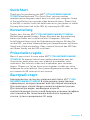 1
1
-
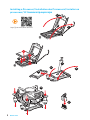 2
2
-
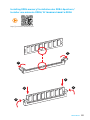 3
3
-
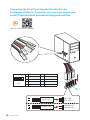 4
4
-
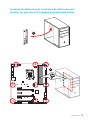 5
5
-
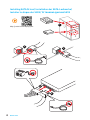 6
6
-
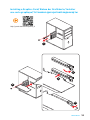 7
7
-
 8
8
-
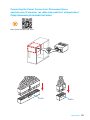 9
9
-
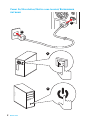 10
10
-
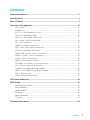 11
11
-
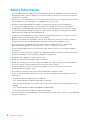 12
12
-
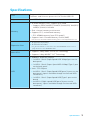 13
13
-
 14
14
-
 15
15
-
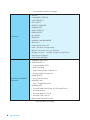 16
16
-
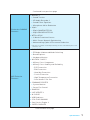 17
17
-
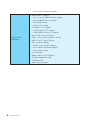 18
18
-
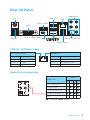 19
19
-
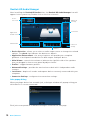 20
20
-
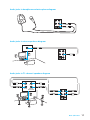 21
21
-
 22
22
-
 23
23
-
 24
24
-
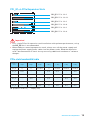 25
25
-
 26
26
-
 27
27
-
 28
28
-
 29
29
-
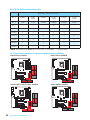 30
30
-
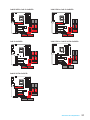 31
31
-
 32
32
-
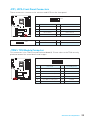 33
33
-
 34
34
-
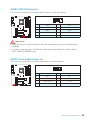 35
35
-
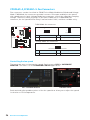 36
36
-
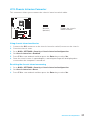 37
37
-
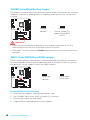 38
38
-
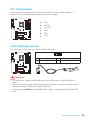 39
39
-
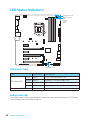 40
40
-
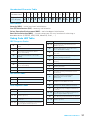 41
41
-
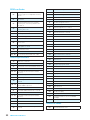 42
42
-
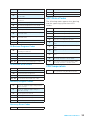 43
43
-
 44
44
-
 45
45
-
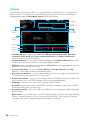 46
46
-
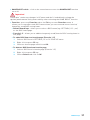 47
47
-
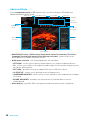 48
48
-
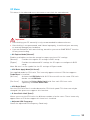 49
49
-
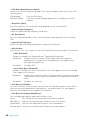 50
50
-
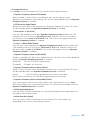 51
51
-
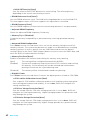 52
52
-
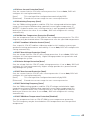 53
53
-
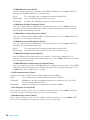 54
54
-
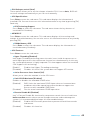 55
55
-
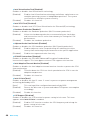 56
56
-
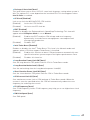 57
57
-
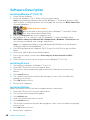 58
58
-
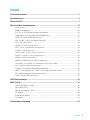 59
59
-
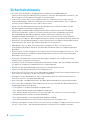 60
60
-
 61
61
-
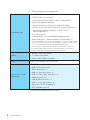 62
62
-
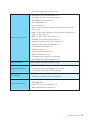 63
63
-
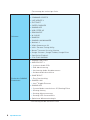 64
64
-
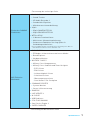 65
65
-
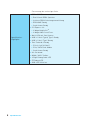 66
66
-
 67
67
-
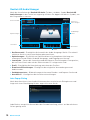 68
68
-
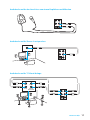 69
69
-
 70
70
-
 71
71
-
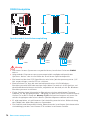 72
72
-
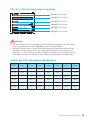 73
73
-
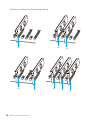 74
74
-
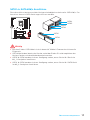 75
75
-
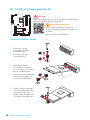 76
76
-
 77
77
-
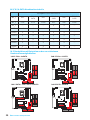 78
78
-
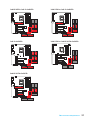 79
79
-
 80
80
-
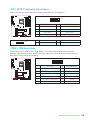 81
81
-
 82
82
-
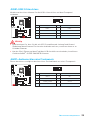 83
83
-
 84
84
-
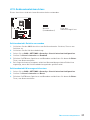 85
85
-
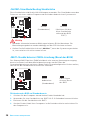 86
86
-
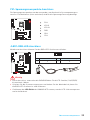 87
87
-
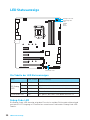 88
88
-
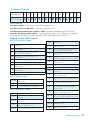 89
89
-
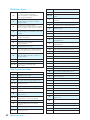 90
90
-
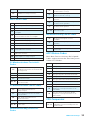 91
91
-
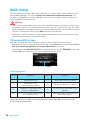 92
92
-
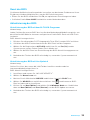 93
93
-
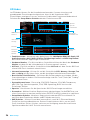 94
94
-
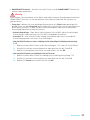 95
95
-
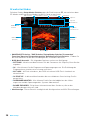 96
96
-
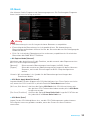 97
97
-
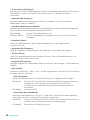 98
98
-
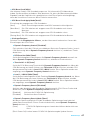 99
99
-
 100
100
-
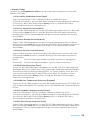 101
101
-
 102
102
-
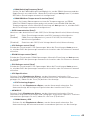 103
103
-
 104
104
-
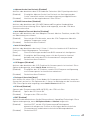 105
105
-
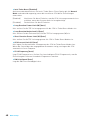 106
106
-
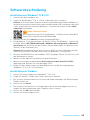 107
107
-
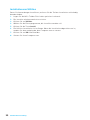 108
108
-
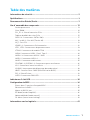 109
109
-
 110
110
-
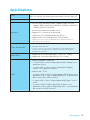 111
111
-
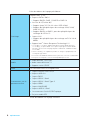 112
112
-
 113
113
-
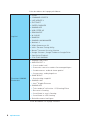 114
114
-
 115
115
-
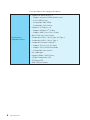 116
116
-
 117
117
-
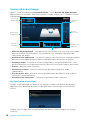 118
118
-
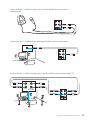 119
119
-
 120
120
-
 121
121
-
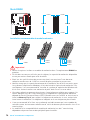 122
122
-
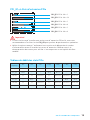 123
123
-
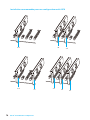 124
124
-
 125
125
-
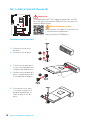 126
126
-
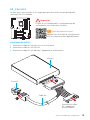 127
127
-
 128
128
-
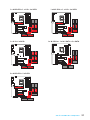 129
129
-
 130
130
-
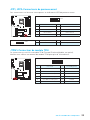 131
131
-
 132
132
-
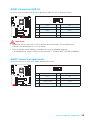 133
133
-
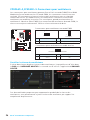 134
134
-
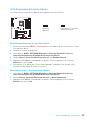 135
135
-
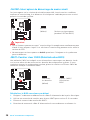 136
136
-
 137
137
-
 138
138
-
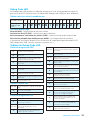 139
139
-
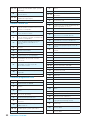 140
140
-
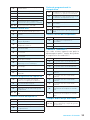 141
141
-
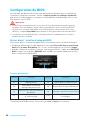 142
142
-
 143
143
-
 144
144
-
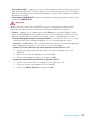 145
145
-
 146
146
-
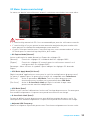 147
147
-
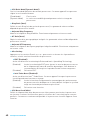 148
148
-
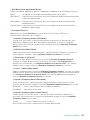 149
149
-
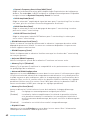 150
150
-
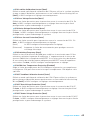 151
151
-
 152
152
-
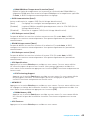 153
153
-
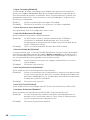 154
154
-
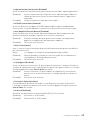 155
155
-
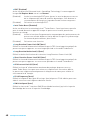 156
156
-
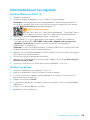 157
157
-
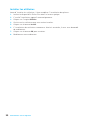 158
158
-
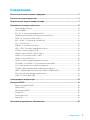 159
159
-
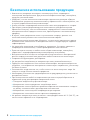 160
160
-
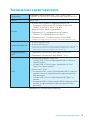 161
161
-
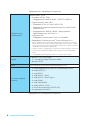 162
162
-
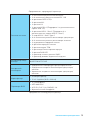 163
163
-
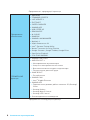 164
164
-
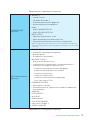 165
165
-
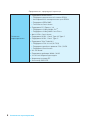 166
166
-
 167
167
-
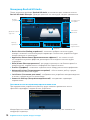 168
168
-
 169
169
-
 170
170
-
 171
171
-
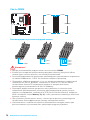 172
172
-
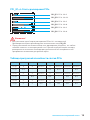 173
173
-
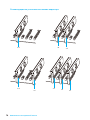 174
174
-
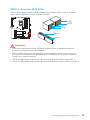 175
175
-
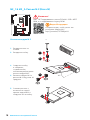 176
176
-
 177
177
-
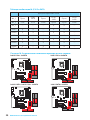 178
178
-
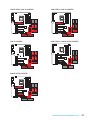 179
179
-
 180
180
-
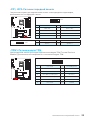 181
181
-
 182
182
-
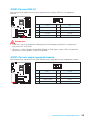 183
183
-
 184
184
-
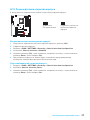 185
185
-
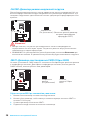 186
186
-
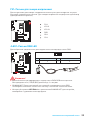 187
187
-
 188
188
-
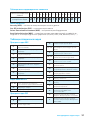 189
189
-
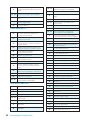 190
190
-
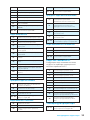 191
191
-
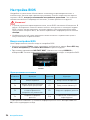 192
192
-
 193
193
-
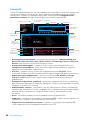 194
194
-
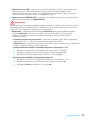 195
195
-
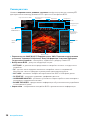 196
196
-
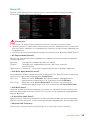 197
197
-
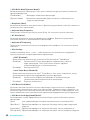 198
198
-
 199
199
-
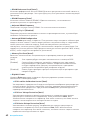 200
200
-
 201
201
-
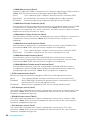 202
202
-
 203
203
-
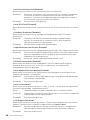 204
204
-
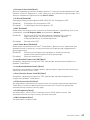 205
205
-
 206
206
-
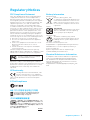 207
207
-
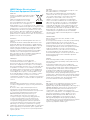 208
208
-
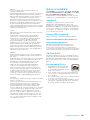 209
209
-
 210
210
MSI MS-7A16 v1.0 Owner's manual
- Category
- Motherboards
- Type
- Owner's manual
- This manual is also suitable for
Ask a question and I''ll find the answer in the document
Finding information in a document is now easier with AI
in other languages
- français: MSI MS-7A16 v1.0 Le manuel du propriétaire
- Deutsch: MSI MS-7A16 v1.0 Bedienungsanleitung
- русский: MSI MS-7A16 v1.0 Инструкция по применению
Related papers
-
MSI C236A WORKSTATION Owner's manual
-
MSI C236A WORKSTATION Owner's manual
-
MSI B150M NIGHT ELF Owner's manual
-
MSI Z170A SLI PLUS Owner's manual
-
MSI MS-7A46 v1.0 Owner's manual
-
MSI MS-7995 v1.0 Owner's manual
-
MSI MS-7A16 v1.0 Owner's manual
-
MSI MS-7A45 v1.0 Owner's manual
-
MSI B150M GAMING PRO Owner's manual
-
MSI H110M GAMING Owner's manual