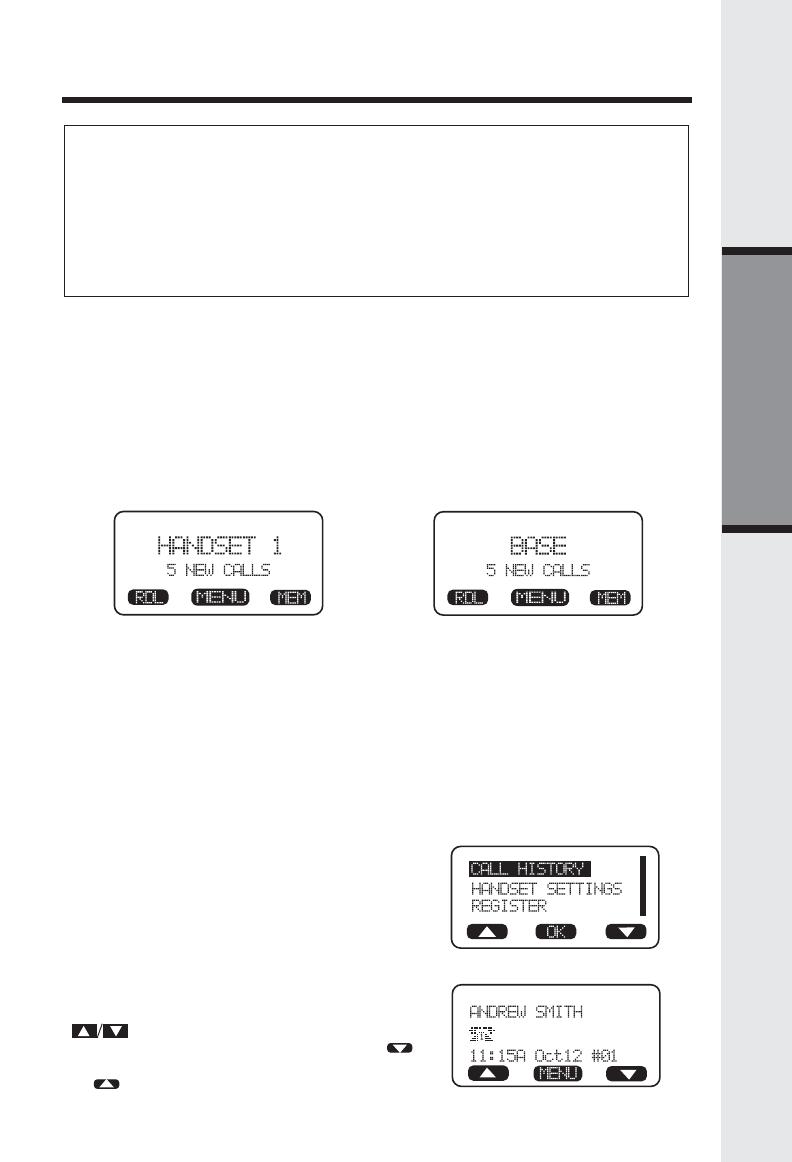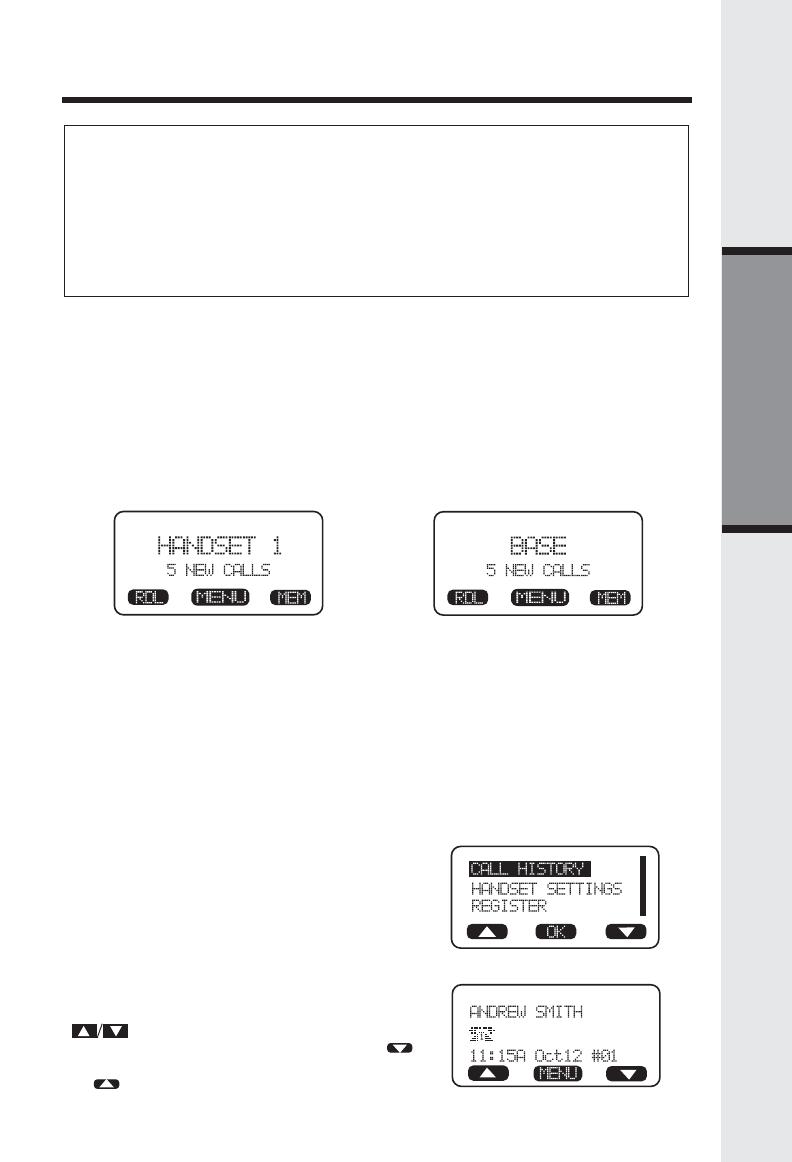
17
Basic Operation
Call History (Caller ID)
NOTES ABOUT CALLER ID & CALL WAITING CALLER ID
These are subscription services, provided by most regional telephone service
providers. You must subscribe to these services to get the benefits of these
features. If you do not subscribe to Caller ID services, you can still use
your 20-2432 and the other features it offers.
Due to regional incompatibilities, Caller ID information may not be
available for every call you receive. In addition, the calling party may
intentionally block their name and phone number from being sent.
Caller ID - Call Waiting ID
Your 20-2432 is capable of displaying the name and/or number of the party
calling before you answer the phone (Caller ID). It is also capable of
displaying Caller ID information in conjunction with a Call Waiting alert
signal (Call Waiting Caller ID). With Call Waiting Caller ID, the Caller ID
data is displayed so you can decide whether to answer the incoming call, or
continue with your current conversation.
As new Caller ID/Call Waiting ID are received, your Handset and Base
displays will alert to the new, Caller ID records, for example:
The number of new calls displayed on each system Handset and Base
may not be the same. If, for example, you answer a call on Handset 2,
that Handset will not count the Caller ID information for that call as new.
However, the other registered Handsets and Base displays will consider
it a new call, and add it to the NEW CALLS total.
After you review all new Caller ID records, the NEW CALLS status will be
turned off.
The following information explains how to access Caller ID records(Call
History):
From Handset or Base:
• From the idle (OFF) mode, press MENU.
CALL HISTORY is highlighted. Press OK.
The Caller ID information of the most recent
inbound call will be displayed:
• For example: if the call was from Line 1:
• To view other Caller ID records, use the
scroll keys. You can scroll from
newest to oldest record by using the
scroll key, or from oldest to newest by using
the scroll key.
OR
800-595-9511