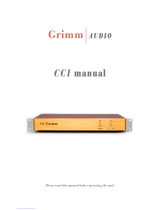TASCAM CG-1800/CG-1000
5
Contents
1 – Introduction ..............................................6
Features .................................................................................. 6
Included items .....................................................................6
Conventions used in this manual ..................................6
Trademarks ............................................................................ 6
Precautions for placement ..............................................7
Power supplies .....................................................................7
Condensation ....................................................................... 7
Cleaning the unit .................................................................7
USB flash drives.................................................................... 7
Handling precautions ................................................. 7
Using the TEAC Global Site .............................................. 7
User registration ..................................................................7
2 – Names and functions of parts ..................8
Front panel ............................................................................ 8
Rear panel .............................................................................. 9
Home Screen ......................................................................10
Information screen ...........................................................10
INFO button indicator status .................................10
Operation status display (button lit blue) .........10
Error information screen (button lit red) ........... 11
Menu structure .................................................................. 11
Basic menu screen operation .......................................12
Menu operation procedures .................................. 13
3 – Preparation ..............................................14
Making connections ........................................................14
Turning the power on/off...............................................15
Setting the date and time .............................................. 15
Adjusting the brightness ................................................15
Adjusting the brightness from the menu ..........15
Adjusting the brightness with the HOME/
DISPLAY button and MULTI JOG dial...................15
4 – Basic settings ...........................................16
Setting the reference clock ...........................................16
Setting the video clock (CG-1800 only) ..................... 16
Setting the video format .........................................16
Setting the video frame rate .................................. 16
Enabling automatic video frame rate setting .. 16
Setting the force relock mode (CG-1800 only) 16
Setting the audio clock ................................................... 17
Setting the audio clock frequency.......................17
Setting audio clock frequency pull-up/
pull-down (CG-1800 only) .......................................17
Enabling automatic audio clock frequency
setting ............................................................................17
Setting the audio clock frequency multiplier for
the WORD 11/12 OUTPUTS ......................................18
Setting the output format for AES 3/11
and S/PDIF output connectors .....................................18
Setting the output format
for AES 3/11 outputs ..................................................18
Setting the output format for S/PDIF outputs 18
5 – Preset function .......................................19
Saving the current settings as a preset ..................... 19
Saving procedure ....................................................... 19
Recalling presets ...............................................................19
Recall procedure .........................................................19
Restoring presets to their factory defaults .............. 19
6 – Operations using USB flash drives ........20
Overview ..............................................................................20
Connecting/disconnecting USB flash drives ..........20
Connecting a USB flash drive ................................. 20
Disconnecting a USB flash drive ...........................20
Exporting presets to USB flash drives .......................20
Importing presets from USB flash drives .................. 21
Exporting the operation log .........................................22
7 – Analyze function ....................................23
Using the analyze function............................................23
8 – Other functions ......................................24
Setting the termination for reference input connec-
tors .........................................................................................24
Setting the levels of the word clock outputs ........... 24
Restoring factory default settings ..............................24
Setting the startup preset .............................................25
Calibrating the internal oscillator ................................ 25
Checking the unit firmware version ...........................25
Checking the error log ....................................................25
Default setting values list ...............................................26
9 – Specifications ..........................................27
Inputs and outputs ........................................................... 27
Performance .......................................................................27
General .................................................................................28
Dimensional drawings ....................................................28