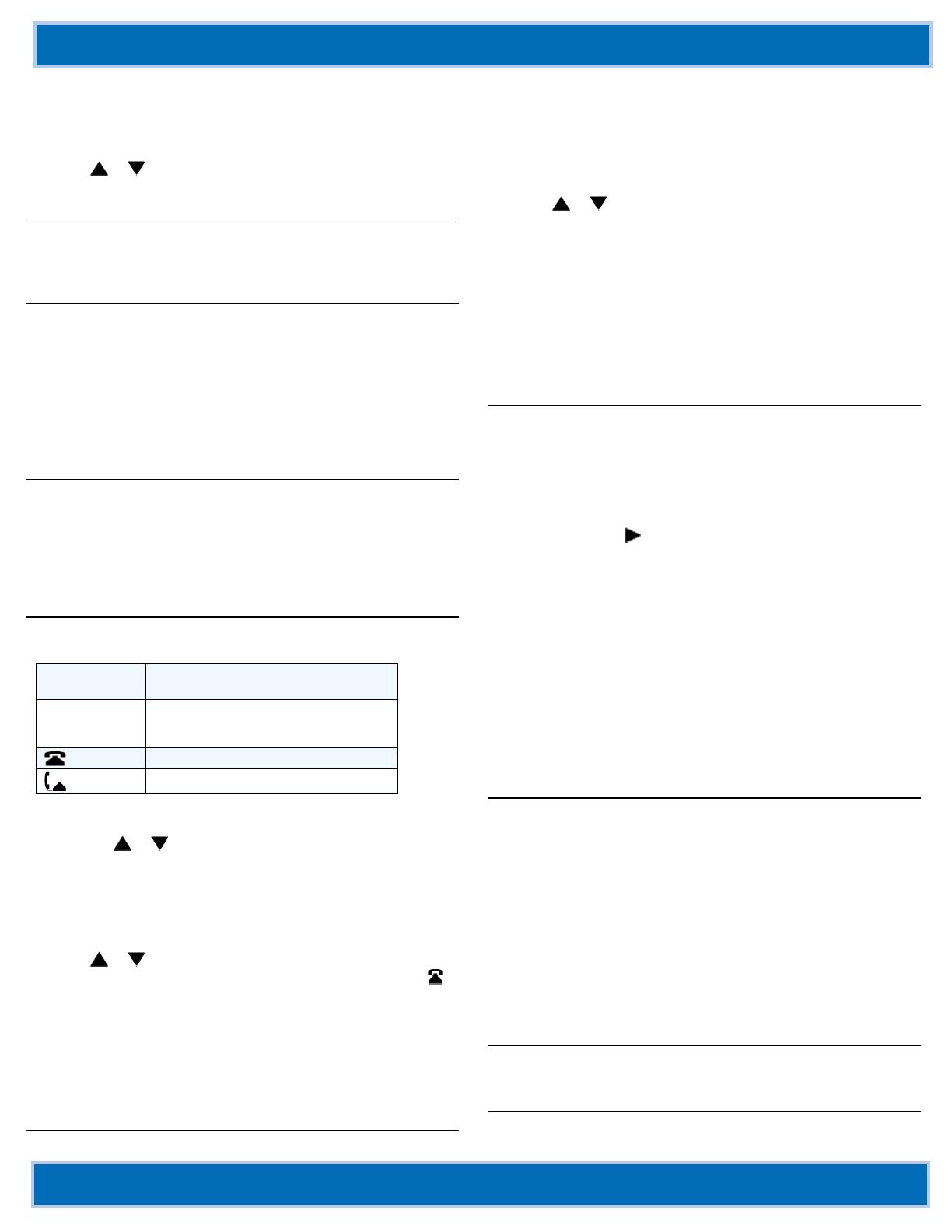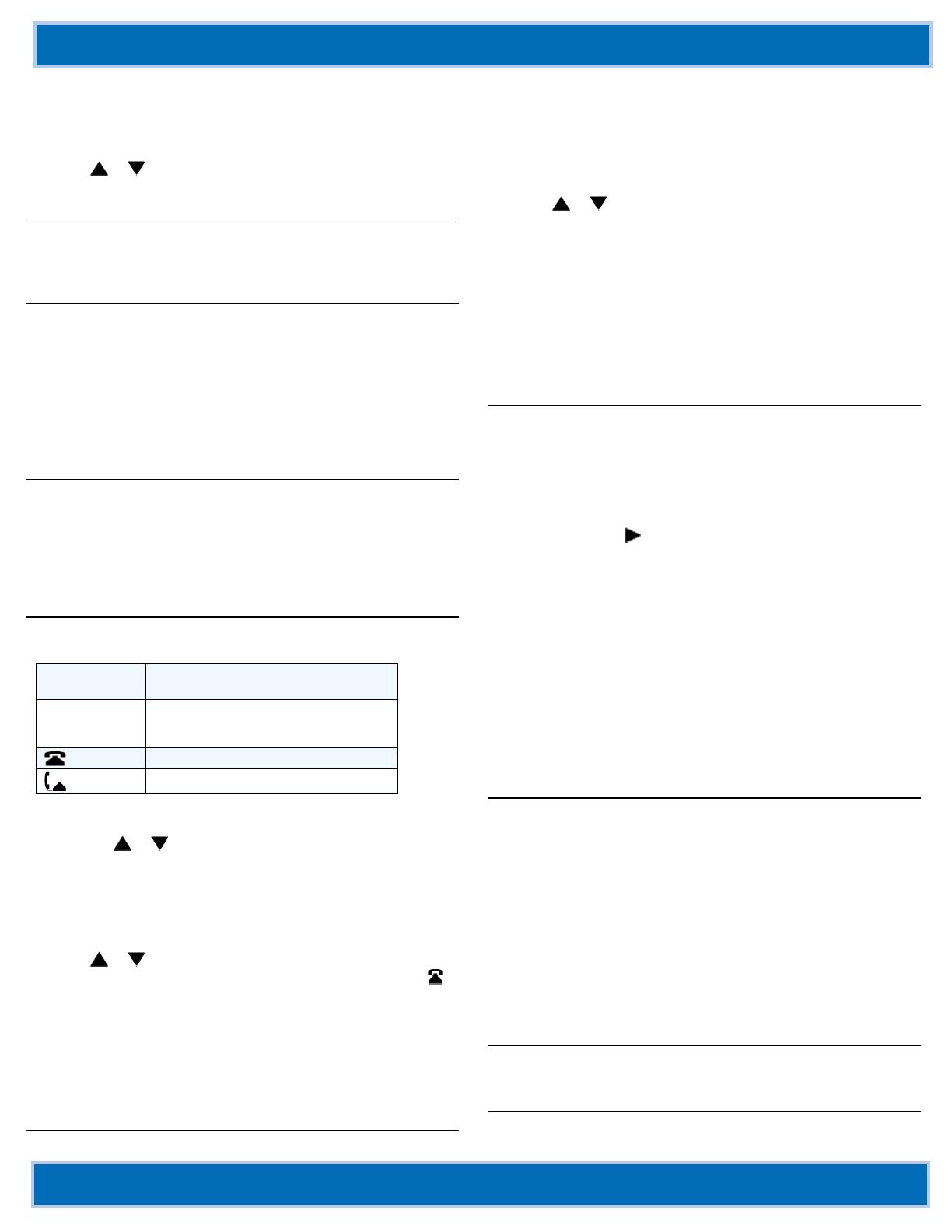
Aastra 6755i and 6757i Quick Reference Guide for SPN
AASTRA 6755i and 6757i IP PHONE QUICK REFERENCE GUIDE FOR SPN AASTRA – 2829-001
© Copyright 2009 Aastra USA Inc. All rights reserved Page 2 of 2
Cancel the third party
1. Press the Cancel key while the third party phone is ringing.
2. Press the Pickup key to reconnect to the original party.
Release a Party
1. Use
or to select the party to drop and press Drop.
Auto Dial
You can configure custom Auto Dial keys Options > Preferences >
Speed Dial Edit in the Phone UI.
Call Park
Park a Call
1. Press the Call Park key from a connected call. Hear the Call
Park number. (Press Call Park again to repeat the number.)
2. Hang up or press the Goodbye key.
Retrieve a Parked Call
1. Lift the handset and dial the Call Park number. You are
immediately connected.
Call Pickup
In your own call pickup group:
1. Press the Call Pkup key. You are connected to the parked call.
Outside your call pickup group:
1. Press Call Pkup and dial the number. You are connected to
the parked call.
Callers List
There can be up to 200 incoming call entries in the Callers List.
Callers List Display
N
The "N" at the left of the screen indicates
a new call you have not reviewed.
XX New Callers The display shows you how many new
callers were added to the list since you last
checked.
Indicates an unanswered call.
Indicates an answered call.
Access the Callers List
1. Press the Callers key.
2. Use the
or to scroll through the entries in the list.
Dial from the Callers list
1.
Select an entry in the list.
2. Lift the handset, press the Speaker key or the Dial key. The
number is automatically dialed.
View Missed Calls
1. Use
or to scroll through the entries. Missed calls are
those marked with the telephone icon with the handset ON
.
Delete the Entire Callers List
1.
At the Callers List header, press the DeleteList key twice.
Delete one Entry in the Callers List
1.
Select entry to delete.
2. Press the Delete key twice. The entry is deleted.
Redial List
There can be up to 100 entries in the Redial List.
Last
Number Redial
1. Lift the handset.
2. Press the Redial key 2 times and the number displayed on the
screen is automatically dialed.
Redial from the Redial List (On-hook)
1. Press the Redial key one time.
2. Use
or to find the entry to call.
3. Lift the handset, press the Speaker key, or press the Dial key.
The number is automatically dialed.
View Details of an Entry
1. Press the Details key.
Delete Entries in the Redial List
1. Press
the Delete key.
2. Press Delete Item to delete only the one selected entry, or
press Delete All to delete all entries in the list.
Speed Dial List
Dial from the Speed Dial List
1. Press the Speed Dial key and scroll to the entry to dial.
2. Press Dial. The number is automatically dialed.
Add a Speed Dial entry
1. Press
the Speed Dial key.
2. Press the Options key and scroll to the Add option.
3. Press Select or
. The Add Speed Dial entry screen displays.
4. Enter the name using the keypad.
5. Press Done. The number type screen displays.
6. Scroll to the number you want to add and press Edit.
7. Enter the number using the keypad and press Done.
Assign a Primary Number
1.
Scroll to the number you want to be the primary number.
2. Press Primary. This number is dialed first.
Search the Speed Dial List
1. Press
the Speed Dial key.
2. Press Options and select Search.
3. Enter one or more characters and press Lookup.
Directories
The following 4 directory types can be accessed – DLS (PBX),
Exchange, Outlook Contacts, Combined Directory.
1. Press the directory key. and enter one or more characters.
2. Press the Lookup key. The possible matches display.
3. Press Page Up or Page Down to find the desired entry.
4. Press Dial. The number is automatically dialed.
You can do the following when the entry is displayed:
1. Press Display to display the entire entry.
2. Press Speed Dial to add the number to your Speed Dial List.
3. Press Edit to edit the entry before you dial.
4. Press Exit to exit the directory.
RSS Feeds
RSS Feeds such as CNN or ESPN can be assigned to a key.
Custom XML Keys
XML apps such as weather, traffic reports, contact information,
company info, or stock quotes can be assigned to a key.